传统算法或者深度学习在进行图像处理之前,总是会首先进行图像的采集,也就是所谓的拉流。解决拉流的方式有两种,一个是直接使用opencv进行取流,另一个是使用ffmpeg进行取流,如下分别介绍这两种方式进行拉流处理。
1、opencv直接取流
opencv的取流方式主要是利用VideoCapture类进行处理的。VideoCapture提供了一整套的读取视频流信息的方案,主要的函数如下:
VideoCapture有三个构造函数:
- 不带任何参数的构造函数
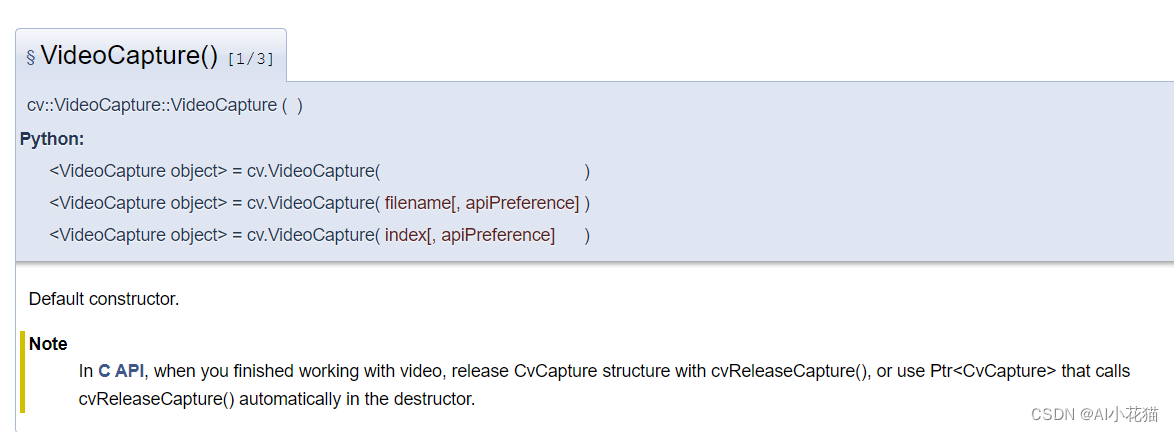
- 带有一个视频流地址的构造函数
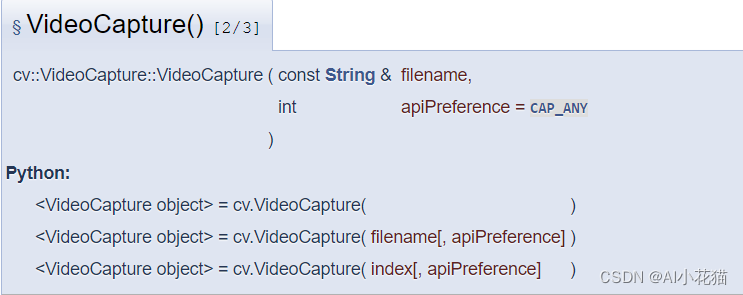
- 带有一个视频index的构造函数
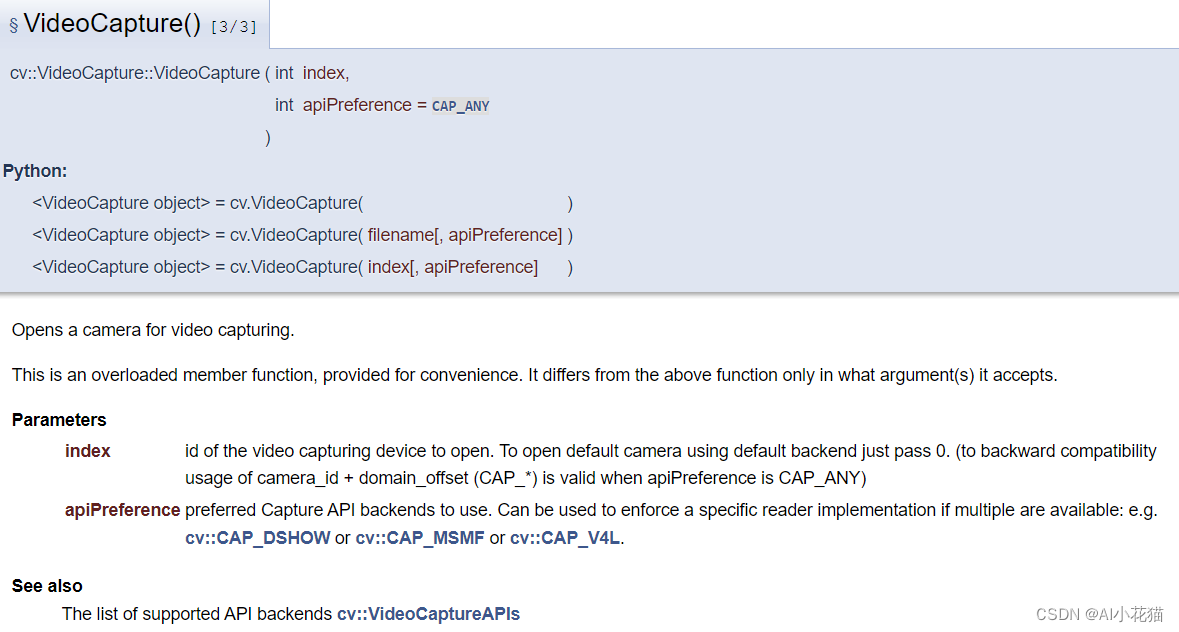
isOpened()函数主要是判定是否成功打开流地址
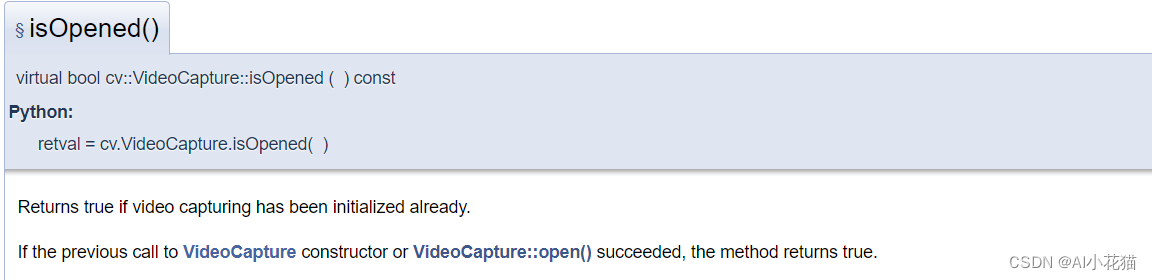
read()读取视频数据

release()函数用于释放类对象
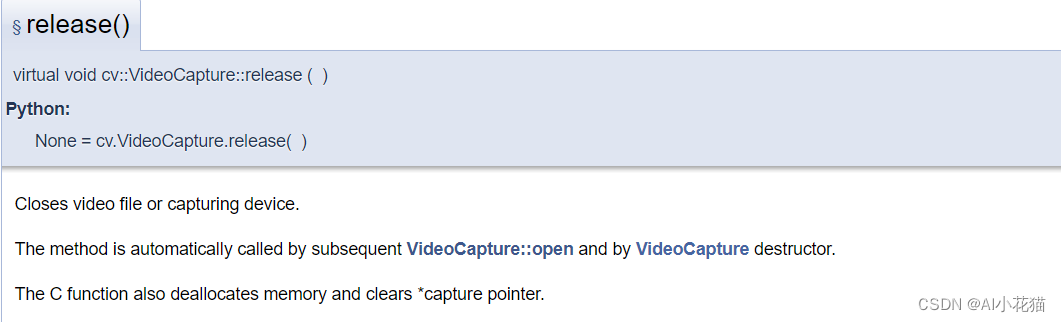
具体参考地址:https://docs.opencv.org/4.0.0/d8/dfe/classcv_1_1VideoCapture.html
1.1 python拉流
主要流程为分为以下几步:
- 通过流的地址实例化VideoCapture类
- 判断是否成功打开流地址
- 循环读取每一帧流数据并处理
- 释放实例化的对象
- 释放cv
def vedio2Img(vedio_path, save_path):
cap = cv2.VideoCapture(vedio_path)
fps = int(cap.get(cv2.CAP_PROP_FPS))
total_count = cap.get(cv2.CAP_PROP_FRAME_COUNT)
count = 0
img_idx = 0
if not cap.isOpened():
return
while True:
success, frame = cap.read()
if success:
try:
count += 1
if count % fps == 0:
img_idx += 1
name = save_path.split('\\')[-1]
save_path1 = os.path.join(save_path, '{}_vedio_{}.jpg'.format(name, str(img_idx)))
save_img(save_path1, frame)
print('finish number {} img save'.format(img_idx))
cv2.waitKey(1)
except:
print('encounter some wrong')
continue
cap.release()
cv2.destroyAllWindows()
1.2 C++ opencv拉流
c++的使用opencv拉流的方式和opencv基本一致(ps:python的底层应该是C++实现的),因此其实现格式如下所示:
std::string vedio_path = "rtsp://admin:[email protected]/Streaming/Channels/11000";
cv::VideoCapture cap;
cap.open(vedio_path);
if (!cap.isOpened()) {
std::cout << "error about cap" << std::endl;
}
VideoFrameDecode videoframe;
cv::Mat frame;
while (cap.read(frame))
{
if (frame.empty()) {
break;
}
int w = frame.size().width;
int h = frame.size().height;
printf("h=%i,w=%i", h, w);
unsigned char* buffer = frame.data;
size_t stride = frame.step;
cv::Mat img = cv::Mat(h, w, CV_8UC3, (void*)buffer, stride);
cv::namedWindow("demo", cv::WINDOW_NORMAL);
cv::imshow("demo", img);
cv::waitKey(0);
}
cap.release();
cv::destroyAllWindows();
2、ffmpeg拉流(C++实现)
-
下载ffmpeg包的
ffmpeg包下载地址
博主下载的5.1.2版本
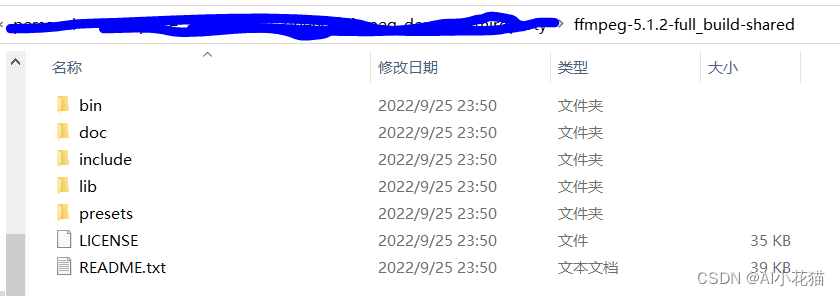
-
vs2022配置使用
在C/C+±>附加包含目录中添加新下载的ffmpeg包的include路径
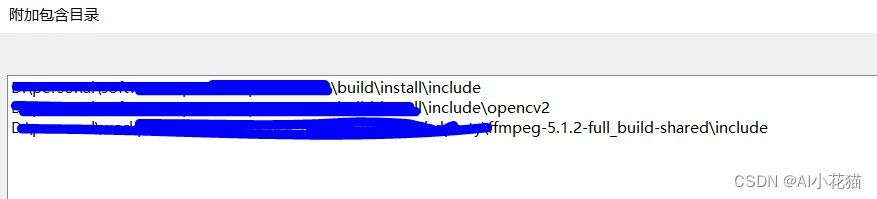
在链接器->附加库目录中添加ffmpeg包的lib文件路径
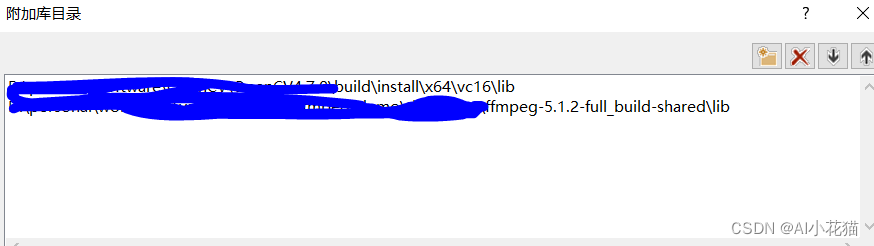
在链接器->输入->附加依赖项中加入所需要的lib库目录,整理如下:avcodec.lib avdevice.lib avfilter.lib avformat.lib avutil.lib swresample.lib swscale.lib如果不想在环境变量中配置ffmpeg中bin文件的目录,可以使用如下方式临时配置:
在调试->环境中使用Path=D:\ffmpeg\bin;%PATH即可临时使用
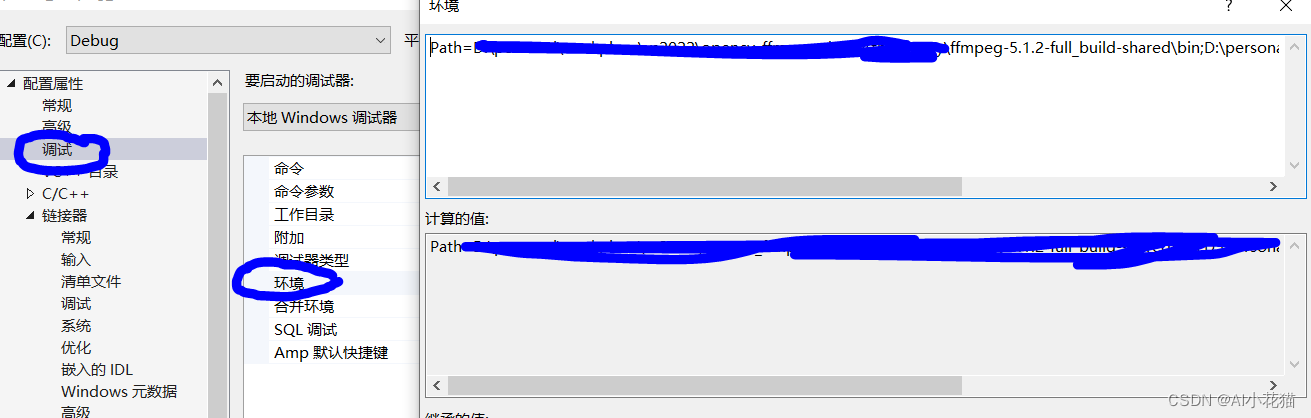
博主将拉流方式封装为一个类,主要代码如下所示:
ffmpeg.h文件如下:
#ifndef __FFMPEG_DECODE_H__
#define __FFMPEG_DECODE_H__
// Opencv
#include <opencv2/core/core.hpp>
#include <opencv2/highgui/highgui.hpp>
#include <opencv2/imgproc/imgproc.hpp>
extern "C"
{
#include<libavutil/avutil.h>
#include<libavutil/imgutils.h>
#include <libavcodec/avcodec.h>
#include <libavformat/avformat.h>
#include <libswscale/swscale.h>
#include<libavdevice/avdevice.h>
};
struct VideoFrameDecode {
void* buffer; //֡帧的buffer指针(仅支持RGB格式)
int pitch; //图像一行的宽度
};
class ReadFfmpeg
{
public:
ReadFfmpeg(char* rtsppath);
~ReadFfmpeg();
void processOneFrame(cv::Mat &img);
private:
AVFormatContext* formatContext = nullptr;
int ret = -1;
int videoStreamIndex = -1;
AVCodecParameters* codecParameters = nullptr;
const AVCodec* codec = nullptr;
AVCodecContext* codecContext = nullptr;
AVPacket packet;
AVFrame* pFrameRGB;
uint8_t* buffer;
SwsContext* sws_ctx;
};
#endif
其中具体实现的ffmpeg.cpp文件如下所示
#include "ReadFfmpeg.h"
#include <iostream>
#include<chrono>
#include<thread>
using namespace std;
ReadFfmpeg::ReadFfmpeg(char* rtsppath)
{
avformat_network_init();
AVDictionary* formatOptions = nullptr;
av_dict_set_int(&formatOptions, "buffer_size", 2 << 20, 0);
av_dict_set(&formatOptions, "rtsp_transport", "tcp", 0); //默认使用udp协议进行传输,会出现max delay reached. need to consume packet
av_dict_set_int(&formatOptions, "timeout", 5000000, 0);
formatContext = avformat_alloc_context();
ret = avformat_open_input(&formatContext, rtsppath, nullptr, &formatOptions);
if (ret != 0) {
std::cerr << "Failed to open RTSP stream." << std::endl;
}
ret = avformat_find_stream_info(formatContext, nullptr);
if (ret < 0) {
std::cerr << "Failed to find stream info." << std::endl;
}
for (unsigned int i = 0; i < formatContext->nb_streams; ++i) {
if (formatContext->streams[i]->codecpar->codec_type == AVMEDIA_TYPE_VIDEO) {
videoStreamIndex = i;
break;
}
}
if (videoStreamIndex == -1) {
std::cerr << "Failed to find video stream." << std::endl;
}
codecParameters = formatContext->streams[videoStreamIndex]->codecpar;
codec = avcodec_find_decoder(codecParameters->codec_id);
if (codec == nullptr) {
std::cerr << "Failed to find video decoder." << std::endl;
}
codecContext = avcodec_alloc_context3(codec);
if (avcodec_parameters_to_context(codecContext, codecParameters) < 0) {
std::cerr << "Failed to allocate codec context." << std::endl;
}
ret = avcodec_open2(codecContext, codec, nullptr);
if (ret < 0) {
std::cerr << "Failed to open codec." << std::endl;
}
pFrameRGB = av_frame_alloc();
buffer = (uint8_t*)av_malloc(av_image_get_buffer_size(AV_PIX_FMT_RGB24, codecContext->width, codecContext->height, 1));
av_image_fill_arrays(pFrameRGB->data, pFrameRGB->linesize, buffer, AV_PIX_FMT_RGB24, codecContext->width, codecContext->height, 1);
sws_ctx = sws_getContext(codecContext->width, codecContext->height, codecContext->pix_fmt,
codecContext->width, codecContext->height, AV_PIX_FMT_RGB24,
SWS_BILINEAR, nullptr, nullptr, nullptr);
ret = av_read_frame(formatContext, &packet);
if (ret < 0) {
std::cerr << "Failed to open packet." << std::endl;
}
}
ReadFfmpeg::~ReadFfmpeg()
{
avformat_network_deinit();
avcodec_free_context(&codecContext);
sws_freeContext(sws_ctx);
av_free(pFrameRGB);
av_free(buffer);
av_free(codecParameters);
avformat_close_input(&formatContext);
}
void ReadFfmpeg::processOneFrame(cv::Mat& img)
{
if (img.empty())
{
img = cv::Mat(codecContext->height, codecContext->width, CV_8UC3);
}
int ret = av_read_frame(formatContext, &packet);
if (ret >= 0) {
if (packet.stream_index == videoStreamIndex) {
avcodec_send_packet(codecContext, &packet);
AVFrame* avFrame = av_frame_alloc();
int res = avcodec_receive_frame(codecContext, avFrame);
if (res == 0) {
// Convert frame to RGB
sws_scale(sws_ctx, avFrame->data, avFrame->linesize, 0, codecContext->height, pFrameRGB->data, pFrameRGB->linesize);
img.data = pFrameRGB->data[0];
}
av_frame_free(&avFrame);
}
}
av_packet_unref(&packet);
}
void test() {
char* filename = (char*)"rtsp://admin:[email protected]:10000/Streaming/Channels/10000";
ReadFfmpeg* fmpeg = new ReadFfmpeg(filename);
cv::Mat img;
int nFrame = 0;
auto start = std::chrono::system_clock::now();
for (;;)
{
nFrame++;
fmpeg->processOneFrame(img);
if (nFrame % 100==0) {
nFrame = 0;
auto end = std::chrono::system_clock::now();
auto duration = std::chrono::duration_cast<std::chrono::milliseconds>(end - start);
std::cout << "the fps is: " << static_cast<float>(100 / (duration.count() / 1000.0)) << std::endl;
start = end;
}
// Display frame
cv::namedWindow("RTSP Stream", cv::WINDOW_NORMAL);
cv::imshow("RTSP Stream", img);
cv::waitKey(1);
}
delete fmpeg;
}
以上是一个非常简单的拉流方式,仅可以用作一个demo,实现流的读取,如果想达到实时状态的取流和处理,需要使用多线程的方式,实现一个读取流数据的线程,将数据放入队列,同时实现一个读取流数据的线程,从队列读取数据,同时运行。
附录
实际上opencv也是可以使用ffmpeg的方式进行拉流的,只不过需要在编译opencv的时候,指定ffmpeg版本。