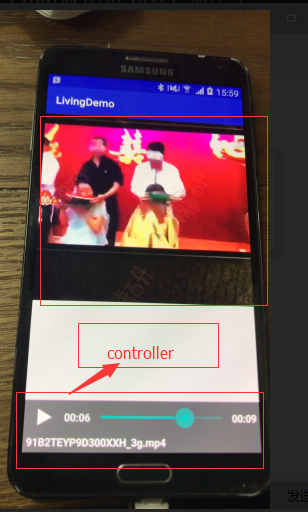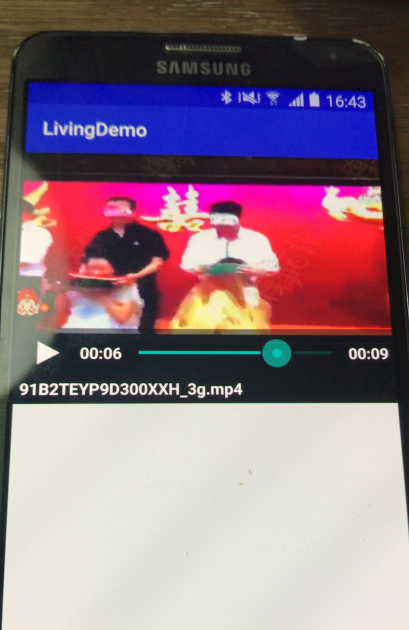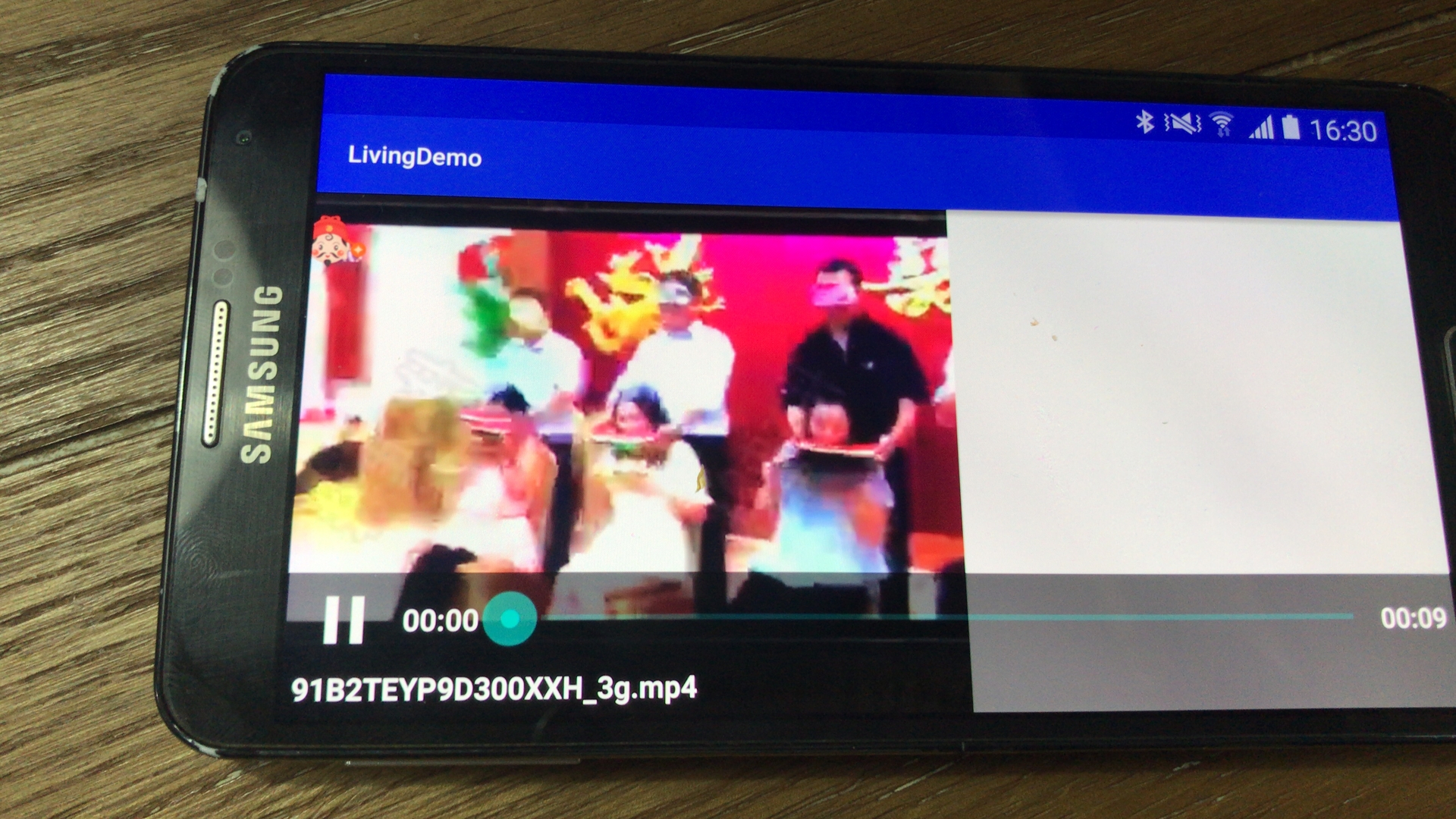在android 开发中常见到视频播放的问题,在常规的视频中 有直接用videoView + MediaController 或者 mediaController + serfercie holder
常见的问题
1 在播放中如何处理播放器的横屏切换 和 播放器上的文案显示的布局变化
在activity 中 设置
android:configChanges="orientation|screenSize"- 1
这样在旋转中,activity 就不会重建
重写系统方法
public void onConfigurationChanged(Configuration newConfig) {
// TODO Auto-generated method stub
super.onConfigurationChanged(newConfig);
if (newConfig.orientation == Configuration.ORIENTATION_LANDSCAPE) {
initVideoLandLayout();
} else {
initVideoPortLayout();
}
}- 1
- 2
- 3
- 4
- 5
- 6
- 7
- 8
- 9
通过 判断 newConfig.orientation 来判断 当前是横屏还是竖屏, 这个是在看视频的过程中去判断是不是横屏还是竖屏,在我门一开始播放视频的时候,也可以去判断,具体的处理方法是
private void initVideoPlayerLayout() {
DisplayMetrics dm = new DisplayMetrics();
getWindowManager().getDefaultDisplay().getMetrics(dm);
width = dm.widthPixels;
heigh = dm.heightPixels;
if (width / heigh > 0) { // 横屏
initVideoLandLayout();
fullscreen = true;
}
if (width / heigh == 0) { //竖屏
initVideoPortLayout();
}
}
- 1
- 2
- 3
- 4
- 5
- 6
- 7
- 8
- 9
- 10
- 11
- 12
- 13
- 14
- 15
在具体变化播放器上的布局的时候我们可以动态的去更换
private void initVideoPortLayout() {
RelativeLayout.LayoutParams videoLp = new RelativeLayout.LayoutParams(RelativeLayout.LayoutParams.MATCH_PARENT, RelativeLayout.LayoutParams.MATCH_PARENT);
videoLp.addRule(RelativeLayout.CENTER_IN_PARENT);
videoView.setLayoutParams(videoLp);
videoView.start();
RelativeLayout.LayoutParams hotelInfoLp = new RelativeLayout.LayoutParams(DeviceInfoUtil.getPixelFromDip(200), DeviceInfoUtil.getPixelFromDip(55));
hotelInfoLp.addRule(RelativeLayout.ALIGN_PARENT_BOTTOM);
hotelInfoLp.addRule(RelativeLayout.ALIGN_PARENT_RIGHT);
hotelInfoLp.rightMargin = DeviceInfoUtil.getPixelFromDip(8);
hotelInfoLp.bottomMargin = DeviceInfoUtil.getPixelFromDip(90);
mHotelInfoLayout.setLayoutParams(hotelInfoLp);
}- 1
- 2
- 3
- 4
- 5
- 6
- 7
- 8
- 9
- 10
- 11
- 12
- 13
这是竖屏处理
private void initVideoLandLayout() {
RelativeLayout.LayoutParams layoutParams =
new RelativeLayout.LayoutParams(RelativeLayout.LayoutParams.FILL_PARENT, RelativeLayout.LayoutParams.FILL_PARENT);
layoutParams.addRule(RelativeLayout.ALIGN_PARENT_TOP);
layoutParams.addRule(RelativeLayout.ALIGN_PARENT_LEFT);
layoutParams.addRule(RelativeLayout.ALIGN_PARENT_RIGHT);
videoView.setLayoutParams(layoutParams);
RelativeLayout.LayoutParams hotelInfoLp = new RelativeLayout.LayoutParams(DeviceInfoUtil.getPixelFromDip(200), DeviceInfoUtil.getPixelFromDip(55));
hotelInfoLp.addRule(RelativeLayout.ALIGN_PARENT_RIGHT);
hotelInfoLp.addRule(RelativeLayout.ALIGN_PARENT_BOTTOM);
hotelInfoLp.rightMargin = DeviceInfoUtil.getPixelFromDip(8);
hotelInfoLp.bottomMargin = DeviceInfoUtil.getPixelFromDip(95);
mHotelInfoLayout.setLayoutParams(hotelInfoLp);
}- 1
- 2
- 3
- 4
- 5
- 6
- 7
- 8
- 9
- 10
- 11
- 12
- 13
- 14
这是横屏处理
我门知道 系统的videoView 控件 自带有播放,暂停 等进度条这是MediaContronller 当我们手点击的时候 进度条会显示,手离开界面的时候,会不显示,这是videoView 中的方法
@Override
public boolean onTouchEvent(MotionEvent ev) {
if (isInPlaybackState() && mMediaController != null) {
toggleMediaControlsVisiblity();
}
return false;
}- 1
- 2
- 3
- 4
- 5
- 6
- 7
再朝下看
private void toggleMediaControlsVisiblity() {
if (mMediaController.isShowing()) {
mMediaController.hide();
} else {
mMediaController.show();
}
}- 1
- 2
- 3
- 4
- 5
- 6
- 7
最终调的是 mMediaController.hide(); 和 mMediaController.show(),
所以我门在自己的播放器界面要是实现自己的布局和播放器进度条 重写hide() 和 show() 方法即可
2 在视频播放的过程中经常会出现播放异常的情况,比如弹出无法播放视频的弹框,当然我门是不想让它弹的,于是我门的处理方式为:
videoView.setOnErrorListener(new MediaPlayer.OnErrorListener() {
@Override
public boolean onError(MediaPlayer mp, int what, int extra) {
return true;
}
});- 1
- 2
- 3
- 4
- 5
- 6
让onError 直接返回为true 这样能阻止异常框的弹出 同时什么都不做,原理是
Log.e(TAG, "Error (" + msg.arg1 + "," + msg.arg2 + ")");
boolean error_was_handled = false;
if (mOnErrorListener != null) {
error_was_handled = mOnErrorListener.onError(mMediaPlayer, msg.arg1, msg.arg2);
}
if (mOnCompletionListener != null && ! error_was_handled) {
mOnCompletionListener.onCompletion(mMediaPlayer);
}
stayAwake(false);- 1
- 2
- 3
- 4
- 5
- 6
- 7
- 8
- 9
这里error_was_handled 为true 这样就不走进mOnCompletionListener.onCompletion(mMediaPlayer);
了。
3 视频上线发现 在部分小米机型和魅族等机器上横屏 视频没有办法横屏。解决方案为
在布局中
<RelativeLayout
android:id="@+id/videoView_layout"
android:layout_width="match_parent"
android:layout_height="match_parent">
<VideoView
android:id="@+id/video"
android:layout_width="match_parent"
android:layout_height="match_parent"
android:visibility="gone" />
</RelativeLayout>- 1
- 2
- 3
- 4
- 5
- 6
- 7
- 8
- 9
- 10
- 11
嵌套RelativeLayout;
在代码中处理
RelativeLayout.LayoutParams layoutParams =
new RelativeLayout.LayoutParams(RelativeLayout.LayoutParams.MATCH_PARENT, RelativeLayout.LayoutParams.MATCH_PARENT);
layoutParams.addRule(RelativeLayout.ALIGN_PARENT_TOP);
layoutParams.addRule(RelativeLayout.ALIGN_PARENT_LEFT);
layoutParams.addRule(RelativeLayout.ALIGN_PARENT_RIGHT);
layoutParams.addRule(RelativeLayout.ALIGN_PARENT_BOTTOM);
mVideoViewLayout.setLayoutParams(layoutParams);
getWindow().setFlags(WindowManager.LayoutParams.FLAG_FULLSCREEN, WindowManager.LayoutParams.FLAG_FULLSCREEN);- 1
- 2
- 3
- 4
- 5
- 6
- 7
- 8
4 在视频开发中,回发现window Leacked 问题,看了下
MediaController 的show 方法
if (!mShowing && mAnchor != null) {
setProgress();
if (mPauseButton != null) {
mPauseButton.requestFocus();
}
disableUnsupportedButtons();
updateFloatingWindowLayout();
mWindowManager.addView(mDecor, mDecorLayoutParams);
mShowing = true;
}
updatePausePlay();- 1
- 2
- 3
- 4
- 5
- 6
- 7
- 8
- 9
- 10
- 11
在不停的向view 中加布局,在MediaContrller 中方法了 中hide
/**
* Remove the controller from the screen.
*/
public void hide() {
if (mAnchor == null)
return;
if (mShowing) {
try {
mHandler.removeMessages(SHOW_PROGRESS);
mWindowManager.removeView(mDecor);
} catch (IllegalArgumentException ex) {
Log.w("MediaController", "already removed");
}
mShowing = false;
}
}- 1
- 2
- 3
- 4
- 5
- 6
- 7
- 8
- 9
- 10
- 11
- 12
- 13
- 14
- 15
- 16
- 17
讲view remove 因此 我门在activity 的industry 的生命周期的回调中 执行 hide() 方法即可
android 横竖屏切换属性和播放视频全屏切换
通常我们的应用只会设计成横屏或者竖屏,锁定横屏或竖屏的方法是在manifest.xml文件中设定属性android:screenOrientation为”landscape”或”portrait”:
<activity
android:name="com.jooylife.jimei_tablet.base.Main"
android:label="@string/app_name"
android:screenOrientation="landscape">
<intent-filter>
<action android:name="android.intent.action.MAIN" />
<category android:name="android.intent.category.LAUNCHER" />
</intent-filter>
</activity>
- 1
- 2
- 3
- 4
- 5
- 6
- 7
- 8
- 9
- 10
其实screenOrientation还可以设置成很多值:
android:screenOrientation=
[“unspecified” | “behind” |”landscape” | “portrait”|”reverseLandscape”|”reversePortrait” |”sensorLandscape” | “sensorPortrait” |”userLandscape” | “userPortrait” |”sensor” | “fullSensor” | “nosensor” |”user” | “fullUser” | “locked”]
1
2
其中sensorLandscape就是横屏根据重力切换,sensorPortrait竖屏根据重力切换。
播放视频全屏切换:
1.Demo:
@Override
protected void onCreate(Bundle savedInstanceState) {
super.onCreate(savedInstanceState);
setContentView(R.layout.activity_main);
if(this.getResources().getConfiguration().orientation==Configuration.ORIENTATION_LANDSCAPE) {
getWindow().getDecorView().setSystemUiVisibility(View.INVISIBLE);
}else if (this.getResources().getConfiguration().orientation==Configuration.ORIENTATION_PORTRAIT) {
// this.requestWindowFeature(Window.f);// 去掉标题栏
// this.getWindow().setFlags(WindowManager.LayoutParams.FLAG_FULLSCREEN,
// WindowManager.LayoutParams.FLAG_FULLSCREEN);// 去掉信息栏
Log.i(“info”, “portrait”); // 竖屏
}
View类提供了setSystemUiVisibility和getSystemUiVisibility方法,这两个方法实现对状态栏的动态显示或隐藏的操作,以及获取状态栏当前可见性。
setSystemUiVisibility(int visibility)方法可传入的实参为:
View.SYSTEM_UI_FLAG_VISIBLE:显示状态栏,Activity不全屏显示(恢复到有状态的正常情况)。
View.INVISIBLE:隐藏状态栏,同时Activity会伸展全屏显示。
View.SYSTEM_UI_FLAG_FULLSCREEN:Activity全屏显示,且状态栏被隐藏覆盖掉。
View.SYSTEM_UI_FLAG_LAYOUT_FULLSCREEN:Activity全屏显示,但状态栏不会被隐藏覆盖,状态栏依然可见,Activity顶端布局部分会被状态遮住。
View.SYSTEM_UI_FLAG_LAYOUT_HIDE_NAVIGATION:效果同View.SYSTEM_UI_FLAG_LAYOUT_FULLSCREEN
View.SYSTEM_UI_LAYOUT_FLAGS:效果同View.SYSTEM_UI_FLAG_LAYOUT_FULLSCREEN
View.SYSTEM_UI_FLAG_HIDE_NAVIGATION:隐藏虚拟按键(导航栏)。有些手机会用虚拟按键来代替物理按键。
View.SYSTEM_UI_FLAG_LOW_PROFILE:状态栏显示处于低能显示状态(low profile模式),状态栏上一些图标显示会被隐藏。
2.
if (this.getResources().getConfiguration().orientation == Configuration.ORIENTATION_LANDSCAPE) {
WindowManager.LayoutParams attrs = getWindow().getAttributes();
attrs.flags |= WindowManager.LayoutParams.FLAG_FULLSCREEN;
getWindow().setAttributes(attrs);
getWindow().addFlags(
WindowManager.LayoutParams.FLAG_LAYOUT_NO_LIMITS);
} else if (this.getResources().getConfiguration().orientation == Configuration.ORIENTATION_PORTRAIT) {
WindowManager.LayoutParams attrs = getWindow().getAttributes();
attrs.flags &= (~WindowManager.LayoutParams.FLAG_FULLSCREEN);
getWindow().setAttributes(attrs);
getWindow().clearFlags(
WindowManager.LayoutParams.FLAG_LAYOUT_NO_LIMITS);
}
android 视频播放器Vitamio踩坑之路
一、Vitamio底层音视频解码原理基于FFmpeg开发,vitamio的优点:
(1)Vitamio 能够流畅播放720P甚至1080P高清MKV,FLV,MP4,MOV,TS,RMVB等常见格式的视频,
(2)可以在 Android 上支持 MMS, RTSP, RTMP, HLS(m3u8) 等常见的多种视频流媒体协议,包括点播与直播。
支持 ARMv6 和 ARMv7 两种 ARM CPU,同时对 VFP, VFPv3, NEON 等指令集都做相应优化。
二、使用:
(1)集成:
1.github下载vitamio资源 https://github.com/yixia/VitamioBundle
2.解压文件,将其中的vitamio导入到as中 ,打开AS,File -> New -> Import Moudle,选择刚才解压文件夹下的 vitamio 文件. 并且在app的gradle中添加该包的依赖
3.按照app目录下的build.gradle配置vitamio目录下的build.gradle(注意不是vitamio文件夹下app下的)
(2)使用
1.mainfest文件
<uses-permission android:name="android.permission.WAKE_LOCK" />
<uses-permission android:name="android.permission.INTERNET" />
<uses-permission android:name="android.permission.ACCESS_NETWORK_STATE" />
<uses-permission android:name="android.permission.READ_EXTERNAL_STORAGE" />在自己的AndroidManifest.xm 中添加
<!-- 必须初始化 -->2.使用Vitamio库
在视频播放的Activity onCreate中 setContentView()之前添加解码监听判断,
//检查vitamio框架是否可用
if (!io.vov.vitamio.LibsChecker.checkVitamioLibs(this)) return;
1.布局中
<?xml version="1.0" encoding="utf-8"?> <LinearLayout xmlns:android="http://schemas.android.com/apk/res/android" xmlns:app="http://schemas.android.com/apk/res-auto" xmlns:tools="http://schemas.android.com/tools" android:layout_width="match_parent" android:layout_height="match_parent" tools:context="com.gbf.livingdemo.VitamioActivity" android:orientation="vertical"> <io.vov.vitamio.widget.VideoView android:id="@+id/vitamio_videoview" android:layout_width="match_parent" android:layout_height="200dp"/> </LinearLayout>
2.activity
public class VitamioActivity extends AppCompatActivity implements MediaPlayer.OnPreparedListener, MediaPlayer.OnErrorListener, MediaPlayer.OnCompletionListener{ private VideoView mVideoView; @Override protected void onCreate(Bundle savedInstanceState) { super.onCreate(savedInstanceState); //检查vitamio框架是否可用 if (!io.vov.vitamio.LibsChecker.checkVitamioLibs(this)) return; setContentView(R.layout.activity_vitamio); //一定要初始化 Vitamio.initialize(this); initView(); initData(); } private void initData() { mVideoView.setVideoURI(Uri.parse("http://qiubai-video.qiushibaike.com/91B2TEYP9D300XXH_3g.mp4")); // mVideoView.setVideoURI(Uri.parse("http://alcdn.hls.xiaoka.tv/2017427/14b/7b3/Jzq08Sl8BbyELNTo/index.m3u8")); mVideoView.setMediaController(new MediaController(this)); //设置监听 mVideoView.setOnPreparedListener(this); mVideoView.setOnErrorListener(this); mVideoView.setOnCompletionListener(this); } private void initView() { mVideoView=findViewById(R.id.vitamio_videoview); } @Override public void onPrepared(MediaPlayer mp) { Toast.makeText(this,"准备好了", Toast.LENGTH_LONG).show(); mVideoView.start(); } @Override public void onCompletion(MediaPlayer mp) { Toast.makeText(this,"播放完成", Toast.LENGTH_LONG).show(); } @Override public boolean onError(MediaPlayer mp, int what, int extra) { Toast.makeText(this,"Error", Toast.LENGTH_LONG).show(); // 返回 true return true; } }
别忘记
@Override protected void onDestroy() { mVideoView.stopPlayback(); super.onDestroy(); }
效果如下:
竖屏:
正常情况下来,进度条应该是在视频的底部,而不是在手机屏幕的底部
修改如下:(1)xml布局,在videoview外面添加一层布局如下:
<?xml version="1.0" encoding="utf-8"?> <LinearLayout xmlns:android="http://schemas.android.com/apk/res/android" xmlns:app="http://schemas.android.com/apk/res-auto" xmlns:tools="http://schemas.android.com/tools" android:layout_width="match_parent" android:layout_height="match_parent" tools:context="com.gbf.livingdemo.VitamioActivity" android:orientation="vertical"> <RelativeLayout android:id="@+id/rela" android:layout_width="match_parent" android:layout_height="260dp"> <io.vov.vitamio.widget.VideoView android:id="@+id/vitamio_videoview" android:layout_width="match_parent" android:layout_height="match_parent"/> </RelativeLayout> </LinearLayout>
(2)MediaController添加构造函数
public MediaController(Context context, boolean isFromXml, View container) { super(context); initController(context); mFromXml = isFromXml; mRoot = makeControllerView(); if(container instanceof RelativeLayout) { RelativeLayout.LayoutParams p = new RelativeLayout.LayoutParams(LayoutParams.MATCH_PARENT, LayoutParams.WRAP_CONTENT); p.addRule(RelativeLayout.ALIGN_PARENT_BOTTOM); mRoot.setLayoutParams(p); ((RelativeLayout)container).addView(mRoot); } } public MediaController(Context context) { super(context); if (!mFromXml && initController(context)) initFloatingWindow(); }
(3)activity中实例化MediaController
// mVideoView.setMediaController(new MediaController(this)); mVideoView.setMediaController(new MediaController(this,true,mRelatviLayout));效果如下:
竖屏显示正常~~
横屏幕:
解决办法:
(1)清单文件中当前activity
设置如下:
android:configChanges="orientation|keyboardHidden|screenLayout|screenSize"
(2)判断屏幕是否是横屏或者竖屏
@Override public void onConfigurationChanged(Configuration newConfig) { //屏幕切换时,设置全屏 if(getResources().getConfiguration().orientation == Configuration.ORIENTATION_LANDSCAPE) { Log.d("haha","切换横屏"); setFullScreen(); } else { LinearLayout.LayoutParams layoutParams = new LinearLayout.LayoutParams( LinearLayout.LayoutParams.MATCH_PARENT, 600); mRelatviLayout.setLayoutParams(layoutParams); RelativeLayout.LayoutParams layoutParams1 = new RelativeLayout.LayoutParams( RelativeLayout.LayoutParams.MATCH_PARENT, RelativeLayout.LayoutParams.MATCH_PARENT); mVideoView.setLayoutParams(layoutParams1); } super.onConfigurationChanged(newConfig); } private void setFullScreen() { Log.d("haha","调用设置全屏"); LinearLayout.LayoutParams layoutParams = new LinearLayout.LayoutParams( LinearLayout.LayoutParams.MATCH_PARENT, LinearLayout.LayoutParams.MATCH_PARENT); mRelatviLayout.setLayoutParams(layoutParams); RelativeLayout.LayoutParams layoutParams1 = new RelativeLayout.LayoutParams( RelativeLayout.LayoutParams.MATCH_PARENT, RelativeLayout.LayoutParams.MATCH_PARENT); mVideoView.setLayoutParams(layoutParams1); }
效果:
像一个正常的播放器了~~