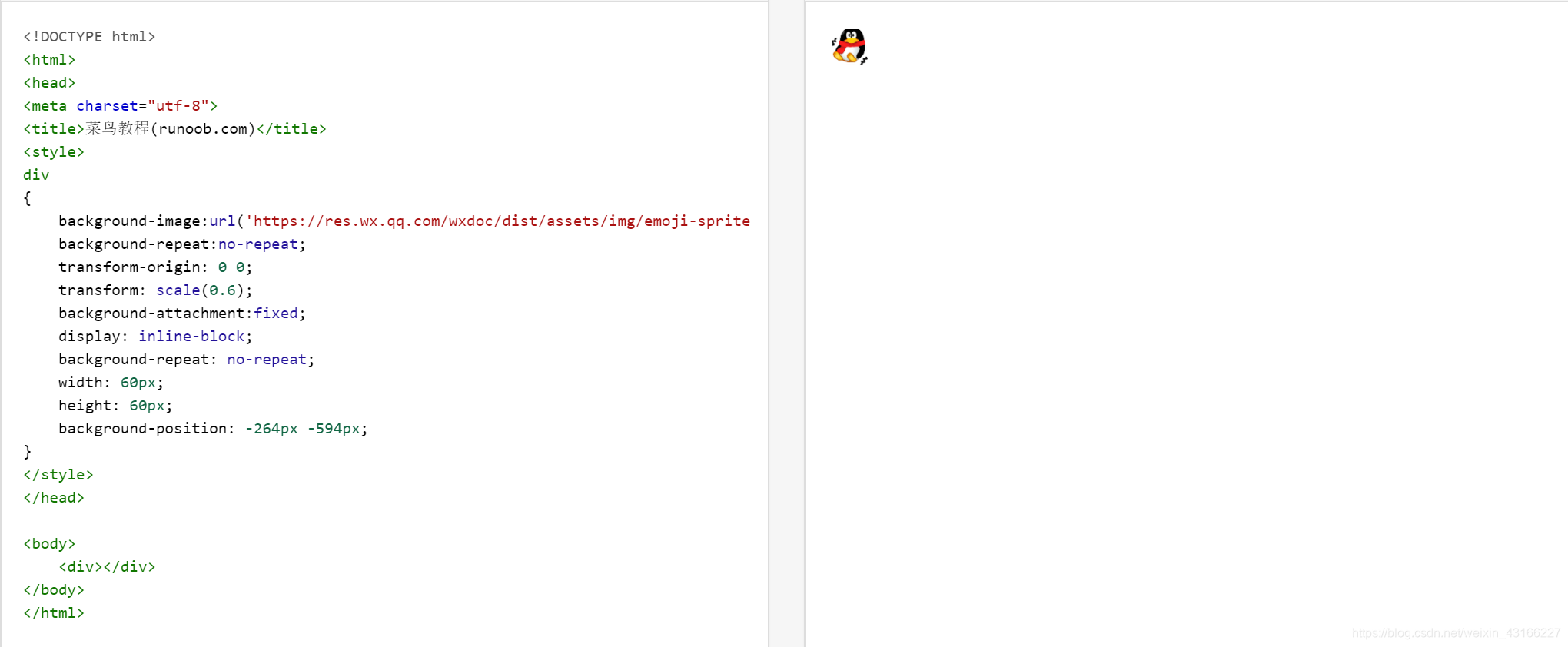一、简介
小程序如何发送表情,微信小程序官方文档“扩展能力”为我们提供了emoji组件,即仿微信表情组件。

二、开发流程
(1)npm方式构建
//初始化项目,在node开发中使用npm init会生成一个pakeage.json文件,
//这个文件主要是用来记录这个项目的详细信息的,它会将我们在项目开发中所要用到的包,
//以及项目的详细信息等记录在这个项目中。
- npm init 或 npm init -y
//安装生产环境
- npm install --production
//安装vant,Vant Weapp 是移动端 Vue 组件库 Vant 的小程序版本,
//两者基于相同的视觉规范,提供一致的 API 接口,助力开发者快速搭建小程序应用。
- npm i vant-weapp -S --production
//安装emoji
- npm install @miniprogram-component-plus/emoji
- 微信开发工具-->工具-->构建npm
- page.json引入组件:
{
"usingComponents": {
"mp-emoji": "@miniprogram-component-plus/emoji"
}
}
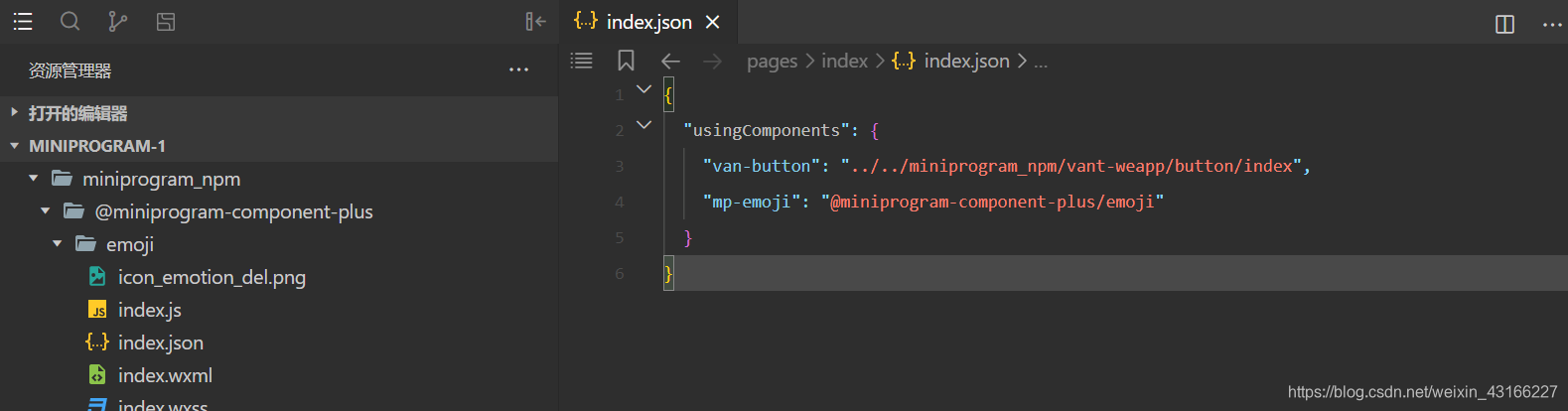
(2)直接从官方组件库源码拷贝,使用方法同上。
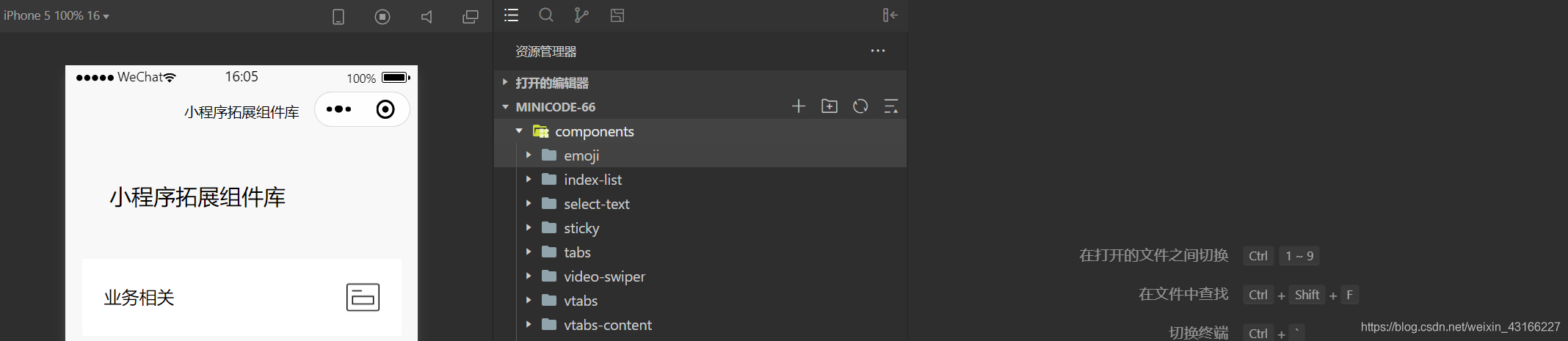
(3)官方演示
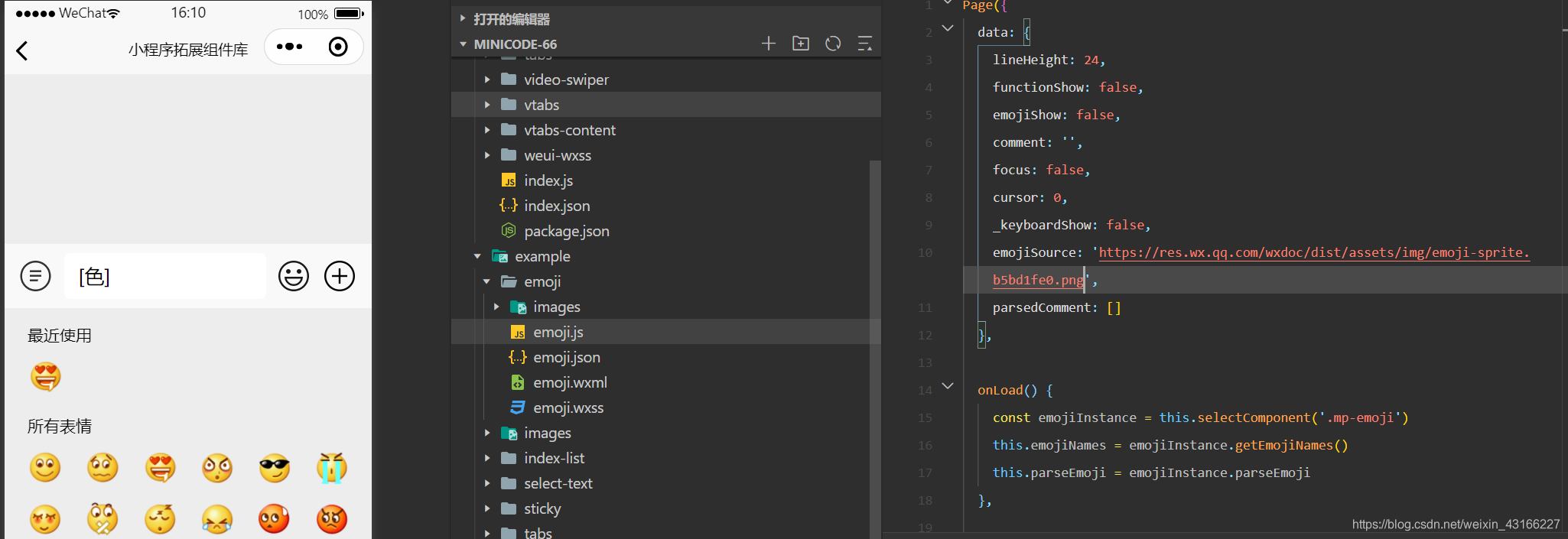

(4)源码分析
-
组件选择器,创建emoji实例
const emojiInstance = this.selectComponent('.mp-emoji') //表情中文列表 this.emojiNames = emojiInstance.getEmojiNames() //parseEmoji 解析函数 this.parseEmoji = emojiInstance.parseEmoji -
组件渲染
hidden控制元素显示,mp-emoji引用组件,source指定雪碧图地址,bindinsertemoji点击表情获取表情文本如“[微笑]”,binddelemoji实现删除键,bindsend实现发送键。<view class="reply_panel { {emojiShow ? 'show': ''}}" hidden="{ {!emojiShow}}"> <mp-emoji source="{ {emojiSource}}" class="mp-emoji" bindinsertemoji="insertEmoji" binddelemoji="deleteEmoji" bindsend="onsend"></mp-emoji> </view> -
文本解析
const = comment = '啊的四个[微笑]撒地方' //文本解析,type为1代表普通文本,2为表情,并给出imageClass样式。 const parsedCommnet = parseEmoji(comment) [ { type: 1, content: '啊的四个'}, { type: 2, content: '[微笑]', imageClass: 'smiley_4'}, { type: 1, content: '撒地方'}, ] -
文本输出
js将文本解析后输出数组,我们循环该数组。根据type属性判断文本类型,为1普通输出,为2根据imageClass指定表情图片样式。显示原理:background-image指定view元素背景视图,background-position: -66px -264px设置背景图像的起始位置,transform-origin: 0 0设置视图转换的基点,transform: scale(height/64)设置表情缩放比例。背景图片表情的尺寸为64px。<view class="comment"> <block wx:for="{ {parsedComment}}" wx:key="item"> <block wx:if="{ {item.type === 1}}">{ {item.content}}</block> <view wx:if="{ {item.type === 2}}" style="display: inline-block; width: { { lineHeight}}px; height: { { lineHeight}}px"> <view class="{ {item.imageClass}}" style="background-image: url({ {emojiSource}});transform-origin: 0 0; transform: scale({ { lineHeight / 64}});"></view> </view> </block> </view>