History对象简介
JavaScript history 对象中包含了用户在浏览器中访问过的历史记录,其中包括通过浏览器浏览过的页面,以及当前页面中通过加载的页面。我们可以通过 window 对象中的 history 属性来获取 history 对象,由于 window 对象是一个全局对象,因此在使用window.history时可以省略 window 前缀,例如window.history.go()可以简写为history.go()
:
history 对象中的属性
| 属性 | 说明 |
|---|---|
| length | 返回浏览历史的数目,包含当前已经加载的页面 |
| scrollRestoration | 利用浏览器特性,使我们在返回上一页或者下一页时,将页面滚动到之前浏览的位置,该属性有两个值,分别是 auto(表示滚动)与 manual(表示不滚动) |
| state | 返回浏览器在当前 URL 下的状态信息,如果没有调用过 pushState() 或 replaceState() 方法,则返回默认值 null |
代码:
<script type="text/javascript">
console.log(history.length);
console.log(history.scrollRestoration)
console.log(history.state);
</script>
效果:
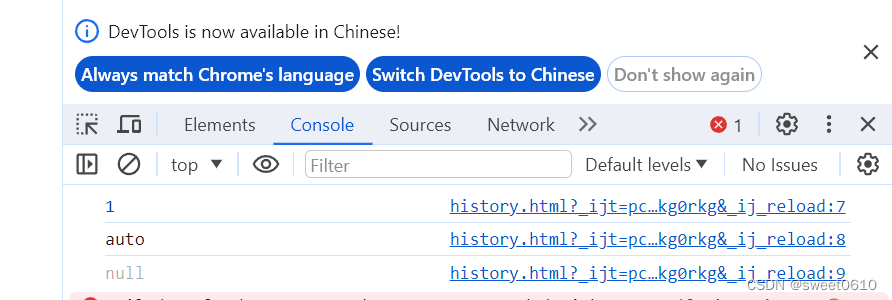
history 对象中的方法
| 方法 | 说明 |
|---|---|
| back() | 参照当前页面,返回历史记录中的上一条记录(即返回上一页),您也可以通过点击浏览器工具栏中的←按钮来实现同样的效果。 |
| forward() | 参照当前页面,前往历史记录中的下一条记录(即前进到下一页),您也可以通过点击浏览器工具栏中的→按钮来实现同样的效果。 |
| go() | 参照当前页面,根据给定参数,打开指定的历史记录,例如 -1 表示返回上一页,1 表示返回下一页。 |
| pushState() | 向浏览器的历史记录中插入一条新的历史记录。 |
| replaceState() | 使用指定的数据、名称和 URL 来替换当前历史记录。 |
<script type="text/javascript">
function myBack() {
history.back();
}
function myForward() {
history.forward();
}
function myGo() {
var num = prompt('请输入一个整数', '1');
history.go(num);
}
function myPushState() {
var state = {
'page_id': 1, 'user_id': 5 }
var title = 'JavaScript'
var url = 'index.html'
history.pushState(state, title, url)
console.log(history.state);
}
function myReplaceState() {
var state = {
'page_id': 3, 'user_id': 5 }
var title = 'history'
var url = 'index.html'
history.replaceState(state, title, url)
console.log(history.state);
}
</script>
</head>
<body>
<button onclick="myBack()">back()</button>
<button onclick="myForward()">forward()</button>
<button onclick="myGo()">go()</button>
<button onclick="myPushState()">pushState()</button>
<button onclick="myReplaceState()">replaceState()</button>
</body>
效果:
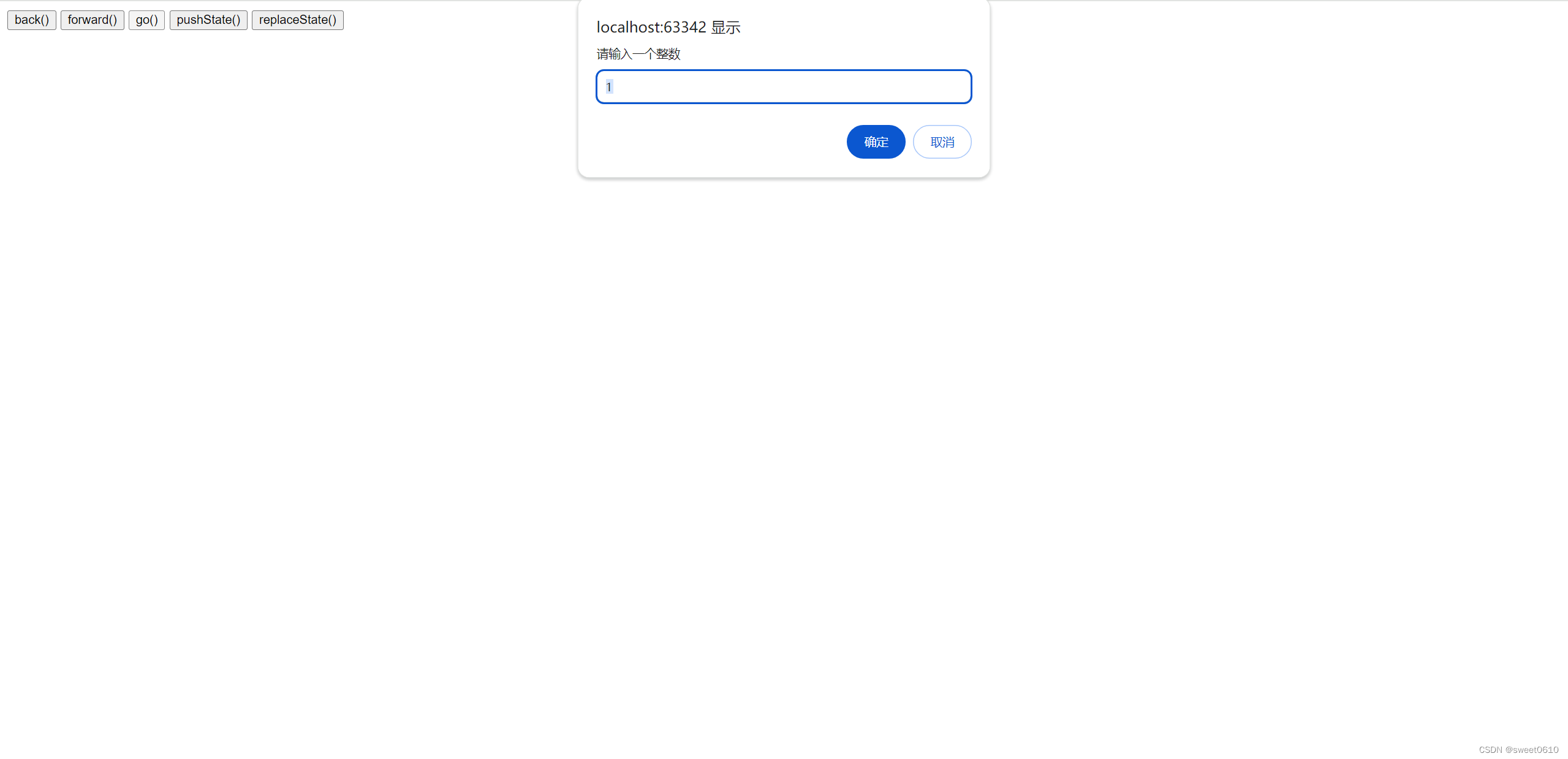
ok,效果自己演示就看出来了,以上就是全部内容了