效果展示:
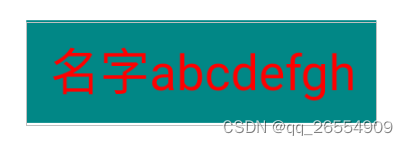
代码解析:
1、首先设置自定义属性(res/values下新建一个attrs.xml文件)
<?xml version="1.0" encoding="utf-8"?>
<resources>
<!-- name 自定义view的名字 CustomTextView-->
<declare-styleable name="CustomTextView">
<!-- name 属性名称 format:格式
string:文字 color:颜色
dimension: 宽高,字体大小
integer:数字 reference:资源(drawable)
自定义属性不能和系统有的属性重名(如:textview有text属性,自定义的name不能使用name)
-->
<attr name="iText" format="string" />
<attr name="iTextColor" format="color" />
<attr name="iTextSize" format="dimension" />
<attr name="iMaxLength" format="integer" />
<!-- 自定义view都是继承自view,背景由view管理,所以iBackground可以去掉-->
<!-- <attr name="iBackground" format="reference|color" />-->
<!--枚举-->
<attr name="iTnputType">
<enum name="number" value="1" />
<enum name="text" value="2" />
<enum name="password" value="3" />
</attr>
</declare-styleable>
</resources>
2、需要创建一个类继承自view ,重写构造方法
public class CustomTextView extends View {
private String mText;
// 字体默认大小(像素)
private int mTextSize=18;
// 默认颜色
private int mTextColor= Color.BLUE;
// 画笔
private Paint mPaint;
// 在new的时候调用
public CustomTextView(Context context) {
this(context,null);
}
// 在布局Layout中使用
public CustomTextView(Context context, @Nullable AttributeSet attrs) {
this(context, attrs,0);
}
// 在style中使用
// @style="style/default"
public CustomTextView(Context context, @Nullable AttributeSet attrs, int defStyleAttr) {
super(context, attrs, defStyleAttr);
TypedArray array = context.obtainStyledAttributes(attrs, R.styleable.CustomTextView);
mText=array.getString(R.styleable.CustomTextView_iText);
mTextColor=array.getColor(R.styleable.CustomTextView_iTextColor,mTextColor);
mTextSize=array.getDimensionPixelSize(R.styleable.CustomTextView_iTextSize,sp2px(mTextSize));
array.recycle(); //回收TypedArray
mPaint=new Paint();
mPaint.setAntiAlias(true); //抗锯齿
mPaint.setStyle(Paint.Style.FILL); //空心
mPaint.setTextSize(mTextSize); // 画笔大小
mPaint.setColor(mTextColor); //颜色
}
3、onMeasure中测量尺寸
@Override
protected void onMeasure(int widthMeasureSpec, int heightMeasureSpec) {
super.onMeasure(widthMeasureSpec, heightMeasureSpec);
// 获取宽高的模式
int widthMode=MeasureSpec.getMode(widthMeasureSpec);
int heightMode=MeasureSpec.getMode(heightMeasureSpec);
// 1、 获取宽高的值 EXACTLY模式不需要计算直接测量,给多少就是多少
int widthSize=MeasureSpec.getSize(widthMeasureSpec);
int heightSize=MeasureSpec.getSize(heightMeasureSpec);
// 2、At_MOST模式是wrap_content 需要计算
if (widthMode==MeasureSpec.AT_MOST){
// 计算的宽度与字体的长度和字体的大小有关 用画笔来测量
Rect bounds=new Rect();
// 获取文本的Rect(矩形)
mPaint.getTextBounds(mText,0,mText.length(),bounds);
// getPaddingStart()+getPaddingEnd()不添加这个在页面布局中添加padding值是无效的
widthSize=bounds.width()+getPaddingStart()+getPaddingEnd();
}
if (heightMode==MeasureSpec.AT_MOST){
// 计算的宽度与字体的长度和字体的大小有关 用画笔来测量
Rect bounds=new Rect();
// 获取文本的Rect(矩形)
mPaint.getTextBounds(mText,0,mText.length(),bounds);
heightSize=bounds.height()+getPaddingTop()+getPaddingBottom();
}
// 设置控件的宽高
setMeasuredDimension(widthSize,heightSize);
}
4、绘制
@Override
protected void onDraw(Canvas canvas) {
super.onDraw(canvas);
画弧
// canvas.drawArc();
画圆
// canvas.drawCircle();
// 画文字 text,x,y,paint
// x: 开始的位置
// y:基线 baseLine
// dy:代表高度的一半到baseLine的距离
Paint.FontMetricsInt fontMetricsInt = mPaint.getFontMetricsInt();
// top是一个负值,bottom是一个正值(可以打印看正负值)
// bottom:是baseLine到文字底部的距离
// top是baseLin到文字顶部的距离
int dy=(fontMetricsInt.bottom-fontMetricsInt.top)/2-fontMetricsInt.bottom;
int baseLine=getHeight()/2+dy;
int x=getPaddingStart();
canvas.drawText(mText,x,baseLine,mPaint);
画线
// canvas.drawLine();
}
5、布局文件中使用
(要在父布局添加 xmlns:myApp=“http://schemas.android.com/apk/res-auto” )
<?xml version="1.0" encoding="utf-8"?>
<androidx.constraintlayout.widget.ConstraintLayout xmlns:android="http://schemas.android.com/apk/res/android"
xmlns:app="http://schemas.android.com/apk/res-auto"
xmlns:myApp="http://schemas.android.com/apk/res-auto"
xmlns:tools="http://schemas.android.com/tools"
android:layout_width="match_parent"
android:layout_height="match_parent"
tools:context=".MainActivity">
<com.example.myviewstudy.CustomTextView
android:layout_width="wrap_content"
android:layout_height="wrap_content"
myApp:iText="名字abcdefgh"
myApp:iTextColor="#FF0000"
myApp:iTextSize="20sp"
android:padding="10dp"
android:background="@color/teal_700"
app:layout_constraintBottom_toBottomOf="parent"
app:layout_constraintEnd_toEndOf="parent"
app:layout_constraintStart_toStartOf="parent"
app:layout_constraintTop_toTopOf="parent" />
</androidx.constraintlayout.widget.ConstraintLayout>