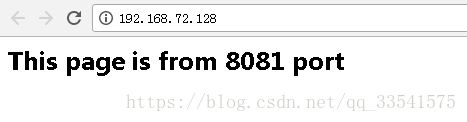1.准备两个Tomcat
配置两个Tomcat一个端口是8080另外一个端口是8081,分别在webapps下面添加一个测试用的web项目,修改index.jsp文件,8080端口的index.jsp页面加入:
<h1
>This page is from
8080
port </h
1
>
8081的端口的index.jsp加入:
<h1
>This page is from
8081
port </h
1
>
之后启动两个Tomcat,8080端口跟8081端口都要开放
开放端口:
firewall-cmd --zone=public --add-port=
8080
/tcp --permanent
查看开放的端口:
firewall-cmd --list-ports
2.配置Nginx
使用whereis nginx命令找到nginx所在的目录并进入目录内的conf文件夹找到ngnix.conf配置文件,在conf文件夹下创建一个vhosts文件夹并在里面创建一个webapp.conf文件内容如下:
upstream tomcat { #这里的名称要跟proxy_pass内的名称一致
server
127.0
.
0.1:
8080
weight=
1
;
server
127.0
.
0.1:
8081
weight=
1
;
}
server {
listen
80
;
server_name bbs.goodapp.net;
access_log logs/bbs.access.log;
error_log logs/bbs.error.log;
#root html;
#index index.html index.htm index.jsp index.php;
location / {
proxy_pass http://tomcat/App.Web/;
#Proxy Settings
proxy_redirect off;
proxy_set_header Host $host;
proxy_set_header X-Real-IP $remote_addr;
proxy_set_header X-Forwarded-For $proxy_add_x_forwarded_for;
proxy_next_upstream error timeout invalid_header http_
500
http_
502
http_
503
http_
504
;
proxy_max_temp_file_size
0
;
proxy_connect_timeout
90
;
proxy_send_timeout
90
;
proxy_read_timeout
90
;
proxy_buffer_size
4
k;
proxy_buffers
4
32
k;
proxy_busy_buffers_size
64
k;
proxy_temp_file_write_size
64
k;
}
}
接着将创建的vhosts/webapps.conf文件include到nginx.conf文件内(黑体字部分)。
#user nobody;
worker_processes
1
;
#error_log logs/error.log;
#error_log logs/error.log notice;
#error_log logs/error.log info;
#pid logs/nginx.pid;
events {
worker_connections
1024
;
}
http {
include mime.types;
default_type application/octet-stream;
#log_format main
'$remote_addr - $remote_user [$time_local] "$request" '
#
'$status $body_bytes_sent "$http_referer" '
#
'"$http_user_agent" "$http_x_forwarded_for"'
;
#acce
ss_log logs/access.log main;
sendfile on;
#tcp_nopush on;
#keepalive_timeout
0
;
keepalive_timeout
65
;
#gzip on;
include vhosts/webapp.conf;
server {
listen
80
;
server_name localhost;
#charset koi
8
-r;
#acce
ss_log logs/host.access.log main;
location / {
root html;
index index.html index.htm;
}
#error_page
404
/
404
.html;
# redirect server error pages to the
static
page /
50
x.html
#
error_page
500
502
503
504
/
50
x.html;
location = /
50
x.html {
root html;
}
# proxy the PHP scripts to Apache listening on
127.0
.
0.1:
80
#
#location ~ \.php$ {
# proxy_pass http://
127.0
.
0.1
;
#}
# pass the PHP scripts to FastCGI server listening on
127.0
.
0.1:
9000
#
#location ~ \.php$ {
# root html;
# fastcgi_pass
127.0
.
0.1:
9000
;
# fastcgi_index index.php;
# fastcgi_param SCRIPT_FILENAME /scripts$fastcgi_script_name;
# include fastcgi_params;
#}
# deny access to .htaccess files, if Apache's document root
# concurs with nginx's one
#
#location ~ /\.ht {
# deny
all
;
#}
}
重新加载Nginx:
./nginx -s reload
在地址栏输入地址看下效果:
把8080端口的Tomcat关闭后再访问:
3.随机启动
通过vi /lib/systemd/system/nginx.service来添加nginx.service文件,并输入如下内容:
[Unit]
Description=nginx
1.13
.
7
After=network.target
[Service]
Type=forking
ExecStart=/usr/
local
/nginx/sbin/nginx
ExecReload=/usr/
local
/nginx/sbin/nginx -s reload
ExecStop=/usr/
local
/nginx/sbin/nginx -s quit
PrivateTmp=true
[Install]
WantedBy=multi-user.target
注意:如果不是安装在/usr/local/nginx/目录下,请根据实际安装路径修改ExecStart、ExecReload、ExecStop中的值。
更改nginx.service为可执行:
chmod
755
/lib/systemd/system/nginx.service
设置开机自启动
systemctl enable nginx.service