UILabel是很常见的UI控件,用到的地方很多。
Objective-C实现UILabel显示静态文本:
-(void)setupLabel{
//初始化一个UILabel并确定它的坐标
UILabel * testLabel = [[UILabel alloc] initWithFrame:CGRectMake(50, 130, 120, 40)];
//设置背景色
testLabel.backgroundColor = [UIColor orangeColor];
//设置圆角
testLabel.layer.cornerRadius = 6;
testLabel.layer.masksToBounds = YES;
//设置Label显示的内容
testLabel.text = @"我是Label";
//设置字体大小
testLabel.font = [UIFont systemFontOfSize:16];
//设置文字在Label上的显示位置
testLabel.textAlignment = NSTextAlignmentCenter;
//设置文字颜色
testLabel.textColor = [UIColor redColor];
//将Label添加到父self.view上来做显示
[self.view addSubview:testLabel];
}Swift实现UILabel显示静态文本:
func setupLabel() {
//初始化一个UILabel并确定它的坐标
let testLabel = UILabel.init(frame: CGRect.init(x: 50, y: 130, width: 120, height: 40))
//设置背景色
testLabel.backgroundColor = UIColor.orange
//设置圆角
testLabel.layer.cornerRadius = 6
testLabel.layer.masksToBounds = true
//设置Label显示的内容
testLabel.text = "我是Label"
//设置字体大小
testLabel.font = UIFont.systemFont(ofSize: 16)
//设置文字在Label上的显示位置
testLabel.textAlignment = .center
//设置文字颜色
testLabel.textColor = UIColor.red
//将Label添加到父self.view上来做显示
self.view.addSubview(testLabel)
}以上用到了一些UILabel常用的属性,适合用来显示静态文本且文字显示长度小于Label宽度的,效果图如下:
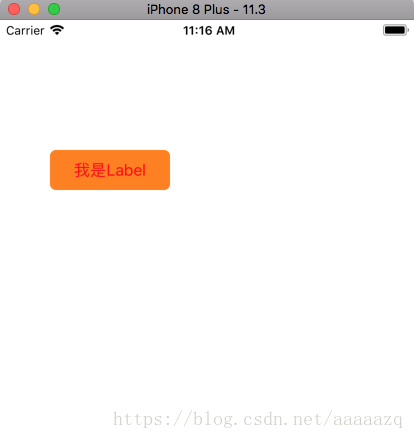
在开发过程中动态显示文本也经常遇到,一种解决方案是让Label自适应文本的大小,添加下面的代码:
//设置Label文字显示的行数
testLabel.numberOfLines = 0;
//设置Label显示的内容
testLabel.text = "总结:串行队列里的任务不能并发执行,只能一个接一个地执行,同一时刻该串行队列里的任务最多只有一个在执行;并发队列里的任务后面的任务不必等待前面的任务执行完毕再执行,可以多个同时执行,同一时刻该并行队列里的任务可以有多个正在执行。"
//Label自适应
testLabel.sizeToFit();这种方式Label的起始坐标和宽度都不会变,高度会变高来让整个文本都显示下。
效果如图:
