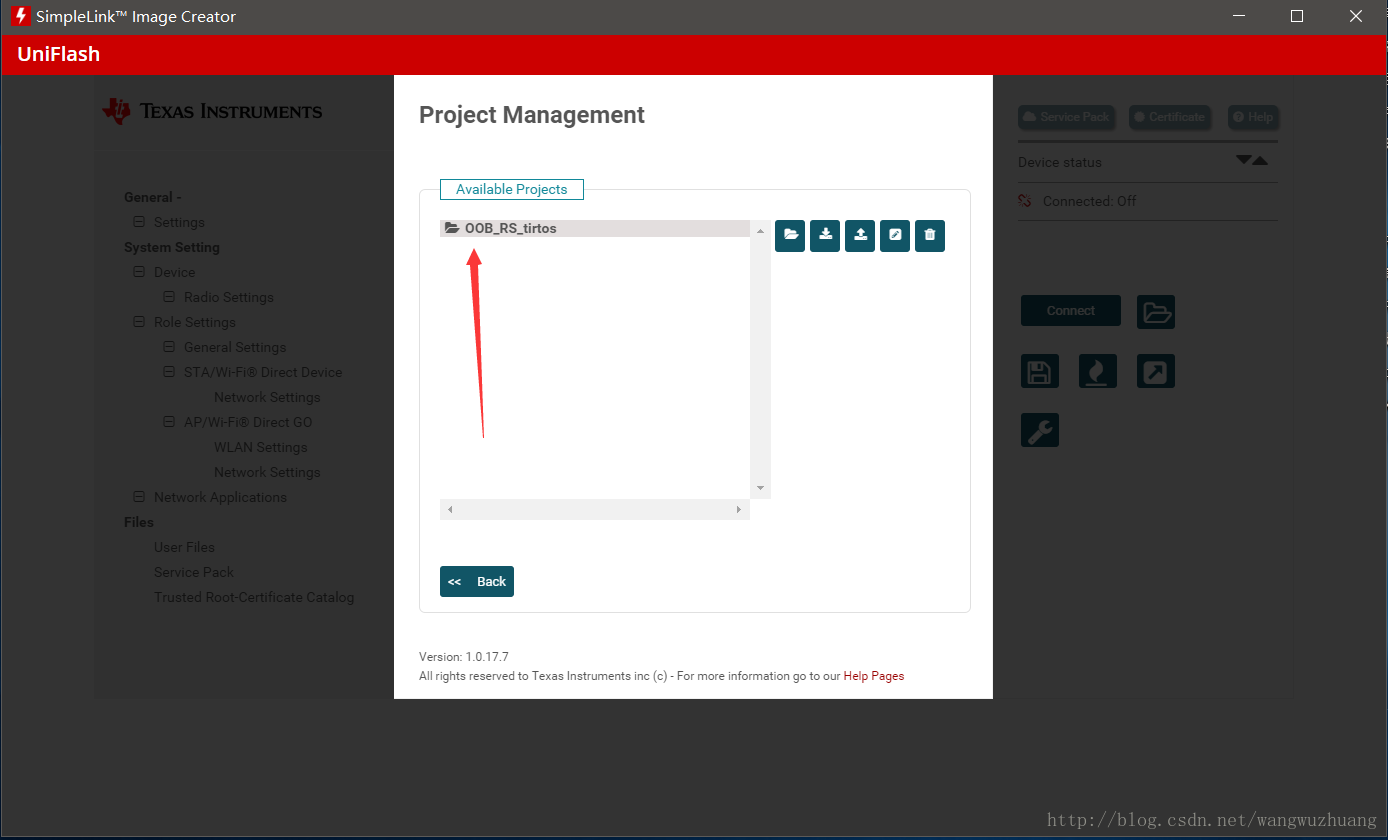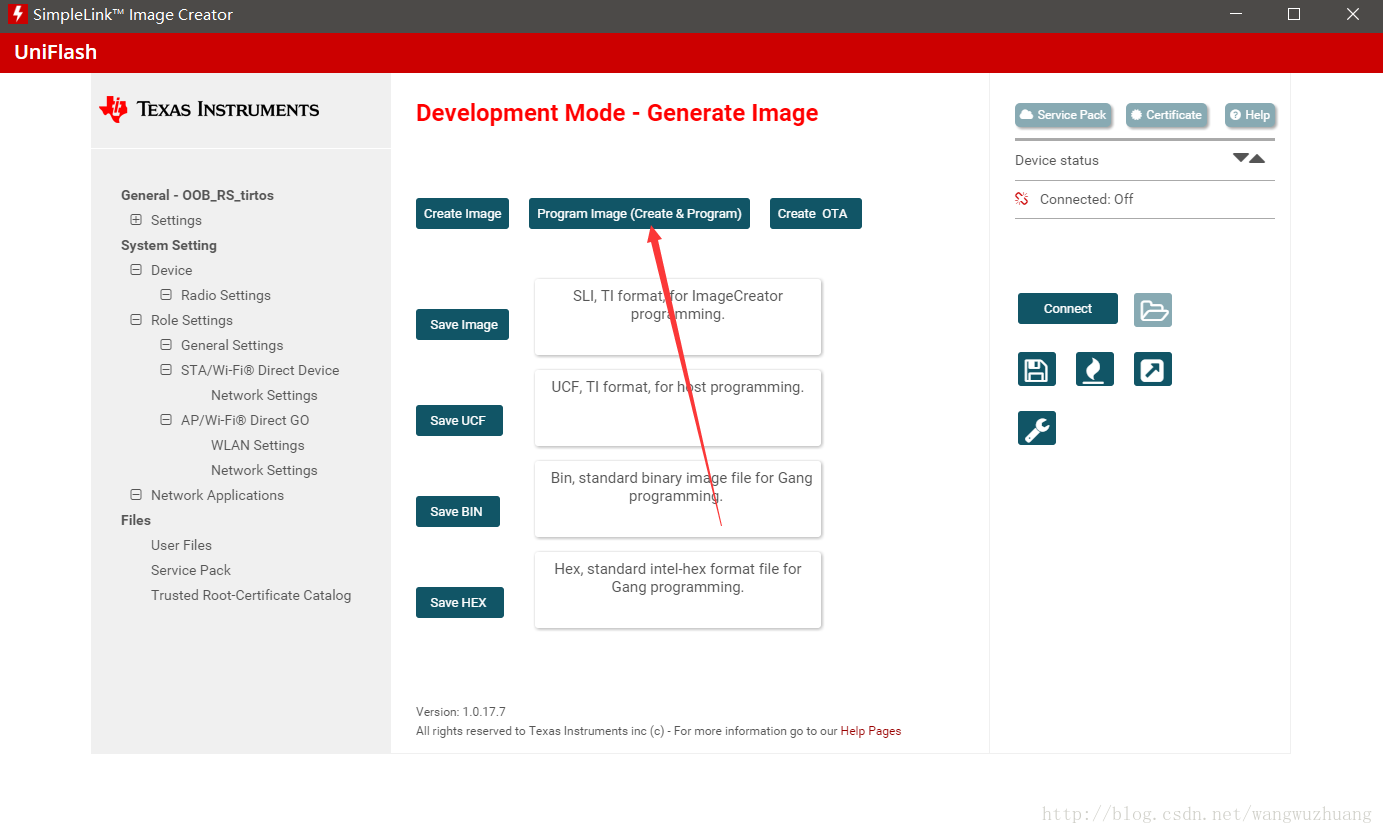**
(Error -1170 @ 0x0) Unable to access the DAP)
//CCS7.3 /CC3220S-LAUNCHPAD:
**
刚拿到手的CC3220LaunchPad ,先下个例程体验一下。谁知debug是出现错误,错误如下图所示。导致代码一直下载不进去,头疼.jpg。皇天不负有心人,搞了好久查了好多论坛,终于找到问题解决办法了
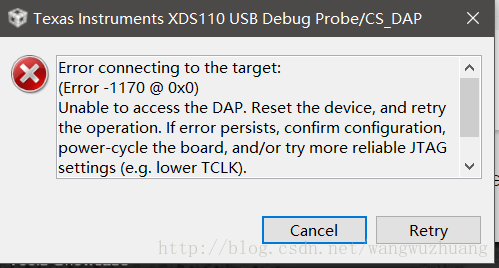
rror connecting to the target:
(Error -1170 @ 0x0)
Unable to access the DAP. Reset the device, and retry the operation. If error persists, confirm configuration, power-cycle the board, and/or try more reliable JTAG settings (e.g. lower TCLK).
问题原因是
LaunchPad 运行的镜像为生产模式而非开发者模式,导致不能进行开发也就是不能再下载程序。
解决方案就是用uniflash工具重新以开发模式下载一遍out-of-box (OOB)镜像
———————————–分割线———————————-
第一步
先到www.ti.com网站上搜索uniflash,找到软件并下载安装,这里就不多说了,按照提示点击下一步即可。
第二步
打开uniflash软件,如下图所示,要选择器件/目标板子,这里选CC3220LaunchPad板子。
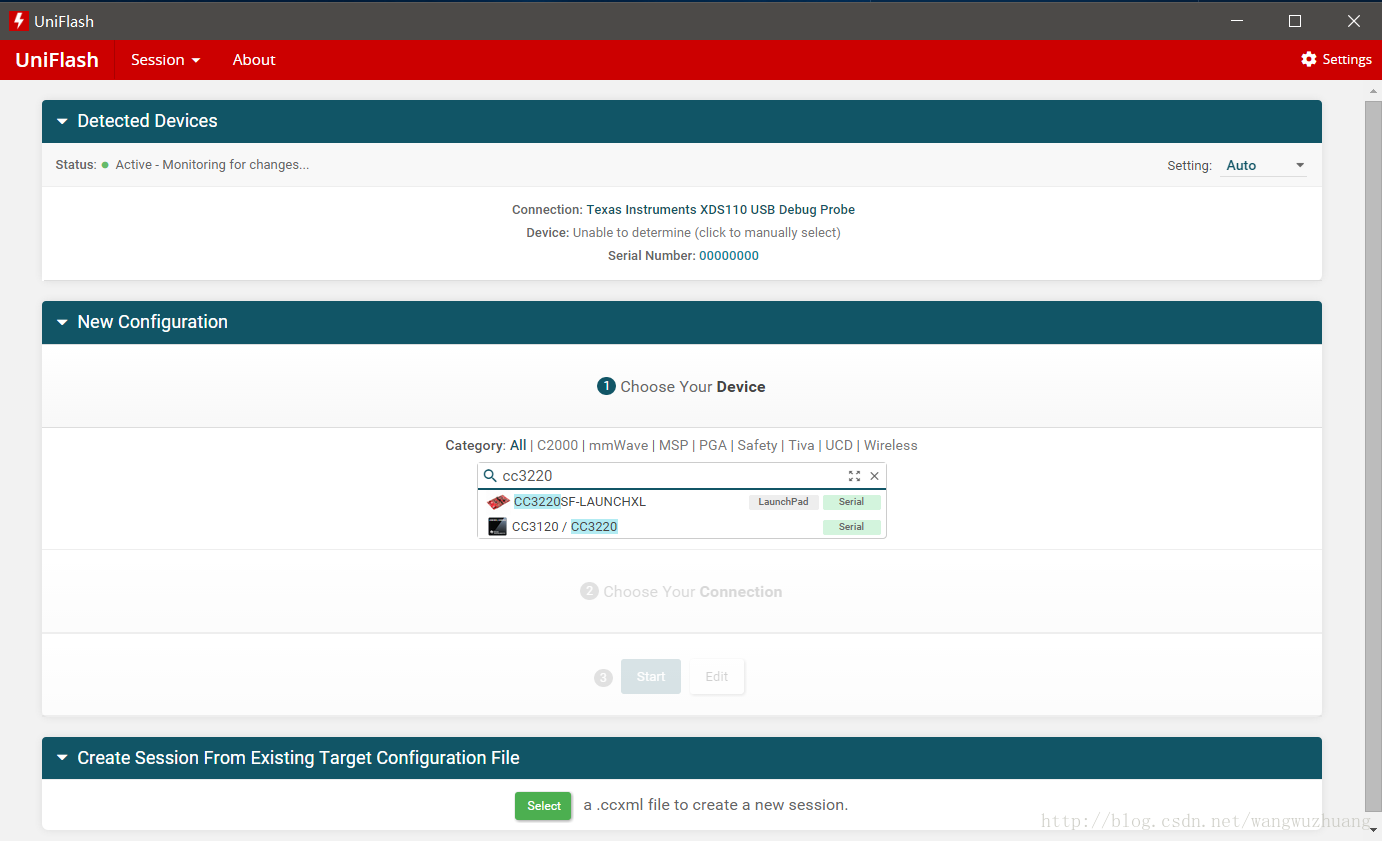
第三部
开发CC3220还是基于官方的SDK开发比较便利。在SDK包里有out-of-box (OOB)镜像
如果没下载,赶快去官网下载http://www.ti.com/product/CC3220/toolssoftware,以后开发也用得着。下载SDK包,并安装。完成上述步骤了后进行下图的步骤,点击start image creaer
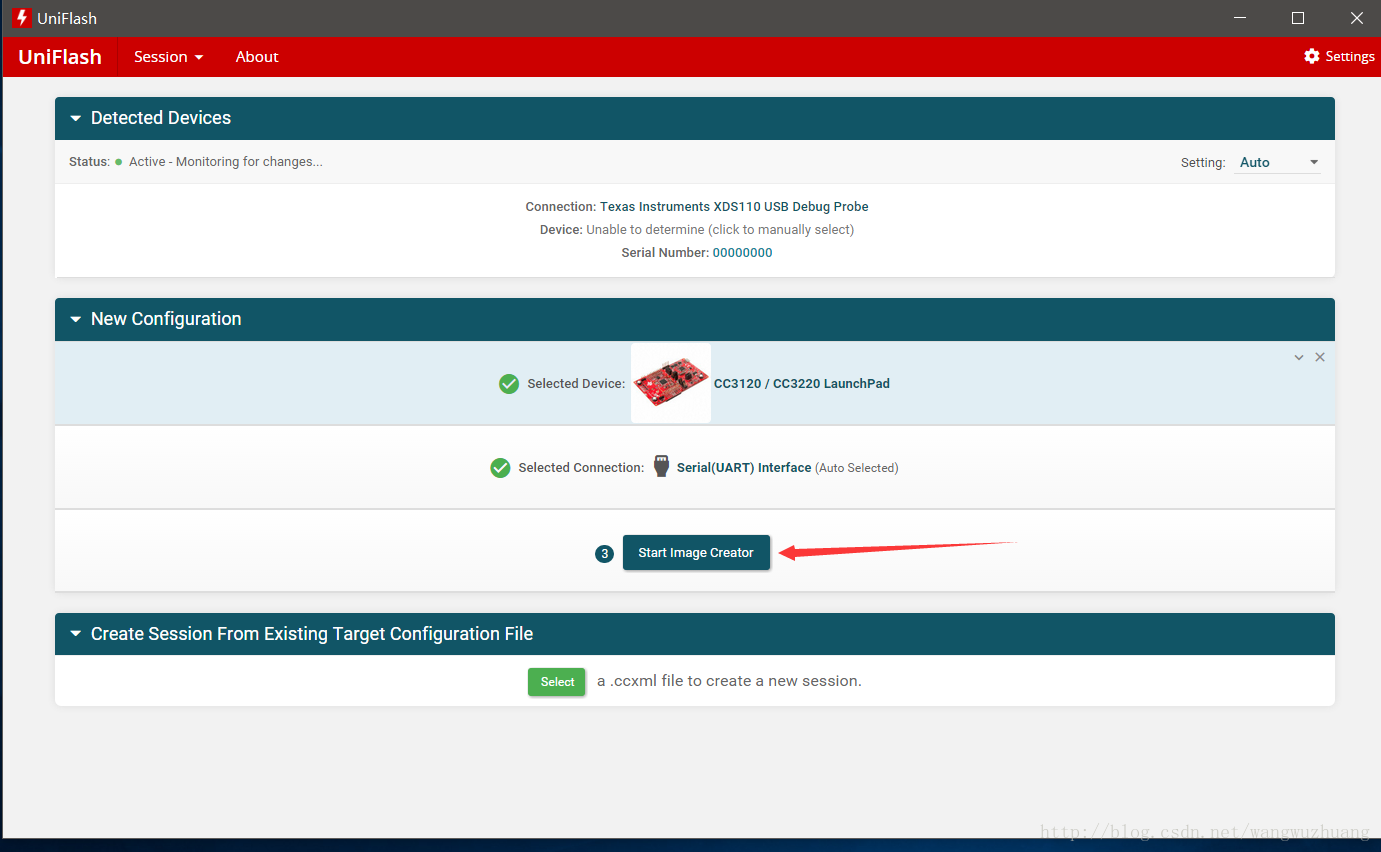
第四步
点击manage project 打开out-of-box (OOB)镜像。
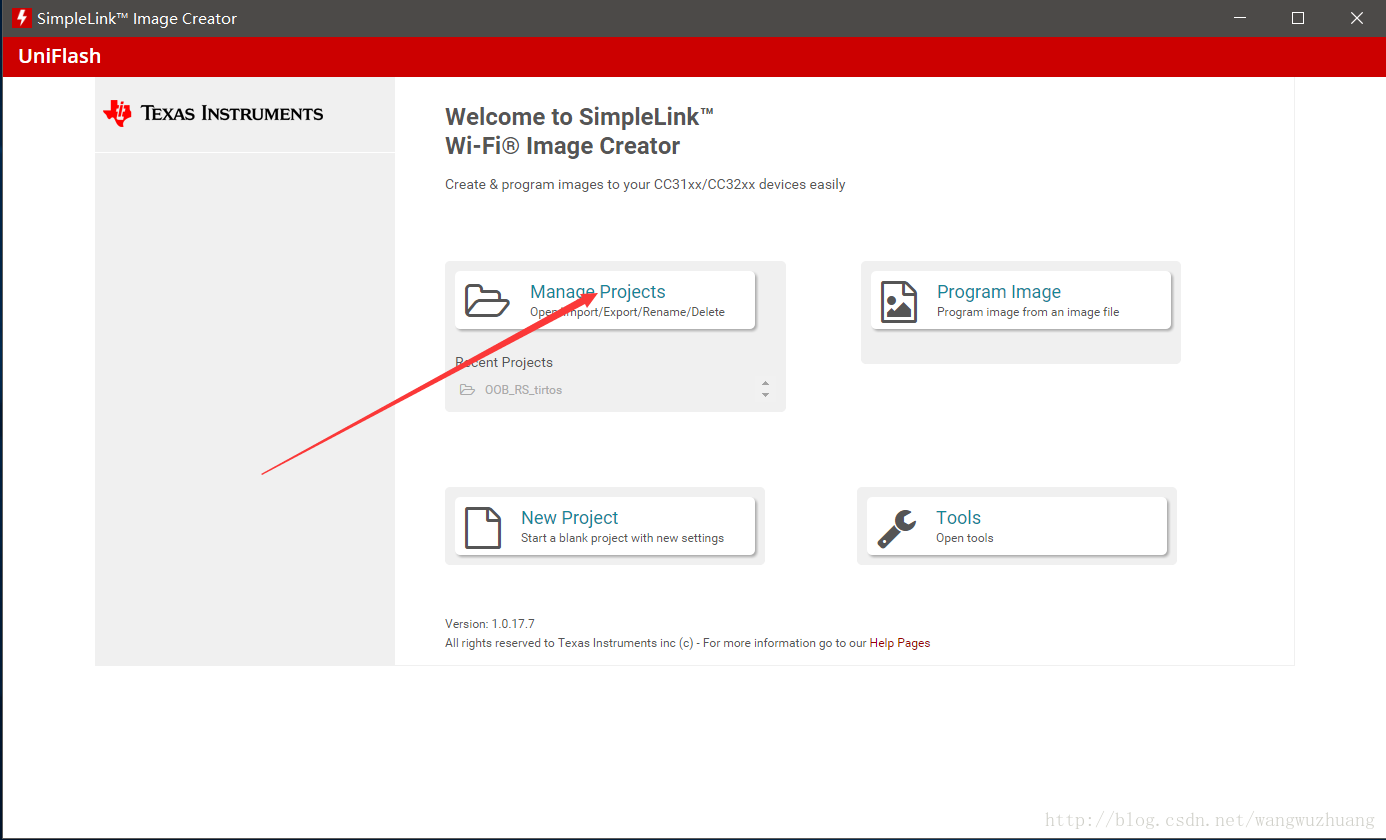
第五步
点击Impore project from zip file,浏览到镜像路径
我的SDK是默认安装的,所以镜像路径如下:
C:\ti\simplelink_cc32xx_sdk_1_50_00_06\examples\rtos\CC3220S_LAUNCHXL\demos\out_of_box\uniflash
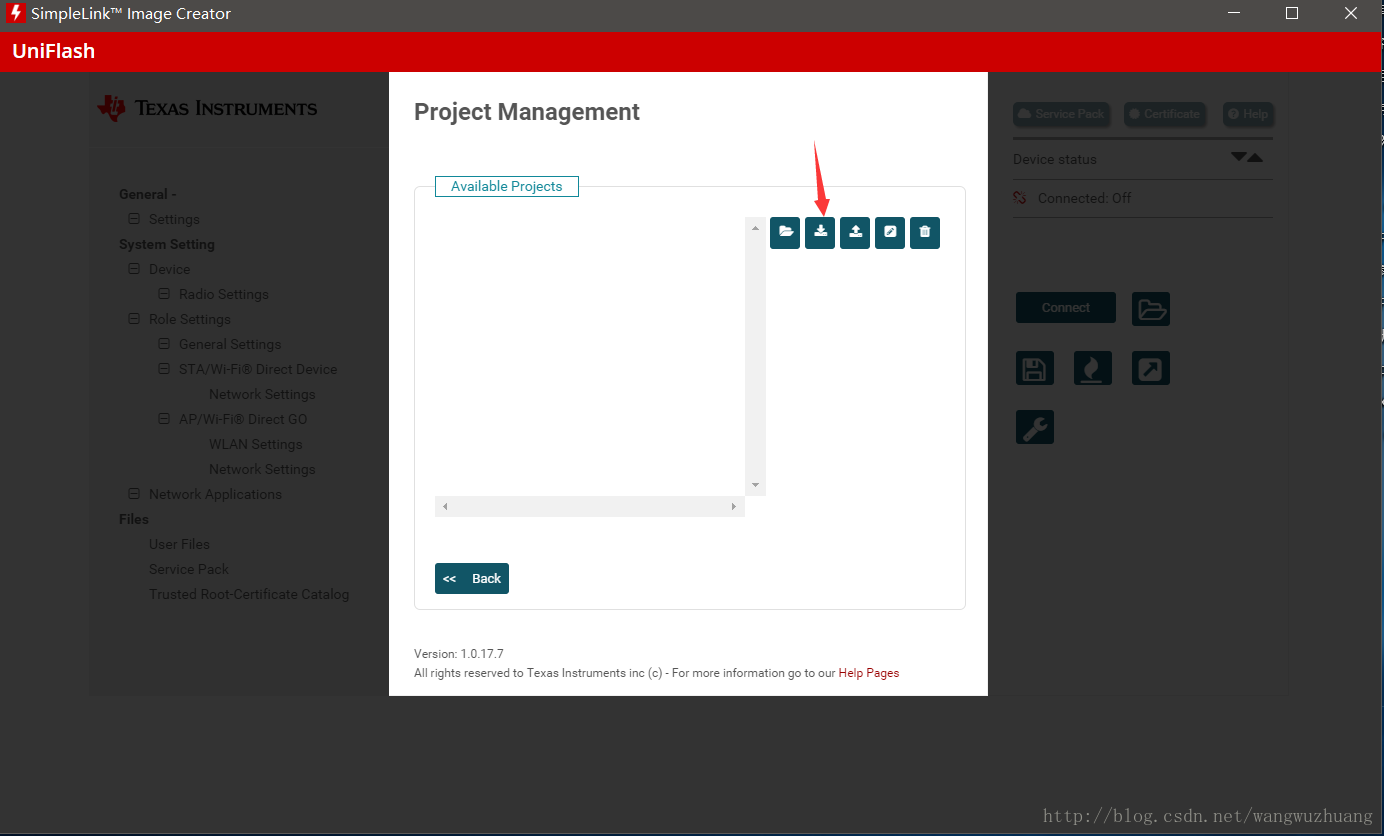
第六步
点击Open selected project
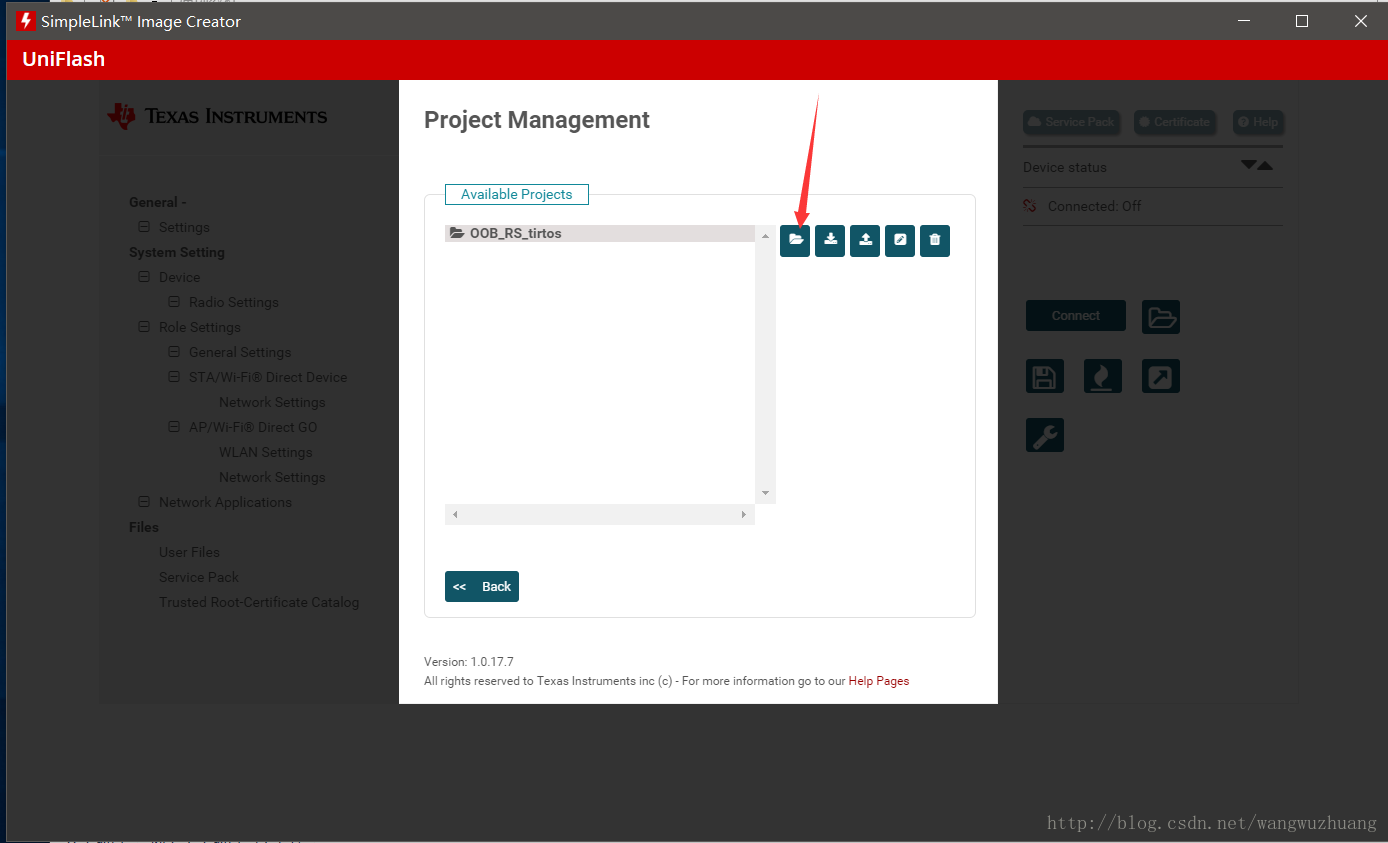
第七步
在左侧点击第二栏setting
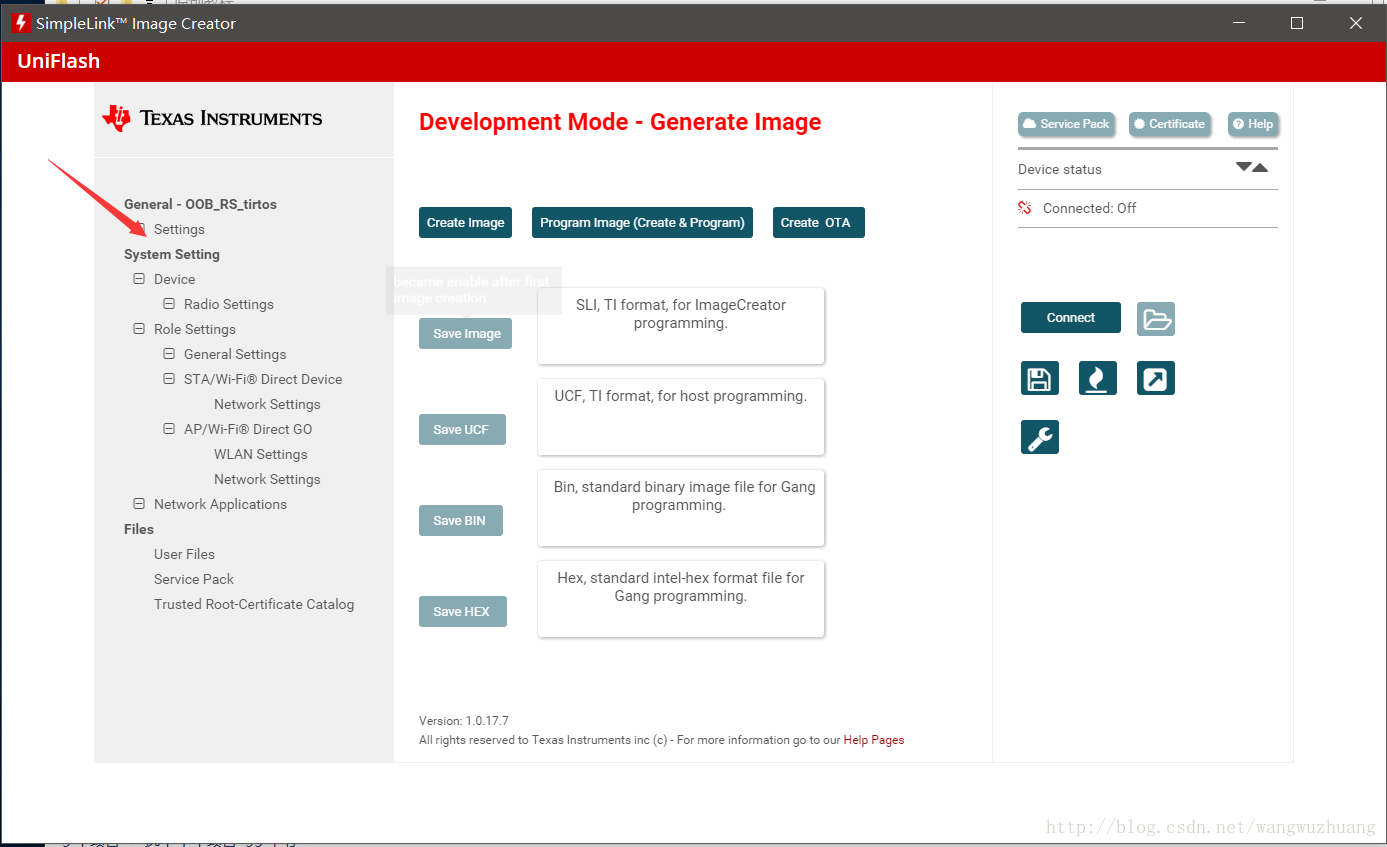
第八步
在setting里面设置image mode 为Development模式,点击右侧保存按钮,最后点击generate image。
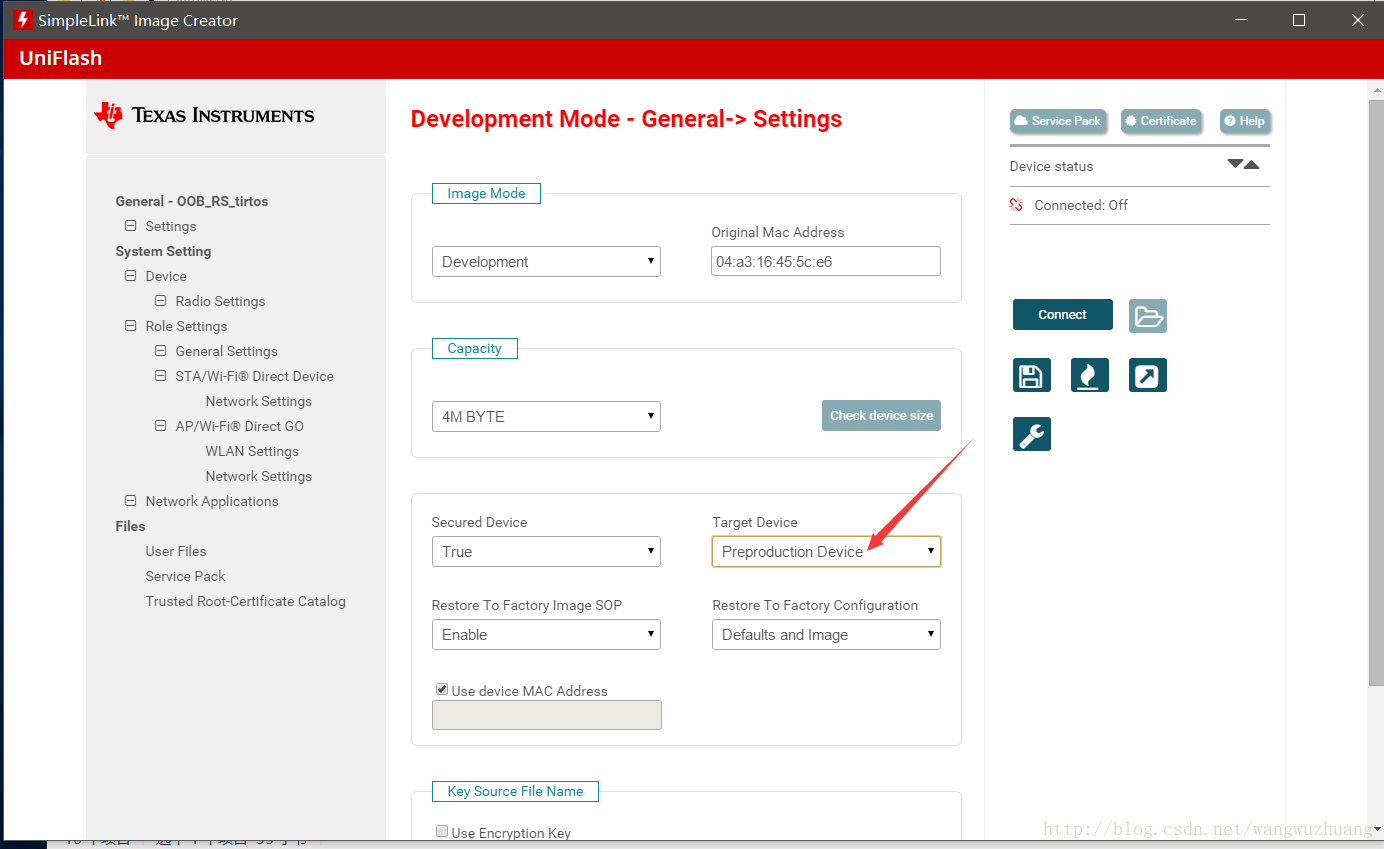
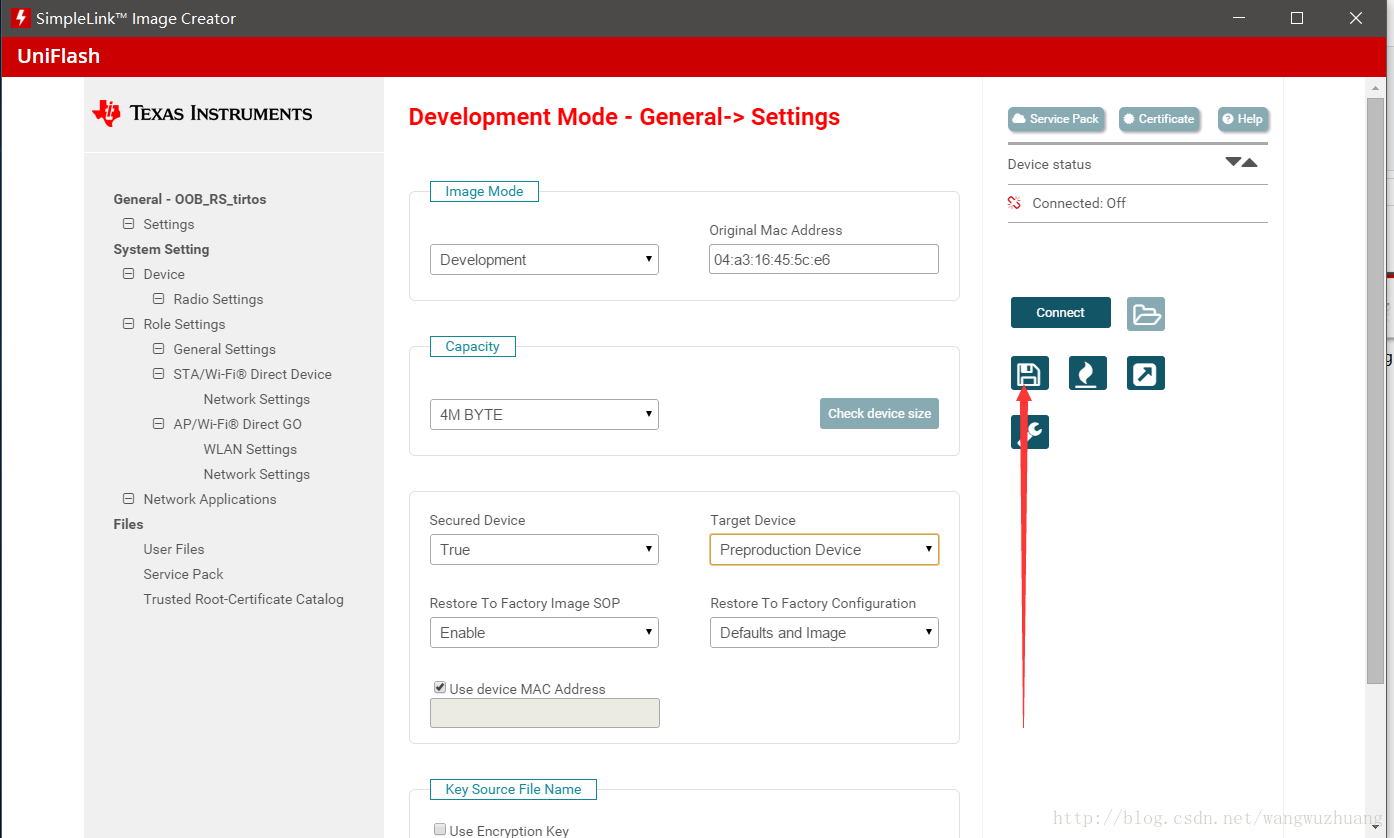
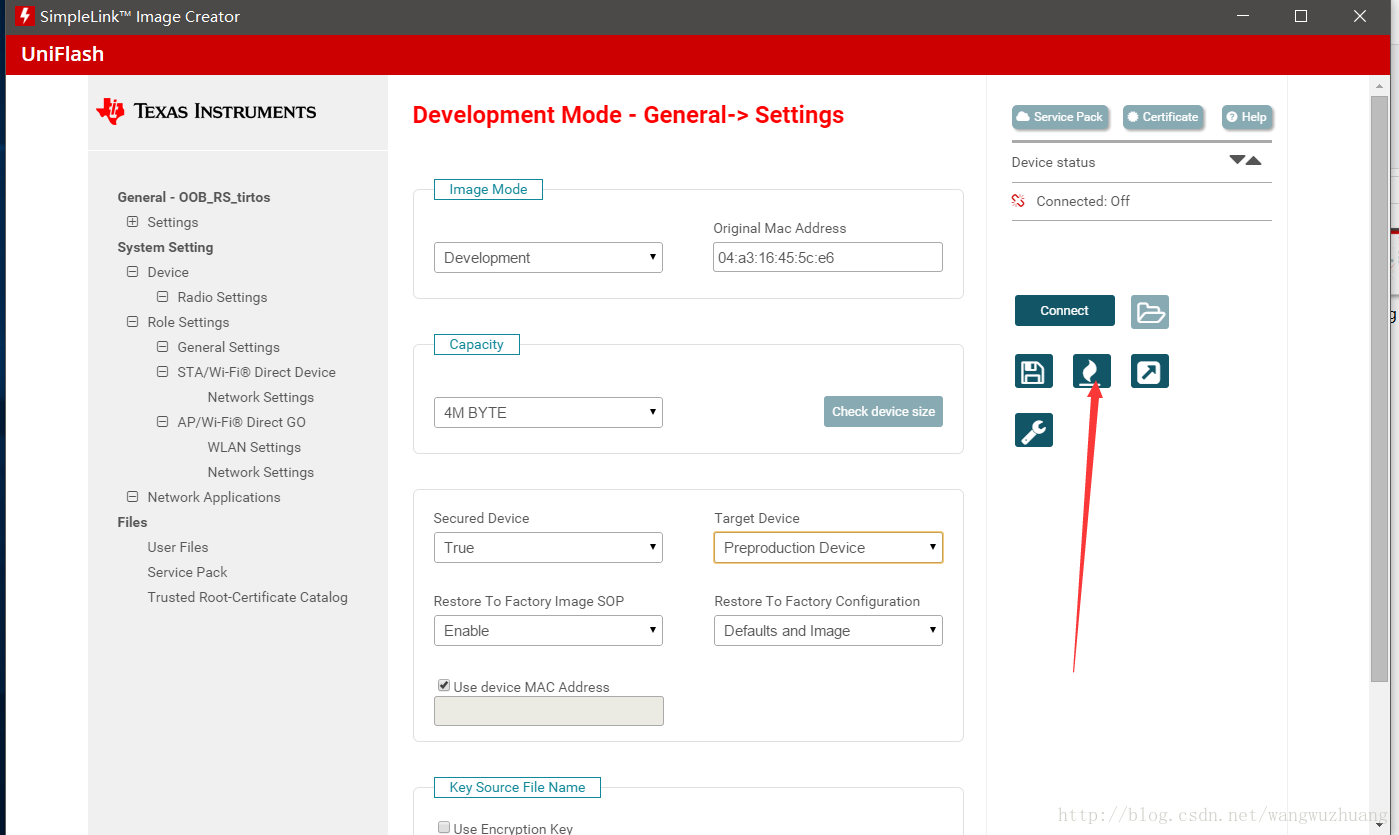
第九步
点击Program Image (Create & Program),过程可能要一会,提示close时说明已完成
再用CCS开发下载时就不会报错了。