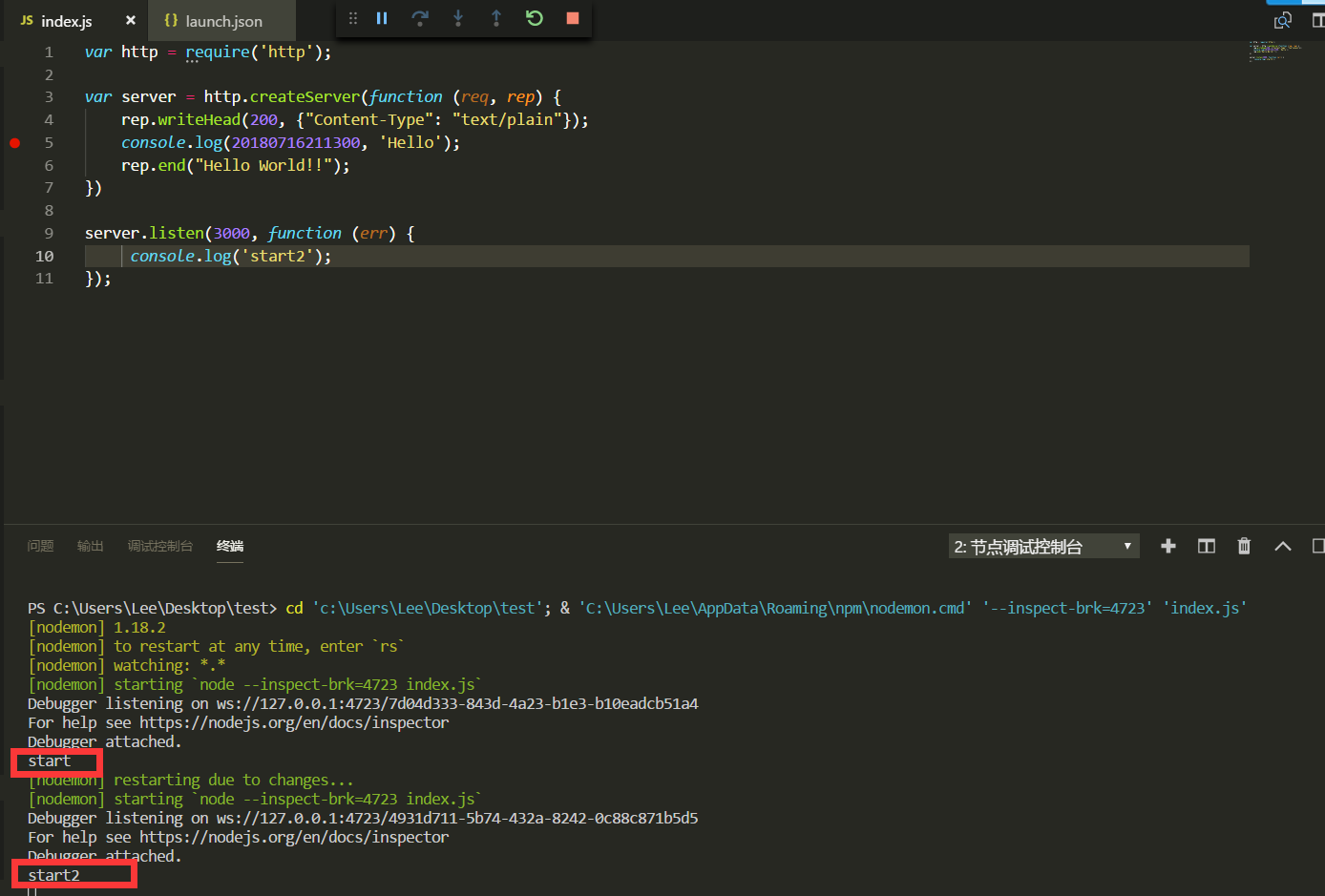学习链接:
https://cnodejs.org/topic/5a9661ff71327bb413bbff5b
https://github.com/nswbmw/node-in-debugging/blob/master/4.3%20Visual%20Studio%20Code.md
1、新建 test 文件夹,新建 index.js
var http = require('http'); var server = http.createServer(function (req, rep) { rep.writeHead(200, {"Content-Type": "text/plain"}); console.log(20180716211300, 'Hello'); rep.end("Hello World!!"); }) server.listen(3000, function (err) { console.log('start'); });
2、用 vscode 打开 test 文件夹(项目)
- 单击左侧第 4 个 tab,切换到调试模式。
- 单击代码第 5 行
rep.end("Hello World!!");左侧空白处添加断点。 - 单击左上角 ”调试“ 的绿色三角按钮启动调试。(你可能需要配置一下launch.json)
- 单击左上角的终端图标打开调试控制台。
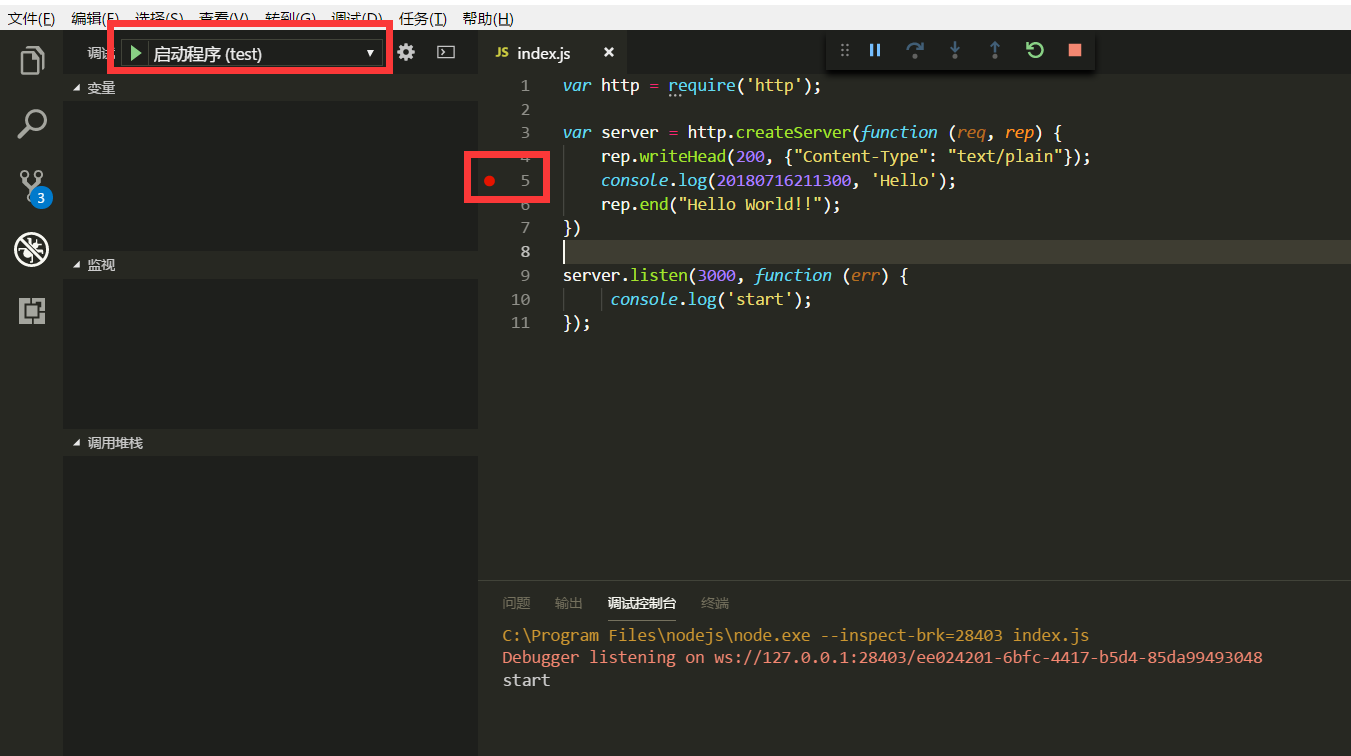
你可能需要配置一下launch.json:

{ // 使用 IntelliSense 了解相关属性。 // 悬停以查看现有属性的描述。 // 欲了解更多信息,请访问: https://go.microsoft.com/fwlink/?linkid=830387 "version": "0.2.0", "configurations": [ { "type": "node", "request": "launch", "name": "启动程序", "program": "${workspaceFolder}/\\index.js" } ] }
3、开始愉快的调试
切换到终端,然后输入 curl http://localhost:3000,正常的话,会发现断点成功。
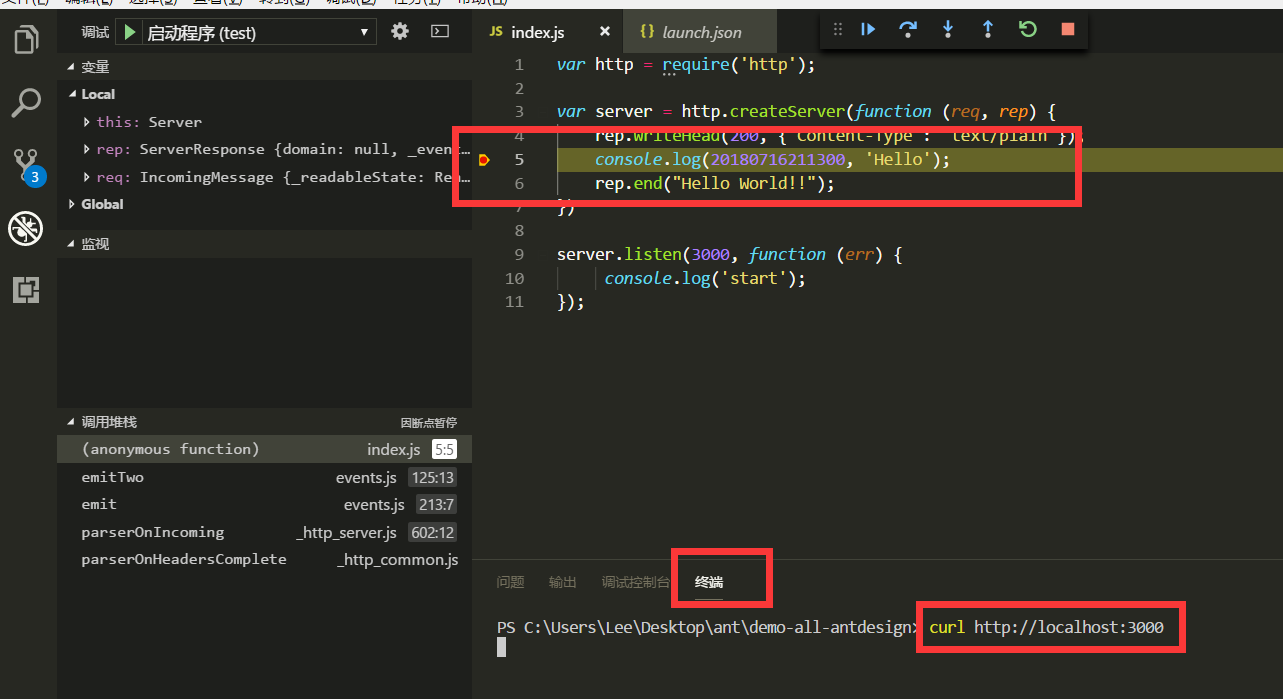
4、再切换到调试控制台(其实就是chrome Dev Tool)
就可以打印出变量了。当然通常直接通过鼠标查看变量更方便。
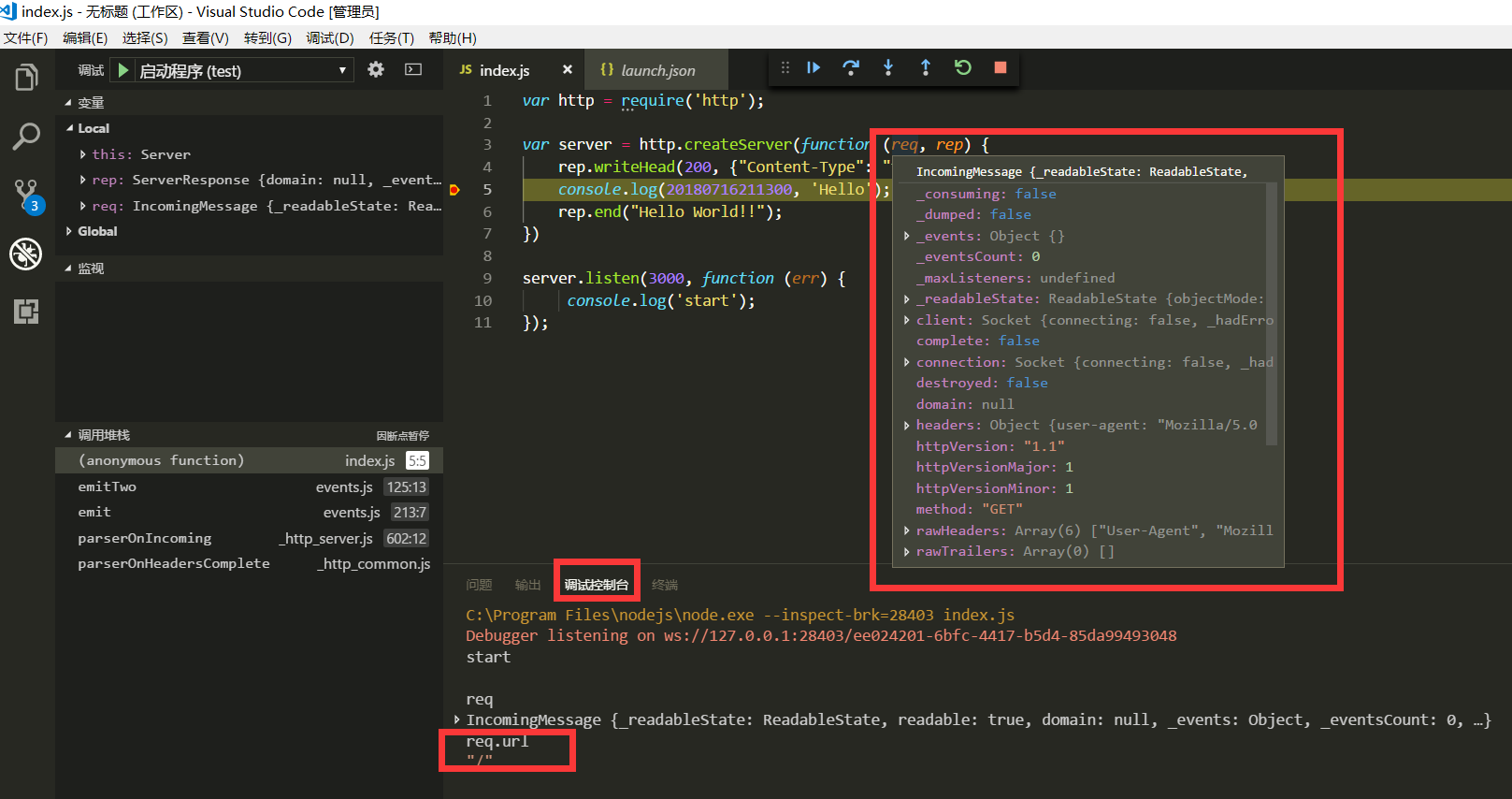
5、自动重启nodejs
首先,全局安装 nodemon:
$ npm i nodemon -g
然后,修改 launch.json:
{ // 使用 IntelliSense 了解相关属性。 // 悬停以查看现有属性的描述。 // 欲了解更多信息,请访问: https://go.microsoft.com/fwlink/?linkid=830387 "version": "0.2.0", "configurations": [ { "type": "node", "request": "launch", "name": "启动程序", "runtimeExecutable": "nodemon", "restart": true, "console": "integratedTerminal", "program": "${workspaceFolder}/\\index.js" } ] }
多添加了如下几个字段:
"runtimeExecutable": "nodemon",
"restart": true,
"console": "integratedTerminal",
这时候我们在运行,保存会自动重启了