前言
本篇介绍如何在微信公众号上自动化测试,以操作我的个人公众号:yoyoketang为例,没关注的,先微信关注了,再跟着操作
环境准备:
python 3.6
appium 1.7以上版本
微信6.6.6
微信里面webview 57.0
电脑上chrome版本 66.0
appium-chromedriver路径下chromedriver 2.28
开启微信debug模式
1.以微信为例,webview的版本号可以用chrome浏览器查看到,由于微信用的是x5内核,跟其他app不太一样,这里需要先开启微信的debug模式
开启微信debug模式:在微信聊天界面输入:debugx5.qq.com,如何勾选"打开TBS内核Inspector调试功能
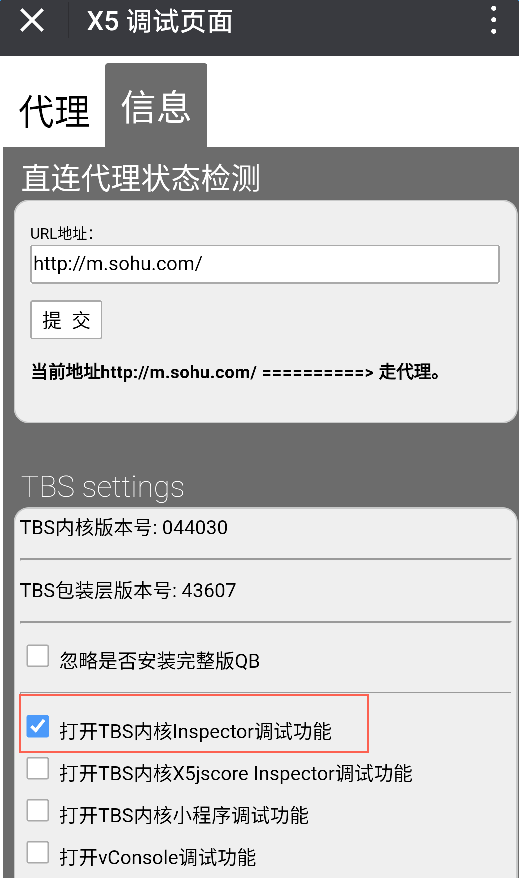
2.查看微信里面webview版本,直接在电脑chrome浏览器输入:chrome://inspect/#devices
再打开微信的公众号页面,刷新浏览器页面,就会出现webview版本号57.0
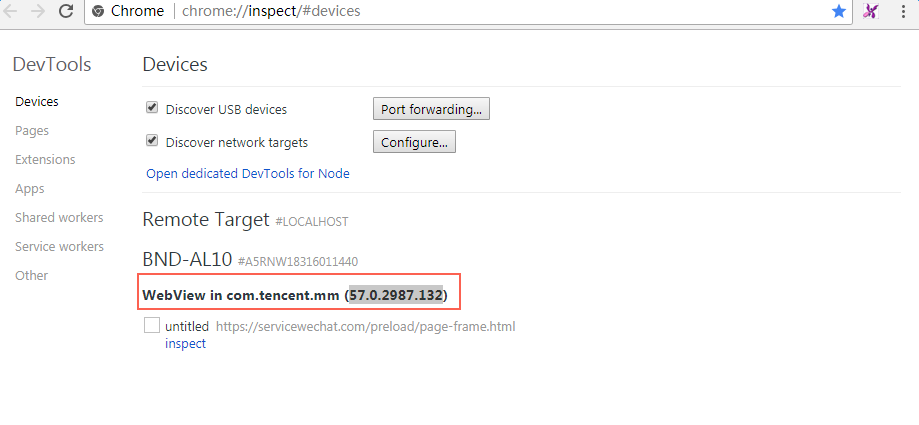
ChromeOptions
1.在appium中context的切换时,识别webview的时候, 把com.tencent.mm:tools的webview识别成com.tencent.mm的webview. 从而导致context切换失败。
所有这里必须加上这个参数ChromeOptions,这个是关键。
'chromeOptions': {'androidProcess': 'com.tencent.mm:tools'}
2.appium1.7以后的版本支持Uiautomator2了,为了保险一点,最好加上这个,用Uiautomator2执行
'automationName': 'Uiautomator2'
from appium import webdriver
import time
# 作者:上海-悠悠 QQ交流群:512200893
desired_caps = {
'platformName': 'Android',
'platformVersion': '7.0',
'deviceName': 'A5RNW18316011440',
'appPackage': 'com.tencent.mm',
'appActivity': '.ui.LauncherUI',
'automationName': 'Uiautomator2',
'unicodeKeyboard': True,
'resetKeyboard': True,
'noReset': True,
'chromeOptions': {'androidProcess': 'com.tencent.mm:tools'}
}
操作公众号
1.操作步骤如下(前提要先关注微信公众号:yoyoketang):
- 点微信首页搜索按钮
- 输入yoyoketang内容搜索
- 点开公众号
- 点公众号菜单-精品分类
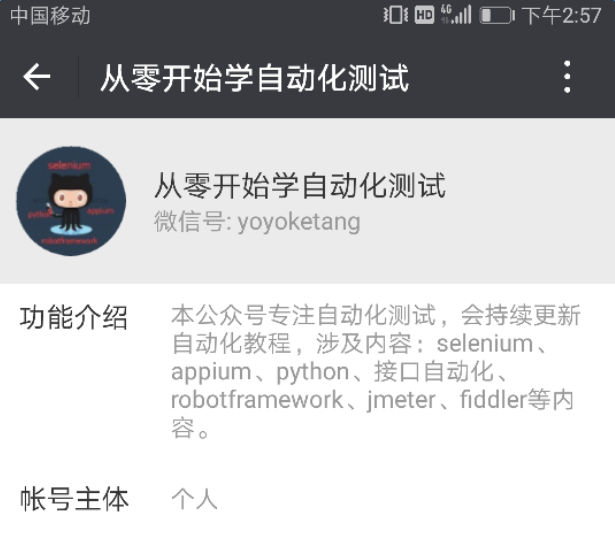
2.代码实现
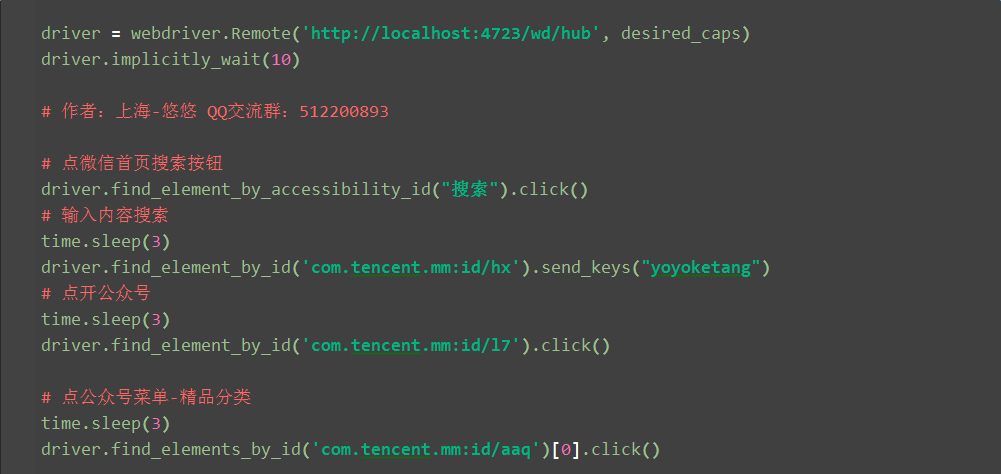
切换webview
# 切换到webview
time.sleep(2)
print(driver.contexts)
driver.switch_to.context('WEBVIEW_com.tencent.mm:tools')打印结果:
['NATIVE_APP', 'WEBVIEW_com.tencent.mm:tools']
参考代码:
from appium import webdriver
import time
# 作者:上海-悠悠 QQ交流群:512200893
desired_caps = {
'platformName': 'Android',
'platformVersion': '7.0',
'deviceName': 'A5RNW18316011440',
'appPackage': 'com.tencent.mm',
'appActivity': '.ui.LauncherUI',
'automationName': 'Uiautomator2',
'unicodeKeyboard': True,
'resetKeyboard': True,
'noReset': True,
'chromeOptions': {'androidProcess': 'com.tencent.mm:tools'}
}
driver = webdriver.Remote('http://localhost:4723/wd/hub', desired_caps)
driver.implicitly_wait(10)
# 作者:上海-悠悠 QQ交流群:512200893
# 点微信首页搜索按钮
driver.find_element_by_accessibility_id("搜索").click()
# 输入内容搜索
time.sleep(3)
driver.find_element_by_id('com.tencent.mm:id/hx').send_keys("yoyoketang")
# 点开公众号
time.sleep(3)
driver.find_element_by_id('com.tencent.mm:id/l7').click()
# 点公众号菜单-精品分类
time.sleep(3)
driver.find_elements_by_id('com.tencent.mm:id/aaq')[0].click()
# 切换到webview
time.sleep(2)
print(driver.contexts)
driver.switch_to.context('WEBVIEW_com.tencent.mm:tools')
# 点webview上元素 目前有个问题会报找不到元素
driver.find_element_by_xpath(".//*[@id='namespace_1']/div[1]/div/div[2]").click()
time.sleep(2)
driver.quit()遇到坑
目前能切换到webview上,但是操作webview上的元素,一直会报找不到元素,暂时没找到解决方案,要是有小伙伴有成功的案例,能告知下版本号,可以送一本我写的电子书!