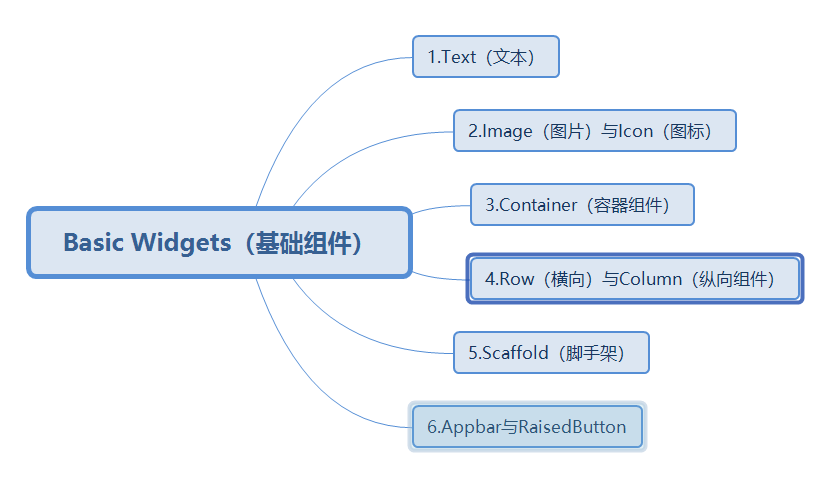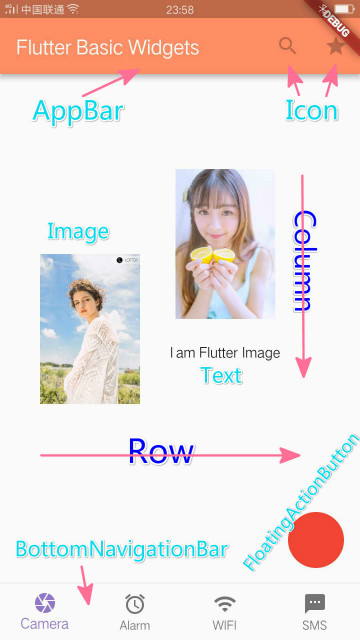前言
为了能更快的创建一个好看的应用,Flutter提供了一系列的组件。有基础组件(Basics Widgets),质感组件(Material Components)等,本篇将介绍常用的基础组件。
目录
看到上面的目录,从事Android开发的同学是不是很熟悉,Flutter中组件和Android中非常的类似,毕竟都是出自Google,下面来看个效果图。
这里用到了目录中的所有基础组件,下面结合代码简单作简单的介绍。
import 'package:flutter/material.dart';
void main() => runApp(new MyApp());
class MyApp extends StatelessWidget {
@override
Widget build(BuildContext context) {
return new MaterialApp(
/*脚手架*/
home: new Scaffold(
/*容器,对子组件位置大小进行约束*/
body: new Container(
/*设置边距*/
margin: const EdgeInsets.all(40.0),
/*横向布局*/
child: new Row(
children: <Widget>[
/* 图片组件,此处是从网路加载*/
new Image.network(
"https://img03.sogoucdn.com/app/a/100520024/da58bb2c90efff416f494eecc4a5be17",
width: 100.0,
height: 200.0,
),
new Container(
margin: const EdgeInsets.all(30.0),
/* 纵向布局,图片文本垂直排列*/
child: new Column(
children: <Widget>[
new Image.network(
"https://img02.sogoucdn.com/app/a/100520024/2b6acc84f93b40d33eba7c6be37efea7",
width: 100.0,
height: 200.0,
),
/*文本*/
new Text("I am Flutter Image")
],
),
)
],
)
),
/*顶部导航栏*/
appBar: new AppBar(
title: new Text('Flutter Basic Widgets'),
backgroundColor: Colors.deepOrange[300],
actions: <Widget>[
/*系统提供Icon*/
new IconButton(icon: new Icon(Icons.search), onPressed: null),
new IconButton(icon: new Icon(Icons.star), onPressed: null)
],
),
/*底部导航栏*/
bottomNavigationBar: new BottomNavigationBar(
items: <BottomNavigationBarItem>[
/*导航栏条目*/
new BottomNavigationBarItem(
icon: new Icon(Icons.camera),
title: new Text("Camera"),
backgroundColor: Colors.deepOrange[300],
),
new BottomNavigationBarItem(
icon: new Icon(Icons.access_alarm),
title: new Text("Alarm"),
backgroundColor: Colors.deepOrange[300],
),
new BottomNavigationBarItem(
icon: new Icon(Icons.wifi),
title: new Text("WIFI"),
backgroundColor: Colors.deepOrange[300],
),
new BottomNavigationBarItem(
icon: new Icon(Icons.sms),
title: new Text("SMS"),
backgroundColor: Colors.deepOrange[300],
),
],
/*选择颜色*/
fixedColor: Colors.deepPurple[300],
currentIndex: 0,
/*固定模式:title和icon都显示*/
type: BottomNavigationBarType.fixed,
/*变化模式:title只有在选中时显示*/
//type: BottomNavigationBarType.shifting,
),
/*浮动页面右下角的按钮*/
floatingActionButton: new FloatingActionButton(
backgroundColor: Colors.red,
onPressed: null,
),
)
,
);
}
}1.Text 文本,
显示单一静态(不可编辑)的文本,类似Android中的TextView,IOS中的label。Flutter中Text提供了两个构造函数,首先介绍下上面代码中的new Center。
new Center:将子组件放置在自己的中心位置。
Text构造函数:
<!--第一种-->
Text(String data,{ Key key, TextStyle style, TextAlign textAlign, TextDirection textDirection, bool softWrap, TextOverflow overflow, double textScaleFactor, int maxLines })
<!--第二种,通过TextSpan(拓展文本)构造-->
Text.rich(TextSpan textSpan,{ Key key, TextStyle style, TextAlign textAlign, TextDirection textDirection, bool softWrap, TextOverflow overflow, double textScaleFactor, int maxLines })
2.Image和Icon
2-1.图标Icon:
在上面的代码中使用到了很多的系统图标,这些图标的类型都是IconData,通过Icons即可获取。
2-2.图片Image:
Flutter中获取图片的方式提供了以下几种:
<!--从ImageProvider获取图像,后期文章中介绍-->
Image()
<!--本资源文件 -->
Image.asset()
<!--文件形式 -->
Image.file()
<!--内存中 -->
Image.memory()
<!--网络中获取 -->
Image.network()
目前 Flutter的Image支持以下图像格式:JPEG,PNG,GIF,动画GIF,WebP,动画WebP,BMP和WBMP。
3.Row 和 Column
Row:横向布局,Column:纵向布局。这里和Android中的LinearLayout(线性布局)的 horizontal(横向)与 vertical(纵向)是一样的效果。
上图中Image1 和 Image2 + Text 所在的区域就是Row布局,子组件横向排列,区域2 ,Image2 + Text垂直纵向排列。
3.Scaffold(脚手架)
实现基本的Material Design可视化布局结构。Scaffold类提供了很多的Material 组件。
AppBar,通常显示在使用appBar属性的应用顶部。
BottomNavigationBar,通常使用bottomNavigationBar 属性在应用程序底部显示,此功能向图中所示一样,无法做定制,只能以图片和文本形式存在。
BottomAppBar,通常使用bottomNavigationBar属性显示在应用程序的底部,用来构建定制化的底部导航栏或者布局。
FloatingActionButton,圆形按钮,通常使用floatingActionButton属性显示在应用程序的右下角。
SnackBar,通常显示在应用程序底部附近的临时通知。
结尾
上述就是Flutter中基础组件的介绍,用法都是很简单。每个组件都是一个以类的形式存在。使用的时候通过new Text()这种形式来创建组件对象。下篇将介绍Flutter中其他的常用的组件。