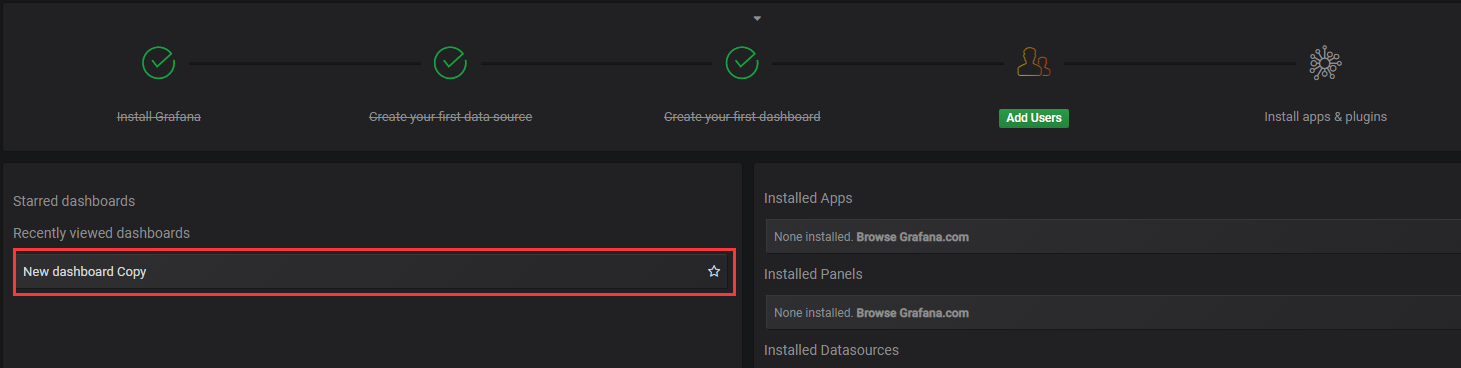第一步、安装Influxdb
首先启动docker
systemctl start docker
然后安装Influxdb(这里解释一下为啥用docker,因为官网下载的话需要FQ【fan-qiang】,真悲催)注意切换root用户
[root@localhost admin]# docker pull influxdb Using default tag: latest Trying to pull repository docker.io/library/influxdb ... latest: Pulling from docker.io/library/influxdb 55cbf04beb70: Pull complete 1607093a898c: Pull complete 9a8ea045c926: Pull complete 4c8b66fe6495: Pull complete 9f3c67b9b082: Pull complete 864cc6881ca8: Pull complete c1165c5c85e6: Pull complete 0b5bd48b7b2b: Pull complete Digest: sha256:c9098612611038b6d0daddf1ed89d0144f41124b0feed765c0d31844e7f32e9f Status: Downloaded newer image for docker.io/influxdb:latest [root@localhost admin]# docker images REPOSITORY TAG IMAGE ID CREATED SIZE docker.io/mongo latest 8bf72137439e 9 days ago 380 MB docker.io/influxdb latest 34de2bdc2d7f 13 days ago 213 MB docker.io/centos latest 5182e96772bf 13 days ago 200 MB docker.io/hello-world latest 2cb0d9787c4d 5 weeks ago 1.85 kB
启动Influxdb
[root@localhost admin]# docker run -d -p 8083:8083 -p 8086:8086 --name my_influxdb influxdb aec85244ff227e3175afcba59dc7293001428e4b21300c09c5567becac270635 [root@localhost admin]# docker ps CONTAINER ID IMAGE COMMAND CREATED STATUS PORTS NAMES aec85244ff22 influxdb "/entrypoint.sh in..." 8 seconds ago Up 5 seconds 0.0.0.0:8083->8083/tcp, 0.0.0.0:8086->8086/tcp my_influxdb
其实这一步可以省略8083端口,因为新版本根本就移除了web控制台部分,网上大多数教程还是0.8 或者 1.1版本的,他们那个有web控制台(其实14、15年的文章用低版本无可厚非,现在有的人2018年7月份的教程都用的0.8版本,我想问有意思吗?)
进入docker镜像:
[root@localhost admin]# docker exec -it my_influxdb bash
进入/usr/bin目录,这里面有Influxdb的工具
root@aec85244ff22:/usr/bin# find | grep influx ./influx ./influx_inspect ./influx_stress ./influx_tsm ./influxd
查看Influxdb版本
./influx -version
进入Influxdb客户端命令行
root@aec85244ff22:/usr/bin# ./influx Connected to http://localhost:8086 version 1.6.1 InfluxDB shell version: 1.6.1 > show databases name: databases name ---- _internal > exit
创建数据库
> create database my_test > show databases name: databases name ---- _internal my_test
删除数据库
drop database [db_name]
使用数据库
> use my_test
Using database my_test
现在写个定时程序,不断向数据库添加数据
建立一个SpringBoot工程
导入依赖
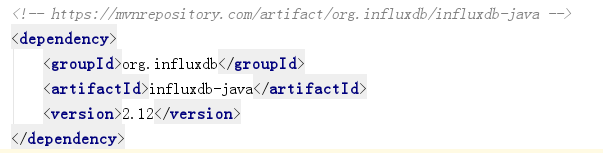
入口类
package com.example.demo; import org.springframework.boot.SpringApplication; import org.springframework.boot.autoconfigure.SpringBootApplication; import org.springframework.scheduling.annotation.EnableScheduling; import org.springframework.scheduling.annotation.Scheduled; import java.util.Random; @SpringBootApplication @EnableScheduling public class DemoApplication { public static void main(String[] args) { SpringApplication.run(DemoApplication.class, args); } @Scheduled(fixedRate = 1000) public void doInsert(){ Random random = new Random(); InfluxDBDemo.insert(random.nextInt(1000)); } }
Influxdb类
package com.example.demo; import org.influxdb.InfluxDB; import org.influxdb.InfluxDBFactory; import org.influxdb.dto.Point; public class InfluxDBDemo { public static void insert(int num){ InfluxDB db = InfluxDBFactory.connect("http://192.168.192.128:8086", "admin", "admin"); db.setDatabase("my_test"); // 设置数据库 Point.Builder builder = Point.measurement("test_measurement"); // 创建Builder,设置表名 builder.addField("count",num); // 添加Field builder.tag("TAG_CODE","TAG_VALUE_" + num); // 添加Tag Point point = builder.build(); db.write(point); } }
当你启动,每隔1秒自动向数据库添加
这个时候,显示表列表
> show measurements name: measurements name ---- test_measurement
查看表
> select * from test_measurement name: test_measurement time TAG_CODE count ---- -------- ----- 1534754858345040970 TAG_VALUE_655 655 1534754859072609138 TAG_VALUE_42 42 1534754860076519190 TAG_VALUE_881 881 1534754861077128121 TAG_VALUE_461 461 1534754862079956555 TAG_VALUE_374 374 1534754863079020432 TAG_VALUE_574 574 1534754864073986943 TAG_VALUE_647 647 1534754865077651294 TAG_VALUE_78 78 1534754866079569554 TAG_VALUE_688 688
删除表
drop measurement 【measurement_name】
第二步、安装Grafana
相比之下,grafana就比较友好了,因为官网上的都能下载,无论Windows还是linux。
[root@localhost admin]# docker pull grafana/grafana Using default tag: latest Trying to pull repository docker.io/grafana/grafana ... latest: Pulling from docker.io/grafana/grafana be8881be8156: Pull complete 728ffd1b8130: Pull complete 426111690cea: Pull complete Digest: sha256:b5591419cfa3a930cecdddff0a338c03296d29b617d9f340dc72ee839dd1c5be Status: Downloaded newer image for docker.io/grafana/grafana:latest
运行
[root@localhost admin]# docker run -d -p 3000:3000 --name my_grafana grafana/grafana 6c9d5d2d8422e666ca44403c5c47be3fa43308b4d2a9587ab16ad97fcffede24
打开防火墙端口,以便你本机能访问虚拟机资源
[root@localhost admin]# firewall-cmd --zone=public --add-port=8086/tcp --permanent success [root@localhost admin]# firewall-cmd --zone=public --add-port=3000/tcp --permanent success [root@localhost admin]# systemctl restart firewalld
访问 http://192.168.192.128:3000
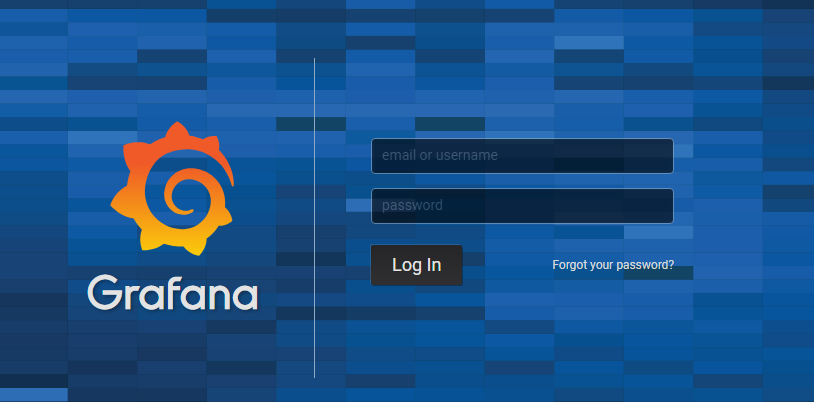
账号密码:admin/admin,进去之后让你修改密码
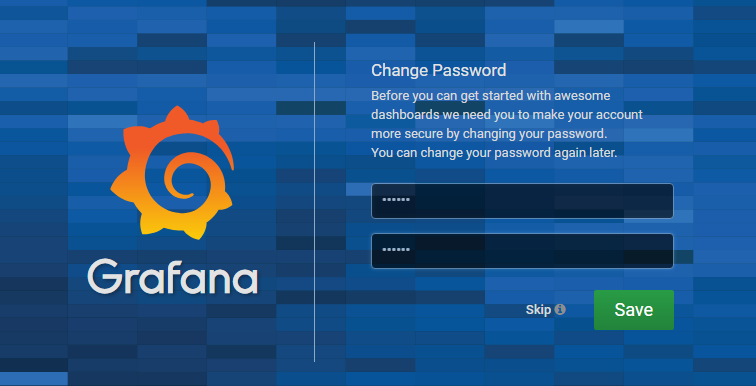
进去之后

现在配置数据源
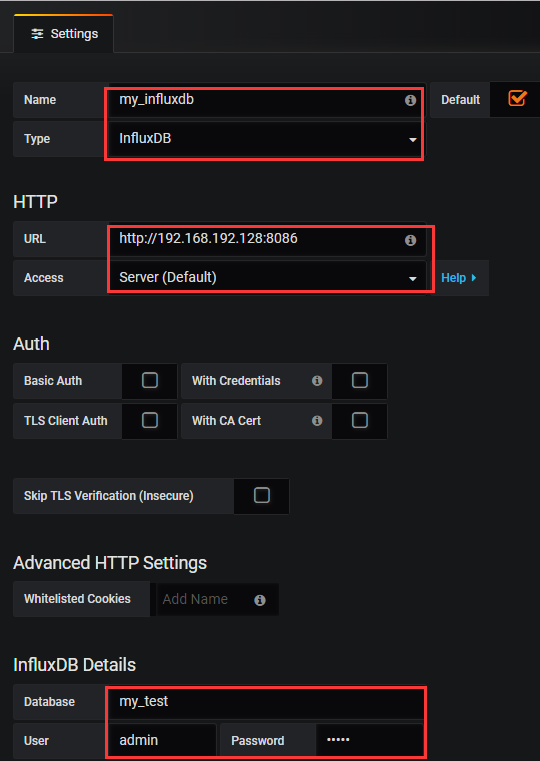
最后点击
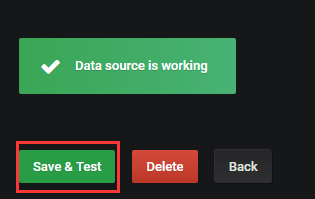
然后点击,选择Home
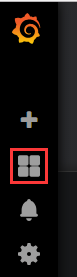
..添加dashboard

..
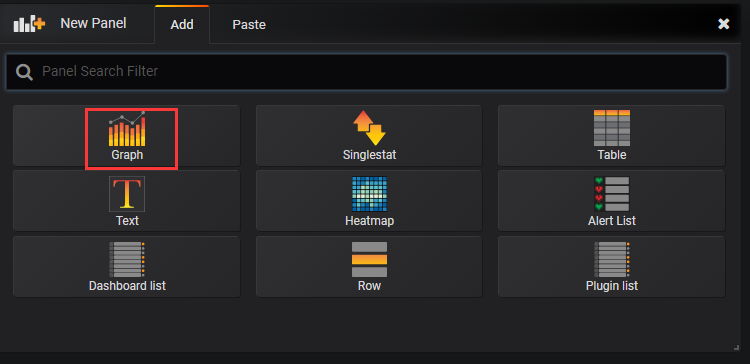
..点击Panel Title
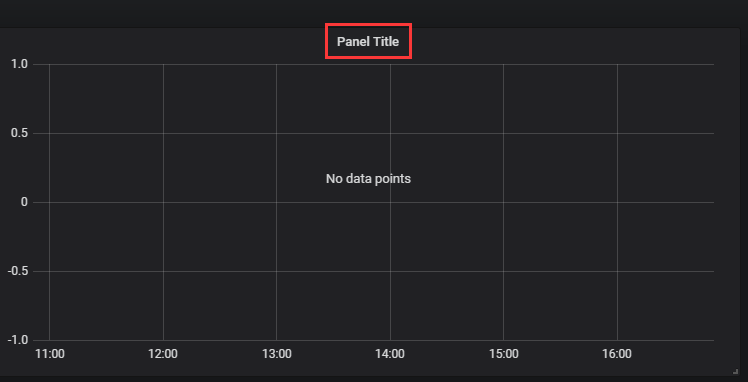
..
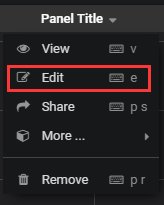
..
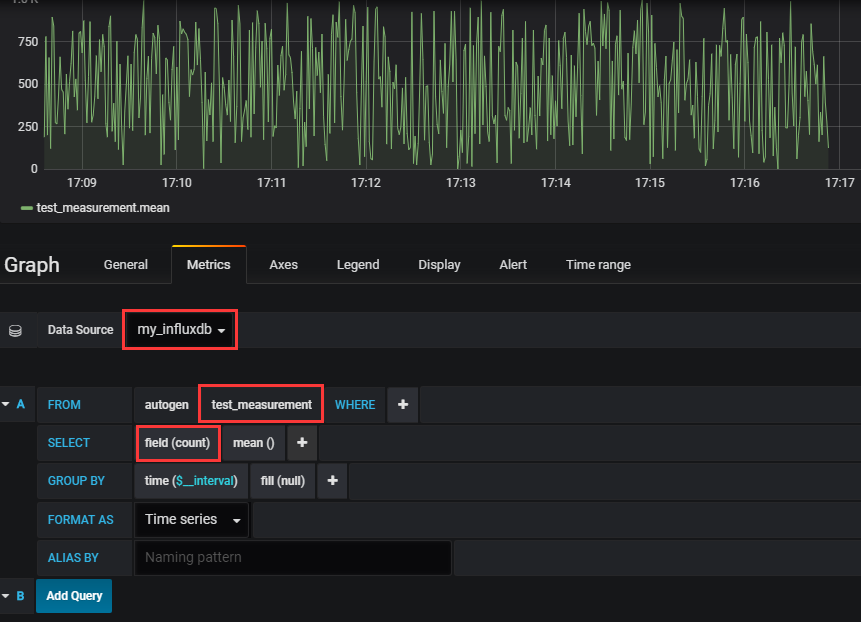
..在右上角可以设置展示效果

设置自动刷新,选择时间范围,然后选择刷新间隔,注意点击Apply。这样每隔5s,自动刷新
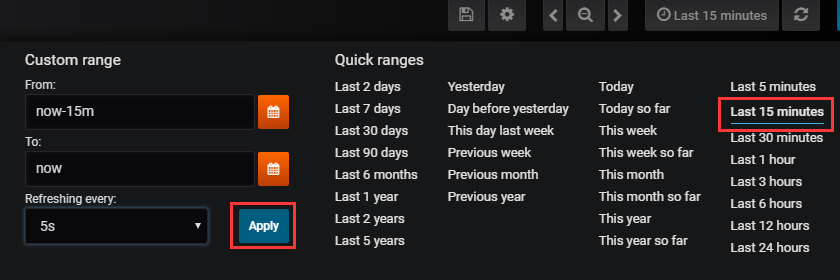
..效果
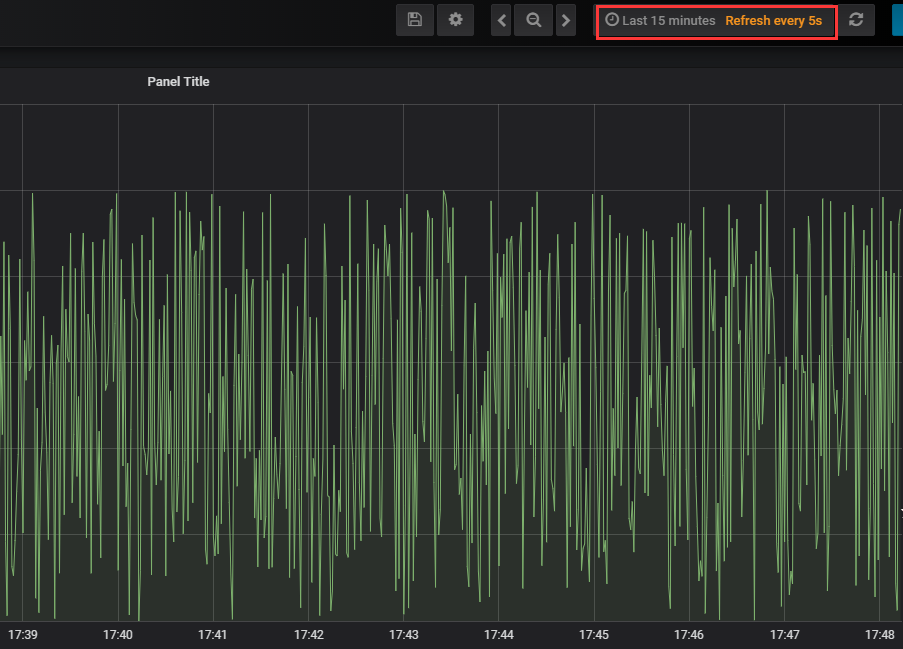
..最后回到Home
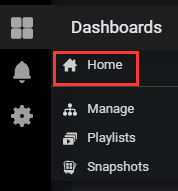
..可以看到我们刚才创建的监控图