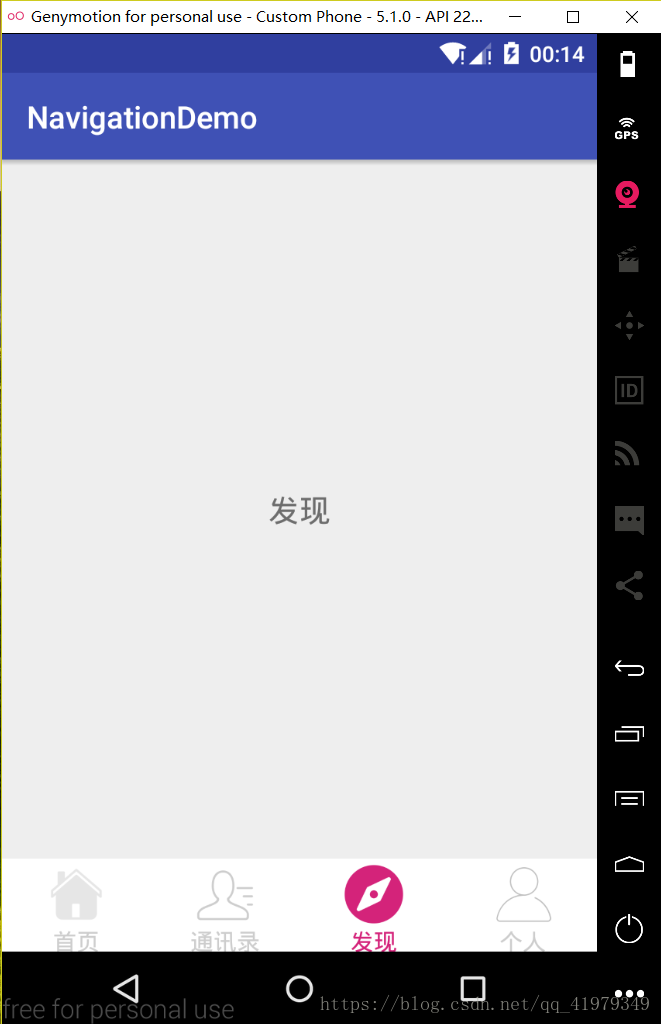转载请注明:https://mp.csdn.net/mdeditor/82504849
底部导航栏RadioGroup+Fragemt(界面不能滑动切换,只能点击)
1.首先在drawable中新建选择器selector文件,在drawable右键点击New->Drawable Resourse File,分别创建文字颜色选择器selector_text,和另外四个图片选择器selector_home_drawable,selector_phone_drawable,selector_find_drawable,selector_personal_drawable。选择器顾名思义就是点击后会改变颜色或者是图片
selector_text
<?xml version="1.0" encoding="utf-8"?>
<selector xmlns:android="http://schemas.android.com/apk/res/android">
<item android:state_checked="false" android:color="#cdcdcd"/>
<item android:state_checked="true" android:color="#d4237a"/>
</selector>selector_home_drawable
<?xml version="1.0" encoding="utf-8"?>
<selector xmlns:android="http://schemas.android.com/apk/res/android">
<item android:state_checked="false" android:drawable="@drawable/home"/>
<item android:state_checked="true" android:drawable="@drawable/home_selected"/>
</selector>selector_phone_drawable
<?xml version="1.0" encoding="utf-8"?>
<selector xmlns:android="http://schemas.android.com/apk/res/android">
<item android:state_checked="false" android:drawable="@drawable/phone"/>
<item android:state_checked="true" android:drawable="@drawable/phone_selected"/>
</selector>selector_find_drawable
<?xml version="1.0" encoding="utf-8"?>
<selector xmlns:android="http://schemas.android.com/apk/res/android">
<item android:state_checked="false" android:drawable="@drawable/find"/>
<item android:state_checked="true" android:drawable="@drawable/find_selected"/>
</selector>selector_personal_drawable
<?xml version="1.0" encoding="utf-8"?>
<selector xmlns:android="http://schemas.android.com/apk/res/android">
<item android:state_checked="false" android:drawable="@drawable/personal"/>
<item android:state_checked="true" android:drawable="@drawable/personal_selected"/>
</selector>2.然后创建activity_main.xml布局文件,里面主要由RadioGroup和Fragment构成。Fragment主要布局导航各部分的主要内容,RadioGroup布局底部导航。
<?xml version="1.0" encoding="utf-8"?>
<RelativeLayout xmlns:android="http://schemas.android.com/apk/res/android"
android:layout_width="match_parent"
android:layout_height="match_parent"
android:orientation="vertical"
>
<RadioGroup
android:id="@+id/radio_group"
android:layout_width="match_parent"
android:layout_height="60dp"
android:layout_alignParentBottom="true"
android:background="#fff"
android:orientation="horizontal">
<RadioButton
android:id="@+id/rd_home"
style="@style/tab_menu_item"
android:drawableTop="@drawable/selector_home_drawable"
android:text="首页"
android:textColor="@drawable/selector_text"/>
<RadioButton
android:id="@+id/rd_phone"
style="@style/tab_menu_item"
android:drawableTop="@drawable/selector_phone_drawable"
android:text="通讯录"
android:textColor="@drawable/selector_text"/>
<RadioButton
android:id="@+id/rd_find"
style="@style/tab_menu_item"
android:drawableTop="@drawable/selector_find_drawable"
android:text="发现"
android:textColor="@drawable/selector_text"/>
<RadioButton
android:id="@+id/rd_personal"
style="@style/tab_menu_item"
android:drawableTop="@drawable/selector_personal_drawable"
android:text="个人"
android:textColor="@drawable/selector_text"/>
</RadioGroup>
<FrameLayout
android:id="@+id/fragment_container"
android:layout_width="match_parent"
android:layout_height="match_parent"
android:layout_above="@id/radio_group"
/>
</RelativeLayout>2.接着再创建四个fragment布局文件,这里我只贴出其中一个Fragemnt,其他三个只是改变text,便于观察是哪个Fragment
<?xml version="1.0" encoding="utf-8"?>
<LinearLayout xmlns:android="http://schemas.android.com/apk/res/android"
android:layout_width="match_parent"
android:layout_height="match_parent">
<TextView
android:layout_width="match_parent"
android:layout_height="wrap_content"
android:layout_gravity="center"
android:gravity="center"
android:text="发现"
android:textSize="20sp" />
</LinearLayout>4. 四个fragment布局文件创建完成后,再创建四个Fragment类,HomeFragment和HomeFragment,PhoneFragment,PersonalFragment,均继承android.support.v4.app.Fragment;这里我也只贴出一个Fragemnt的代码,其他三个都与这个类似,只是改变R.layout.fragment_find,改成对应的layout名字即可;
public class FindFragment extends Fragment{
@Override
public View onCreateView(LayoutInflater inflater, @Nullable ViewGroup container, @Nullable Bundle savedInstanceState){
View view=inflater.inflate(R.layout.fragment_find,container,false);
return view;
}
}#需注意最好继承android.support.v4.app.Fragment,不然会出现其他不适应问题。
5.最后我们在MainActivity中开始布局渲染,需注意的是图片一般会偏大造成图片和文字所占比例有些奇怪,故在代码中做了图片的优化。
public class MainActivity extends AppCompatActivity implements RadioGroup.OnCheckedChangeListener {
private RadioButton homeRb, phoneRb, findRb, personalRb;
private RadioGroup mRadioGroup;
private HomeFragment mHomeFragment;
private PhoneFragment mPhoneFragment;
private PersonalFragment mPersonalFragment;
private FindFragment mFindFragment;
@Override
protected void onCreate(Bundle savedInstanceState) {
super.onCreate(savedInstanceState);
setContentView(R.layout.activity_main);
initView();
}
private void initView() {
mRadioGroup = findViewById(R.id.radio_group);
mRadioGroup.setOnCheckedChangeListener(this);
homeRb = findViewById(R.id.rd_home);
phoneRb = findViewById(R.id.rd_phone);
findRb = findViewById(R.id.rd_find);
personalRb = findViewById(R.id.rd_personal);
homeRb.setChecked(true);
/**图片的优化,其他三个图片做类似处理
* 底部导航的时候会发生图片的颜色变化,所以radiobutton中的照片不是一张,而是引用了自定义的选择器照片
* 本来使用的是getResources.getDrawable,不过已经过时,所以使用ContextCompat
*/
Drawable home = ContextCompat.getDrawable(this, R.drawable.selector_home_drawable);
/**
* 当这个图片被绘制时,给他绑定一个矩形规定这个矩形
* 参数前两个对应图片相对于左上角的新位置,后两个为图片的长宽
*/
home.setBounds(0, 0, 80, 80);
/**
* 设置图片在文字的哪个方向,分别对应左,上,右,下
*/
homeRb.setCompoundDrawables(null, home, null, null);
Drawable phone = ContextCompat.getDrawable(this, R.drawable.selector_phone_drawable);
phone.setBounds(0, 0, 80, 80);
phoneRb.setCompoundDrawables(null, phone, null, null);
Drawable find = ContextCompat.getDrawable(this, R.drawable.selector_find_drawable);
find.setBounds(0, 0, 80, 80);
findRb.setCompoundDrawables(null, find, null, null);
Drawable personal = ContextCompat.getDrawable(this, R.drawable.selector_personal_drawable);
personal.setBounds(0, 0, 80, 80);
personalRb.setCompoundDrawables(null, personal, null, null);
}
@Override
public void onCheckedChanged(RadioGroup group, int checkedId) {
FragmentTransaction transaction = getSupportFragmentManager().beginTransaction();
hideAllFragment(transaction);
switch (checkedId) {
case R.id.rd_home:
if (mHomeFragment == null) {
mHomeFragment = new HomeFragment();
transaction.add(R.id.fragment_container, mHomeFragment);
} else {
transaction.show(mHomeFragment);
}
break;
case R.id.rd_phone:
if (mPhoneFragment == null) {
mPhoneFragment = new PhoneFragment();
transaction.add(R.id.fragment_container, mPhoneFragment);
} else {
transaction.show(mPhoneFragment);
}
break;
case R.id.rd_find:
if (mFindFragment == null) {
mFindFragment = new FindFragment();
transaction.add(R.id.fragment_container, mFindFragment);
} else {
transaction.show(mFindFragment);
}
break;
case R.id.rd_personal:
if (mPersonalFragment == null) {
mPersonalFragment = new PersonalFragment();
transaction.add(R.id.fragment_container, mPersonalFragment);
} else {
transaction.show( mPersonalFragment);
}
break;
}
transaction.commit();
}
public void hideAllFragment(FragmentTransaction transaction){
if(mHomeFragment!=null){
transaction.hide(mHomeFragment);
}
if(mPhoneFragment!=null){
transaction.hide(mPhoneFragment);
}
if(mFindFragment!=null){
transaction.hide(mFindFragment);
}
if(mPersonalFragment!=null){
transaction.hide(mPersonalFragment);
}
}
}