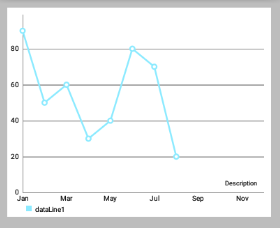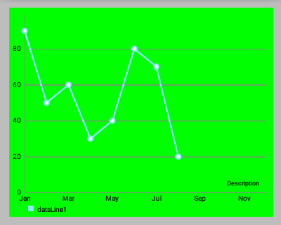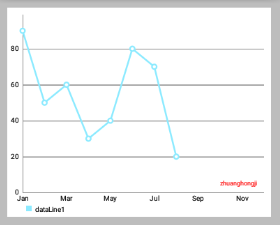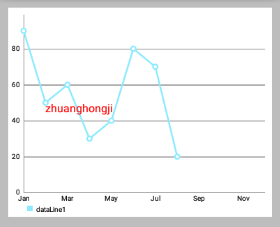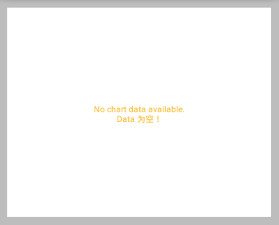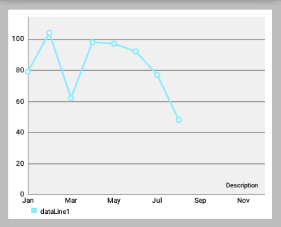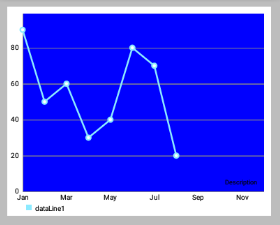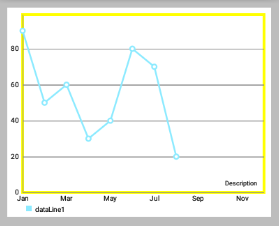其余文章索引:
MPAndroidChart 教程:概述
MPAndroidChart 教程:开始 Getting Started(一)
MPAndroidChart 教程:与图表进行手势交互 Interaction with the Chart(二)
MPAndroidChart 教程:坐标轴,X轴,Y轴,Labels(三)
MPAndroidChart 教程:设置数据,设置颜色(四)
MPAndroidChart 教程:数据格式器 ValueFormatter(五)
MPAndroidChart 教程:图表的具体设置 Specific chart settings(六)
MPAndroidchart 教程:图例 Legend(七)
MPAndroidChart 教程:动态和实时数据 Dynamic & Realtime Data(八)
MPAndroidChart 教程:修改视窗 Modifying the Viewport(九)
MPAndroidChart 教程:动画 Animations(十)
MPAndroidChart 教程:MarkerView(十一)
MPAndroidChart 教程:ChartData类,ChartData子类, DataSet类,DataSet子类(十二)
时间仓促,难免有错误,有的话希望大家在评论中指出,谢谢。
源码:范例代码在线查看或下载
一、使用
为了使用 LineChart, BarChart, ScatterChart, CandleStickChart, PieChart, BubbleChart or RadarChart ,要在 .xml 文件定义:
<com.github.mikephil.charting.charts.LineChart
android:id="@+id/chart"
android:layout_width="match_parent"
android:layout_height="match_parent" />然后在 Activity 或 Fragment 中拿到你定义的 chart:
// in this example, a LineChart is initialized from xml
LineChart chart = (LineChart) findViewById(R.id.chart);使用 java 代码创建它(如果不是在布局文件中定义,需要将其加入你的布局):
// programmatically create a LineChart
LineChart chart = new LineChart(Context);
// get a layout defined in xml
RelativeLayout rl = (RelativeLayout) findViewById(R.id.relativeLayout);
rl.add(chart); // add the programmatically created chart二、刷新
- invalidate() : 在chart中调用会使其刷新重绘
- notifyDataSetChanged() : 让chart知道它依赖的基础数据已经改变,并执行所有必要的重新计算(比如偏移量,legend,最大值,最小值 …)。在动态添加数据时需要用到。
三、打印日志
- setLogEnabled(boolean enabled) : 设置为true将激活chart的logcat输出。但这不利于性能,如果不是必要的,应保持禁用。
四、基本chart风格
这里我们先定义一个LineChart范例:
<!--折线图,layout的背景色为 #bdbdbd 灰-->
<com.github.mikephil.charting.charts.LineChart
android:id="@+id/line_chart"
android:layout_width="match_parent"
android:layout_height="300dp"
android:background="#ffffff"
android:layout_margin="16dp"/>下面是一些可以直接在 chart 上使用的设置 style 的方法:
setBackgroundColor(int color): 设置背景颜色,将覆盖整个图表视图。 此外,背景颜色可以在布局文件.xml中进行设置。
注意:设置颜色时要ARGB完整的八位(如 0xff00ff00),否则可能会被视为“设置透明颜色”(如 0xff0000)
setDescription(String desc): 设置图表的描述文字,会显示在图表的右下角。setDescriptionColor(int color): 设置描述文字的颜色。
setDescriptionPosition(float x, float y): 自定义描述文字在屏幕上的位置(单位是像素)。setDescriptionTypeface(Typeface t): 设置描述文字的 Typeface。setDescriptionTextSize(float size): 设置以像素为单位的描述文字,最小6f,最大16f。
setNoDataTextDescription(String desc): 设置当 chart 为空时显示的描述文字。
setDrawGridBackground(boolean enabled): 如果启用,chart 绘图区后面的背景矩形将绘制。
setGridBackgroundColor(int color): 设置网格背景应与绘制的颜色。
setDrawBorders(boolean enabled): 启用/禁用绘制图表边框(chart周围的线)。setBorderColor(int color): 设置 chart 边框线的颜色。setBorderWidth(float width): 设置 chart 边界线的宽度,单位 dp。setMaxVisibleValueCount(int count): 设置最大可见绘制的 chart count 的数量。 只在setDrawValues()设置为true时有效。