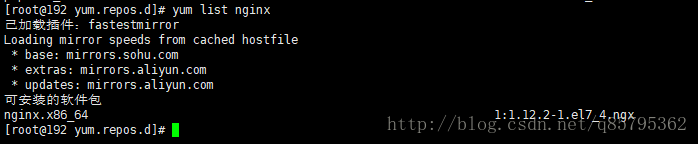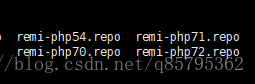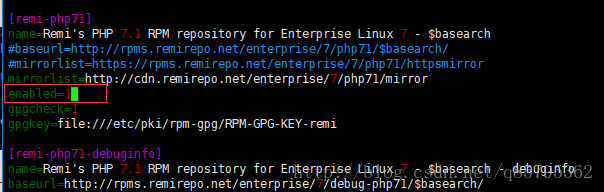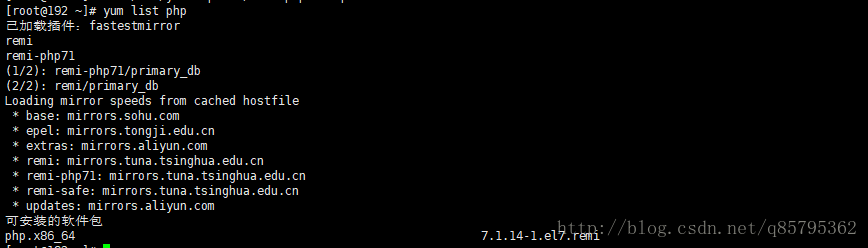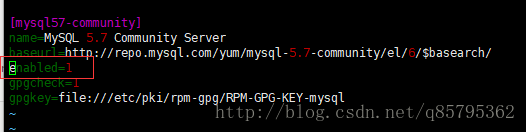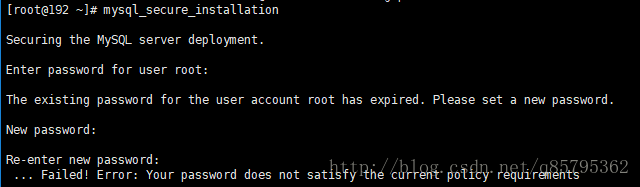版权声明:本文为博主原创文章,未经博主允许不得转载。 https://blog.csdn.net/q85795362/article/details/79281708
1.安装nginx
修改yum源
vim /etc/yum.repos.d/nginx.repo
##################写入如下源内容#######################
[nginx]
name=nginx repo
baseurl=http://nginx.org/packages/centos/$releasever/$basearch/
gpgcheck=0
enabled=1
查看yum源中的nginx版本
yum list nginx
安装nginx
yum -y install nginx查看安装的版本是否为1.12
nginx -v
打开80端口
################################ CentOS7
############## 查看防火墙状态 running为运行
firewall-cmd --state
systemctl status firewalld
############## 查看已经开放的端口
firewall-cmd --list-ports
############## 查看已经开放的服务
firewall-cmd --zone=public --list-service
############## 永久开启80端口
firewall-cmd --zone=public --add-port=80/tcp --permanent
############## 删除一个端口
firewall-cmd --zone=public --remove-port=80/tcp --permanent
############## 使新增配置生效
firewall-cmd --reload
############## 停止firewall防火墙
systemctl stop firewalld
############## 启动firewall防火墙
systemctl start firewalld
############## 禁止firewall防火墙开机启动
systemctl disable firewalld
############## 启用开机自启动
systemctl enable firewalld
############## 查看自启动状态
systemctl is-enabled firewalld
########################## CentOS6
### 查看防火墙状态
service iptables status
### 开启80端口
/sbin/iptables -I INPUT -p tcp --dport 80 -j ACCEPT
### 保存修改
/etc/rc.d/init.d/iptables save
### 重启防火墙
service iptables restart
### 停止防火墙
service iptables stop
### 永久关闭防火墙
chkconfig iptables off启动nginx
service nginx start
#重启
service nginx restart
#停止
service nginx stop设置开机启动
nginx配置文件在 /etc/nginx/conf.d 里面
chkconfig nginx on2.安装php
安装php yum源
#################### CentOS 6
rpm -Uvh http://rpms.famillecollet.com/enterprise/remi-release-6.rpm
#################### CenOS 7
rpm -Uvh http://rpms.famillecollet.com/enterprise/remi-release-7.rpm
入报以下错误
请键入如下代码
############################ CentOS 7
rpm -Uvh http://rpms.famillecollet.com/enterprise/remi-release-7.rpm
############################ CentOS 6
wget http://dl.fedoraproject.org/pub/epel/6/x86_64/epel-release-6-8.noarch.rpm
wget http://rpms.famillecollet.com/enterprise/remi-release-6.rpm
rpm -ivh epel-release-6-8.noarch.rpm
rpm -ivh remi-release-6.rpm再进行第一步操作
修改yum源
vim /etc/yum.repos.d/remi.repo将 [remi] 段中的 enabled=0 改为 enabled=1
/etc/yum.repos.d下面有php54/php70/php71/php72安装哪个就修改哪个
我这里安装php71
vim /etc/yum.repos.d/remi-php71.repo将 [remi-php71] 段中的 enabled=0 改为 enabled=1
查看将要yum安装的php版本
yum list php
安装php及一些常用扩展
yum -y install php php-fpm php-cli php-pdo php-mysql php-gd php-bcmath php-xml php-mbstring php-mcrypt php-redis查看php版本及扩展
# 版本
php -v
# 扩展
php -m修改php配置
vim /etc/php.ini# 时区修改
date.timezone = PRC
# 上传文件大小修改
upload_max_filesize = 20M
# 提交文件大小
post_max_size = 20M
# 隐藏 HTTP Header 中的php信息
expose_php = Off
# 打开php错误提示display_errors = On
启动php-fpm
# 启动
service php-fpm start
# 重启
service php-fpm restart
# 停止
service php-fpm stop设置开机启动
chkconfig php-fpm on3.安装mysql
######################## CenOS 6
## 下载yum源
wget http://dev.mysql.com/get/mysql57-community-release-el6-7.noarch.rpm## rpm安装yum源
rpm -Uvh mysql57-community-release-el6-7.noarch.rpm## 编辑yum源文件
vim /etc/yum.repos.d/mysql-community.repo确认 [mysql57-community] 下面的 enable 为 1
##安装 mysql
yum -y install mysql-community-server######################## CentOS 7
## 下载yum源
wget http://dev.mysql.com/get/mysql57-community-release-el7-11.noarch.rpm
rpm -ivh mysql57-community-release-el7-11.noarch.rpm
## 安装mysql
yum -y install mysql-community-server启动mysql
service mysqld start查看自动生成的密码
grep "password" /var/log/mysqld.log
root@localhost:后面即为随机的密码 delsqxooB5>g
修改初始密码
mysql_secure_installation先输入随机密码,然后进行新密码的修改
新密码必须含有 大小写字母数字和字符
登录看是否修改成功
设置mysql开机自启
chkconfig mysqld on
mysql的配置文件默认在 /etc/my.cnf