正文
下载地址:http://learning.happymmall.com/
前提:ftpserver已经开启,并且设置为:

1.获得安装文件

2.修改配置文件
2.1 修改conf/nginx.conf
引入此文件夹内的配置文件。

2.2 vhost文件夹
新建文件夹:vhost和相关配置文件。

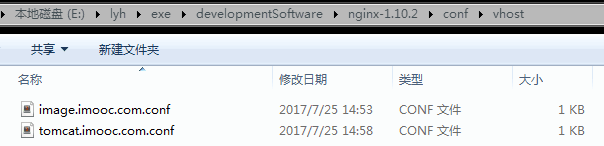
2.3 文件夹转发 vhost/image.imooc.com
注意: root C:\ftpfile\img; 千万不要多加一个\变为root C:\ftpfile\img\;
1 server { 2 listen 80; 3 autoindex off; 4 server_name image.imooc.com; 5 access_log c:/access.log combined; 6 index index.html index.htm index.jsp index.php; 7 #error_page 404 /404.html; 8 if ( $query_string ~* ".*[\;'\<\>].*" ){ 9 return 404; 10 } 11 location ~ /(mmall_fe|mmall_admin_fe)/dist/view/* { 12 deny all; 13 } 14 location / { 15 root C:\ftpfile\img; 16 add_header Access-Control-Allow-Origin *; 17 } 18 }
并在路径C:\ftpfile\img中添加一个图片:
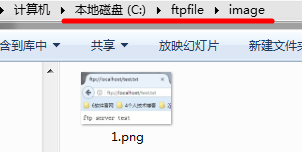
2.4 端口转发 vhost/tomcat.imooc.com
1 server { 2 listen 80; 3 autoindex off; 4 server_name tomcat.imooc.com; 5 access_log c:/access.log combined; 6 index index.html index.htm index.jsp index.php; 7 #error_page 404 /404.html; 8 if ( $query_string ~* ".*[\;'\<\>].*" ){ 9 return 404; 10 } 11 12 location / { 13 proxy_pass http://127.0.0.1:8080; 14 add_header Access-Control-Allow-Origin *; 15 } 16 }
2.5 修改本机C:\Windows\System32\drivers\etc\host
在尾部添加:
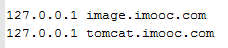
3. 启动nginx
-t的意思是,启动并检查conf是否正确。

如果修改了nginx的配置文件,则reload一下即可。

4. 验证成功
4.1 测试文件夹转发
访问image.imooc.com

访问image.imooc.com/1.png,出现1.png,则表示文件夹转发成功。
4.2 测试端口转发
开启tomcat,访问localhost:8080,出现tomcat首页表示tomcat开启成功。
访问tomcat.imooc.com,出现nginx的首页则表示转发成功。

fighting for this
