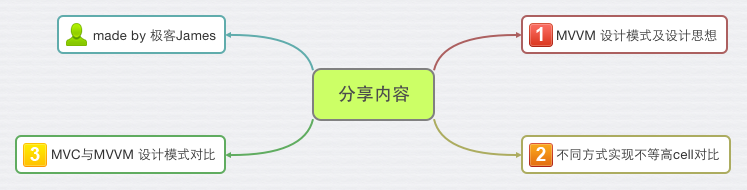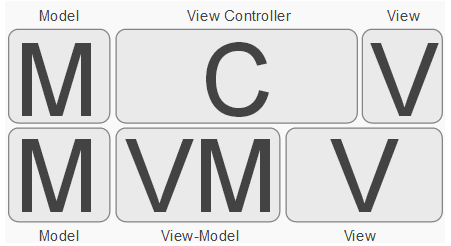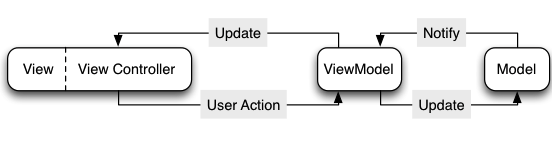C语言学习: iOS开发分分钟搞定C语言
OC语言学习: iOS开发核心语言Objective C
分享400G iOS学习资料。
获取途径:新浪微博 关注➕私信极客James
一.MVVM设计模式及思想
在 iOS 应用中日益增长的重量级视图控制器的问题。在典型的 MVC 应用里, 许多逻辑被放在 View Controller 里。
它们中的一些确实属于 View Controller,但更多的是所谓的“表示逻辑(presentation logic);
为了不让控制器日益增大,便于测试管理,便出现了MVVM.
MVVM:它其实是一个 MVC 的增强版,并将表示逻辑从 Controller 移出放到一个新的对象里,即 View Model
在 iOS 上使用 MVVM 的动机,就是让它能减少 View Controller 的复杂性并使得表示逻辑更易于测试.下面就通过一个小Demo来展示MVVM设计模式.
有关MVVM 设计模式的Demo
项目需求:
通过纯代码实现自定义不等高cell。
设计思路:
(1)创建项目,导入素材。
(2)创建数据模型
(3)创建视图模型
(4)在控制器中完成数据源及数据源方法
代码实现步骤
(1)创建项目,导入素材
(2)创建数据模型ZJStatus
在ZJSTatus.h中
@interface ZJStatus : NSObject
/*********显示数据模型********/
/** 头像 */
@property (nonatomic ,copy)NSString *icon;
/** 昵称 */
@property (nonatomic ,copy)NSString *name;
/** vip */
@property (nonatomic ,assign)BOOL vip;
/** 文字 */
@property (nonatomic ,copy)NSString *text;
/** 配图 */
@property (nonatomic ,copy)NSString *picture;/*********显示frame模型********/
/** 头像 */
@property (nonatomic ,assign)CGRect iconFrame;
/** 昵称 */
@property (nonatomic ,assign)CGRect nameFrame;
/** vip */
@property (nonatomic ,assign)CGRect vipFrame;
/** 文字 */
@property (nonatomic ,assign)CGRect textframe;
/** 配图 */
@property (nonatomic ,assign)CGRect pictureFrame;
/** cell 的高度*/
@property (nonatomic,assign)CGFloat cellHeight;在ZJSTatus.m中
#define KNameFont [UIFont systemFontOfSize:17]
#define KTextFont [UIFont systemFontOfSize:14]
@implementation ZJStatus
// 重写cellHeight的get方法
- (CGFloat)cellHeight{
if (_cellHeight == 0) {
// 设置边距为10
CGFloat margin = 10;
// 设置cellHeight默认为0
CGFloat cellHeight = 0;
// 1.头像
CGFloat iconX = margin;
CGFloat iconY = margin;
CGFloat iconW = 40;
CGFloat iconH = iconW;
self.iconFrame = CGRectMake(iconX, iconY, iconW, iconH);
// 2.昵称
CGFloat nameX = CGRectGetMaxX(self.iconFrame) + margin;
CGFloat nameY = iconY;
// 昵称占据的宽度
NSDictionary *nameAttres = @{NSFontAttributeName :KNameFont};
CGSize nameSize = [self.name sizeWithAttributes:nameAttres];
// 通过结构体来存name的frame
self.nameFrame = (CGRect){{nameX,nameY},nameSize};
// 3.vip
if (self.vip) {
CGFloat vipX = CGRectGetMaxX(self.nameFrame)+margin;
CGFloat vipY = nameY;
CGFloat vipW = 14;
CGFloat vipH = nameSize.height;
self.vipFrame = CGRectMake(vipX, vipY, vipW, vipH);
}
// 4.文字 TEXT
CGFloat textY = CGRectGetMaxY(self.iconFrame) + margin ;
CGFloat textX = iconX;
CGFloat textW = [UIScreen mainScreen].bounds.size.width - 2*textX;
// 4.1定义文字最大的显示尺寸
CGSize textMaxSize = CGSizeMake(textW, MAXFLOAT);
// 4.2设置文字大小
NSDictionary *textAttr = @{NSFontAttributeName : KTextFont };
// 4.3设置文字的高度
CGFloat textH = [self.text boundingRectWithSize:textMaxSize options:NSStringDrawingUsesLineFragmentOrigin attributes:textAttr context:nil].size.height;
self.textframe = CGRectMake(textX, textY, textW, textH);
// 5.配图
if (self.picture) {
CGFloat pictureW = 100;
CGFloat pictureH = pictureW;
CGFloat pictureX = textX;
CGFloat pictureY = CGRectGetMaxY(self.textframe) + margin;
self.pictureFrame = CGRectMake(pictureX, pictureY, pictureW, pictureH );
// 如果有图 cell的高度为
_cellHeight = CGRectGetMaxY(self.pictureFrame);
}
else{
// 如果没有图
_cellHeight = CGRectGetMaxY(self.textframe);
}
// 让cellHeight 增加一个margin的高度
_cellHeight += margin;
}
return _cellHeight;
}(3)创建一个继承自UITableViewCell的视图模型ZJStatusCell
在ZJStatusCell.h中
@class ZJStatus;
@interface ZJStatusCell : UITableViewCell
/** status的数据 */
@property (nonatomic,strong) ZJStatus *status; 在ZJStatusCell.m中
#import "ZJStatus.h"
#define KNameFont [UIFont systemFontOfSize:17]
#define KTextFont [UIFont systemFontOfSize:14]
@interface ZJStatusCell ()
/** 头像 */
@property (nonatomic ,weak)UIImageView *iconImageView;
/** 昵称 */
@property (nonatomic ,weak)UILabel *nameLabel;
/** vip */
@property (nonatomic ,weak)UIImageView * vipImageView;
/** 文字 */
@property (nonatomic ,weak)UILabel *TEXTLabel;
/** 图片 */
@property (nonatomic ,weak)UIImageView *pictureImageView;
@end
@implementation ZJStatusCell
/**
* 添加子控件(把有可能显示的子控件都加进去)
*/
- (instancetype)initWithStyle:(UITableViewCellStyle)style reuseIdentifier:(NSString *)reuseIdentifier{
if (self = [super initWithStyle:style reuseIdentifier:reuseIdentifier]) {
// 1.昵称
UIImageView *iconImageView = [[UIImageView alloc]init];
[self.contentView addSubview:iconImageView];
// 连线 建立关系
self.iconImageView = iconImageView;
// 2.标题
UILabel *nameLabel = [[UILabel alloc]init];
[self.contentView addSubview:nameLabel];
self.nameLabel = nameLabel;
// 设置文字大小
self.nameLabel.font = KNameFont;
// 连线 建立关系
self.nameLabel = nameLabel;
// 3.vip
UIImageView *vipImageView = [[UIImageView alloc]init];
vipImageView.image = [UIImage imageNamed:@"vip"];
// 图片显示格式
vipImageView.contentMode = UIViewContentModeCenter;
[self.contentView addSubview:vipImageView];
// 连线 建立关系
self.vipImageView = vipImageView;
// 4.文字
UILabel *TEXTlabel = [[UILabel alloc]init];
[self.contentView addSubview:TEXTlabel];
self.TEXTLabel = TEXTlabel;
// 设置文字大小
self.TEXTLabel.font = KTextFont;
// 连线 建立关系
self.TEXTLabel = TEXTlabel;
// 换行
self.TEXTLabel.numberOfLines = 0;
// 设置一个背景颜色
// self.TEXTLabel.backgroundColor = [UIColor redColor];
// 5.配图
UIImageView *pictureImageView = [[UIImageView alloc]init];
[self.contentView addSubview:pictureImageView];
self.pictureImageView = pictureImageView;
// 连线 建立关系
self.pictureImageView = pictureImageView;
}
return self;
}
// 布局自控件
- (void)layoutSubviews{
#warning 一定要调用 [super layoutSubviews];
[super layoutSubviews];
// 直接从模型中调用相应的frame
// 头像
self.iconImageView.frame = self.status.iconFrame;
// 昵称
self.nameLabel.frame = self.status.nameFrame;
// vip
self.vipImageView.frame = self.status.vipFrame;
// 文字
self.TEXTLabel.frame = self.status.textframe;
// 图片
self.pictureImageView.frame = self.status.pictureFrame;
}
// 设置数据
- (void)setStatus:(ZJStatus *)status{
_status = status;
self.iconImageView.image = [UIImage imageNamed:status.icon];
self.nameLabel.text = status.name;
self.TEXTLabel.text = status.text;
// 图片
if (status.picture) {
self.pictureImageView.hidden = NO;
self.pictureImageView.image = [UIImage imageNamed:status.picture];
}
else {
self.pictureImageView.hidden = YES;
}
// vip 图标
if (status.vip) {
self.vipImageView.hidden = NO;
self.nameLabel.textColor = [UIColor orangeColor];
}else{
self.vipImageView.hidden = YES;
self.nameLabel.textColor = [UIColor blackColor];
}
}(5)在控制器中
#import "ZJStatus.h"
#import "ZJStatusCell.h"
#import "MJExtension.h"
@interface ViewController ()
/** status的数组 */
@property (nonatomic,strong) NSArray *statuses;
@end
@implementation ViewController
- (NSArray *)statuses{
if (!_statuses) {
_statuses = [ZJStatus objectArrayWithFilename:@"statuses.plist"];
}
return _statuses;
}
NSString *ID = @"status";
- (void)viewDidLoad {
[super viewDidLoad];
[self.tableView registerClass:[ZJStatusCell class] forCellReuseIdentifier:ID];
// 设置cell 的高度为
//self.tableView.rowHeight = 250;
}
#pragma mark - 数据源方法
- (NSInteger)tableView:(UITableView *)tableView numberOfRowsInSection:(NSInteger)section{
return self.statuses.count;
}
- (UITableViewCell *)tableView:(UITableView *)tableView cellForRowAtIndexPath:(NSIndexPath *)indexPath{
ZJStatusCell *cell = [tableView dequeueReusableCellWithIdentifier:ID];
cell.status = self.statuses[indexPath.row];
return cell
;
}
#pragma mark - 代理方法来算高度
- (CGFloat)tableView:(UITableView *)tableView heightForRowAtIndexPath:(NSIndexPath *)indexPath{
ZJStatus *statue = self.statuses[indexPath.row];
return statue.cellHeight;
}二.MVC与MVVM设计模式对比
MVC与MVVM设计
上图展示了MVVM与MVC的差别。
在MVC模式的iOS开发中,Controller承担了太多的代码,包含着我们的视图处理逻辑和业务逻辑。
在MVVM中,我们将视图处理逻辑从C中剥离出来给V,剩下的业务逻辑部分被称做View-Model。
使用MVVM模式的iOS应用的可测试性要好于MVC,因为ViewModel中并不包含对View的更新,相比于MVC,减轻了Controller的负担,使功能划分更加合理。
MVVM模式的正确实践是,我们应该为app delegate的根视图创建一个ViewModel,当我们要生成或展示另一个次级ViewController时,采用当前的ViewModel为其创建一个子ViewModel。
而这些ViewModel的代码并不放在ViewController中,我们的View请求自己的ViewModel来获取所需的数据,ViewController完全归于View。