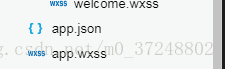1.小程序的基本文件结构
(1)根目录下面有三个文件,app.js、app.json、app.wxss。一个小程序都必须有这三个文件,他们必须放在应用程序的根目录下面,否则小程序会提示找不到app.json文件。
(2)app.js,表示小程序的逻辑文件,app.json表示小程序的配置文件,app.wsxx,表示全局公共样式文件。
(3)每个页面都包含有四个文件,主要为.js、.wxml、.wxss、.json文件,wxml文件类似于我们熟悉的html文件,用来编写页面的标签和骨架,不同的是wxml文件里面的标签元素不可以使用html标签,只能使用小程序封装的一些组件。wsxx文件的作用类似于我们熟悉的css文件,json文件用来配置页面的样式和行为,js文件用来配置我们前端中的javaScript文件,用来编写小程序的页面逻辑。
wxml文件内容:
<!--pages/posts/post.wxml-->
<!--滑动视图容器界面-->
<swiper indicator-dots='true' autoplay='true' interval='1000'>
<!--
(1)indictor-dots表示用来显示面板指示点;
(2)autoplay表示用来显示自动播放;
(3)interval表示用来设置swiper-item的切换时间间隔;
(4)
-->
<swiper-item>
<image src='/images/post/1.jpg'></image>
</swiper-item>
<swiper-item>
<image src='/images/post/2.jpg'></image>
</swiper-item>
<swiper-item>
<image src='/images/post/3.jpg'></image>
</swiper-item>
</swiper>
<view class='post-container'>
<view class='post-author-date'>
<image src='/images/avator/5.jpg'></image>
<text>Jan 28 2018</text>
</view>
<text class='post-title'>一只可爱的小猫</text>
<image src='/images/post/4.jpg'></image>
<text class='psot-content'>这是一只可爱的小猫咪,也就是我们经常所说的喵星人!</text>
<view class='post-like'></view>
<image src='/images/post/2.jpg'></image>
<text>The cat!</text>
<image src='/images/post/3.jpg'></image>
<text>The rabbit!!</text>
</view>wsxx文件内容:
/* pages/posts/post.wxss */
swiper{
width: 100%;
height: 600rpx;
}
swiper image{
width: 100%;
height: 600rpx;
}
.post-container{
flex-direction: column;
display: flex;
margin: 20rpx 0 40rpx;
background-color: #fff;
border-bottom: 1px solid #ededed;
border-top: 1px solid #ededed;
padding-bottom: 5px;
}
.post-author-date{
margin: 10rpx 0 20rpx 10rpx;
display: flex;
flex-direction: column;
align-items: center;
}
post-author-date image{
width: 100%;
height: 100%;
}
.post-author-date text{
margin-left: 20rpx;
}
.post-image{
width: 100%;
height: 340rpx;
margin-top: 15px;
}
.post-date{
font-size: 26rpx;
margin-bottom: 10rpx;
}
.post-title{
font-size: 16rpx;
font-weight: 600;
color: #333;
margin-bottom: 10rpx;
margin-left: 10rpx;
}
.post-content{
color: #666;
font-size: 26rpx;
margin-bottom: 20rpx;
margin-left: 20rpx;
letter-spacing: 2rpx;
line-height: 40rpx;
}
.post-like{
display: flex;
flex-direction: row;
font-size: 13rpx;
line-height: 16rpx;
margin-left: 10rpx;
align-items: center;
}
(4)我们在我们创建好的wxml文件中编写我们页面元素和一些标签元素,添加一些基本的组件和标签。
2.小程序所支持的CSS选择器
(1).class,选择拥有class=‘name’的组件;
(2)#id,选择拥有id=‘name’的组件;
(3)element,元素选择器,选择所有view组件;
(4)::after,view::after,在view组件后面插入内容;
(5)::befire,view::before,在view组件前面插入内容;
需要注意的是:本地资源在wxss中是无法使用的。我们可以使用网络图片来代替本地图片。
3.Flex布局(弹性布局)
(1)主要作用在容器上,他将页面中的所有元素都包括起来。
(2)使用display:flex,将view变成一个弹性盒子。display-direction表示指定元素内的排列方向。这个属性可以为row(正向排列,沿着X轴方向排列),row-reverse(反向排列,沿着X轴反方向排列),column(从上到下排列,沿着Y轴反方向进行布局),column-reverse(正向排列,沿着Y轴方向排列);align-item表示定义元素在交叉轴上该如何对齐。
4.小程序自适应单位长度单位rpx,根据不同的模式进行大小的自适应。
5.全局样式文件app.wsxx文件,如果不想使用全局默认样式,那么只需要在相应的页wsxx文件中重新定义这个样式即可。小程序会优先选择页面的wsxx文件,而不是app.wsxx文件。
6.页面的根元素page,整个页面元素的配置、以及样式的显示。
7.app.json中的window配置项
(1)window表示当前窗口导航栏的配置。
(2)属性介绍
navigationBarTextStyle,配置导航栏文字颜色,只支持black/white;
navigationBarTitleText配置导航栏文字内容;
backgroundColor配置窗口颜色;
backgroundTextStyle下拉背景字体,仅支持dark\light
enablePullDownRefersh是否开启下拉刷新功能;
"window": {
"navigationBarBackgroundColor": "#ffffff",
"navigationBarTextStyle": "black",
"navigationBarTitleText": "小程序",
"backgroundColor": "#eeeeee",
"backgroundTextStyle": "light",
"enablePullDownRefresh": false