前言
在互联网项目中,当访问量达到一定程度的时候,单台服务器并不能够满足用户的请求,需要多台服务器,这时候就可以使用Nginx做反向代理,并且多台服务器可以平均分担负载,尽量的避免出现某台服务器负载高而某台服务器闲置的情况出现,充分利用资源,降低企业成本。
什么是Nginx
Nginx是一个http服务器,可以独立提供http服务。可以做网页静态服务器。
虚拟主机,可以实现在一台服务器虚拟出多个网站
反向代理,在客户端与服务器端之间建立一个关卡
负载均衡,使资源利用最大化
怎么在Windows下使用Nginx呢?
第一步、下载一个Nginx,网址我都准备好了,各位看官自便http://nginx.org/
第二步、直接解压安装,安装完之后会变成这个样子
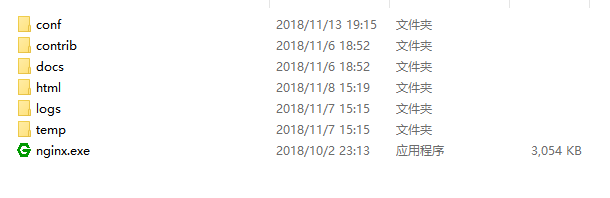
第三步、先不着急改配置,我们先运行试试,
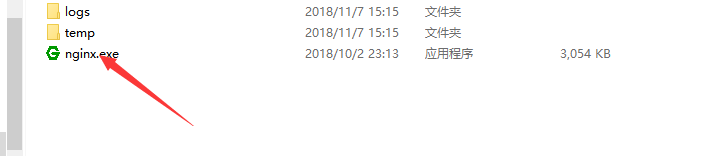
点击上图exe文件,即可实现运行哦,闪退表示运行成功,也可自己打开资源管理器看看是否运行成功(如果不放心的话)
如下图出现两个标识就是运行成功了

第四步,修改配置文件,配置文件中每个配置的详解我就直接贴出来了(conf文件夹下的ngnix.cof文件)
PS:大家先看下配置文件的具体含义,具体修改在下面
#user nobody;
# 指定nginx进程数
worker_processes 1;
# 全局错误日志及PID文件
#error_log logs/error.log;
#error_log logs/error.log notice;
#error_log logs/error.log info;
#pid logs/nginx.pid;
events {
# 连接数上限
worker_connections 1024;
}
#设定http服务器,利用它的反向代理功能提供负载均衡支持
http {
#设定mime类型,类型由mime.type文件定义
include mime.types;
default_type application/octet-stream;
#设定日志格式
#log_format main '$remote_addr - $remote_user [$time_local] "$request" '
# '$status $body_bytes_sent "$http_referer" '
# '"$http_user_agent" "$http_x_forwarded_for"';
# 使用哪种格式的日志
#access_log logs/access.log main;
# sendfile 指令指定 nginx是否调用sendfile 函数(zero copy 方式)来输出文件,对于普通应用
sendfile on;
#tcp_nopush on;
# 连接超时时间
#keepalive_timeout 0;
keepalive_timeout 65;
#开启gzip压缩,压缩html
#gzip on;
###################################
# 设定负载均衡的服务器列表 支持多组的负载均衡,可以配置多个upstream 来服务于不同的Server.
# nginx 的 upstream 支持几种方式的分配
# 1.轮询(默认)每个请求按时间顺序逐一分配到不同的后端服务器,如果后端服务器down掉,能自动剔除。
# 2.weight 指定轮询几率,weight和访问比率成正比,用于后端服务器性能不均的情况。
# 3.ip_hash 每个请求按访问ip的hash结果分配,这样每个访客固定访问一个后端服务器,可以解决session的问题
# 4.fair
# 5.url_hash #Urlhash
upstream tomcat_server{
#weigth参数表示权值,权值越高被分配到的几率越大
#1.down 表示当前的server暂时不参与负载
#2.weight 默认为1 weight越大,负载的权重就越大
#3.backup 其他所有的非backup机器down或者忙的时候,请求backup机器,所以这台机器的压力最轻,备用机器
server localhost:8080 weight=55;
server localhost:8081 weight=44;
server localhost:8082 weight=1;
server 192.0.0.1 weight=1;
}
# 配置代理服务器的地址,即Nginx安装的服务器地址、监听端口、默认地址
server {
#1.监听80端口
listen 80;
#对于server_name,如果需要将多个域名的请求进行反向代理,可以配置多个server_name来满足要求
server_name localhost;
#charset koi8-r;
#access_log logs/host.access.log main;
location / {
# 默认主页目录在nginx安装目录的html子目录
root html;
index index.html index.htm;
proxy_pass http://tomcat_server;
}
location ~\.(html|js|css|png|gif)${
root F:\LoveToTravel\apache-tomcat-1\apache-tomcat-7.0.85\webapps\ROOT
}
#访问本地E:/source文件夹 访问路径为localhost:8099/file/a.png 实际访问路径为 E:/source/file/a.png
# location /file/ {
# root E:/source/;
# autoindex on;
# }
#error_page 404 /404.html;
# redirect server error pages to the static page /50x.html
# 定义错误提示页面
error_page 500 502 503 504 /50x.html;
location = /50x.html {
root html;
}
# proxy the PHP scripts to Apache listening on 127.0.0.1:80
#
#location ~ \.php$ {
# proxy_pass http://127.0.0.1;
#}
# pass the PHP scripts to FastCGI server listening on 127.0.0.1:9000
#
#location ~ \.php$ {
# root html;
# fastcgi_pass 127.0.0.1:9000;
# fastcgi_index index.php;
# fastcgi_param SCRIPT_FILENAME /scripts$fastcgi_script_name;
# include fastcgi_params;
#}
# deny access to .htaccess files, if Apache's document root
# concurs with nginx's one
#
#location ~ /\.ht {
# deny all;
#}
}
# another virtual host using mix of IP-, name-, and port-based configuration
#
#server {
# listen 8000;
# listen somename:8080;
# server_name somename alias another.alias;
# location / {
# root html;
# index index.html index.htm;
# }
#}
# HTTPS server
#
#server {
# listen 443 ssl;
# server_name localhost;
# ssl_certificate cert.pem;
# ssl_certificate_key cert.key;
# ssl_session_cache shared:SSL:1m;
# ssl_session_timeout 5m;
# ssl_ciphers HIGH:!aNULL:!MD5;
# ssl_prefer_server_ciphers on;
# location / {
# root html;
# index index.html index.htm;
# }
#}
}
该如何去修改呢?(以配置tomcat集群为实例)
自己在upstream 后定义一个集群,策略按自己需求自定义

配置Ngnix默认打开路径(笔者的是Ngnix目录下的html目录下)
指定代理的集群


第五步、在浏览器输入localhost:8080,如果能访问到你指定的目录,表示运行成功
第六步、常见BUG详解
一、配置修改未生效:重启Ngnix(初学者可直接进任务管理器结束进程)
二、端口被占用,Windows系统下具有一个默认的浏览器占用着80端口,将其修改就OK
转账请注明出处,掌声送给社会人