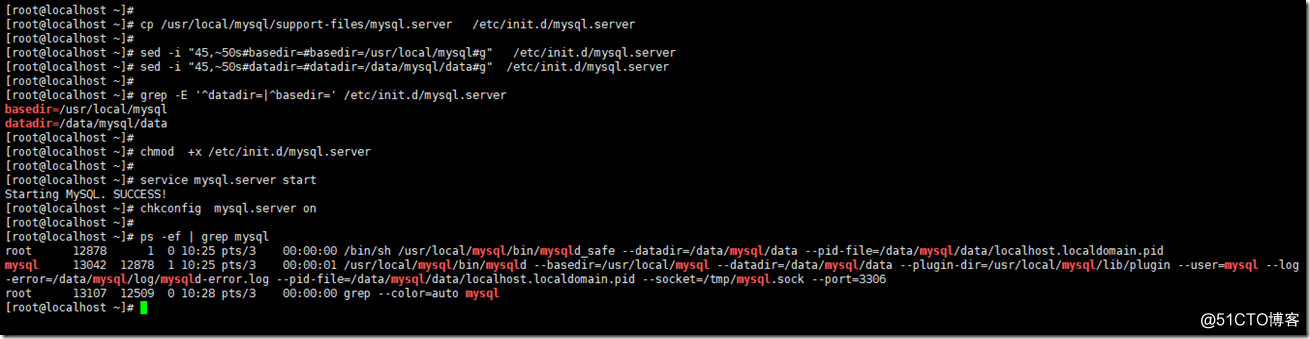安装MySQL8
安装几个常用的命令。
yum -y install wget vim xz lrzsz
安装MySQL依赖包。
yum -y install libaio-devel numactl-devel
下载MySQL8并解压
wget https://cdn.mysql.com//Downloads/MySQL-8.0/mysql-8.0.13-linux-glibc2.12-x86_64.tar.xz tar -xvf mysql-8.0.13-linux-glibc2.12-x86_64.tar.xz -C /usr/local/ #需要安装xz
cd /usr/local/
mv mysql-8.0.13-linux-glibc2.12-x86_64 mysql
创建MySQL数据库以及日志的存放目录:
mkdir -p /data/mysql/{data,tmp,binlog,log}
touch /data/mysql/log/mysqld-error.log
创建mysql用户并给MySQL目录授权。
MySQL数据库需要以一个普通用户去执行一些操作,因而需要创建一个普通用户,
useradd mysql -s /sbin/nologin -M chown -R mysql.mysql /data/mysql chown -R mysql.mysql /usr/local/mysql
添加MySQL的环境变量
export PATH=$PATH:/usr/local/mysql/bin echo "export PATH=$PATH:/usr/local/mysql/bin" >> /etc/profile
初始化MySQL
mysqld --initialize-insecure --basedir=/usr/local/mysql --datadir=/data/mysql/data --user=mysql
初始化完成。
--initialize 生成随机密码,官方推荐使用
--initialize-insecure 生成空密码,root用户密码默认为空
--basedir MySQL的安装目录,一般放在/usr/local/mysql/
--datadir 数据库的存放路径, 放在比较安全的目录
--user 指定用户去初始化MySQL
#官方推荐使用--initialize,会在错误日志中生成临时密码,我这里使用的免密码的方式。
#cat /data/mysql/error.log | grep -i password # 2018-11-29T02:06:41.253856+08:00 5 [Note] [MY-010454] [Server] A temporary password is generated for root@localhost: wquR3-Kxlg1d
创建MySQL配置文件
vim /etc/my.cnf
[mysqld]
port=3306
user=mysql
basedir=/usr/local/mysql
datadir=/data/mysql/data
socket=/tmp/mysql.sock
symbolic-links=0
[mysqld_safe]
log-error=/data/mysql/log/mysqld-error.log
pid-file=/data/mysql/mysqld.pid
启动MySQL
mysqld_safe --user=mysql &
MySQL启动成功。
通过二进制包安装MySQL8,MySQL启动之后监听了两个端口3306和33060。 这是应为MySQL5.7.12 之后新增了X plugin。
这个插件默认是启用的,可以在配置配置文件/etc/my.cnf 添加mysqlx=0关闭X plugin。
也可以在启动时指定 --mysqlx=0 或 --skip-mysqlx 来禁用X插件。
测试启动成功之后,我们先停止MySQL 。使用MySQL自带的启动脚本来管启动MySQL 并加入到开机自动运行, 方便以后维护。
# CentOS
cp /usr/local/mysql/support-files/mysql.server /etc/init.d/mysql.server
sed -i "45,~50s#basedir=#basedir=/usr/local/mysql#g" /etc/init.d/mysql.server
sed -i "45,~50s#datadir=#datadir=/data/mysql/data#g" /etc/init.d/mysql.server
grep -E '^datadir=|^basedir=' /etc/init.d/mysql.server #确认一下我们是否修改成功
chmod +x /etc/init.d/mysql.server
service mysql.server start
chkconfig mysql.server on
#MySQL自带的启动脚本中 basedir和datadir默认都是在/usr/local/mysql/目录下,所以我们要根据自己实际情况去修改。
到这里MySQL就算是安装完成了。
我们简单的对MySQL权限做一下修改。
登录MySQL :
由于我初始化的时候 --initialize-insecure 生成空密码,所以MySQL-client就直接进入到MySQL 。
修改'root'@'localhost' 密码
ALTER USER 'root'@'localhost' IDENTIFIED BY 'new_password';
创建'root'@'127.0.0.1'
CREATE USER 'root'@'127.0.0.1' IDENTIFIED BY 'root_password';
grant all privileges on *.* to 'root'@'127.0.0.1' ;
刷新平MySQL权限
flush privileges;
[root@localhost ~]# mysql Welcome to the MySQL monitor. Commands end with ; or \g. Your MySQL connection id is 8 Server version: 8.0.13 MySQL Community Server - GPL Copyright (c) 2000, 2018, Oracle and/or its affiliates. All rights reserved. Oracle is a registered trademark of Oracle Corporation and/or its affiliates. Other names may be trademarks of their respective owners. Type 'help;' or '\h' for help. Type '\c' to clear the current input statement. mysql> show databases ; +--------------------+ | Database | +--------------------+ | information_schema | | mysql | | performance_schema | | sys | +--------------------+ 4 rows in set (0.01 sec) mysql> ALTER USER 'root'@'localhost' IDENTIFIED BY 'new_password'; Query OK, 0 rows affected (0.11 sec) mysql> CREATE USER 'root'@'127.0.0.1' IDENTIFIED BY 'root_password'; Query OK, 0 rows affected (0.01 sec) mysql> grant all privileges on *.* to 'root'@'127.0.0.1' ; Query OK, 0 rows affected (0.07 sec) mysql> flush privileges; Query OK, 0 rows affected (0.01 sec) mysql> quit Bye
[root@localhost data]# mysql -uroot -hlocalhost -p Enter password: Welcome to the MySQL monitor. Commands end with ; or \g. Your MySQL connection id is 19 Server version: 8.0.13 MySQL Community Server - GPL Copyright (c) 2000, 2018, Oracle and/or its affiliates. All rights reserved. Oracle is a registered trademark of Oracle Corporation and/or its affiliates. Other names may be trademarks of their respective owners. Type 'help;' or '\h' for help. Type '\c' to clear the current input statement. mysql> show databases ; +--------------------+ | Database | +--------------------+ | information_schema | | mysql | | performance_schema | | sys | +--------------------+ rows in set (0.00 sec) mysql> SELECT DISTINCT CONCAT('User: ''',user,'''@''',host,''';') AS query FROM mysql.user; +---------------------------------------+ | query | +---------------------------------------+ | User: 'root'@'127.0.0.1'; | | User: 'mysql.infoschema'@'localhost'; | | User: 'mysql.session'@'localhost'; | | User: 'mysql.sys'@'localhost'; | | User: 'root'@'localhost'; | +---------------------------------------+ 5 rows in set (0.00 sec) mysql>