一、Deployment、ReplicaSet、Pod之间的关系
我们接着前面的文章说,如果不清楚的请查看之前的博文:http://blog.51cto.com/wzlinux/2322616
前面我们已经了解到,Kubernetes 通过各种 Controller 来管理 Pod 的生命周期。为了满足不同业务场景,Kubernetes 开发了 Deployment、ReplicaSet、DaemonSet、StatefuleSet、Job 等多种 Controller。我们首先学习最常用的 Deployment。
1、运行 Deployment
先从例子开始,运行一个 Deployment:
kubectl run nginx-deployment --image=nginx:1.7.9 --replicas=2上面的命令将部署包含两个副本的 Deployment nginx-deployment,容器的 image 为 nginx:1.7.9。
2、查看 Deployment(deploy)
查看刚刚创建的 deployment,其可以简写为deploy。
[root@master ~]# kubectl get deploy
NAME DESIRED CURRENT UP-TO-DATE AVAILABLE AGE
nginx-deployment 2 2 2 2 4m56s使用命令kubectl describe deploy查看内部内容。
kubectl describe deploy nginx-deploymentName: nginx-deployment
Namespace: default
CreationTimestamp: Thu, 29 Nov 2018 17:47:16 +0800
Labels: run=nginx-deployment
Annotations: deployment.kubernetes.io/revision: 1
Selector: run=nginx-deployment
Replicas: 2 desired | 2 updated | 2 total | 2 available | 0 unavailable
StrategyType: RollingUpdate
MinReadySeconds: 0
RollingUpdateStrategy: 25% max unavailable, 25% max surge
Pod Template:
Labels: run=nginx-deployment
Containers:
nginx-deployment:
Image: nginx:1.7.9
Port: <none>
Host Port: <none>
Environment: <none>
Mounts: <none>
Volumes: <none>
Conditions:
Type Status Reason
---- ------ ------
Available True MinimumReplicasAvailable
Progressing True NewReplicaSetAvailable
OldReplicaSets: <none>
NewReplicaSet: nginx-deployment-5fd98dbf5f (2/2 replicas created)
Events:
Type Reason Age From Message
---- ------ ---- ---- -------
Normal ScalingReplicaSet 6m11s deployment-controller Scaled up replica set nginx-deployment-5fd98dbf5f to 2展示的内容大部分都是描述信息,我们看最后一行,这里告诉我们创建了一个 ReplicaSet nginx-deployment-5fd98dbf5f,Events 是 Deployment 的日志,记录了 ReplicaSet 的启动过程。
通过上面的分析,也验证了 Deployment 通过 ReplicaSet 来管理 Pod 的事实。
3、查看 ReplicaSet(rs)
查看我们有哪些 rs。
[root@master ~]# kubectl get rs
NAME DESIRED CURRENT READY AGE
nginx-deployment-5fd98dbf5f 2 2 2 12m使用命令kubectl describe rs查看其详细信息。
kubectl describe rs nginx-deployment-5fd98dbf5fName: nginx-deployment-5fd98dbf5f
Namespace: default
Selector: pod-template-hash=5fd98dbf5f,run=nginx-deployment
Labels: pod-template-hash=5fd98dbf5f
run=nginx-deployment
Annotations: deployment.kubernetes.io/desired-replicas: 2
deployment.kubernetes.io/max-replicas: 3
deployment.kubernetes.io/revision: 1
Controlled By: Deployment/nginx-deployment
Replicas: 2 current / 2 desired
Pods Status: 2 Running / 0 Waiting / 0 Succeeded / 0 Failed
Pod Template:
Labels: pod-template-hash=5fd98dbf5f
run=nginx-deployment
Containers:
nginx-deployment:
Image: nginx:1.7.9
Port: <none>
Host Port: <none>
Environment: <none>
Mounts: <none>
Volumes: <none>
Events:
Type Reason Age From Message
---- ------ ---- ---- -------
Normal SuccessfulCreate 13m replicaset-controller Created pod: nginx-deployment-5fd98dbf5f-8g7nm
Normal SuccessfulCreate 13m replicaset-controller Created pod: nginx-deployment-5fd98dbf5f-58c4z我们可以看到Controlled By: Deployment/nginx-deployment,说明此 ReplicaSet 由 Deployment nginx-deployment。
在Events记录了两个副本 Pod 的创建,那我们查看一下 Pod。
4、查看 Pod
查看目前的 Pod。
[root@master ~]# kubectl get pods
NAME READY STATUS RESTARTS AGE
nginx-deployment-5fd98dbf5f-58c4z 1/1 Running 0 19m
nginx-deployment-5fd98dbf5f-8g7nm 1/1 Running 0 19m随便选择一个 Pod,查看其详细信息。
kubectl describe pod nginx-deployment-5fd98dbf5f-58c4zName: nginx-deployment-5fd98dbf5f-58c4z
Namespace: default
Priority: 0
PriorityClassName: <none>
Node: node02.wzlinux.com/172.18.8.202
Start Time: Thu, 29 Nov 2018 17:47:16 +0800
Labels: pod-template-hash=5fd98dbf5f
run=nginx-deployment
Annotations: <none>
Status: Running
IP: 10.244.2.3
Controlled By: ReplicaSet/nginx-deployment-5fd98dbf5f
Containers:
nginx-deployment:
Container ID: docker://69fa73ed16d634627b69b8968915d9a5704f159206ac0d3b2f1179fa99acd56f
Image: nginx:1.7.9
Image ID: docker-pullable://nginx@sha256:e3456c851a152494c3e4ff5fcc26f240206abac0c9d794affb40e0714846c451
Port: <none>
Host Port: <none>
State: Running
Started: Thu, 29 Nov 2018 17:47:28 +0800
Ready: True
Restart Count: 0
Environment: <none>
Mounts:
/var/run/secrets/kubernetes.io/serviceaccount from default-token-sm664 (ro)
Conditions:
Type Status
Initialized True
Ready True
ContainersReady True
PodScheduled True
Volumes:
default-token-sm664:
Type: Secret (a volume populated by a Secret)
SecretName: default-token-sm664
Optional: false
QoS Class: BestEffort
Node-Selectors: <none>
Tolerations: node.kubernetes.io/not-ready:NoExecute for 300s
node.kubernetes.io/unreachable:NoExecute for 300s
Events:
Type Reason Age From Message
---- ------ ---- ---- -------
Normal Scheduled 20m default-scheduler Successfully assigned default/nginx-deployment-5fd98dbf5f-58c4z to node02.wzlinux.com
Normal Pulling 20m kubelet, node02.wzlinux.com pulling image "nginx:1.7.9"
Normal Pulled 20m kubelet, node02.wzlinux.com Successfully pulled image "nginx:1.7.9"
Normal Created 20m kubelet, node02.wzlinux.com Created container
Normal Started 20m kubelet, node02.wzlinux.com Started container我们可以看到Controlled By: ReplicaSet/nginx-deployment-5fd98dbf5f,说明此 Pod 是由 ReplicaSet nginx-deployment-5fd98dbf5f 创建的。
Events记录了 Pod 的启动过程。
5、总结
- 用户通过 kubectl 创建 Deployment。
- Deployment 创建 ReplicaSet。
- ReplicaSet 创建 Pod。
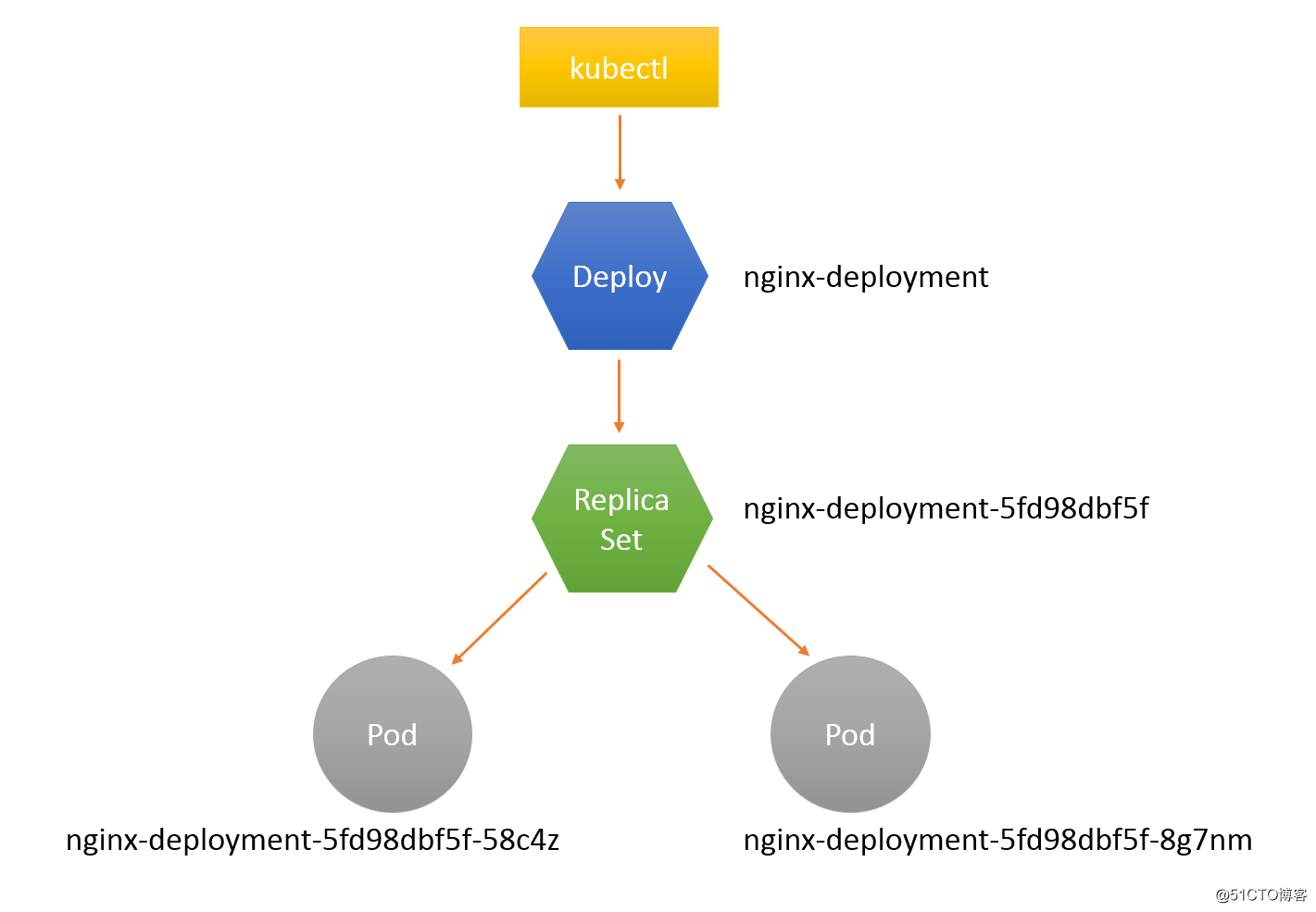
从上图也可以看出,对象的命名方式是:子对象的名字 = 父对象名字 + 随机字符串或数字。
二、伸缩
伸缩(Scale Up/Down)是指在线增加或减少 Pod 的副本数。
我们重新创建一下。
[root@master ~]# kubectl run nginx --image=nginx:1.7.9 --replicas=2
deployment.apps/nginx created[root@master ~]# kubectl get pod -o wide
NAME READY STATUS RESTARTS AGE IP NODE NOMINATED NODE
nginx-699ff78c9-2xxnj 1/1 Running 0 51s 10.244.1.11 node01.wzlinux.com <none>
nginx-699ff78c9-j5w6c 1/1 Running 0 51s 10.244.3.6 node02.wzlinux.com <none>我们把副本数量修改为5个,查看一下。
[root@master ~]# kubectl scale --replicas=5 deploy/nginx
deployment.extensions/nginx scaled[root@master ~]# kubectl get pod -o wide
NAME READY STATUS RESTARTS AGE IP NODE NOMINATED NODE
nginx-699ff78c9-2xxnj 1/1 Running 0 2m21s 10.244.1.11 node01.wzlinux.com <none>
nginx-699ff78c9-4qq9h 1/1 Running 0 18s 10.244.1.12 node01.wzlinux.com <none>
nginx-699ff78c9-b6dt4 1/1 Running 0 18s 10.244.3.7 node02.wzlinux.com <none>
nginx-699ff78c9-j5w6c 1/1 Running 0 2m21s 10.244.3.6 node02.wzlinux.com <none>
nginx-699ff78c9-zhwsz 1/1 Running 0 18s 10.244.3.8 node02.wzlinux.com <none>三个新副本被创建并调度到 node01 和 node02 上,出于安全考虑,默认配置下 Kubernetes 不会将 Pod 调度到 Master 节点。如果希望将 master 也当作 Node 使用,可以执行如下命令:
kubectl taint node master node-role.kubernetes.io/master-如果要恢复 Master Only 状态,执行如下命令:
kubectl taint node master node-role.kubernetes.io/master="":NoSchedule想要减少副本数量也是同样的方法,指定数量即可,那我们减少到3个副本。
[root@master ~]# kubectl get pod -o wide
NAME READY STATUS RESTARTS AGE IP NODE NOMINATED NODE
nginx-699ff78c9-2xxnj 1/1 Running 0 2m55s 10.244.1.11 node01.wzlinux.com <none>
nginx-699ff78c9-4qq9h 1/1 Running 0 52s 10.244.1.12 node01.wzlinux.com <none>
nginx-699ff78c9-j5w6c 1/1 Running 0 2m55s 10.244.3.6 node02.wzlinux.com <none>三、故障转移
目前是五个应用分别运行在两台机器上面,我们把 node02 关闭,造成 node02 出现问题,然后再查看一下 Pod 的情况。
[root@master ~]# kubectl get pod -o wide
NAME READY STATUS RESTARTS AGE IP NODE NOMINATED NODE
nginx-699ff78c9-2xxnj 1/1 Running 0 8m49s 10.244.1.11 node01.wzlinux.com <none>
nginx-699ff78c9-4qq9h 1/1 Running 0 6m46s 10.244.1.12 node01.wzlinux.com <none>
nginx-699ff78c9-j5w6c 1/1 Unknown 0 8m49s 10.244.3.6 node02.wzlinux.com <none>
nginx-699ff78c9-wqd5k 1/1 Running 0 32s 10.244.1.13 node01.wzlinux.com <none>等待一段时间之后,我们看到 node02 上的 Pod 标记为 Unknown 状态,并在 node01 上面新建三个 Pod,维持总副本数为3。
那我们重启把服务器启动起来,正常情况下,如果配置没有问题,服务会自动添加到集群中,我们启动查看状态。
[root@master ~]# kubectl get pod -o wide
NAME READY STATUS RESTARTS AGE IP NODE NOMINATED NODE
nginx-699ff78c9-2xxnj 1/1 Running 0 14m 10.244.1.11 node01.wzlinux.com <none>
nginx-699ff78c9-4qq9h 1/1 Running 0 12m 10.244.1.12 node01.wzlinux.com <none>
nginx-699ff78c9-wqd5k 1/1 Running 0 6m37s 10.244.1.13 node01.wzlinux.com <none>当 node02 恢复后,Unknown 的 Pod 会被删除,不过已经运行的 Pod 不会重新调度回 node02。
四、标签
默认配置下,Scheduler 会将 Pod 调度到所有可用的 Node。不过有些情况我们希望将 Pod 部署到指定的 Node,比如将有大量磁盘 I/O 的 Pod 部署到配置了 SSD 的 Node;或者 Pod 需要 GPU,需要运行在配置了 GPU 的节点上。
我们使用mytest.yaml文件创建一个Deployment,内容如下:
apiVersion: extensions/v1beta1
kind: Deployment
metadata:
name: mytest
namespace: default
spec:
replicas: 5
template:
metadata:
labels:
run: mytest
spec:
containers:
- image: wangzan18/mytest:v1
imagePullPolicy: IfNotPresent
name: mytest使用下面命令创建应用。
[root@master ~]# kubectl create -f mytest.yaml
deployment.extensions/mytest createdKubernetes 是通过 label 来实现这个功能的。label 是 key-value 对,各种资源都可以设置 label,灵活添加各种自定义属性。比如执行如下命令标注 node01 是配置了 SSD 的节点。
kubectl label node node01.wzlinux.com disktype=ssd然后使用命令kubectl get node --show-labels我们查看。
NAME STATUS ROLES AGE VERSION LABELS
master.wzlinux.com Ready master 26h v1.12.3 beta.kubernetes.io/arch=amd64,beta.kubernetes.io/os=linux,kubernetes.io/hostname=master.wzlinux.com,node-role.kubernetes.io/master=
node01.wzlinux.com Ready <none> 25h v1.12.3 beta.kubernetes.io/arch=amd64,beta.kubernetes.io/os=linux,disktype=ssd,kubernetes.io/hostname=node01.wzlinux.com
node02.wzlinux.com Ready <none> 91m v1.12.3 beta.kubernetes.io/arch=amd64,beta.kubernetes.io/os=linux,kubernetes.io/hostname=node02.wzlinux.comdisktype=ssd 已经成功添加到 node01,除了 disktype,Node 还有几个 Kubernetes 自己维护的 label。
有了disktype这个自定义 label,接下来就可以指定将 Pod 部署到 node01。编辑 mytest.yaml:
apiVersion: extensions/v1beta1
kind: Deployment
metadata:
name: mytest
namespace: default
spec:
replicas: 5
template:
metadata:
labels:
run: mytest
spec:
containers:
- image: wangzan18/mytest:v1
imagePullPolicy: IfNotPresent
name: mytest
nodeSelector:
disktype: ssd在 Pod 模板的spec里通过nodeSelector指定将此 Pod 部署到具有 label disktype=ssd 的 Node 上。
重新部署 Deployment 并查看 Pod 的运行节点:
[root@master ~]# kubectl apply -f mytest.yaml
Warning: kubectl apply should be used on resource created by either kubectl create --save-config or kubectl apply
deployment.extensions/mytest configured
[root@master ~]# kubectl get pod -o wide
NAME READY STATUS RESTARTS AGE IP NODE NOMINATED NODE
mytest-6f7fbbfdc7-2tr6s 1/1 Running 0 63s 10.244.1.19 node01.wzlinux.com <none>
mytest-6f7fbbfdc7-5g9tj 1/1 Running 0 61s 10.244.1.21 node01.wzlinux.com <none>
mytest-6f7fbbfdc7-bnfxv 1/1 Running 0 61s 10.244.1.22 node01.wzlinux.com <none>
mytest-6f7fbbfdc7-bqzqq 1/1 Running 0 60s 10.244.1.23 node01.wzlinux.com <none>
mytest-6f7fbbfdc7-v6cqk 1/1 Running 0 63s 10.244.1.20 node01.wzlinux.com <none>全部 6 个副本都运行在 node01 上,符合我们的预期。
要删除 label disktype,执行如下命令:
[root@master ~]# kubectl label node node01.wzlinux.com disktype-
node/node01.wzlinux.com labeled不过此时 Pod 并不会重新部署,依然在 node01 上运行。
除非在mytest.yaml中删除nodeSelector设置,然后通过kubectl apply重新部署。
关于对象资源的设定,大家可以使用命令kubectl explain,比如查看pod中nodeSelector的参数设定,我们可以使用命令
kubectl explain pod.spec.nodeSelector
小问题:手动重新添加到集群
如果因为某些问题,服务不能自动添加到集群中,我们就需要手动重新初始化添加一次。
在 master 节点上面先删除 node02节点。
kubectl delete node node02.wzlinux.com在 node02 上面 reset。
kubeadm reset重新使用kubeadm init初始化,但是发现token过期了,我们需要在master节点重新生成token。
[root@master ~]# kubeadm token create
v269qh.2mylwtmc96kd28sq生成ca-cert-hash sha256的值。
[root@master ~]# openssl x509 -pubkey -in /etc/kubernetes/pki/ca.crt | openssl rsa -pubin -outform der 2>/dev/null | \
> openssl dgst -sha256 -hex | sed 's/^.* //'
84e50f7beaa4d3296532ae1350330aaf79f3f0d45ec8623fae6cd9fe9a804635然后在node节点上面重新使用kubeadm init进行添加集群中。