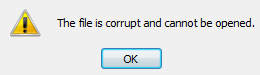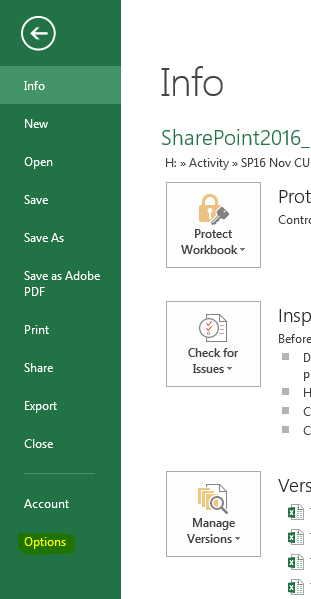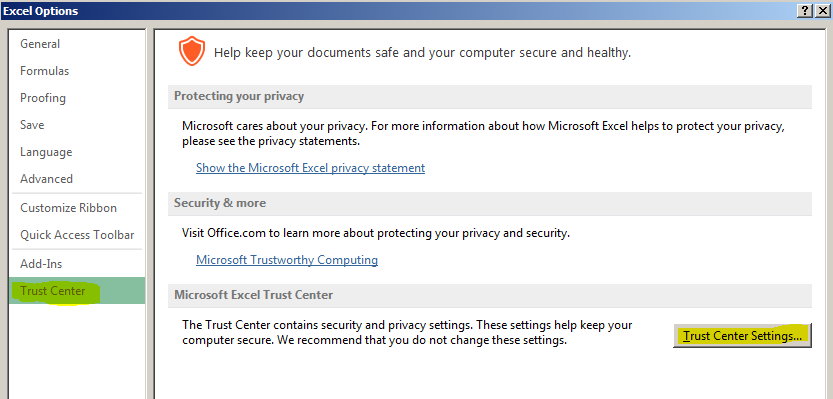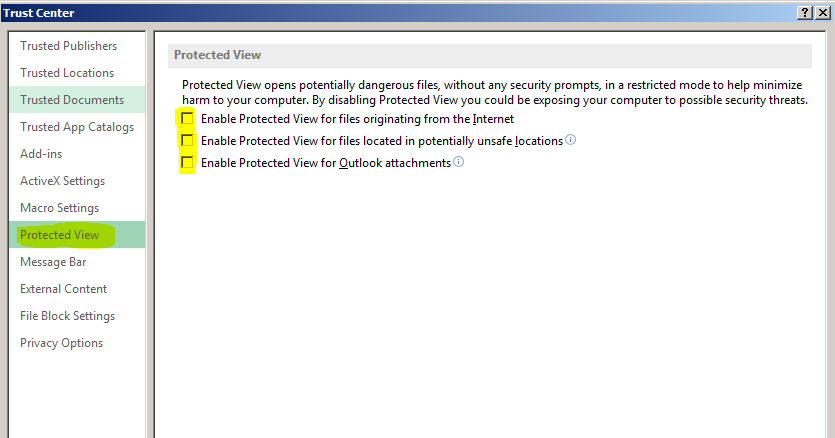最近收到一个用户反馈,在SharePoint中打开excel文件时弹出下面错误信息“The File is corrupt and cannot beopened.”
在troubleshooting过程中发现主要原因是Office Application的settings设置问题。
可以通过下面步骤解决:
- 点击File-> Options
- 在弹出的设置页面中点击“Trust Center tab”,在详细设置中点击“Trust Center Settings”
- 点击Protected tab,将列出的三个选项都取消勾选,点击OK保存
- 关闭Office Application,在SharePoint中重新点击文件,文件可以正确打开,问题解决。
感谢阅读。