copy from this site
兄Die,写代码太累了?孤独寂寞冷?还没有女朋友吧?
关注微信公众号(瓠悠笑软件部落),送知识!送知识!送温暖!送工作!送女朋友!插科打诨哟!
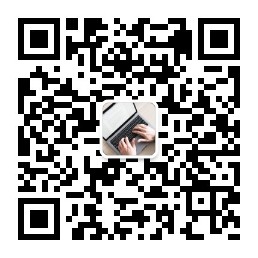
Google Chrome 62 Released. It is a freeware web browser developed by Google Inc. It is most popular browser and used by millions of users. It provides a long list of development tools for web developers. Google Chrome is available for Linux, Windows and Mac OS. The Google Chrome 62 stable version has been released to download and install with various bug fixes and improvements. This tutorial will help you to install or upgrade Google Chrome to latest stable release on Ubuntu 17.10, 16.04 LTS, 14.04 LTS and LinuxMint 18/17.
Why use Google Chrome?
We have multiple web browsers as alternatives of chrome, but still, users prefer to use Google Chrome. Below is few my point of views about Chrome.
First thing is that Google chrome is developed by Google, Every one trust on Google products.
Google chrome is very light weight and fast web browser
It provides easy to access, We can browser web site and search with same box.
Google chrome created individual process for each window, So on multi user environment, multiple users can use Chrome on one system.
How to Install Mozilla Firefox in Linux
Step 1 – Add Google Chrome PPA
First, add (if not added already) the Google Chrome repository in our system using following commands. While using PPA to our system we also receive the latest updates whenever you check for system updates.
$ wget -q -O - https://dl-ssl.google.com/linux/linux_signing_key.pub | sudo apt-key add -
Now add the PPA url to /etc/apt/sources.list.d/google.list
64-Bit Systems:
$ sudo sh -c ‘echo “deb [arch=amd64] http://dl.google.com/linux/chrome/deb/ stable main” >> /etc/apt/sources.list.d/google.list’
32-Bit Systems:
$ sudo sh -c ‘echo “deb http://dl.google.com/linux/chrome/deb/ stable main” >> /etc/apt/sources.list.d/google.list’
Step 2 – Install or Upgrade Google Chrome
After adding Google Chrome repository in our system use following commands to install latest Google Chrome stable release. If you already have installed an older version, It will upgrade currently installed version with recent stable version.
$ sudo apt-get update
$ sudo apt-get install google-chrome-stable
Step 3 – Launch Google Chrome
After completing step 2 the Google Chrome has been installed successfully on our system. Let start Google Chrome using the desktop menu or using one of the following commands.
$ google-chrome &
[or]
$ google-chrome-stable &
Install or Upgrade Google Chrome
Congratulation’s you have successfully installed Google chrome on Ubuntu system.