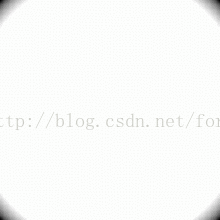分享一下我老师大神的人工智能教程!零基础,通俗易懂!http://blog.csdn.net/jiangjunshow
也欢迎大家转载本篇文章。分享知识,造福人民,实现我们中华民族伟大复兴!
Qt Quick提供了一个类 AnimatedImage ,可以播放 Gif 动画,使用简单,这里是一个示例。
这里是用到的 Gif 图片:
AnimatedImage
AnimatedImage 提供了五个属性:
- currentFrame,指示当前正在播放的帧序号
- frameCount,指示图片的总帧数
- paused,表示是否暂停,设置它也可以暂停或继续播放
- playing,指示动画是否在播放,默认为 true ,意思是 AnimatedImage 对象创建后立即开始播放
- source,类型为 url ,指定要播放的图片地址,可以使本地文件、 qrc 里的资源、网络文件
playGIF示例
playGIF 示例可以播放、暂停 GIF ,显示当前帧和总帧数,还有一个退出按钮,很简单。
新建一个 Qt Quick App 项目,把 shapes.gif 添加到 qrc 文件中,我们在 QML 代码中通过 "qrc:/shapes.gif" 来访问它。
main.qml 内容如下:
import QtQuick 2.3import QtQuick.Window 2.2import QtQuick.Controls 1.2Window { visible: true; width: animated.width; height: animated.height + 40; AnimatedImage { id: animated; source: "qrc:/shapes.gif"; onCurrentFrameChanged: { info.text = "%1/%2".arg(animated.currentFrame).arg(animated.frameCount); } } Row{ spacing: 4; anchors.horizontalCenter: parent.horizontalCenter; anchors.bottom: parent.bottom; anchors.bottomMargin: 4; Text { id: info; width: 60; height: 24; color: "red"; verticalAlignment: Text.AlignVCenter; horizontalAlignment: Text.AlignRight; } Button { width: 60; height: 24; text: (animated.paused == true) ? "Play" : "Pause"; onClicked: animated.paused = !animated.paused; } Button { width: 60; height: 24; text: "Quit"; onClicked: Qt.quit(); } }}main.cpp 都是新建项目向导生成的代码,不必列了。
下面是程序运行时正在播放的效果,“播放/暂停”按钮显示 Pause :
下面是暂停时的效果:
OK ,示例就酱紫了。
回顾一下我的Qt Quick系列文章:
- Qt Quick 简介
- QML 语言基础
- Qt Quick 之 Hello World 图文详解
- Qt Quick 简单教程
- Qt Quick 事件处理之信号与槽
- Qt Quick事件处理之鼠标、键盘、定时器
- Qt Quick 事件处理之捏拉缩放与旋转
- Qt Quick 组件与对象动态创建详解
- Qt Quick 布局介绍
- Qt Quick 之 QML 与 C++ 混合编程详解
- Qt Quick 图像处理实例之美图秀秀(附源码下载)
- Qt Quick 之 PathView 详解
- Qt Quick实例之挖头像
- Qt Quick综合实例之文件查看器
- Qt Quick调试之显示代码行号
- Qt Quick实现的涂鸦程序
给我老师的人工智能教程打call!http://blog.csdn.net/jiangjunshow