Nginx 服务器类型
1. Web服务器
Web服务器用于提供HTTP(包括HTTPS)的访问,例如Nginx、Apache、IIS等。
2. 应用程序服务器
应用程序服务器能够用于应用程序的运行,包括的工作有:客户会话管理、业务逻辑管理、数据操作等。
3. 代理服务器
代理服务器通常是客户端访问的一种行为。它虽然不属于网站部署中的环境,但在整体的客户端访问中,它却是一个重要环节的服务器。
4. 反向代理
反向代理服务器上缓存的页面,不是由于某些用户访问某个页面后留下的缓存,却是根据网站运维的策略定期、定时地生成一些后台服务器页面缓存。
代理服务器是工作在客户端的,而反向代理服务器是工作在服务器端的。
5. 后台服务器
后台服务器只是一种说法而已,这是根据它的工作特点来说的,换句话说就是没有直接提供给客户访问。例如众多的FastCGI 服务器,它们都是工作在后台,HTTP协议却无法访问到它们,另一种情况,如果我们从前是通过使用Apache 作为 Web 服 务器提供 HTTP访问的,现在被 Nginx 反向代理了,就是说由 Nginx 直接面对客户访问,而将请求再转到 Apache 服务器, 那么这里的 Apache 服务器就已经成为后台服务器了。
6. CDN 缓存服务器
就是缓存服务器的角色,而且是反向代理的应用。
Nginx 服务器可以胜任其中的每一种服务器。
Nginx 服务器的基础安装及优化
在安装部署 Nginx 的时候,一定要遵循:需要某一个模块则安装,不需要则不要安装,每一个被安装的模块都会影响 Nginx 的性能和占用系统资源。
在本次的安装过程中,使用到了 3 个第三方模块:
- TCMalloc 模块。使用TCMalloc,可以使得内存的开销较少,而且从理论上证明,最优的分配不会比 TCMalloc 的分配好很多。
- ngx_cache_purge 模块。用于清除Nginx指定url的缓存
- nginx-upstream-fair 模块。 fair采用的不是内建负载均衡使用的轮换的均衡算法,而是可以根据页面大小、加载时间长短智能的进行负载均衡。公平地按照后端服务器的响应时间(rt)来分配请求,响应时间短即rt小的后端服务器优先分配请求。
Nginx 及模块下载链接:
链接:https://pan.baidu.com/s/1l48Pb6xIR_uNK19CzYMZbA
提取码:4eq9
上面百度云分享里有,如有更新请去github上自行下载。TCMalloc 下载链接:https://github.com/gperftools/gperftools
1. 编译安装 TCMalloc 模块
[root@192.168.118.15 /usr/local/src]#yum install unzip net-tools -y [root@192.168.118.15 /usr/local/src]#unzip Nginx.zip [root@192.168.118.15 /usr/local/src]#cd Nginx [root@192.168.118.15 /usr/local/src/Nginx]#yum install gcc* -y 首先安装 libunwind [root@192.168.118.15 /usr/local/src/Nginx]#tar xf libunwind-1.3.1.tar.gz [root@192.168.118.15 /usr/local/src/Nginx]#cd libunwind-1.3.1 [root@192.168.118.15 /usr/local/src/Nginx/libunwind-1.3.1]#CFLAGS=-fPIC ./configure [root@192.168.118.15 /usr/local/src/Nginx/libunwind-1.3.1]#make CFLAGS=-fPIC [root@192.168.118.15 /usr/local/src/Nginx/libunwind-1.3.1]#make CFLAGS=-fPIC install 安装 gperftools [root@192.168.118.15 /usr/local/src/Nginx]#yum install autoconf automake libtool libsysfs -y [root@192.168.118.15 /usr/local/src/Nginx]#unzip gperftools-master.zip [root@192.168.118.15 /usr/local/src/Nginx]#cd gperftools-master [root@192.168.118.15 /usr/local/src/Nginx/gperftools-master]#./autogen.sh [root@192.168.118.15 /usr/local/src/Nginx/gperftools-master]#./configure [root@192.168.118.15 /usr/local/src/Nginx/gperftools-master]#make -j 4 [root@192.168.118.15 /usr/local/src/Nginx/gperftools-master]#make install
说明: make -j 4
-j [N], --jobs[=N] Allow N jobs at once; infinite jobs with no arg.
这里参数建议小于等于CPU线程数
2. 修改Nginx版本号
修改Nginx版本号需要对源码进行修改
[root@192.168.118.15 /usr/local/src/Nginx]#tar xf nginx-1.14.2.tar.gz [root@192.168.118.15 /usr/local/src/Nginx]#cd nginx-1.14.2 [root@192.168.118.15 /usr/local/src/Nginx/nginx-1.14.2]#vim src/core/nginx.h
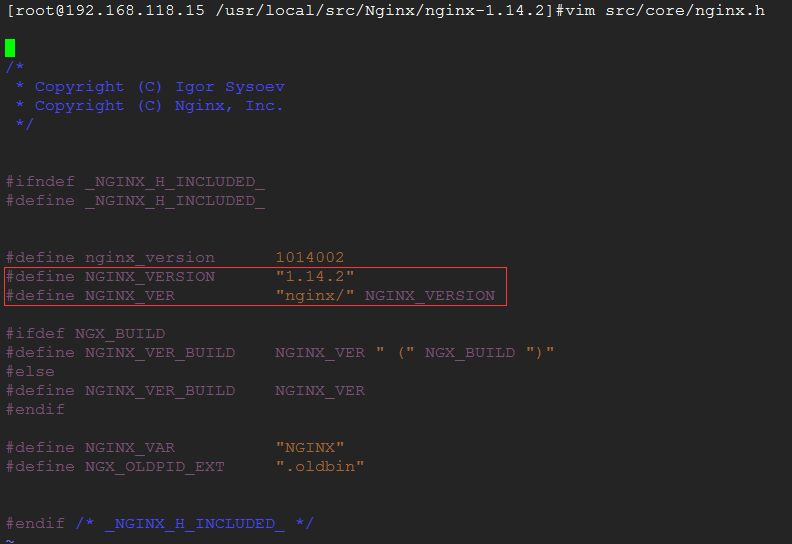
3. 对第三方模块进行解压
fair 模块 [root@192.168.118.15 /usr/local/src/Nginx]#unzip nginx-upstream-fair-master.zip ngx_cache_purge 模块 [root@192.168.118.15 /usr/local/src/Nginx]#tar xf ngx_cache_purge-2.3.tar.gz
4. 编译安装 Nginx
创建nginx运行用户: [root@192.168.118.15 /usr/local/src/Nginx/nginx-1.14.2]#groupadd -g 80 www [root@192.168.118.15 /usr/local/src/Nginx/nginx-1.14.2]#useradd -u 80 -g 80 -M -s /sbin/nologin www 安装依赖包: [root@192.168.118.15 /usr/local/src/Nginx/nginx-1.14.2]#yum install openssl-devel pcre-devel -y [root@192.168.118.15 /usr/local/src/Nginx/nginx-1.14.2]#./configure --prefix=/usr/local/nginx --user=www --group=www --with-http_ssl_module --with-http_realip_module --with-http_gzip_static_module --with-http_stub_status_module --with-google_perftools_module --with-pcre --add-module=../nginx-upstream-fair-master/ --add-module=../ngx_cache_purge-2.3/ --user=www nginx用户 --group=www nginx组 --with-http_ssl_module 支持https --with-http_realip_module 向后端转发客户端真实地址 --with-http_gzip_static_module 支持静态gzip,节约带宽资源 --with-http_stub_status_module 可配置ngx_status 查看当前连接数量和状态 --with-pcre 支持正则表达式 --with-google_perftools_module 第三方tcmalloc模块,减少内存开销 --with-pcre --add-module=../nginx-upstream-fair-master/ 第三方模块fair,后端分配算法 --add-module=../ngx_cache_purge-2.3/ 第三方模块,通过url清除缓存 [root@192.168.118.15 /usr/local/src/Nginx/nginx-1.14.2]#make -j 4 && make install [root@192.168.118.15 ~]#echo "export PATH=$PATH:/usr/local/nginx/sbin" > /etc/profile.d/nginx.sh [root@192.168.118.15 ~]#source /etc/profile.d/nginx.sh 检查 nginx 配置是否存在异常 [root@192.168.118.15 ~]#nginx -t nginx: error while loading shared libraries: libprofiler.so.0: cannot open shared object file: No such file or directory [root@192.168.118.15 ~]#find / -name "libprofiler.so.0" 搜索模块并添加到 /lib64下 [root@192.168.118.15 ~]#find / -name "libprofiler.so.0" /usr/local/lib/libprofiler.so.0 /usr/local/src/Nginx/gperftools-master/.libs/libprofiler.so.0 [root@192.168.118.15 ~]#ln -vs /usr/local/lib/libprofiler.so.0 /lib64/ ‘/lib64/libprofiler.so.0’ -> ‘/usr/local/lib/libprofiler.so.0’ [root@192.168.118.15 ~]#nginx -t nginx: error while loading shared libraries: libunwind.so.8: cannot open shared object file: No such file or directory [root@192.168.118.15 ~]#find / -name "libunwind.so.8" /usr/local/lib/libunwind.so.8 /usr/local/src/Nginx/libunwind-1.3.1/src/.libs/libunwind.so.8 [root@192.168.118.15 ~]#ln -vs /usr/local/lib/libunwind.so.8 /lib64/ ‘/lib64/libunwind.so.8’ -> ‘/usr/local/lib/libunwind.so.8’ [root@192.168.118.15 ~]#nginx -t nginx: the configuration file /usr/local/nginx/conf/nginx.conf syntax is ok nginx: configuration file /usr/local/nginx/conf/nginx.conf test is successful
nginx安装成功。
5. 配置 nginx 高亮工具
配置高亮工具是为了在编写nginx.conf 的时候不会写错参数名
[root@192.168.118.15 ~]#mkdir -pv /root/.vim/syntax mkdir: created directory ‘/root/.vim’ mkdir: created directory ‘/root/.vim/syntax’ [root@192.168.118.15 ~]#cp -a /usr/local/src/nginx.vim /root/.vim/syntax/ [root@192.168.118.15 ~]#echo "au BufRead,BufNewFile /usr/local/nginx/conf/* set ft=nginx" >> /usr/share/vim/vim74/filetype.vim 然后打开配置文件查看: [root@192.168.118.15 ~]#vim /usr/local/nginx/conf/nginx.conf
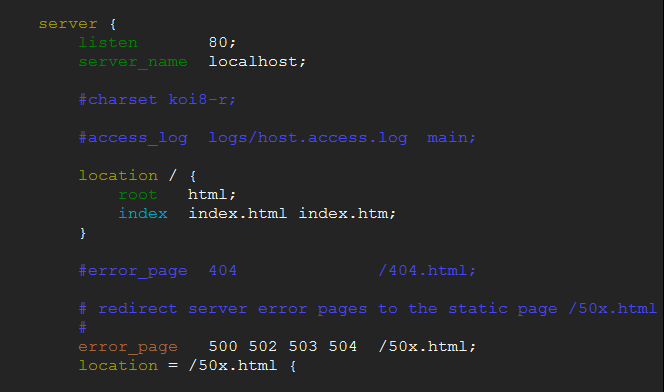
6. 检查三方模块是否成功
tcmalloc 模块
[root@192.168.118.15 ~]#yum install lsof -y 编写 nginx.conf 添加 tcmalloc 配置 [root@192.168.118.15 ~]#vim /usr/local/nginx/conf/nginx.conf
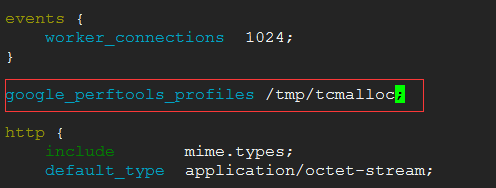
启动 nginx
[[email protected] ~]#nginx
检查 tcmalloc 模块

tcmalloc 配置启动成功。
fair 模块
[[email protected] ~]#vim /usr/local/nginx/conf/nginx.conf
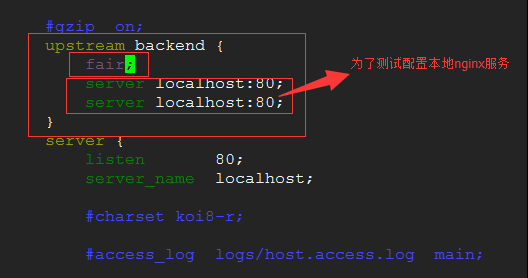
检查 nginx 语法是否正确
[root@192.168.118.15 ~]#nginx -t nginx: the configuration file /usr/local/nginx/conf/nginx.conf syntax is ok nginx: configuration file /usr/local/nginx/conf/nginx.conf test is successful
这样就已经说明 fair配置成功并启动使用。
ngx_cache_purge 模块
安装 httpd 并配置为 8080 端口启动
httpd 配置这里省略
[root@192.168.118.15 ~]#netstat -ntplu | egrep httpd tcp6 0 0 :::8080 :::* LISTEN 1721/httpd
启动成功。
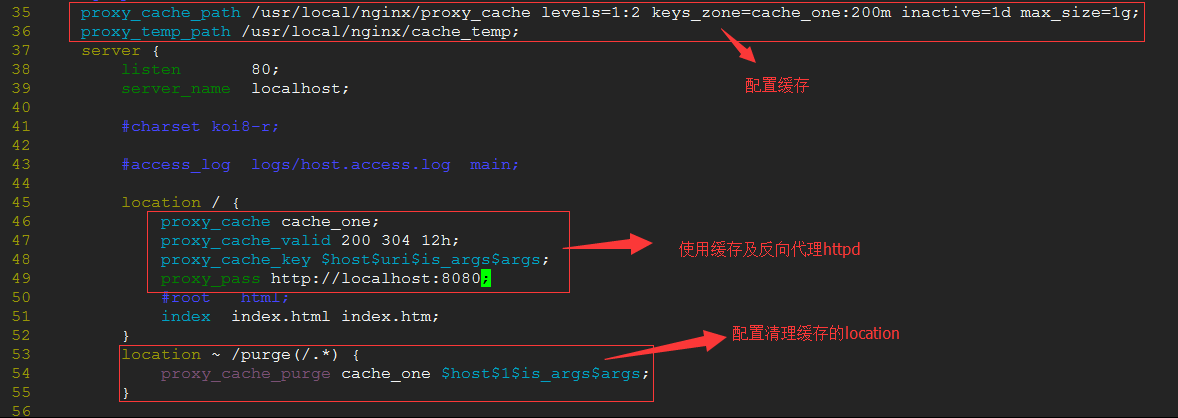
[root@192.168.118.15 /usr/local/nginx]#nginx -t nginx: the configuration file /usr/local/nginx/conf/nginx.conf syntax is ok nginx: configuration file /usr/local/nginx/conf/nginx.conf test is successful [root@192.168.118.15 /usr/local/nginx]#nginx -s reload
浏览器访问:
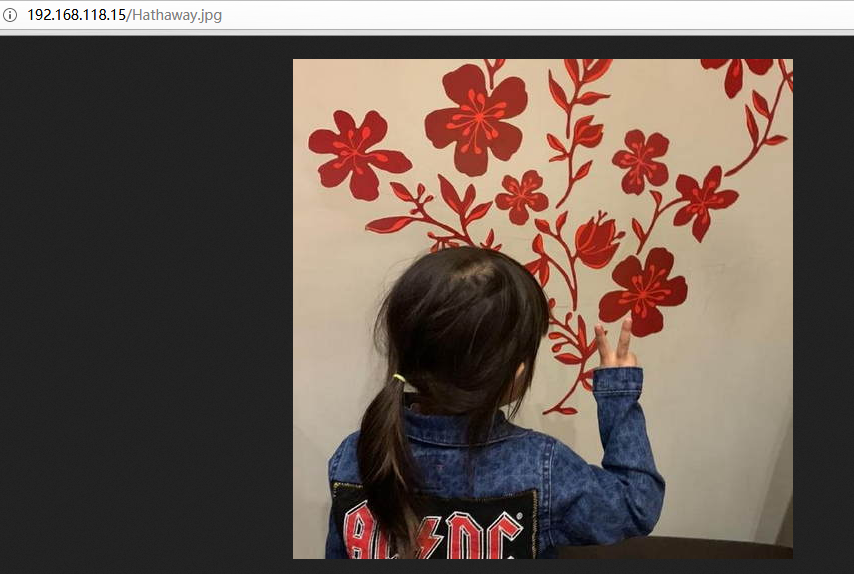
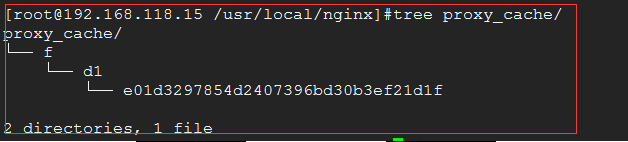
已经生成缓存文件
使用 ngx_cache_purge 模块 清除缓存
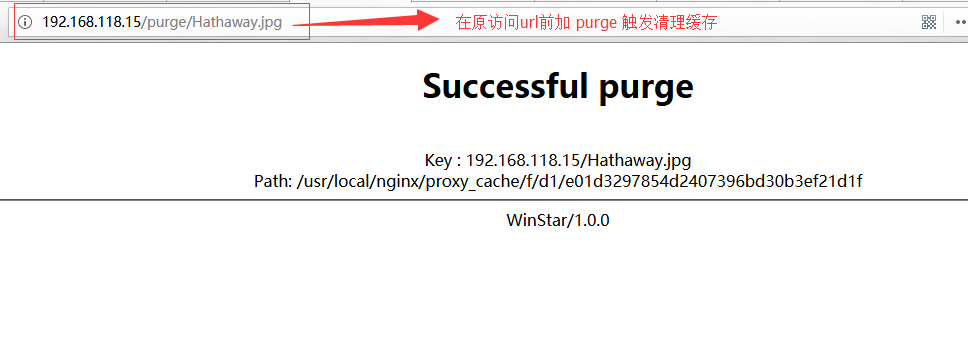

文件已被删除,ngx_cache_purge 模块使用成功。