提示:本文转载自阿里云产品文档:在Linux实例上搭建Magento电子商务网站(CentOS 7)
购买云服务就上阿里云【助力企业上云】性能级主机低至2-5折、 【全民云计算】云主机低至2折 【商标注册服务】低至300元 【阿里云自营建站】买一年送一年
- 适用对象
- 资源
- 前提条件
- 步骤1:安装配置LAMP平台
- 步骤2:创建数据库
- 步骤3:安装配置Composer
- 步骤4:安装配置Magento
- 步骤5:添加cron作业
- 后续操作
Magento是一款开源电商网站框架,其丰富的模块化架构体系及拓展功能可为大中型站点提供解决方案。它使用PHP开发,支持版本范围从PHP 5.6到PHP 7.1,并使用MySQL存储数据。本文主要说明如何在阿里云ECS实例上搭建Magento电子商务网站,使用的操作系统为Linux CentOS 7.2 64位。
适用对象
适用于熟悉ECS,熟悉Linux系统,刚开始使用阿里云进行建站的用户。
资源
本文描述的操作涉及的Linux ECS实例配置包括:2 vCPU、4 GiB内存、Cent OS 7.2 64位操作系统、VPC网络、分配的公网IP地址。
说明 用于搭建Magento 2的服务器,内存不能小于2 GiB。
根据本文搭建的Magento电子商务网站,使用的软件版本信息如下:
MySQL 5.7
PHP 7.0
Magento 2.1
前提条件
您已经创建了一台VPC网络类型的Linux ECS实例,详细操作,请参见 使用向导创建实例。配置包括:2 vCPU、4 GiB内存、Cent OS 7.2 64位操作系统、VPC网络、分配公网IP地址。
ECS实例所在安全组中已经添加了如下表所示的安全组规则。详细操作,请参见 使用向导创建实例 和 添加安全组规则。
| 服务 | 规则方向 | 授权策略 | 协议类型 | 端口范围 | 授权类型 | 授权对象 | 优先级 |
|---|---|---|---|---|---|---|---|
| HTTP | 入方向 | 允许 | 自定义TCP | 80/80 | 地址段访问 | 0.0.0.0/0 | 1 |
| MySQL | 入方向 | 允许 | 自定义TCP | 3306/3306 | 地址段访问 | 0.0.0.0/0 | 1 |
步骤1:安装配置LAMP平台
本部分内容说明如何手动安装LAMP平台。您也可以在 云市场 购买LAMP镜像直接启动ECS实例,以便快速建站。
1.依次运行以下命令更新包和存储库,并安装Apache Web服务器和MySQL服务器。
[ECS]$ yum update -y
[ECS]$ yum install httpd –y
[ECS]$ rpm -Uvh http://dev.mysql.com/get/mysql57-community-release-el7-8.noarch.rpm
[ECS]$ yum -y install mysql-community-server
2.启动HTTP和MySQL服务并设置开机自启动。
[ECS]$ systemctl start httpd
[ECS]$ systemctl enable httpd
[ECS]$ systemctl start mysqld
[ECS]$ systemctl enable mysqld
3.编辑Apache配置文件:
i 运行命令 vim /etc/httpd/conf/httpd.conf。
ii 按 i 键进入编辑模式。
iii 做以下修改:
- 在 Include conf.modules.d/*.conf 之后添加 LoadModule rewrite_module - modules/mod_rewrite.so。
- 将以下内容的 AllowOverride None 改为 AllowOverride all。
Options Indexes FollowSymLinks
#
# AllowOverride controls what directives may be placed in .htaccess files.
# It can be "All", "None", or any combination of the keywords:
# Options FileInfo AuthConfig Limit
#
AllowOverride None
iv 按 Esc 键退出编辑,并输入 :wq 保存并退出。
4.查看/var/log/mysqld.log文件,获取安装MySQL时自动设置的root用户密码。
# grep 'temporary password' /var/log/mysqld.log
2016-12-13T14:57:47.535748Z 1 [Note] A temporary password is generated for root@localhost: p0/G28g>lsHD
5.运行下面的命令可以从如下4个方面提高MySQL的安全性:
- 设置root账号密码
- 禁止root账号远程登录
- 删除匿名用户账号
- 删除test库以及对test库的访问权限
- 详细说明可参见 官方文档。
# mysql_secure_installation
Securing the MySQL server deployment.
Enter password for user root: #输入第4步中获取的root用户密码
The 'validate_password' plugin is installed on the server.
The subsequent steps will run with the existing configuration of the plugin.
Using existing password for root.
Estimated strength of the password: 100
Change the password for root ? ((Press y|Y for Yes, any other key for No) : Y #是否更改root用户密码,输入Y
New password: #输入密码,长度为8至30个字符,必须同时包含大小写英文字母、数字和特殊符号。特殊符号可以是()` ~!@#$%^&*-+=|{}[]:;‘<>,.?/
Re-enter new password: #再次输入密码
Estimated strength of the password: 100
Do you wish to continue with the password provided?(Press y|Y for Yes, any other key for No) : Y
By default, a MySQL installation has an anonymous user, allowing anyone to log into MySQL without having to have a user account created for them. This is intended only for testing, and to make the installation go a bit smoother. You should remove them before moving into a production environment.
Remove anonymous users? (Press y|Y for Yes, any other key for No) : Y #是否删除匿名用户,输入Y
Success.
Normally, root should only be allowed to connect from 'localhost'.
This ensures that someone cannot guess at the root password from the network.
Disallow root login remotely? (Press y|Y for Yes, any other key for No) : Y #禁止root远程登录,输入Y
Success.
By default, MySQL comes with a database named 'test' that anyone can access.
This is also intended only for testing, and should be removed before moving into a production
environment.
Remove test database and access to it? (Press y|Y for Yes, any other key for No) : Y #是否删除test库和对它的访问权限,输入Y
- Dropping test database...
Success.
- Removing privileges on test database...
Success.
Reloading the privilege tables will ensure that all changes
made so far will take effect immediately.
Reload privilege tables now? (Press y|Y for Yes, any other key for No) : Y #是否重新加载授权表,输入Y
Success.
All done!
6.依次运行以下命令,安装PHP 7和一些所需的额外PHP扩展。
# yum install -y http://dl.iuscommunity.org/pub/ius/stable/CentOS/7/x86_64/ius-release-1.0-14.ius.centos7.noarch.rpm
# yum -y update
# yum -y install php70u php70u-pdo php70u-mysqlnd php70u-opcache php70u-xml php70u-gd php70u-mcrypt php70u-devel php70u-intl php70u-mbstring php70u-bcmath php70u-json php70u-iconv
7.查看PHP版本,以验证PHP是否已经成功安装。
# php -v
PHP 7.0.13 (cli) (built: Nov 10 2016 08:44:18) ( NTS )
Copyright (c) 1997-2016 The PHP Group
Zend Engine v3.0.0, Copyright (c) 1998-2016 Zend Technologies
with Zend OPcache v7.0.13, Copyright (c) 1999-2016, by Zend Technologies
8.编辑配置文件/etc/php.ini:
i 运行命令 vim /etc/php.ini。
ii 按 i 进入编辑模式。
iii 在文件最后添加以下配置:
memory_limit = 128M #根据实际情况增加内存限制
date.timezone = Asia/Shanghai #设置时区为上海。
9.重启Web服务进程。
# systemctl restart httpd
步骤2:创建数据库
按以下步骤创建数据库。
1.创建数据库及用户:为Magento数据创建一个数据库和一个数据库用户,数据库和用户名可根据实际情况修改。
# mysql -u root -p
Enter password:
mysql> CREATE DATABASE magento; #根据实例情况替换magento
Query OK, 1 row affected (0.00 sec)
mysql> GRANT ALL ON magento.* TO YourUser@localhost IDENTIFIED BY 'YourPass'; #根据实际情况替换YourUser和YourPass
Query OK, 0 rows affected, 1 warning (0.00 sec)
mysql> FLUSH PRIVILEGES;
Query OK, 0 rows affected (0.00 sec)
2.运行 exit 退出MySQL。
3.(可选)验证新建的Magento数据库和用户是否可用。
# mysql -u YourUser -p
mysql> show databases;
+--------------------+
| Database |
+--------------------+
| information_schema |
| magento |
+--------------------+
2 rows in set (0.00 sec)
mysql> exit
步骤3:安装配置Composer
Composer是PHP一个包管理和包依赖管理的工具。按以下步骤安装配置Composer。
1.安装Composer。
# curl -sS https://getcomposer.org/installer | php
All settings correct for using Composer
Downloading 1.2.4...
Composer successfully installed to: /root/composer.phar
Use it: php composer.phar
2.配置Composer全局使用。
# mv /root/composer.phar /usr/bin/composer
3.测试命令是否可用。
# composer -v
______
/ ____/___ ____ ___ ____ ____ ________ _____
/ / / __ \/ __ `__ \/ __ \/ __ \/ ___/ _ \/ ___/
/ /___/ /_/ / / / / / / /_/ / /_/ (__ ) __/ /
\____/\____/_/ /_/ /_/ .___/\____/____/\___/_/
/_/
Composer version 1.2.4 2016-12-06 22:00:51
步骤4:安装配置Magento
您可以使用不同的方法安装Magento,也可以选择是否安装示例数据。如果安装Magento仅用于测试,您可以选择安装示例数据。如果是在生产环境中安装Magento,建议您安装全新的Magento,从头开始配置。
本部分介绍如何使用git下载Magento,然后使用Composer安装Magento。
1.依次运行以下命令,通过 git clone 下载Magento。
# yum -y install git
# cd /var/www/html/
# git clone https://github.com/magento/magento2.git
2.(可选)将Magento切换到稳定版本。
默认情况git下载安装Magento是一个最新的开发版本。如果您在生产环境中使用,建议切换到稳定版本,否则未来将无法升级安装。
# cd magento2 && git checkout tags/2.1.0 -b 2.1.0
Switched to a new branch '2.1.0'
3.将安装文件移到Web服务器根目录下。否则,您只能通过 http://[ECS实例公网IP地址]/magento2 访问您的Magento站点。
# shopt -s dotglob nullglob && mv /var/www/html/magento2/* /var/www/html/ && cd ..
4.设置Magento文件适当的权限。
# chown -R :apache /var/www/html
# find /var/www/html -type f -print0 | xargs -r0 chmod 640
# find /var/www/html -type d -print0 | xargs -r0 chmod 750
# chmod -R g+w /var/www/html/{pub,var}
# chmod -R g+w /var/www/html/{app/etc,vendor}
# chmod 750 /var/www/html/bin/magento
5.运行 composer install 安装Magento。
6.测试:在浏览器中访问 http://[ECS实例公网IP地址],如果出现以下页面,说明Magento安装成功。

7.单击 Agree and Setup Magento 开始配置Magento:按实际情况填写连接数据库信息、Web访问设置、定制商店、创建管理员账号。出现如下图所示的界面时,说明Magento配置完成。
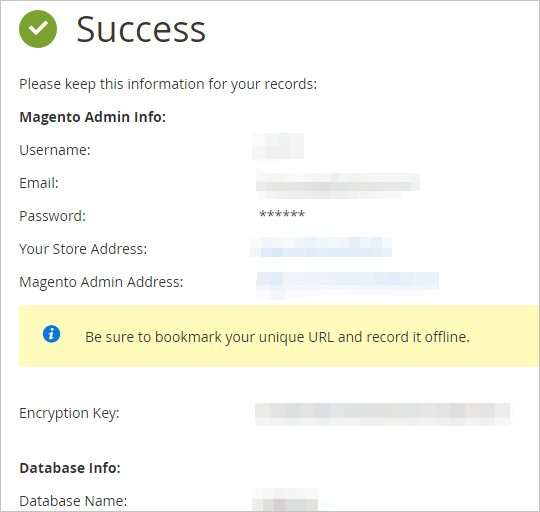
*/10 * * * * php -c /etc /var/www/html/bin/magento cron:run
*/10 * * * * php -c /etc /var/www/html/update/cron.php
*/10 * * * * php -c /etc /var/www/html/bin/magento setup:cron:run
关于Magento上使用cron作业,请参见 Magento官方文档。
后续操作
访问 http://[ECS实例公网IP] 可以看到如下图所示的默认主页。
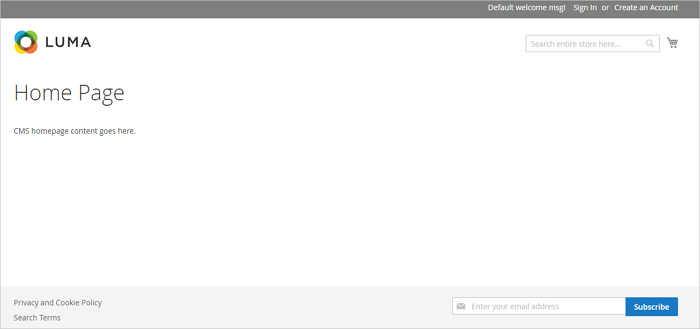
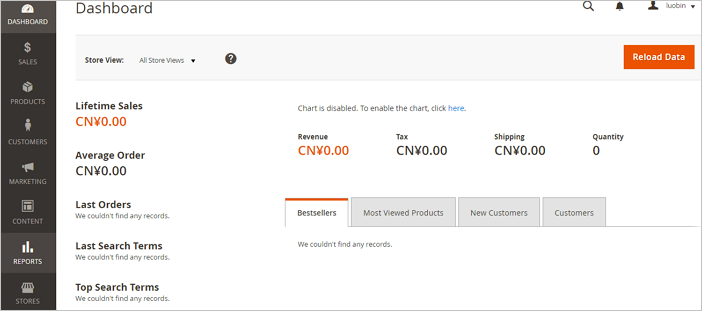
更多Magento配置信息,请参见 Magento官方文档。
提示:本文转载自阿里云产品文档:在Linux实例上搭建Magento电子商务网站(CentOS 7)
购买云服务就上阿里云【助力企业上云】性能级主机低至2-5折、 【全民云计算】云主机低至2折 【商标注册服务】低至300元 【阿里云自营建站】买一年送一年
