写在前面
个人网站运行将近2个月了,期间根据酷壳的一篇教程如何免费的让网站启用HTTPS做了一次,中间遇到问题就放下了。昨天孙二狗问我网站地址说要添加友链,出于好奇想看他网站长什么样,顺道也加一下友链。访问后发现他网站已经是https了,于是按捺不住也要把网站https化。以下是采用Let’s Encrypt免费方案,以及过程中遇到的问题和解决办法。
环境
阿里云服务器 ECS
centos 7
nginx
操作步骤
访问 https://certbot.eff.org 选择相应的SoftWare和System。(比如我的Nginx和Centos/Rhel7)
按页面所示步骤执行:

1)安装Certbot
$ yum -y install yum-utils
$ yum-config-manager --enable rhui-REGION-rhel-server-extras rhui-REGION-rhel-server-optional
$ sudo yum install certbot python2-certbot-nginx
2)获取证书
$ sudo certbot --nginx certonly
执行到这一步出问题了,问题大致是 /etc/nginx 下找不到相应文件夹。因为我的Nginx并没有安装在/etc目录下,而是在/usr/bin/nginx。各人情况可能不太一样,可以通过命令查看你的nginx目录:
$ which nginx

解决办法:(这两行命令大致就是使目录之间建立链接)
$ ln -s /usr/local/nginx/sbin/nginx /usr/bin/nginx
$ ln -s /usr/local/nginx/conf/ /etc/nginx
然后,继续执行获取证书时出问题的命令:
$ sudo certbot --nginx certonly
按提示回车就行了~
3)查看nginx配置文件信息 (/usr/local/nginx/conf/nginx.conf)
1 user www www;
2
3 worker_processes auto;
4
5 error_log /home/wwwlogs/nginx_error.log crit;
6
7 pid /usr/local/nginx/logs/nginx.pid;
8
9 #Specifies the value for maximum file descriptors that can be opened by this process.
10 worker_rlimit_nofile 51200;
11
12 events
13 {
14 use epoll;
15 worker_connections 51200;
16 multi_accept on;
17 }
18
19 http
20 {
21 include mime.types;
22 default_type application/octet-stream;
23
24 server_names_hash_bucket_size 128;
25 client_header_buffer_size 32k;
26 large_client_header_buffers 4 32k;
27 client_max_body_size 100m;
28
29 sendfile on;
30 tcp_nopush on;
31
32 keepalive_timeout 60;
33
34 tcp_nodelay on;
35
36 fastcgi_connect_timeout 300;
37 fastcgi_send_timeout 300;
38 fastcgi_read_timeout 300;
39 fastcgi_buffer_size 64k;
40 fastcgi_buffers 4 64k;
41 fastcgi_busy_buffers_size 128k;
42 fastcgi_temp_file_write_size 256k;
43
44 gzip on;
45 gzip_min_length 1k;
46 gzip_buffers 4 16k;
47 gzip_http_version 1.1;
48 gzip_comp_level 2;
49 gzip_types text/plain application/javascript application/x-javascript text/javascript text/css application/xml application/xml+rss;
50 gzip_vary on;
51 gzip_proxied expired no-cache no-store private auth;
52 gzip_disable "MSIE [1-6]\.";
53
54 #limit_conn_zone $binary_remote_addr zone=perip:10m;
55 ##If enable limit_conn_zone,add "limit_conn perip 10;" to server section.
56
57 server_tokens off;
58 access_log off;
59
60 server
61 {
62 #listen [::]:80 default_server ipv6only=on;
63 server_name www.liangyadong.com liangyadong.com;
64 index index.html index.htm index.php;
65 root /home/wwwroot/default;
66
67 if (-f $request_filename/index.html){
68 rewrite (.*) $1/index.html break;
69 }
70
71 if (-f $request_filename/index.php){
72 rewrite (.*) $1/index.php;
73 }
74
75 if (!-f $request_filename){
76 rewrite (.*) /index.php;
77 }
78
79 #error_page 404 /404.html;
80
81 # Deny access to PHP files in specific directory
82 #location ~ /(wp-content|uploads|wp-includes|images)/.*\.php$ { deny all; }
83
84 include enable-php.conf;
85
86 location /nginx_status
87 {
88 stub_status on;
89 access_log off;
90 }
91
92 location ~ .*\.(gif|jpg|jpeg|png|bmp|swf)$
93 {
94 expires 30d;
95 }
96
97 location ~ .*\.(js|css)?$
98 {
99 expires 12h;
100 }
101
102 location ~ /.well-known {
103 allow all;
104 }
105
106 location ~ /\.
107 {
108 deny all;
109 }
110
111 access_log /home/wwwlogs/access.log;
112
113 listen 443 ssl http2; # managed by Certbot
114 ssl_certificate /etc/letsencrypt/live/liangyadong.com/fullchain.pem; # managed by Certbot
115 ssl_certificate_key /etc/letsencrypt/live/liangyadong.com/privkey.pem; # managed by Certbot
116 include /etc/letsencrypt/options-ssl-nginx.conf; # managed by Certbot
117 ssl_dhparam /etc/letsencrypt/ssl-dhparams.pem; # managed by Certbot
118
119 }
120 include vhost/*.conf;
121
122
123 server
124 {
125 if ($host = www.liangyadong.com) {
126 return 301 https://$host$request_uri;
127 } # managed by Certbot
128
129
130 if ($host = liangyadong.com) {
131 return 301 https://$host$request_uri;
132 } # managed by Certbot
133
134
135 listen 80 default_server;
136 server_name www.liangyadong.com liangyadong.com;
137 return 404; # managed by Certbot
138
139 }}
其中,113~139中加了# managed by Certbot注释的就是自动添加的内容。
4)通过步骤3)可以发现需要用到443端口,所以要在防火墙配置文件中进行配置443端口(/etc/sysconfig/iptables)。

5)重启nginx服务,重启防火墙设置。
$ service nginx restart
$ service iptables restart
于是满怀信心的打开自己的网站发现并不能访问!
6)之所以到这里还不行,是因为阿里云服务器有一个安全组规则管理。
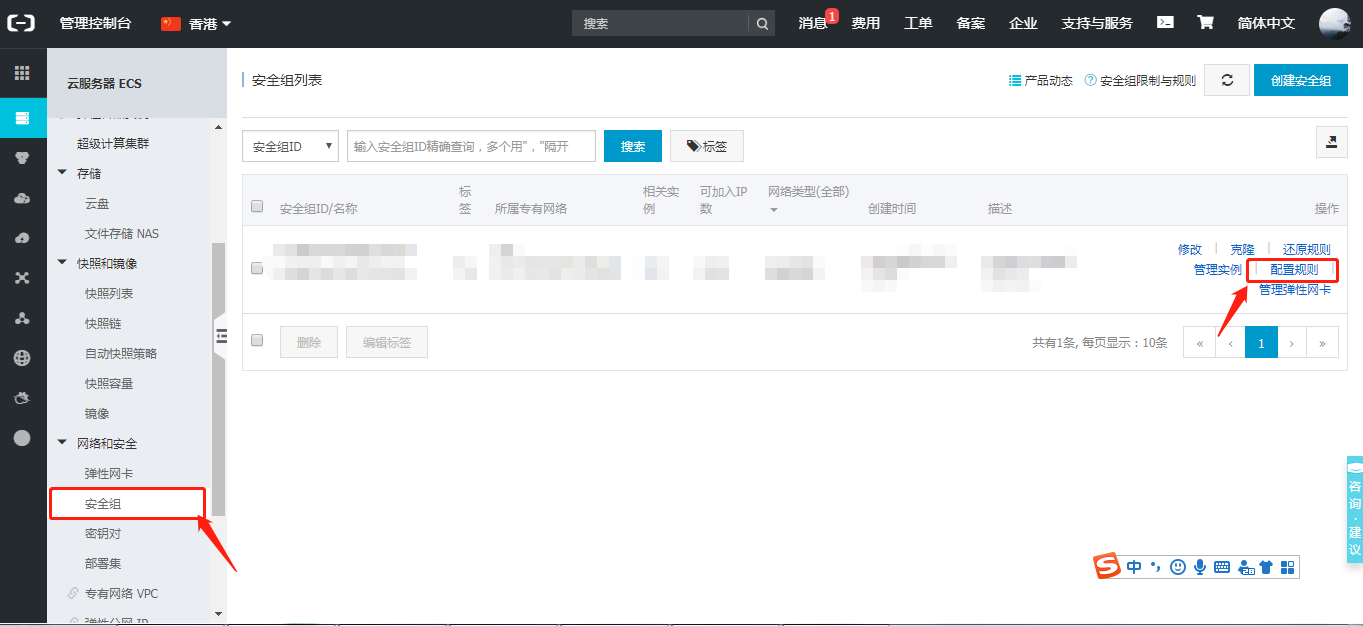
然后添加安全组规则,将443端口添加进来就哦了~
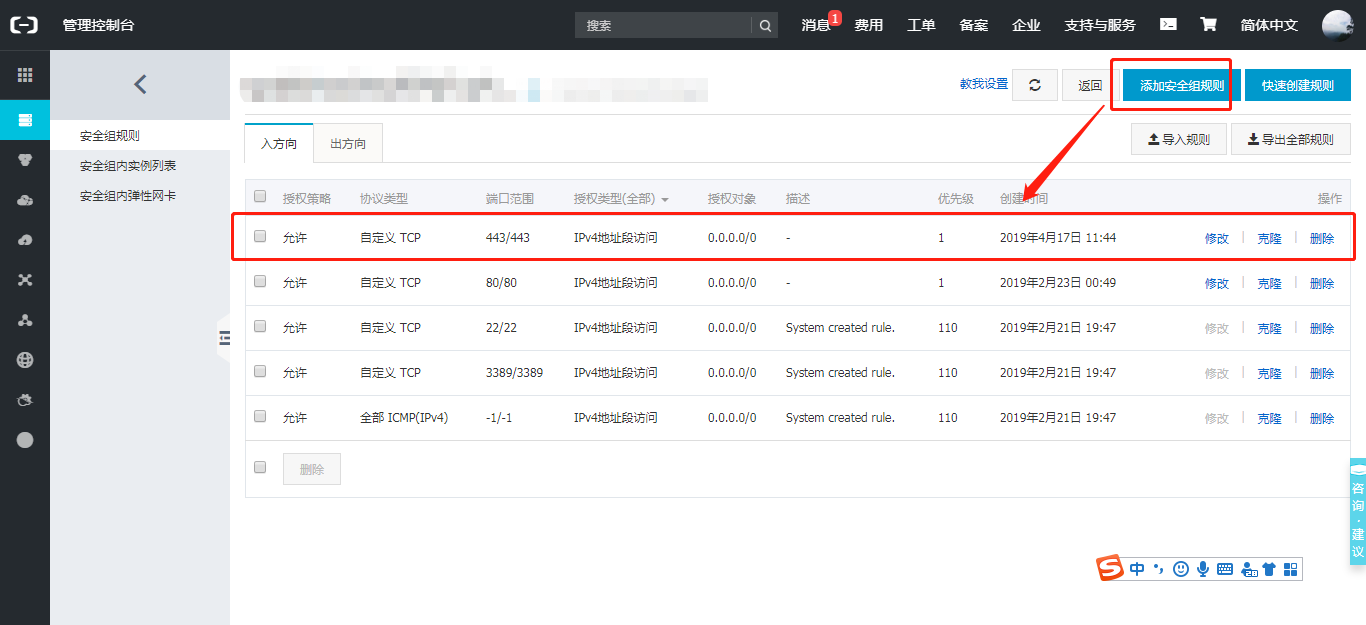
7)验证端口是否已成功开启(在线检测工具http://coolaf.com/tool/port)
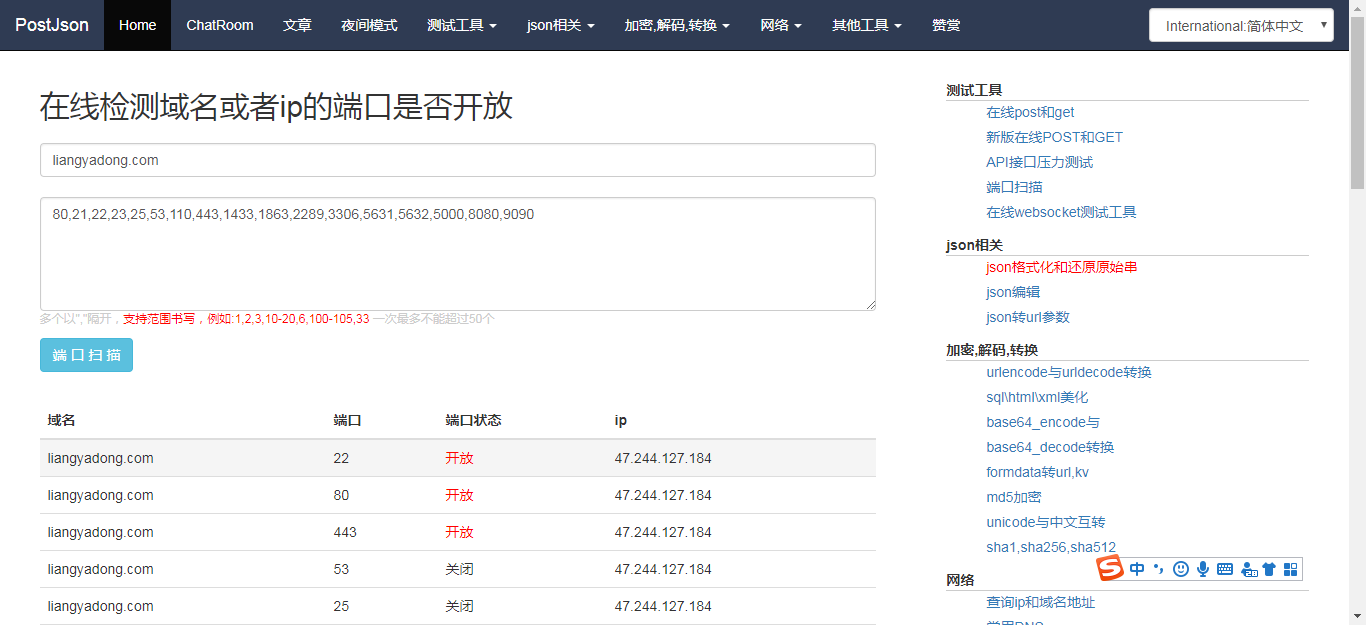
8)访问网站验证。
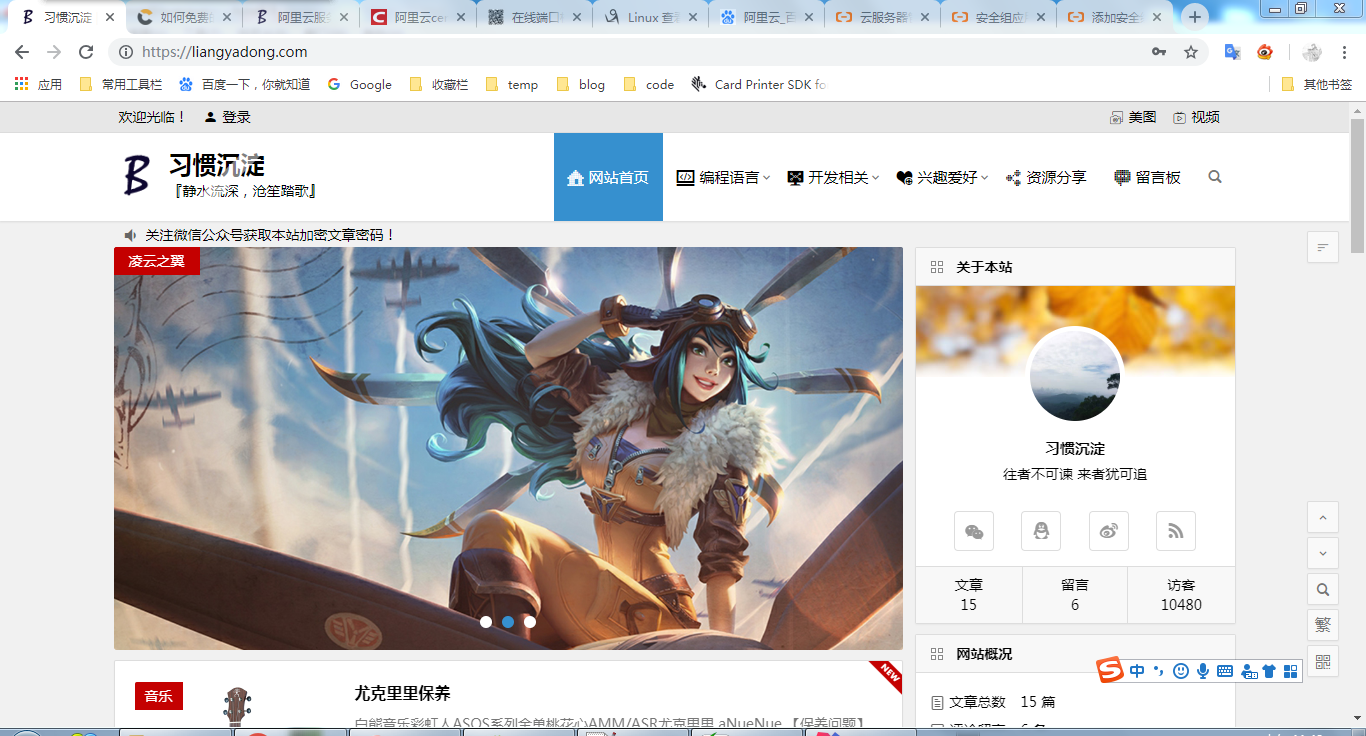
9)明明是https了,为什么不是绿色的锁而是感叹号呢?
原因在于:网站页面上面引用了不是https的资源,最常见的就是友情链接、引用的图片、等地方。
解决办法:
感谢: