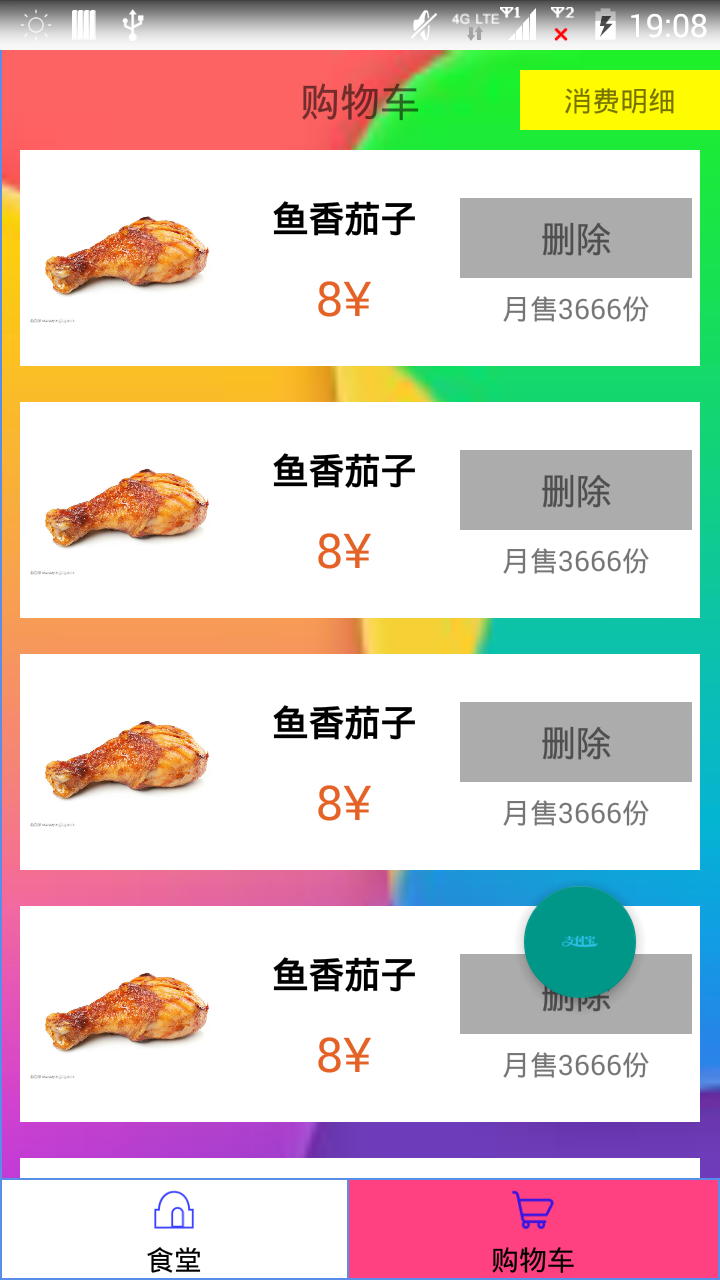稀稀拉拉学了有快1年的Android了,但是依然跟刚入门的小白一样,用到啥学啥,上网查别人的代码,然后复制粘贴过去,最后什么都没学到,现在是深有体会,我希望记录一些知识点,踏踏实实的走好每一步,希望刚入门的小白能用到。
首先Android Studio中有许多系统自带的空间,比较常见是TextView,EditView,ImageView,Button,ImageButton,
等等许多的空间,现在我来介绍一种常用的空间——————ListView———————
ListView 就是把展示的东西一条条展示出来 例如这样:虽然比较丑 但是起码实现了ListView
例如这样:虽然比较丑 但是起码实现了ListView
接下来我来一步步介绍一下,并且附上源码,如何写一个比较好的ListView:
1.内布局(我自己这样叫)shopfacelist.xml文件
就是白色区域内的布局,白色区域中的布局自己去写,写成什么样的布局,就会展示什么样的布局
<?xml version="1.0" encoding="utf-8"?>
<RelativeLayout
xmlns:android="http://schemas.android.com/apk/res/android"
android:layout_width="match_parent"
android:layout_height="match_parent"
android:background="@color/cardview_light_background"
android:orientation="vertical">
<LinearLayout
android:id="@+id/rela_1"
android:layout_width="match_parent"
android:layout_height="wrap_content"
android:padding="4dp"
android:layout_alignTop="@+id/view_1"
android:layout_alignParentLeft="true"
android:layout_alignParentStart="true">
<ImageView
android:id="@+id/food_Image"
android:layout_width="100dp"
android:layout_height="100dp" />
<LinearLayout
android:layout_width="match_parent"
android:layout_height="wrap_content"
android:orientation="vertical"
android:layout_weight="1">
<TextView
android:id="@+id/food_Name"
android:layout_width="match_parent"
android:layout_height="40dp"
android:layout_marginTop="10dp"
android:gravity="center"
android:text="凉皮"
android:textColor="@color/black"
android:textSize="18sp"
android:textStyle="bold|normal" />
<TextView
android:layout_width="100dp"
android:layout_height="40dp"
android:id="@+id/food_Price"
android:text="5元"
android:textSize="24sp"
android:gravity="center"
android:textColor="@color/¥color"
android:layout_marginLeft="8dp"
android:layout_marginStart="8dp" />
</LinearLayout>
<LinearLayout
android:layout_width="match_parent"
android:layout_height="wrap_content"
android:orientation="vertical"
android:layout_weight="1">
<TextView
android:id="@+id/delete_food"
android:layout_width="match_parent"
android:layout_height="40dp"
android:layout_marginTop="20dp"
android:background="@color/blackline"
android:gravity="center"
android:text="删除"
android:textSize="18sp" />
<TextView
android:id="@+id/show_Sole_Count"
android:layout_width="match_parent"
android:layout_height="30dp"
android:text="月售"
android:gravity="center" />
</LinearLayout>
</LinearLayout>
</RelativeLayout>
2.ListView fragment_perfood.xml文件
在b.xml文件中,我们会安放ListView控件并且设置ID
<?xml version="1.0" encoding="utf-8"?>
<RelativeLayout
xmlns:android="http://schemas.android.com/apk/res/android"
xmlns:app="http://schemas.android.com/apk/res-auto"
android:id="@+id/fragment_perFood"
android:layout_width="match_parent"
android:layout_height="match_parent"
android:background="@mipmap/image_10">
<TextView
android:id="@+id/show_shopping_cart"
android:layout_width="match_parent"
android:layout_height="50dp"
android:gravity="center"
android:textSize="20sp"
android:text="购物车"
android:layout_alignParentTop="true"
android:layout_alignParentStart="true" />
<TextView
android:id="@+id/in_out_count"
android:layout_width="100dp"
android:layout_height="30dp"
android:gravity="center"
android:text="消费明细"
android:layout_alignParentTop="true"
android:layout_marginTop="10dp"
android:layout_below="@id/show_shopping_cart"
android:layout_alignParentRight="true"
android:background="@color/moneyColor"/>
<ListView
android:id="@+id/listView_perSomething"
android:layout_width="match_parent"
android:layout_height="wrap_content"
android:layout_marginStart="10dp"
android:layout_marginEnd="10dp"
android:divider="#00000000"
android:dividerHeight="18dp"
android:layout_below="@+id/show_shopping_cart"></ListView>
<com.indes.interfacedesign.FloatActionbutton.DrawFloatActionButton
android:id="@+id/fab_payfor"
android:layout_width="wrap_content"
android:layout_height="wrap_content"
android:backgroundTint="#ff87ffeb"
android:src="@drawable/icon_zhifubao"
android:layout_alignParentRight="true"
android:layout_marginEnd="30dp"
android:layout_marginTop="400dp"
app:rippleColor="@android:color/holo_green_dark"
/>
</RelativeLayout>
3.数据源类 CartResource.java
如果自定义的话,那么你就必须要有数据源,每个ListView的Item(子项),就是图片中的白框,内容基本都是不一样的,图片中的Item的内容是因为在初始化的时候每个Item的数据利用循环就变的一模一样了。
public class CartResource {
private String onlyFlag; //给每个商品加入唯一标识码
private int imageId; //图片ID
private String foodName; //食物名称
private String foodPrice; //食物价格
private String monthSoleCount; //月售的数量
private String buttonId; //删除
public CartResource(String onlyFlag,int imageId, String foodName, String foodPrice, String monthSoleCount, String buttonId) {
this.onlyFlag = onlyFlag;
this.imageId = imageId;
this.foodName = foodName;
this.foodPrice = foodPrice;
this.monthSoleCount = monthSoleCount;
this.buttonId = buttonId;
}
public String getOnlyFlag() {
return onlyFlag;
}
public void setOnlyFlag(String onlyFlag) {
this.onlyFlag = onlyFlag;
}
public int getImageId() {return imageId;}
public void setImageId(int imageId) {
this.imageId = imageId;
}
public String getFoodName() {
return foodName;
}
public void setFoodName(String foodName) {
this.foodName = foodName;
}
public String getFoodPrice() {
return foodPrice;
}
public void setFoodPrice(String foodPrice) {
this.foodPrice = foodPrice;
}
public String getMonthSoleCount() {
return monthSoleCount;
}
public void setMonthSoleCount(String monthSoleCount) {
this.monthSoleCount = monthSoleCount;
}
public String getButtonId() {
return buttonId;
}
public void setButtonId(String buttonId) {
this.buttonId = buttonId;
}
}
4.适配器 CartAdapter.java
自定义适配器来适配数据源
public class CartAdapter extends ArrayAdapter<CartResource>{
private int resourceId;
public CartAdapter(@NonNull Context context, @LayoutRes int resource, @NonNull List<CartResource> objects) {
super(context, resource, objects);
resourceId = resource;
}
@NonNull
@Override
public View getView(final int position, @Nullable View convertView, @NonNull final ViewGroup parent) {
CartResource s = getItem(position);
View view;
if(convertView == null){
view = LayoutInflater.from(getContext()).inflate(resourceId,parent,false);
}else {
view = convertView;
}
/**
* 删除菜品
*/
ImageView imageId = (ImageView) view.findViewById(R.id.food_Image);
TextView foodName = (TextView)view.findViewById(R.id.food_Name);
TextView foodPricce = (TextView)view.findViewById(R.id.food_Price);
TextView delete = (TextView) view.findViewById(R.id.delete_food);
TextView monthSoleOut = (TextView)view.findViewById(R.id.show_Sole_Count);
imageId.setImageResource(s.getImageId());
foodName.setText(s.getFoodName());
foodPricce.setText(s.getFoodPrice());
/**
* 删除菜品是点击事件
*/
delete.setText(s.getButtonId());
delete.setOnClickListener(new View.OnClickListener() {
@Override
public void onClick(View view) {
String onlyflag = getItem(position).getOnlyFlag(); //商品编号
remove(getItem(position));
Toast.makeText(parent.getContext(),"删除了编号为"+onlyflag+"的菜品", Toast.LENGTH_SHORT).show();
}
});
delete.setText(s.getButtonId());
monthSoleOut.setText(s.getMonthSoleCount());
return view;
}
}
5.活动 Fragment_perFood.java
在活动中初始化数据源,绑定适配器。
public class Fragment_perFood extends Fragment {
private List mList;
public CartResource reInit;
private CartAdapter ReAdapter;
private ListView listView;
@Nullable
@Override
public View onCreateView(LayoutInflater inflater, @Nullable ViewGroup container, @Nullable Bundle savedInstanceState) {
View view = inflater.inflate(R.layout.fragment_perfood,null);
/**
* 绑定数据源
*/
mList = new ArrayList<CartResource>();
//初始化适配器
Init();
//必须刷新才能是添加的东西展示出来
ReAdapter = new CartAdapter(getActivity(),R.layout.shopfacelist_1,mList);
listView = (ListView)view.findViewById(R.id.listView_perSomething);
listView.setAdapter(ReAdapter);
return view;
}
/*
* 当前的数据
*/
public void Init(){
for(int i = 0 ;i<50 ; i++){
reInit = new CartResource(12306+i+"",R.mipmap.image_7,"鱼香茄子","8¥","月售3666份","删除");
mList.add(reInit);
}
}
}
记录一下,方便自己以后用到,也方便刚入门的小白上手。
在这里我用到了Fragment(碎片),一般在Andriod平板中很常见,但是因为项目需要所以就用到了。
这里5种代码都齐全了,所以复制的时候大家可以把Fragment换成Activity来用,新建Activity,将红色代码复制进去就行了。
说一下可能会遇到的问题:
1.代码中用到的图片肯定要换,不然报错。
2.Activity那块一定要注意
3.我把控件的响应事件放在Adapter
4.导包
5.代码中有悬浮按钮的空间,是我自定义的,可以删除。还有下边两个Fragment。