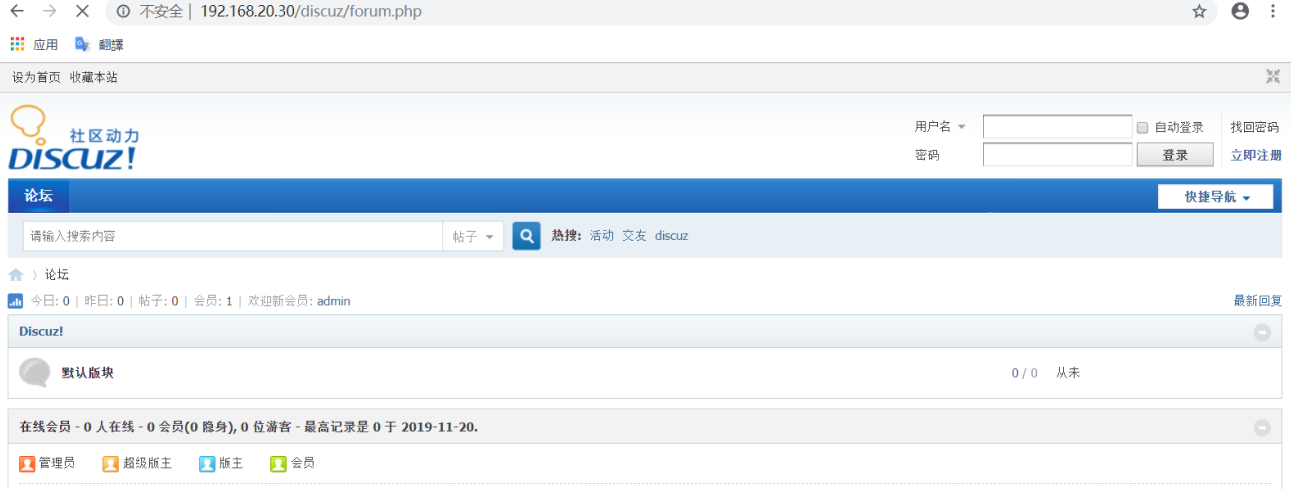目录
主要功能
- HAProxy服务搭建负载均衡服务器,将请求派发不同的后端服务
- Keepalived服务实现主从热备,提高服务的可用性
- Nginx服务器负责处理.heml静态web请求,并将动态的请求重定向给指定的服务器
- Tomcat服务器负责处理.jsp动态web请求
- Apache服务器负责.php动态web请求
- Mariadb服务器提供数据存储功能,存储用户注册信息
- NFS服务器提供各个站点的数据,保证数据的一致性
- Rsyslog服务器记录存储各个服务器的日志
- DNS服务器负责各个web站点域名解析
拓扑图
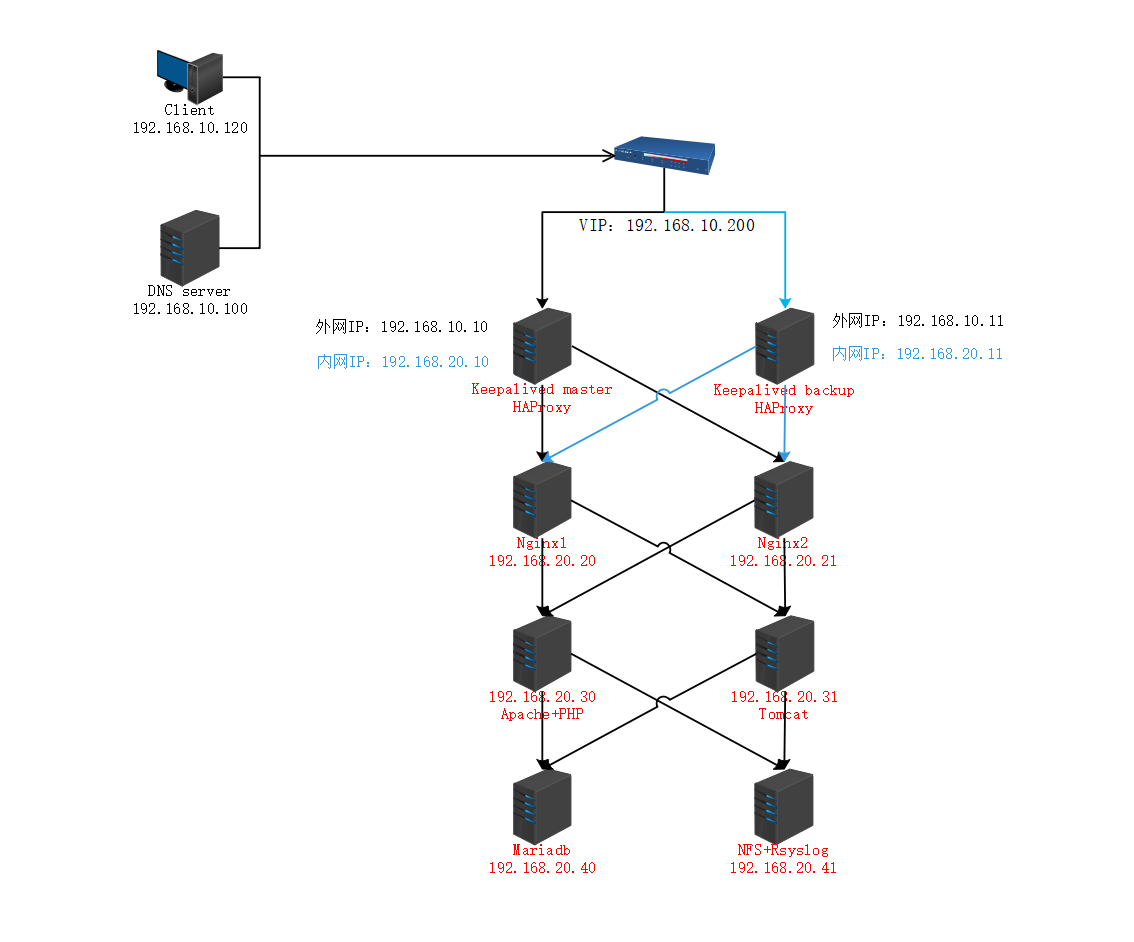
实验环境
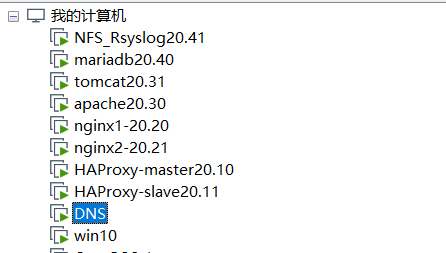
- haproxy-master server:centos7
- 192.168.20.10(内网)
- 192.168.10.10(外网)
- 192.168.10.200(VIP)
- haproxy-slave server:centos7
- 192.168.20.11(内网)
- 192.168.10.11(外网)
- 192.168.10.200(VIP)
- nginx server:centos7 192.168.20.20
- nginx server:centos7 192.168.20.21
- apache server:centos7 192.168.20.30
- tomcat server:centos7 192.168.20.31
- mariadb server:centos7 192.168.20.40
- nfs server:centos7 192.168.20.41
- dns server:centos7 192.168.10.100
- client server:centos7 192.168.10.120
- haproxy-master server:centos7
NFS_Rsyslog服务器搭建
配置环境
- 关闭防火墙与selinux

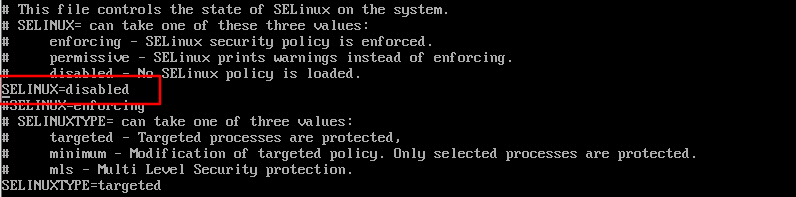
- 修改主机名

- 修改IP地址

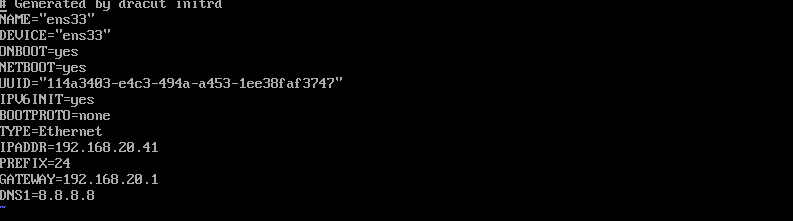
注:其余主机均做相同配置
- 关闭防火墙与selinux
安装服务

启动服务

查看监听端口(需要安装net-tools工具)
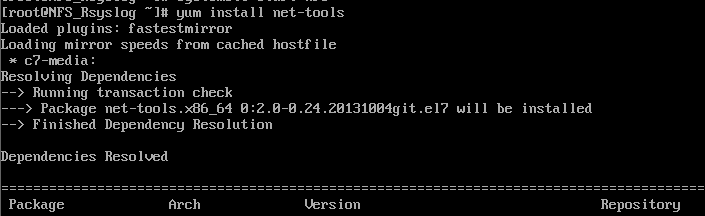

修改nfs共享配置


创建共享目录并存放测试文件







上传discuz至共享目录


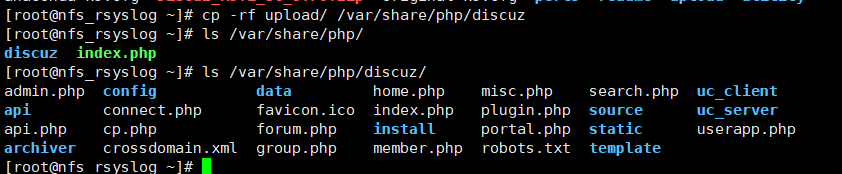
修改共享目录权限

重启服务并设置开机自启


安装rsyslog服务(默认安装)

未安装则可使用 yum install rsyslog命令进行安装修改主配置文件如下

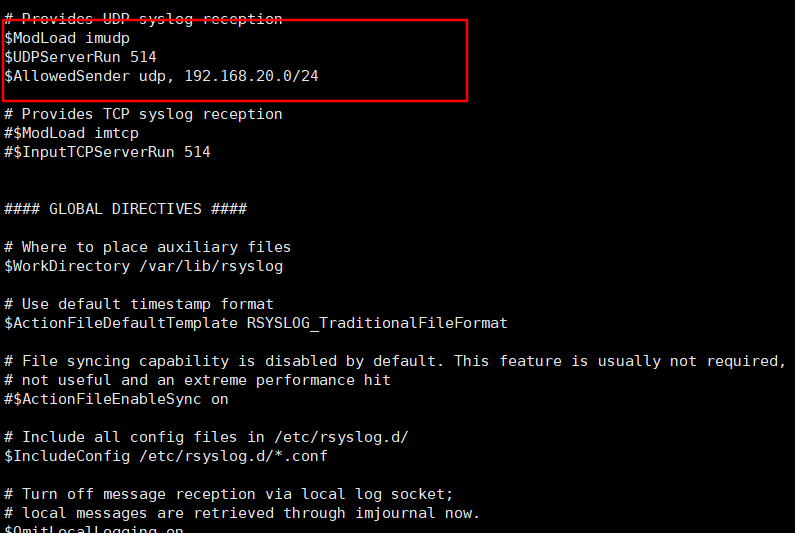
$ModLoad imudp $UDPServerRun 514 $AllowedSender udp, 192.168.20.0/24开启监听端口


SYSLOGD_OPTIONS="-r514 -c2"重启服务并查看监听端口


Mariadb服务器搭建
环境配置如上台服务器相同
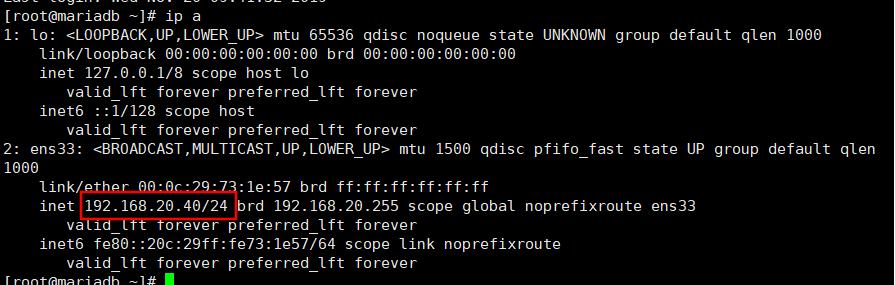
安装mariadb服务

启动服务



初始化数据库
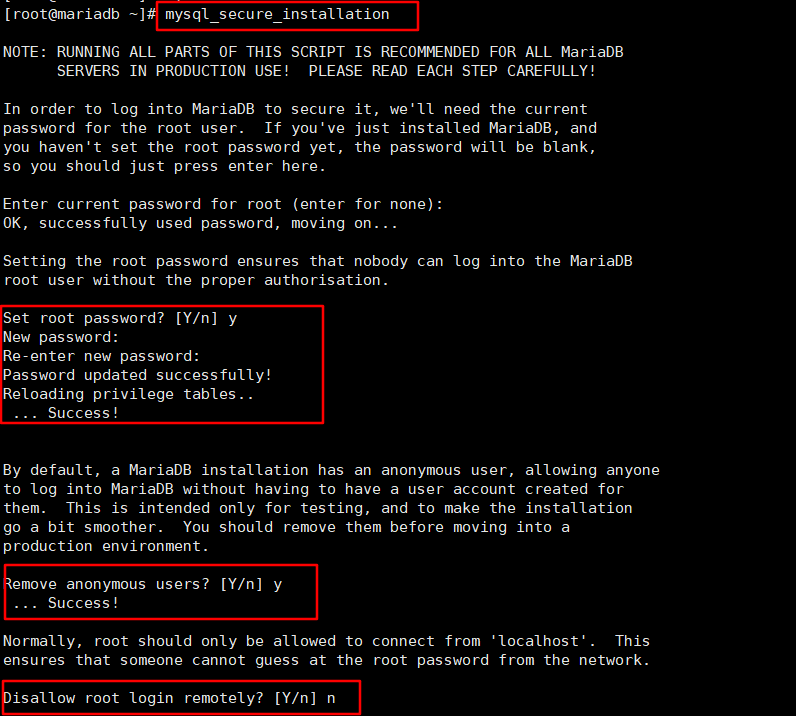
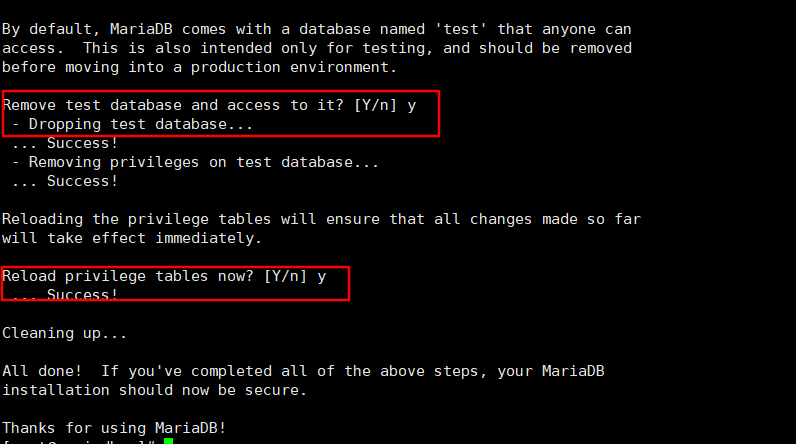
为php创建数据库及用户

将日志传送至日志服务器


*.* @192.168.20.41:514重启服务

测试

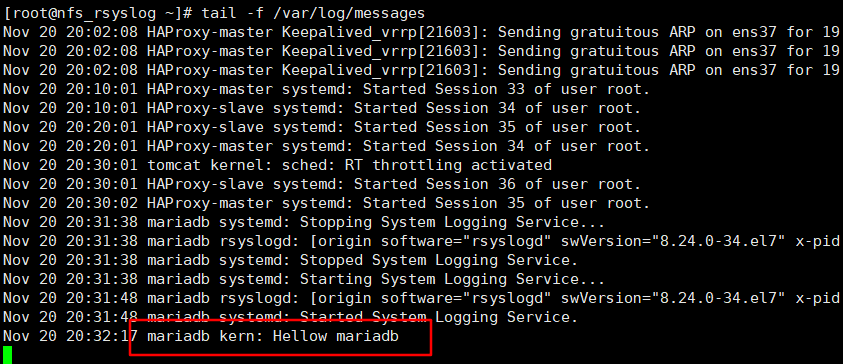
Tomcat服务器搭建
环境配置如上相同
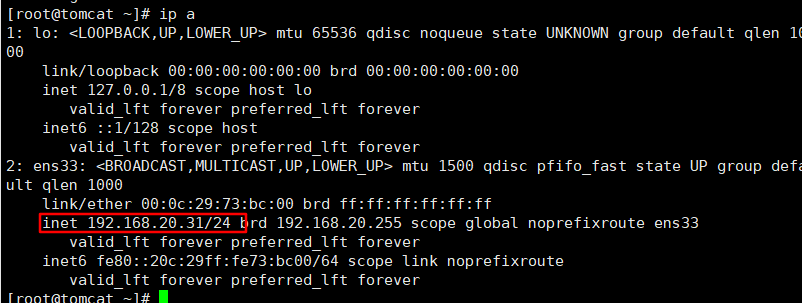
下载JDK rpm包
官网下载
jdk-8u191-linux-x64.rpm上传至服务器

rpm命令进行安装

添加环境变量


export JAVA_HOME=/usr/java/default export PATH=$PATH:$JAVA_HOME/bin CLASSPATH=.:$JAVA_HOME/jre/lib:$JAVA_HOME/lib:$JAVA_HOME/lib/tools.jar使配置立即生效并查看结果

安装tomcat
下载源码包
上传至服务器

解压缩

创建运行目录并将解压文件复制过去

创建运行用户

添加环境变量



修改权限

启动服务

挂载nfs共享目录






192.168.20.41:/var/share/java /usr/tomcat/webapps/ROOT nfs rw,tcp,intr 0 1修改tomcat配置



<Connector port="80" protocol="HTTP/1.1" connectionTimeout="20000" redirectPort="8443" /> ... <Host name="192.168.20.31" appBase="webapps" unpackWARs="true" autoDeploy="true"> <Contest path="/" docBase="ROOT" reloadable="true" /> <Valve className="org.apache.catalina.valves.AccessLogValve" directory="logs" prefix="www.lg_access_log." suffix=".txt" pattern="%h %l %u %t "%r" %s %b" /> </Host>重启服务

设置开机启动
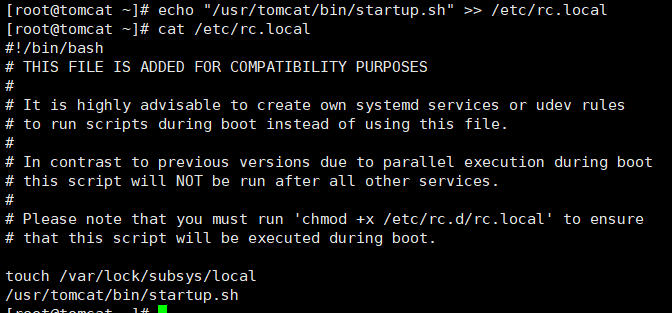
本地测试访问

将本地日志传送至日志服务器


*.*@192.168.20.41:514重启日志服务

测试

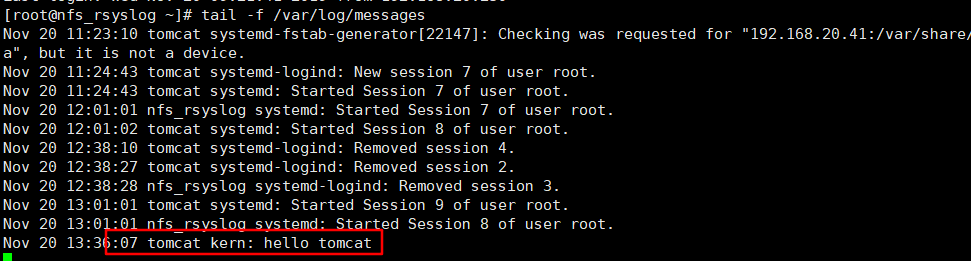
Apache服务器搭建
环境配置同上
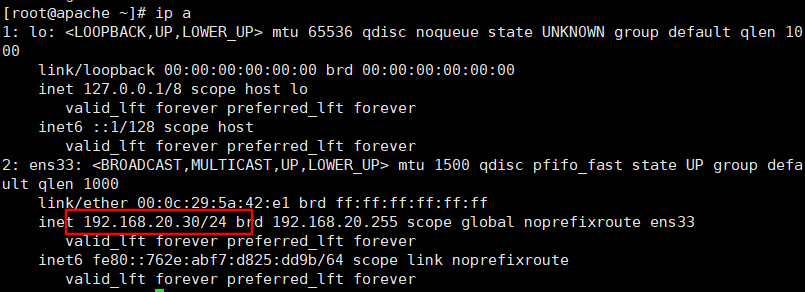
加装一块网卡用于连接外网(需要使用epel源安装软件)
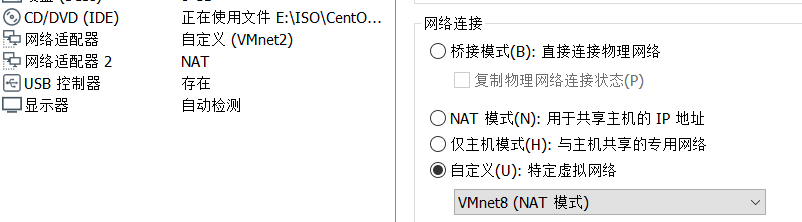
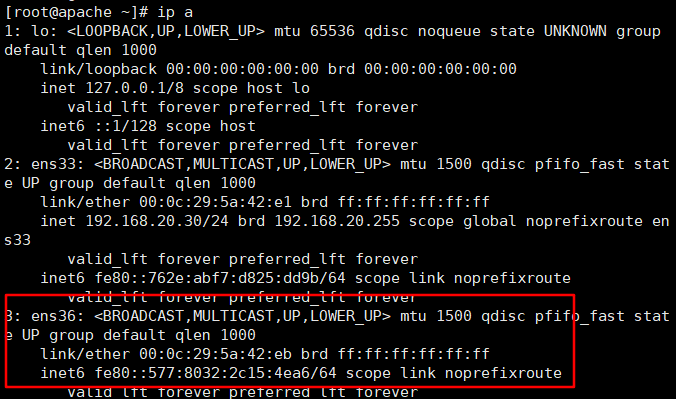


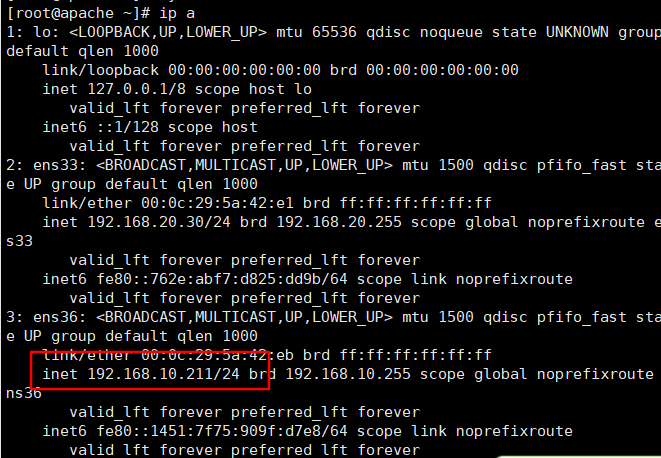
若新加入的网卡无法连接外网需要将ens33网卡暂时停用


配置epel源
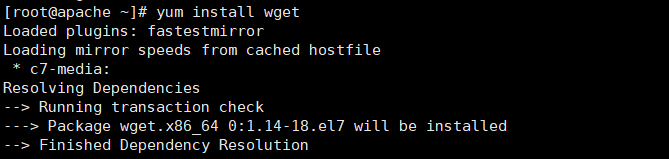

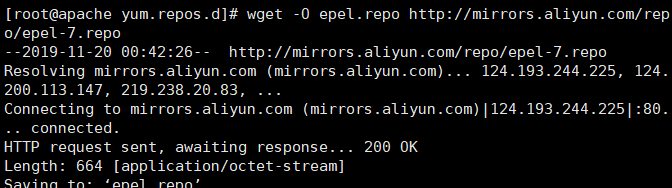
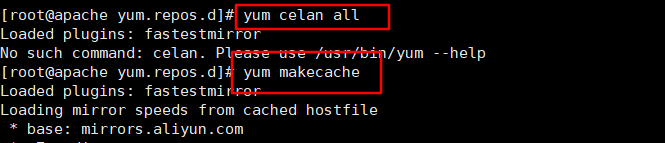
wget -O CentOS-Base.repo http://mirrors.aliyun.com/repo/Centos-7.repo wget -O epel.repo http://mirrors.aliyun.com/repo/epel-7.repo yum clean all yum makecache安装服务和依赖



yum install httpd -y yum install php php-mysql -y yum install -y php-gd libjpeg* php-imap php-ldap php-odbc php-pear php-xml php-xmlrpc php-mbstring php-mcrypt php-bcmath php-mhash libmcrypt检测是否加载php模块

修改主配置文件



安装完成服务后重新启动ens33网卡

挂载nfs共享目录
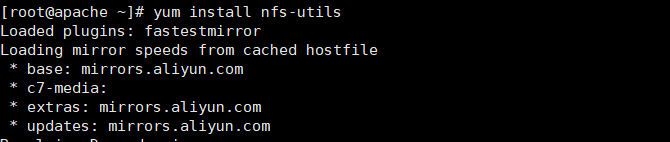





启动服务
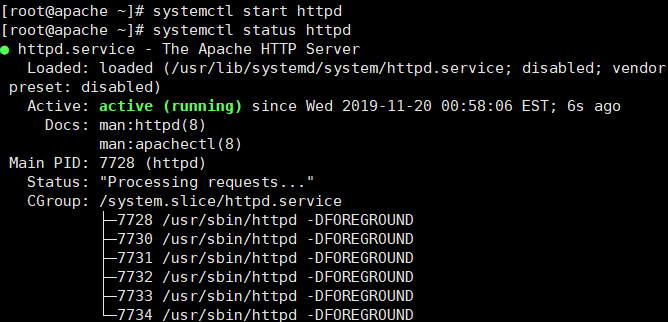
设置开机自启

测试

将日志传送至日志服务器


重启本地日志服务

测试

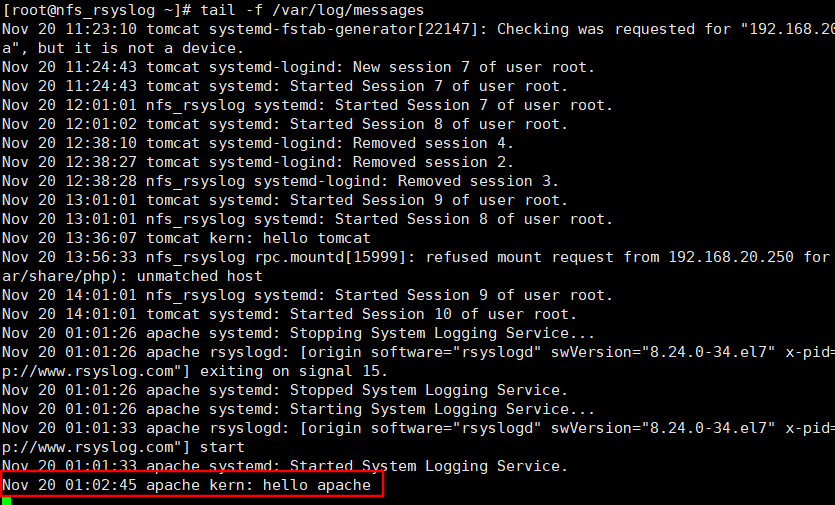
nginx 服务器配置
环境同上
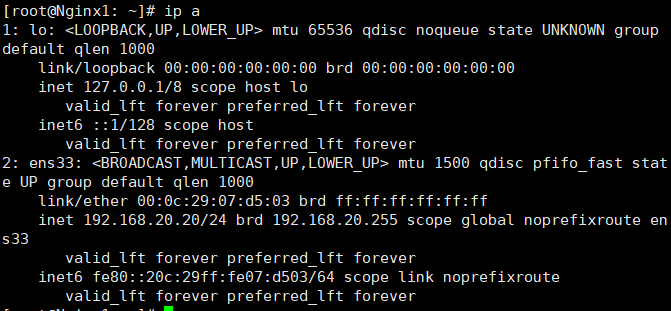
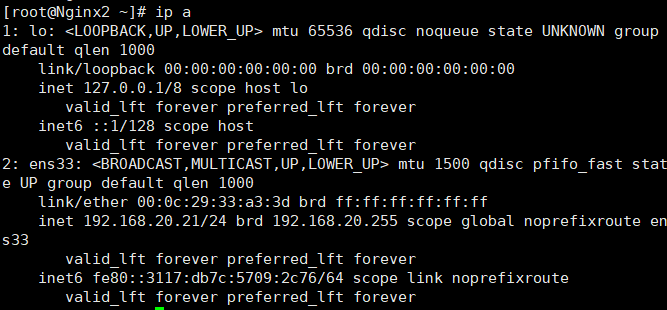
安装nginx服务
下载以源码包
官网上传服务器

解压缩

安装依赖包

yum install gcc pcre-devel zlib-devel openssl-devel为nginx创建系统用户

编译安装



./configure --prefix=/usr/local/nginx --conf-path=/etc/nginx/nginx.conf --error-log-path=/var/log/nginx/error.log --http-log-path=/var/log/nginx/aaccess.log --pid-path=/var/run/nginx.pid --lock-path=/var/lock/nginx.lock --user=nginx --group=nginx --with-http_ssl_module --with-http_v2_module --with-http_dav_module --with-http_stub_status_module --with-threads --with-file-aio make && make install修改环境变量



export PATH=$PATH:/usr/local/nginx/sbin
修改配置文件

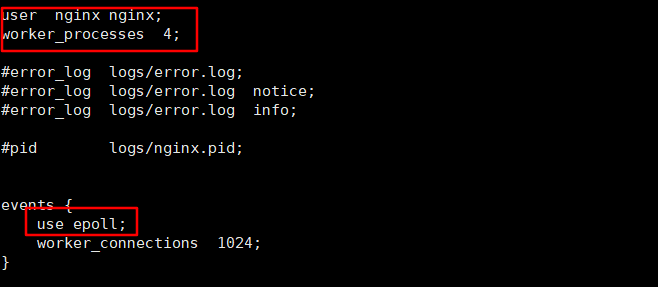

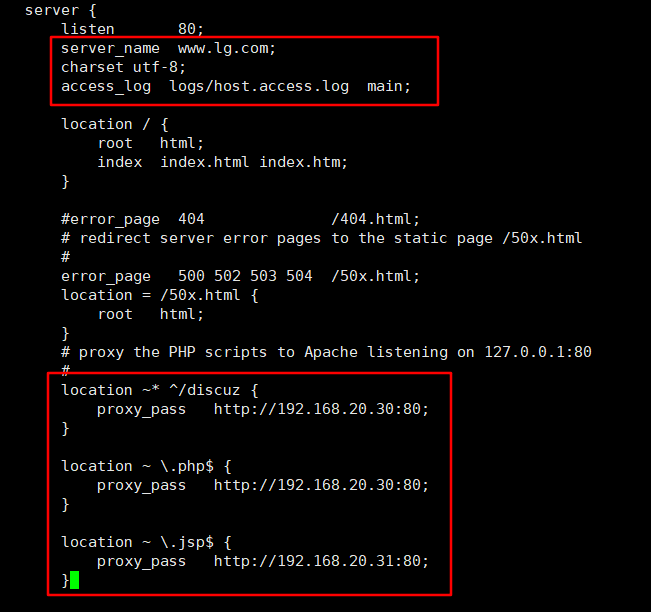
user nginx nginx; worker_processes 4; events { use epoll; worker_connections 1024; } http { include mime.types; default_type application/octet-stream; log_format main '$remote_addr - $remote_user [$time_local] "$request" ' '$status $body_bytes_sent "$http_referer" ' '"$http_user_agent" "$http_x_forwarded_for"'; access_log logs/access.log main; sendfile on; keepalive_timeout 65; server { listen 80; server_name www.lg.com; charset utf-8; access_log logs/host.access.log main; location / { root html; index index.html index.htm; } #error_page 404 /404.html; # redirect server error pages to the static page /50x.html # error_page 500 502 503 504 /50x.html; location = /50x.html { root html; } # proxy the PHP scripts to Apache listening on 127.0.0.1:80 # location ~* ^/discuz { proxy_pass http://192.168.20.30:80; } location ~ \.php$ { proxy_pass http://192.168.20.30:80; } location ~ \.jsp$ { proxy_pass http://192.168.20.31:80; } }创建日志文件夹

启动服务

为nginx创建启停脚本并设置开机自启

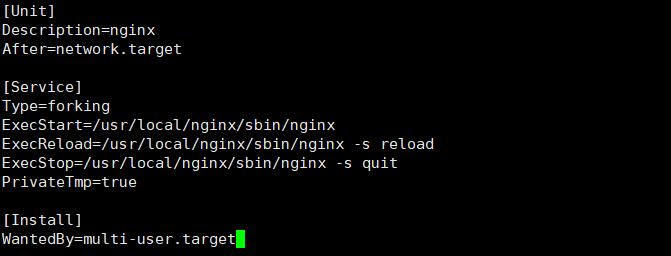
[Unit] Description=nginx After=network.target [Service] Type=forking ExecStart=/usr/local/nginx/sbin/nginx ExecReload=/usr/local/nginx/sbin/nginx -s reload ExecStop=/usr/local/nginx/sbin/nginx -s quit PrivateTmp=true [Install] WantedBy=multi-user.target
挂载nfs



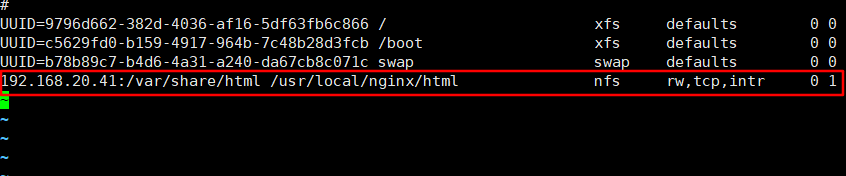

访问测试



将日志上传至日志服务器


测试日志服务


另一台Nginx服务器做相同配置
HAProxy负载均衡服务器搭建
环境配置如上相同
为haproxy服务器添加外网网卡,并设置IP
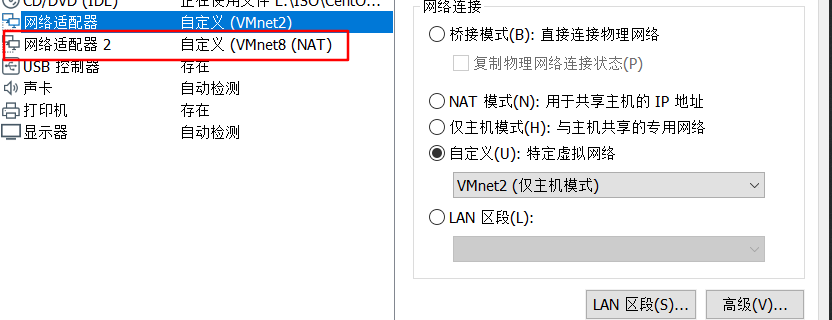
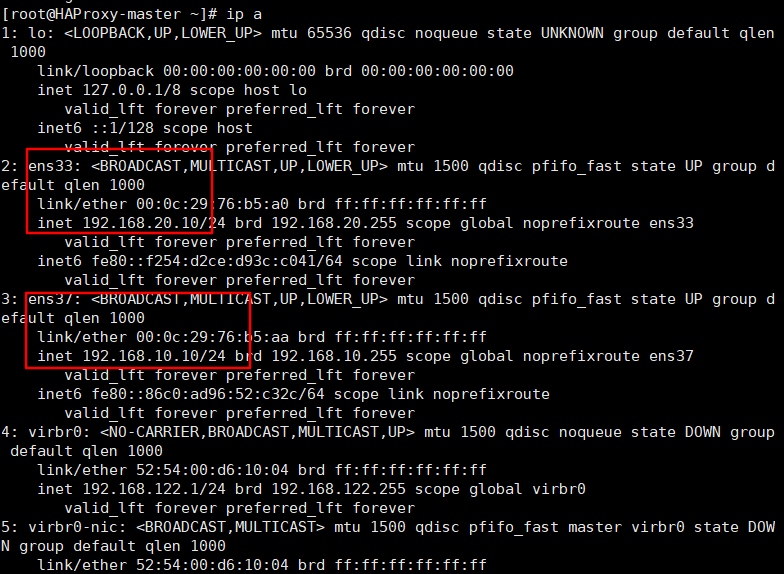
安装服务
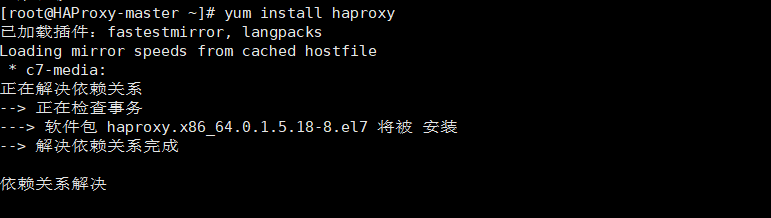
修改配置

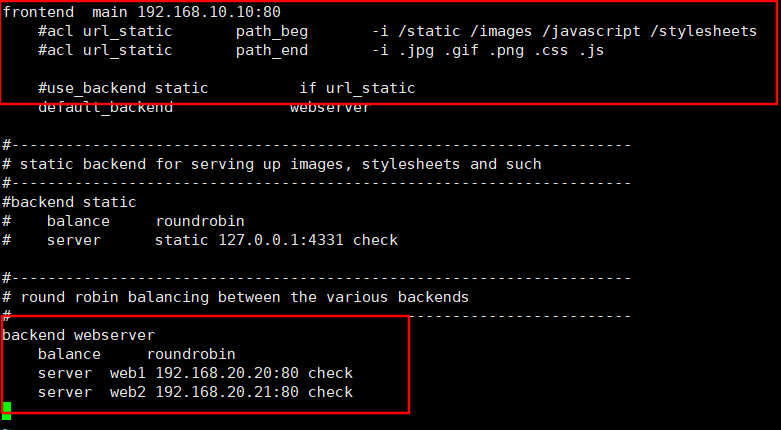
frontend main 192.168.10.10:80 #acl url_static path_beg -i /static /images /javascript /stylesheets #acl url_static path_end -i .jpg .gif .png .css .js #use_backend static if url_static default_backend webserver #--------------------------------------------------------------------- # static backend for serving up images, stylesheets and such #--------------------------------------------------------------------- #backend static # balance roundrobin # server static 127.0.0.1:4331 check #--------------------------------------------------------------------- # round robin balancing between the various backends #--------------------------------------------------------------------- backend webserver balance roundrobin server web1 192.168.20.20:80 check server web2 192.168.20.21:80 check启动服务并设置开机自启


测试(测试时为了看出区别暂时将nginx服务器挂载的nfs取消,并创建不同的主页)





配置另一台haproxy服务器(配置过程相同,配置文件不同,从服务器主配置文件如下)
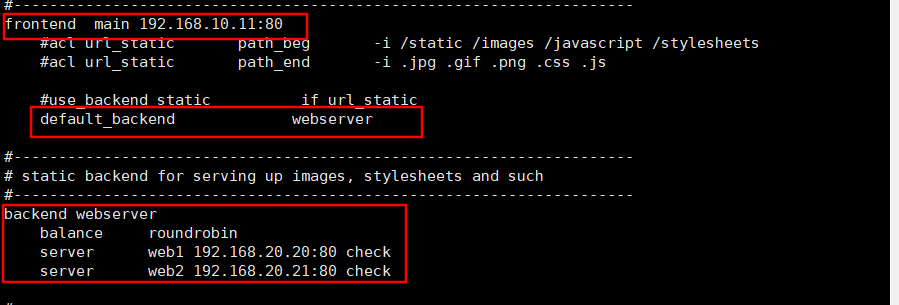
frontend main 192.168.10.11:80 #acl url_static path_beg -i /static /images /javascript /stylesheets #acl url_static path_end -i .jpg .gif .png .css .js #use_backend static if url_static default_backend webserver #--------------------------------------------------------------------- # static backend for serving up images, stylesheets and such #--------------------------------------------------------------------- backend webserver balance roundrobin server web1 192.168.20.20:80 check server web2 192.168.20.21:80 check测试从负载均衡服务器

使用keepalived为这两台负载均衡服务器做主从
下载源码包
官网下载上传至服务器

安装依赖包

解压安装


修改配置文件

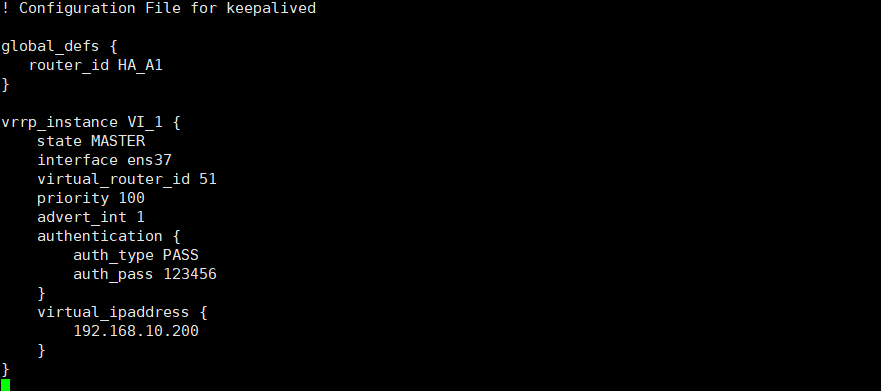
! Configuration File for keepalived global_defs { router_id HA_A1 } vrrp_instance VI_1 { state MASTER interface ens37 virtual_router_id 51 priority 100 advert_int 1 authentication { auth_type PASS auth_pass 123456 } virtual_ipaddress { 192.168.10.200 } }按照相同步骤安装从负载均衡服务器上的keepalive服务,并进行如下配置
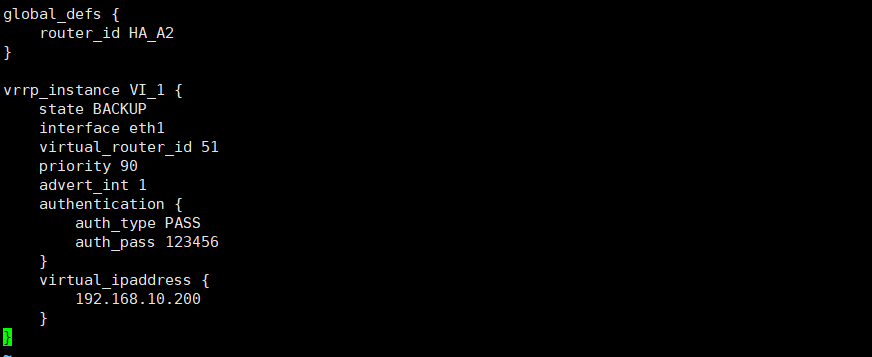
global_defs { router_id HA_A2 } vrrp_instance VI_1 { state BACKUP interface eth1 virtual_router_id 51 priority 90 advert_int 1 authentication { auth_type PASS auth_pass 123456 } virtual_ipaddress { 192.168.10.200 } } ~启动服务

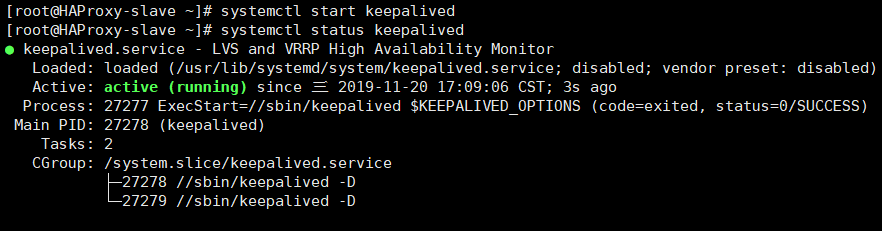
设置开机自启

查看漂移地址
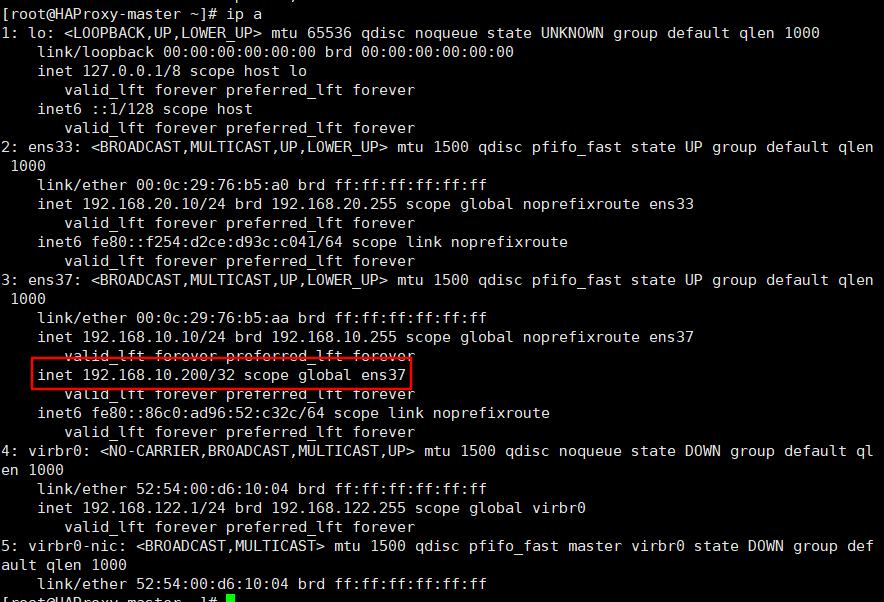
测试

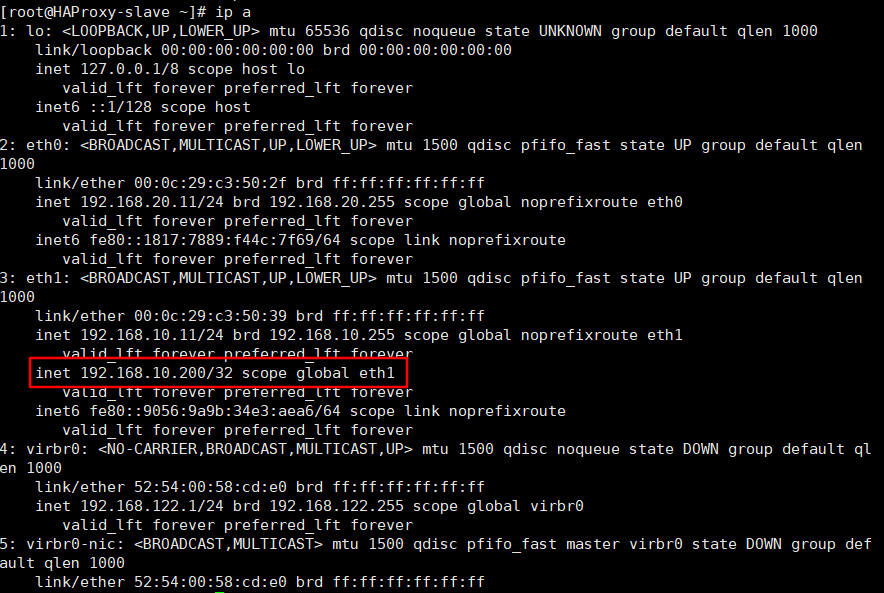
修改haproxy配置(两台haproxy都做相同修改)


frontend main 192.168.10.200:80 #acl url_static path_beg -i /static /images /javascript /stylesheets #acl url_static path_end -i .jpg .gif .png .css .js #use_backend static if url_static default_backend webserver #--------------------------------------------------------------------- # static backend for serving up images, stylesheets and such #--------------------------------------------------------------------- #backend static # balance roundrobin # server static 127.0.0.1:4331 check #--------------------------------------------------------------------- # round robin balancing between the various backends #--------------------------------------------------------------------- backend webserver balance roundrobin server web1 192.168.20.20:80 check server web2 192.168.20.21:80 check



测试

将日志上传日志服务器



测试

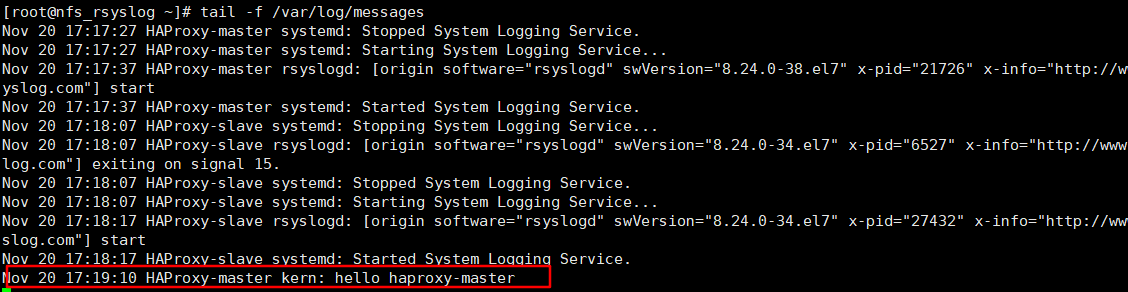
为haproxy-slave做相同配置
为两台haproxy服务器修改内核参数,使其能够监听到另一台haproxy服务器上的漂移地址,解决服务器重启无法自动启动haproxy的问题(有安全隐患,慎用)


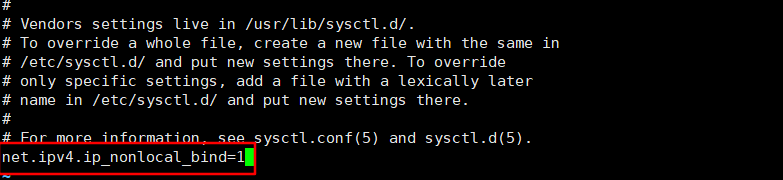
echo 1 > /proc/sys/net/ipv4/ip_nonlocal_bind vi /etc/sysctl.conf net.ipv4.ip_nonlocal_bind=1
搭建DNS服务器
安装服务

修改配置文件

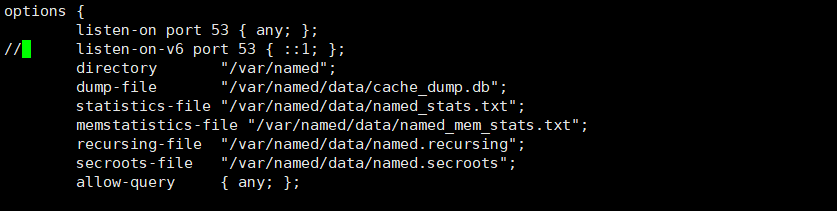
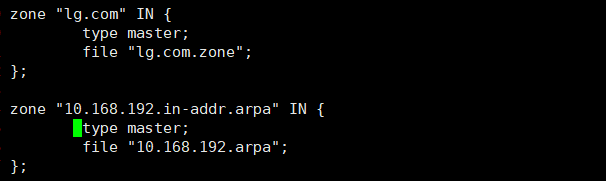
options { listen-on port 53 { any; }; // listen-on-v6 port 53 { ::1; }; directory "/var/named"; dump-file "/var/named/data/cache_dump.db"; statistics-file "/var/named/data/named_stats.txt"; memstatistics-file "/var/named/data/named_mem_stats.txt"; recursing-file "/var/named/data/named.recursing"; secroots-file "/var/named/data/named.secroots"; allow-query { any; }; zone "lg.com" IN { type master; file "lg.com.zone"; }; zone "10.168.192.in-addr.arpa" IN { type master; file "10.168.192.arpa"; };使用提供的模板文件修改区域配置

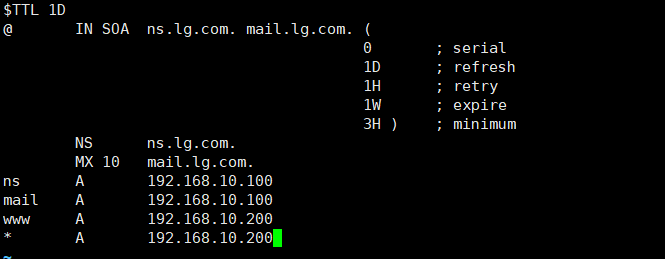
$TTL 1D @ IN SOA ns.lg.com. mail.lg.com. ( 0 ; serial 1D ; refresh 1H ; retry 1W ; expire 3H ) ; minimum NS ns.lg.com. MX 10 mail.lg.com. ns A 192.168.10.100 mail A 192.168.10.100 www A 192.168.10.200 * A 192.168.10.200
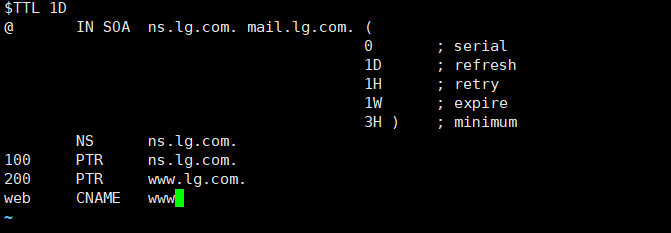
$TTL 1D @ IN SOA ns.lg.com. mail.lg.com. ( 0 ; serial 1D ; refresh 1H ; retry 1W ; expire 3H ) ; minimum NS ns.lg.com. 100 PTR ns.lg.com. 200 PTR www.lg.com. web CNAME www检查配置文件语法
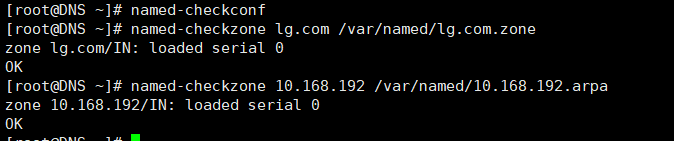
修改区域配置文件属主

启动服务
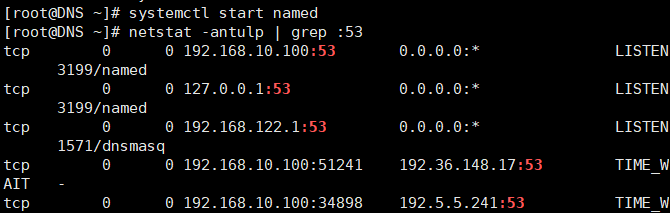
设置开机自启

防火墙配置(可选)
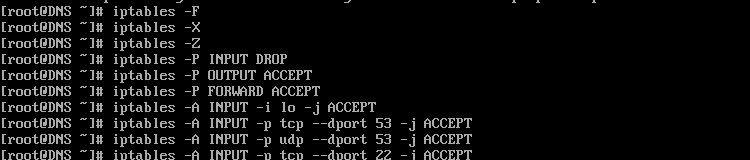
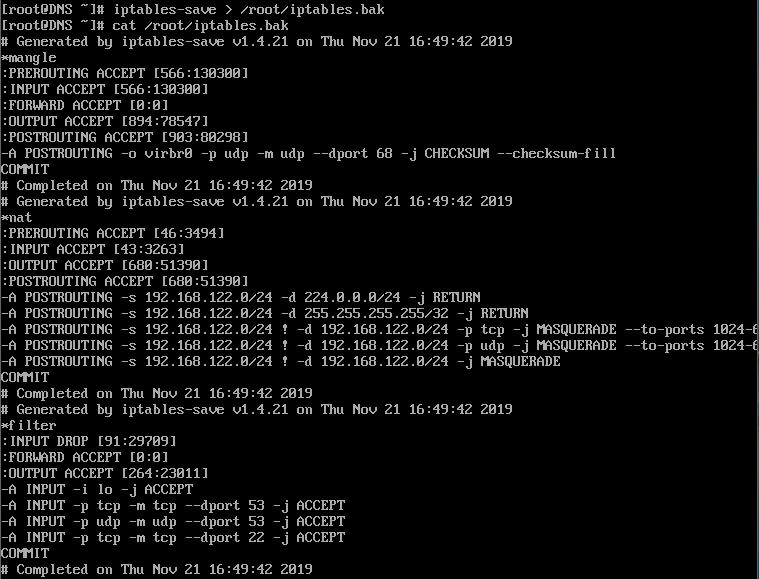
iptables -F iptables -X iptables -Z iptables -P INPUT DROP iptables -P OUTPUT ACCEPT iptables -P FORWARD ACCEPT iptables -A INPUT -i lo -j ACCEPT iptables -A INPUT -p tcp --dport 53 -j ACCEPT iptables -A INPUT -p udp --dport 53 -j ACCEPT iptables -A INPUT -p udp --dport 22 -j ACCEPT iptables -A INPUT -p tcp --dport 22 -j ACCEPT iptables-save > /root/iptables.bak cat /root/iptables.bak
客户机测试
修改客户机网络配置
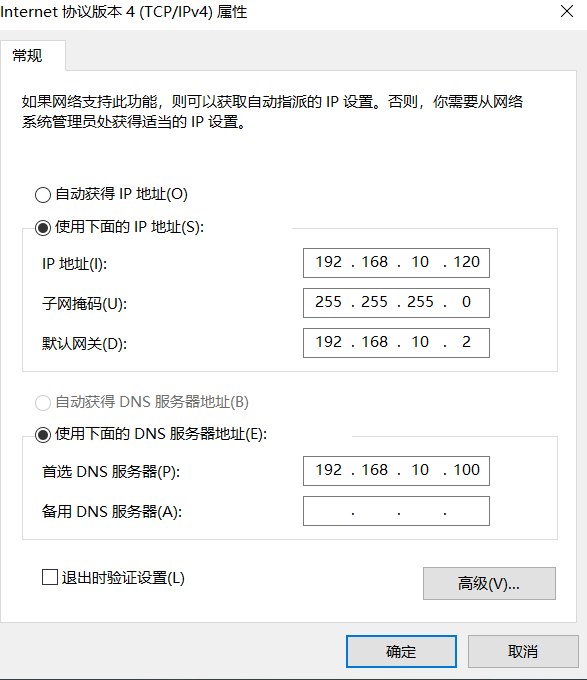
测试DNS服务
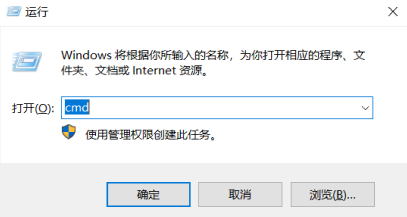
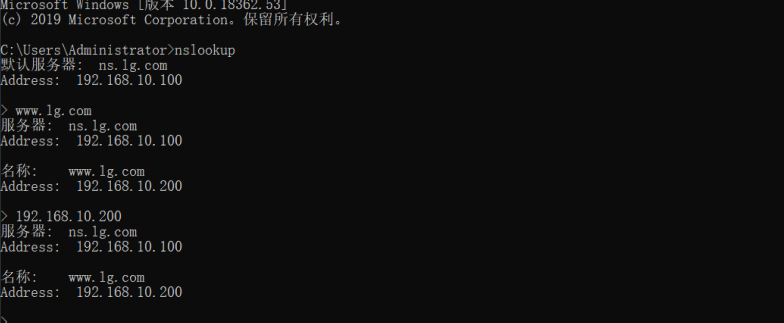
浏览器访问测试

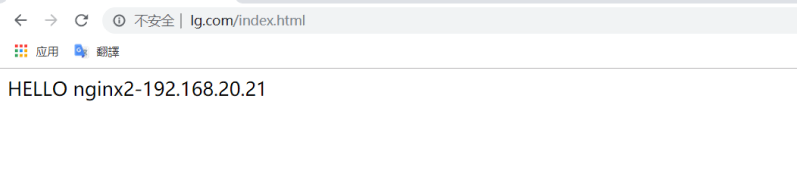
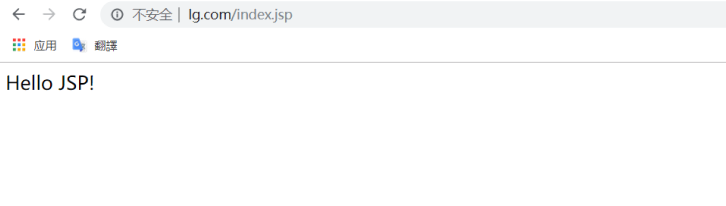
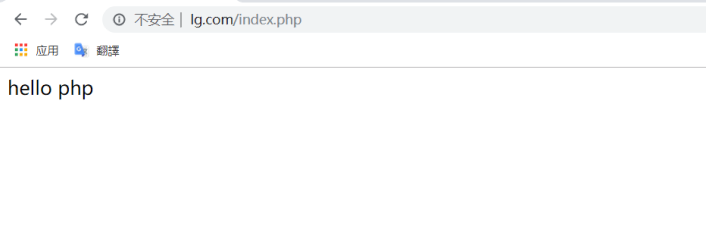
安装discuz论坛
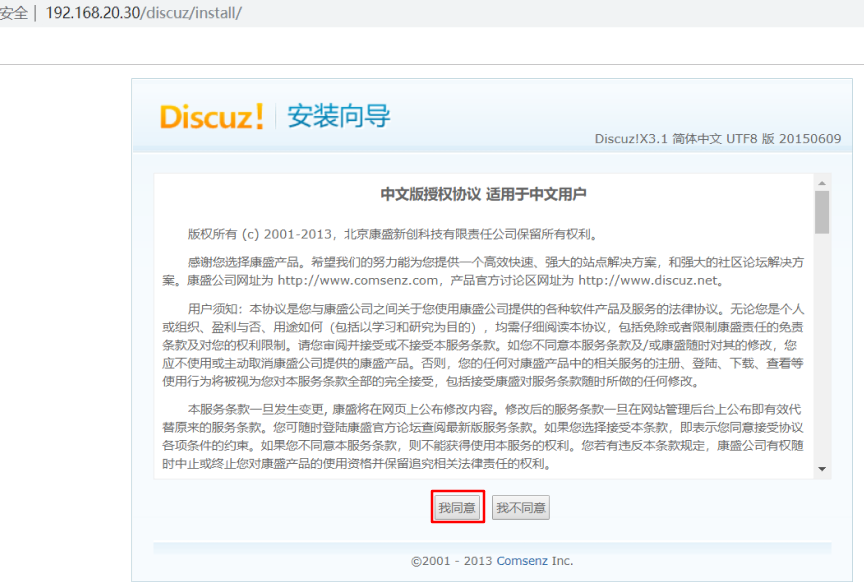

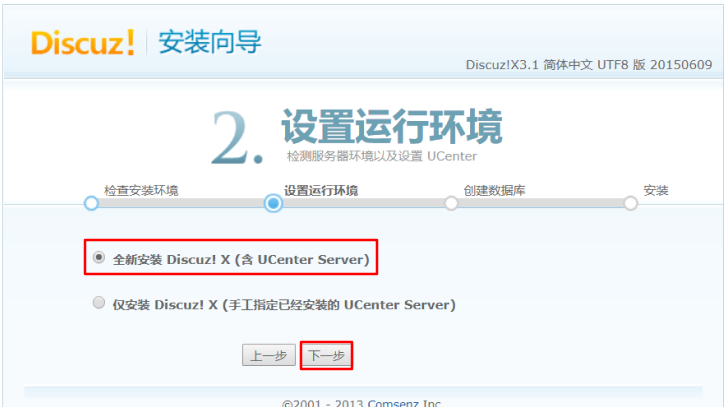
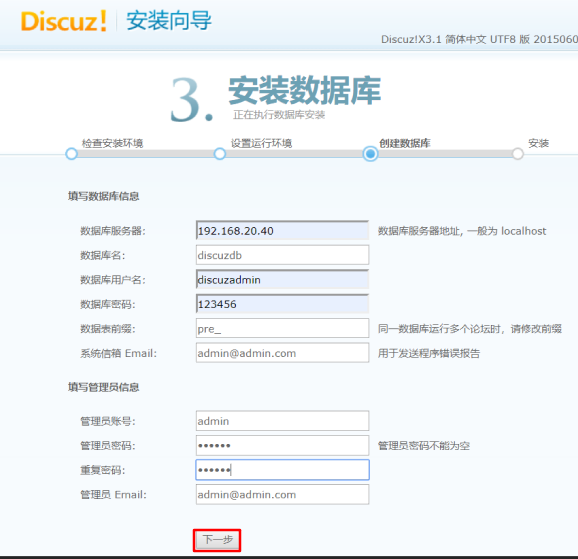
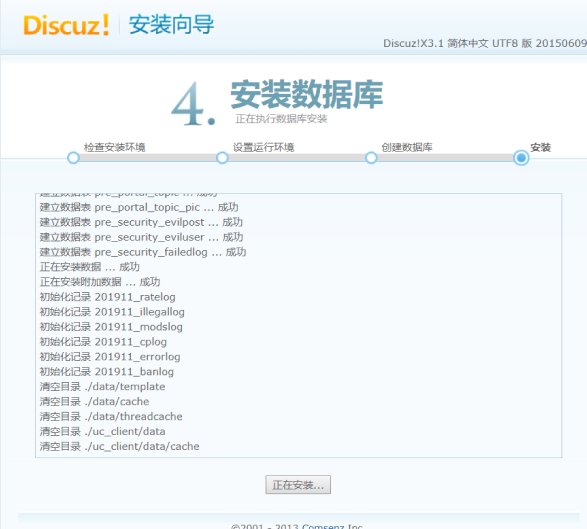

(由于使用自己搭建的dns,未指定图片所在域名的ip所以链接图片无法获取显示)