一、环境说明
cat /etc/hosts
192.168.10.11 node1 #master1
192.168.10.14 node4 #master2
192.168.10.15 node5 #master3
备注:由于是在自己虚拟机操作,因此只部署了master节点,worker节点执行的操作我会一并写出,按照操作即可。
二、环境配置<master和worker执行>
1、设置阿里云yum源(可选)
curl -o /etc/yum.repos.d/CentOS-Base.repo http://mirrors.aliyun.com/repo/Centos-7.repo
rm -rf /var/cache/yum && yum makecache
2、安装依赖包
yum install -y epel-release conntrack ipvsadm ipset jq sysstat curl iptables libseccomp
3、关闭防火墙
systemctl stop firewalld && systemctl disable firewalld
iptables -F && iptables -X && iptables -F -t nat && iptables -X -t nat && iptables -P FORWARD ACCEPT
4、关闭SELinux
setenforce 0
sed -i "s/SELINUX=enforcing/SELINUX=disabled/g" /etc/selinux/config
5、关闭 swap 分区
swapoff -a
sed -i '/ swap / s/^\(.*\)$/#\1/g' /etc/fstab
6、加载内核模块
cat > /etc/sysconfig/modules/ipvs.modules <<EOF
#!/bin/bash
modprobe -- ip_vs
modprobe -- ip_vs_rr
modprobe -- ip_vs_wrr
modprobe -- ip_vs_sh
modprobe -- nf_conntrack_ipv4
modprobe -- br_netfilter
EOF
chmod 755 /etc/sysconfig/modules/ipvs.modules && bash /etc/sysconfig/modules/ipvs.modules
7、设置内核参数
cat << EOF | tee /etc/sysctl.d/k8s.conf
net.bridge.bridge-nf-call-iptables=1
net.bridge.bridge-nf-call-ip6tables=1
net.ipv4.ip_forward=1
net.ipv4.tcp_tw_recycle=0
vm.swappiness=0
vm.overcommit_memory=1
vm.panic_on_oom=0
fs.inotify.max_user_watches=89100
fs.file-max=52706963
fs.nr_open=52706963
net.ipv6.conf.all.disable_ipv6=1
net.netfilter.nf_conntrack_max=2310720
EOF
sysctl -p /etc/sysctl.d/k8s.conf
8、安装Docker
yum install -y yum-utils device-mapper-persistent-data lvm2
yum-config-manager --add-repo http://mirrors.aliyun.com/docker-ce/linux/centos/docker-ce.repo
yum makecache fast
yum install -y docker-ce-18.09.6
systemctl start docker
systemctl enable docker
安装完成后配置启动时的命令,否则docker会将iptables FORWARD chain的默认策略设置为DROP
另外Kubeadm建议将systemd设置为cgroup驱动,所以还要修改daemon.json
sed -i "13i ExecStartPost=/usr/sbin/iptables -P FORWARD ACCEPT" /usr/lib/systemd/system/docker.service
tee /etc/docker/daemon.json <<-'EOF'
{ "exec-opts": ["native.cgroupdriver=systemd"] }
EOF
systemctl daemon-reloadsystemctl restart docker
9、安装kubeadm和kubelet
cat <<EOF > /etc/yum.repos.d/kubernetes.repo
[kubernetes]
name=Kubernetes
baseurl=https://mirrors.aliyun.com/kubernetes/yum/repos/kubernetes-el7-x86_64/
enabled=1
gpgcheck=0
repo_gpgcheck=0
gpgkey=https://mirrors.aliyun.com/kubernetes/yum/doc/yum-key.gpg https://mirrors.aliyun.com/kubernetes/yum/doc/rpm-package-key.gpg
EOF
yum makecache fastyum install -y kubelet kubeadm kubectl
systemctl enable kubelet
vim /usr/lib/systemd/system/kubelet.service.d/10-kubeadm.conf
#设置kubelet的cgroup driver
KUBELET_KUBECONFIG_ARGS=--cgroup-driver=systemd
systemctl daemon-reload
systemctl restart kubelet.service
10、拉取所需镜像
kubeadm config images list | sed -e 's/^/docker pull /g' -e 's#k8s.gcr.io#registry.cn-hangzhou.aliyuncs.com/google_containers#g' | sh -x
docker images | grep registry.cn-hangzhou.aliyuncs.com/google_containers | awk '{print "docker tag",$1":"$2,$1":"$2}' | sed -e 's/registry.cn-hangzhou.aliyuncs.com\/google_containers/k8s.gcr.io/2' | sh -x
docker images | grep registry.cn-hangzhou.aliyuncs.com/google_containers | awk '{print "docker rmi """$1""":"""$2}' | sh -x
三、安装keepalived和haproxy<master执行>
Kubernetes的高可用主要指的是控制平面的高可用,简单说就是有多套Master节点组件和Etcd组件,工作节点通过负载均衡连接到各Master。
将etcd与Master节点组件混布在一起:
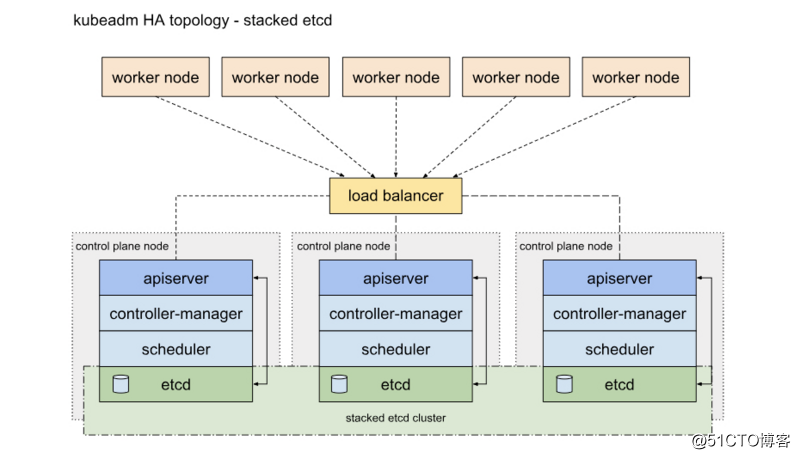
Etcd混布方式:
所需机器资源少
部署简单,利于管理
容易进行横向扩展
风险大,一台宿主机挂了,master和etcd就都少了一套,集群冗余度受到的影响比较大。
3.1master安装
yum install -y keepalived haproxy
3.2修改haproxy配置文件:(三个节点都一致)
global log 127.0.0.1 local2 chroot /var/lib/haproxy pidfile /var/run/haproxy.pid maxconn 4000 user haproxy group haproxy daemon stats socket /var/lib/haproxy/stats defaults mode http log global option httplog option dontlognull option http-server-close option forwardfor except 127.0.0.0/8 option redispatch retries 3 timeout http-request 10s timeout queue 1m timeout connect 10s timeout client 1m timeout server 1m timeout http-keep-alive 10s timeout check 10s maxconn 3000 listen stats bind *:1080 stats auth admin:awesomePassword stats refresh 5s stats realm HAProxy\ Statistics stats uri /admin?stats frontend kubernetes-apiserver mode tcp bind *:8443 option tcplog default_backend kubernetes-apiserver backend kubernetes-apiserver balance roundrobin mode tcp server node1 192.168.10.11:6443 check inter 5000 fall 2 rise 2 weight 1 server node4 192.168.10.14:6443 check inter 5000 fall 2 rise 2 weight 1 server node5 192.168.10.15:6443 check inter 5000 fall 2 rise 2 weight 1
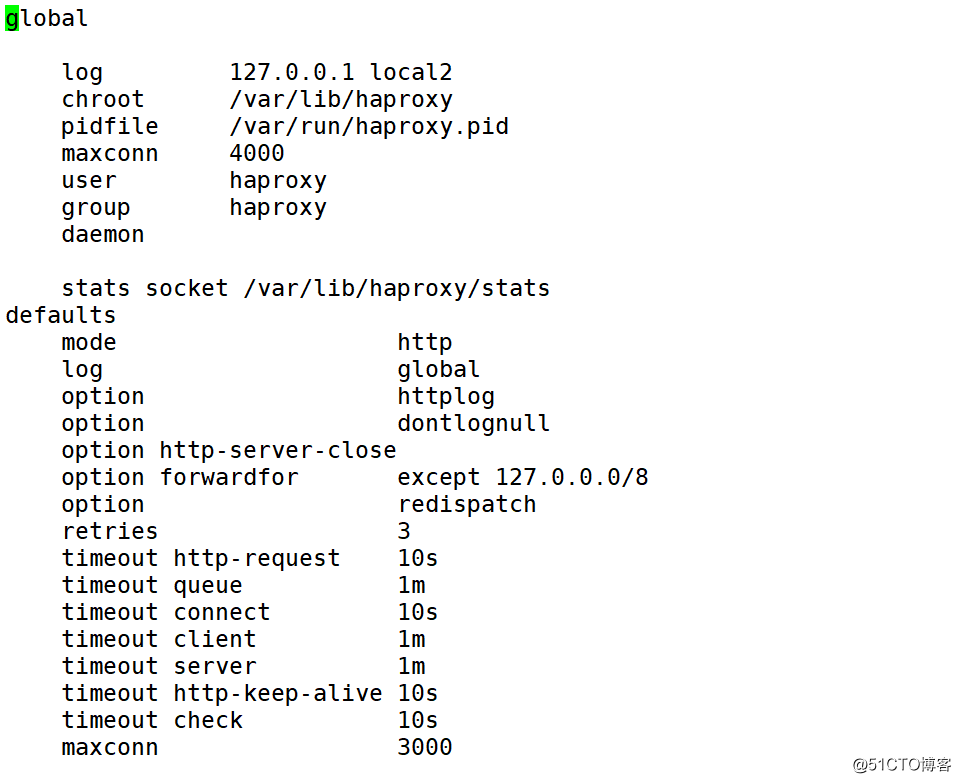
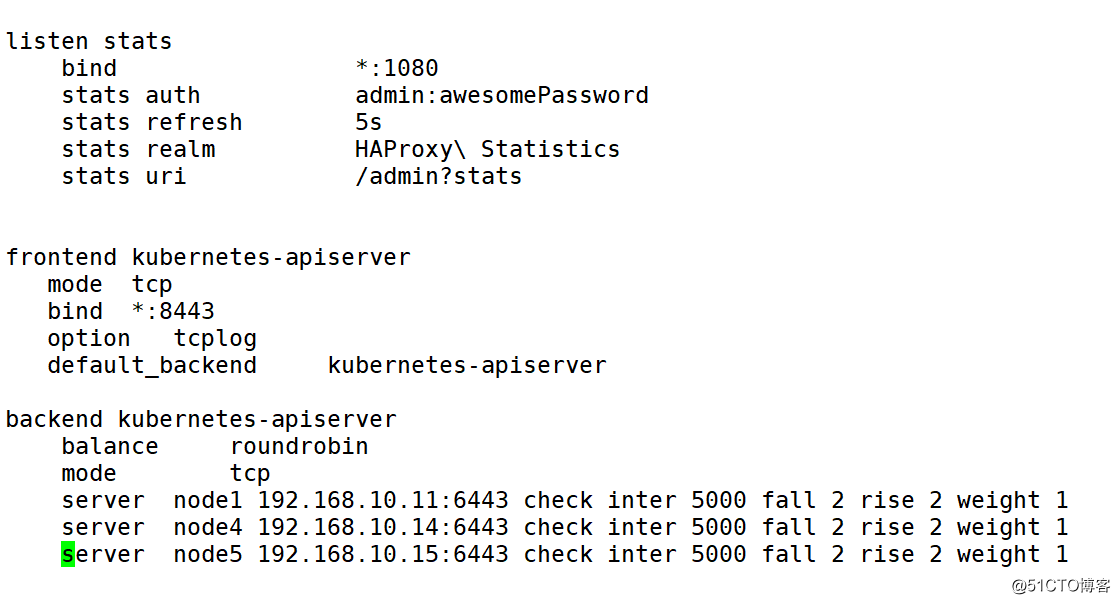
3.3修改keepalived的配置文件
节点一:
! Configuration File for keepalived
global_defs {
router_id LVS_DEVEL
}
vrrp_script check_haproxy {
script "/etc/keepalived/check_haproxy.sh"
interval 3
weight -2
fall 10
rise 2
}
vrrp_instance VI_1 {
state MASTER
interface ens33 #宿主机物理网卡名称
virtual_router_id 51
priority 100
advert_int 1
authentication {
auth_type PASS
auth_pass 1111
}
virtual_ipaddress {
192.168.10.16 #VIP要与自己的IP在同一网段
}
track_script {
check_haproxy
}
}
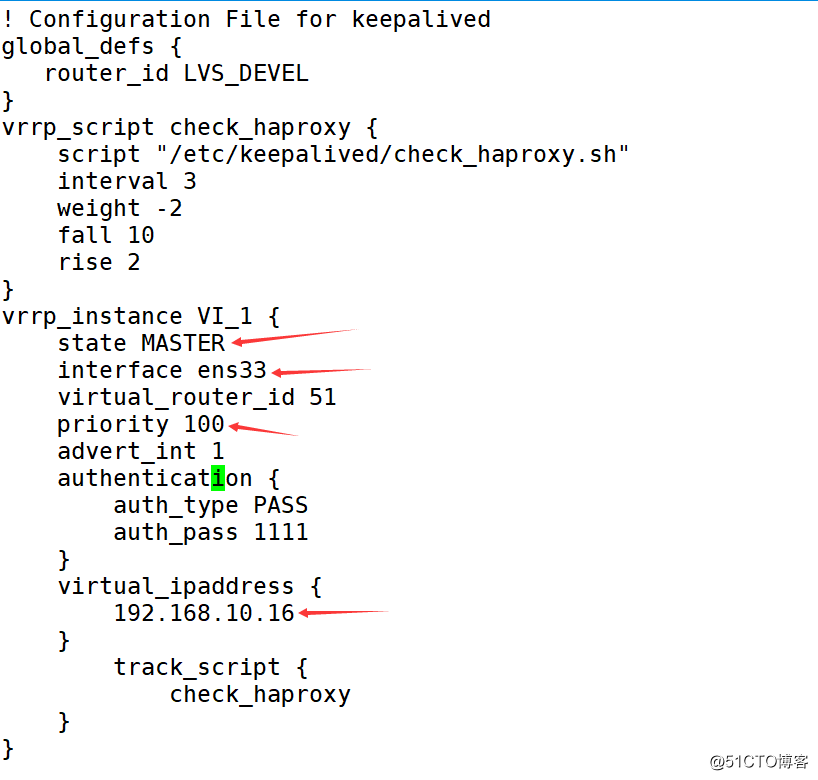
节点二:
! Configuration File for keepalived
global_defs {
router_id LVS_DEVEL
}
vrrp_script check_haproxy {
script "/etc/keepalived/check_haproxy.sh"
interval 3
weight -2
fall 10
rise 2
}
vrrp_instance VI_1 {
state BACKUP
interface ens33
virtual_router_id 51
priority 80
advert_int 1
authentication {
auth_type PASS
auth_pass 1111
}
virtual_ipaddress {
192.168.10.16
}
track_script {
check_haproxy
}
}
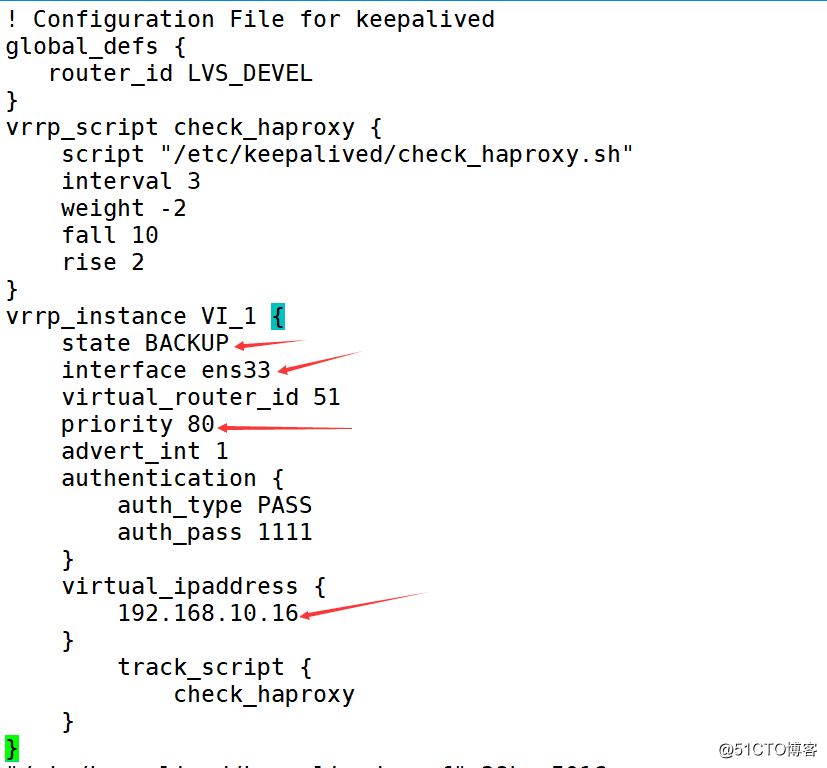
节点三:
! Configuration File for keepalived
global_defs {
router_id LVS_DEVEL
}
vrrp_script check_haproxy {
script "/etc/keepalived/check_haproxy.sh"
interval 3
weight -2
fall 10
rise 2
}
vrrp_instance VI_1 {
state BACKUP
interface ens33
virtual_router_id 51
priority 60
advert_int 1
authentication {
auth_type PASS
auth_pass 1111
}
virtual_ipaddress {
192.168.10.16
}
track_script {
check_haproxy
}
}
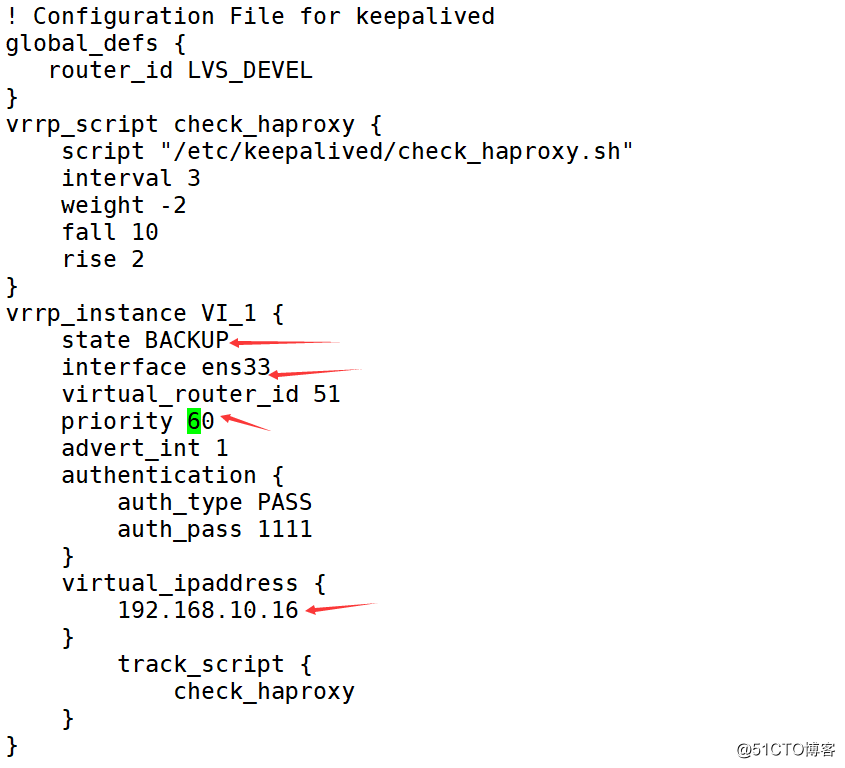
在三个master执行:
cat > /etc/keepalived/check_haproxy.sh <<EOF #!/bin/bash systemctl status haproxy > /dev/null if [[ \$? != 0 ]];then echo "haproxy is down,close the keepalived" systemctl stop keepalived fi EOF chmod +x /etc/keepalived/check_haproxy.sh systemctl enable keepalived && systemctl start keepalived systemctl enable haproxy && systemctl start haproxy systemctl status keepalived && systemctl status haproxy #如果keepalived状态不是running,则从新执行 systemctl restart keepalived
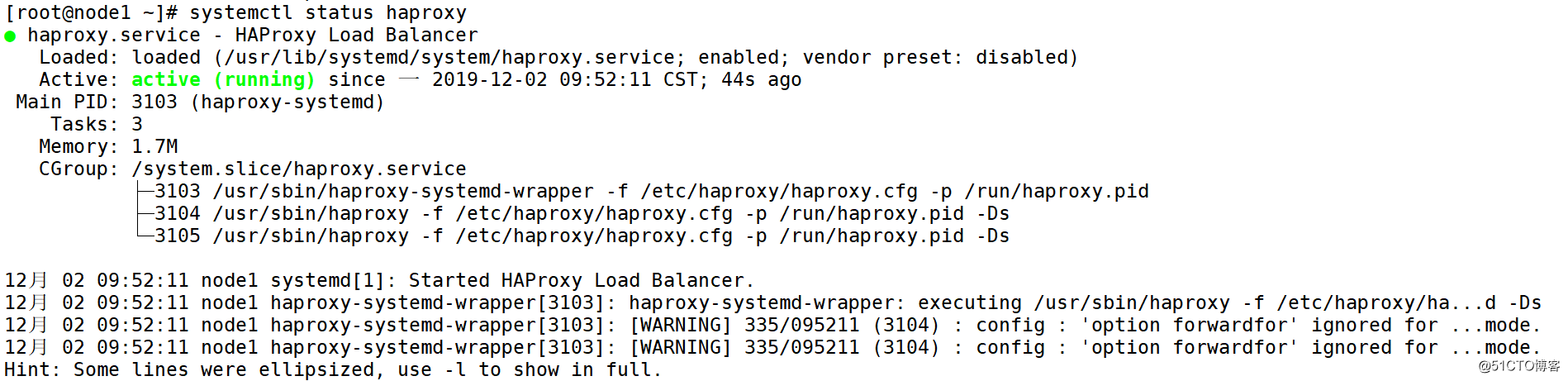
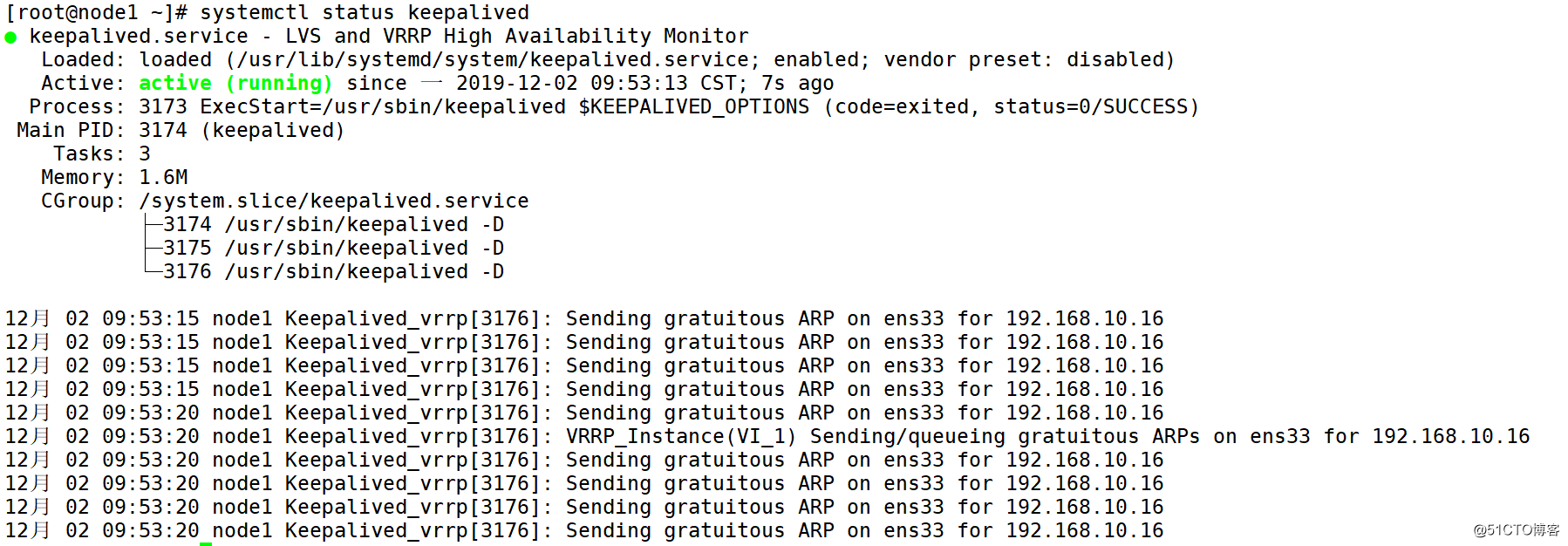
即可在master节点看到:
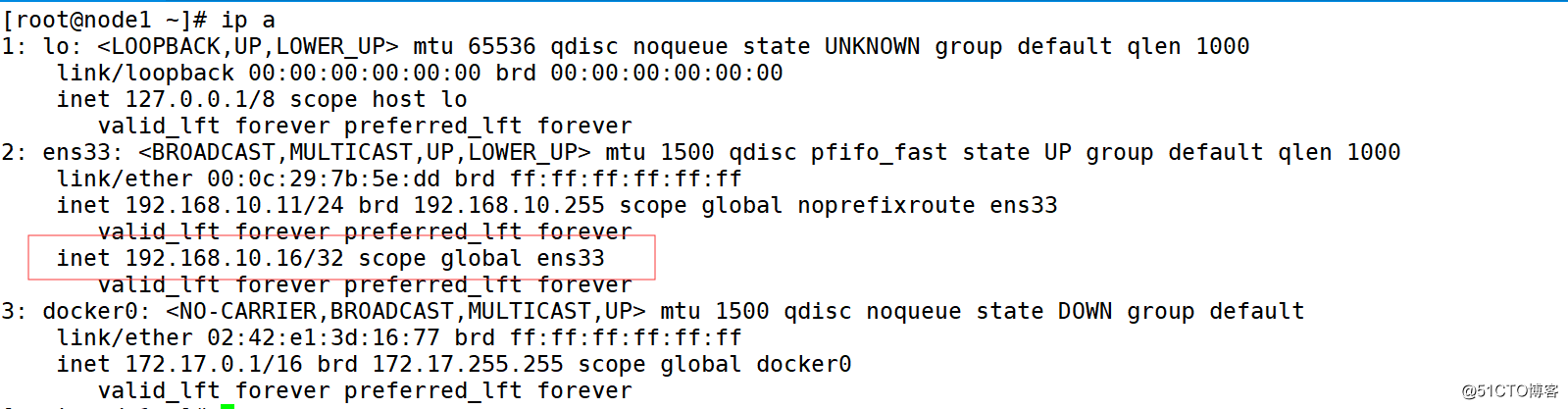
到此keepalived和haproxy准备完成。
四、初始化集群
kubeadm init \
--kubernetes-version=v1.16.3 \
--pod-network-cidr=10.244.0.0/16 \
--apiserver-advertise-address=192.168.10.11 \
--control-plane-endpoint 192.168.10.16:8443 --upload-certs
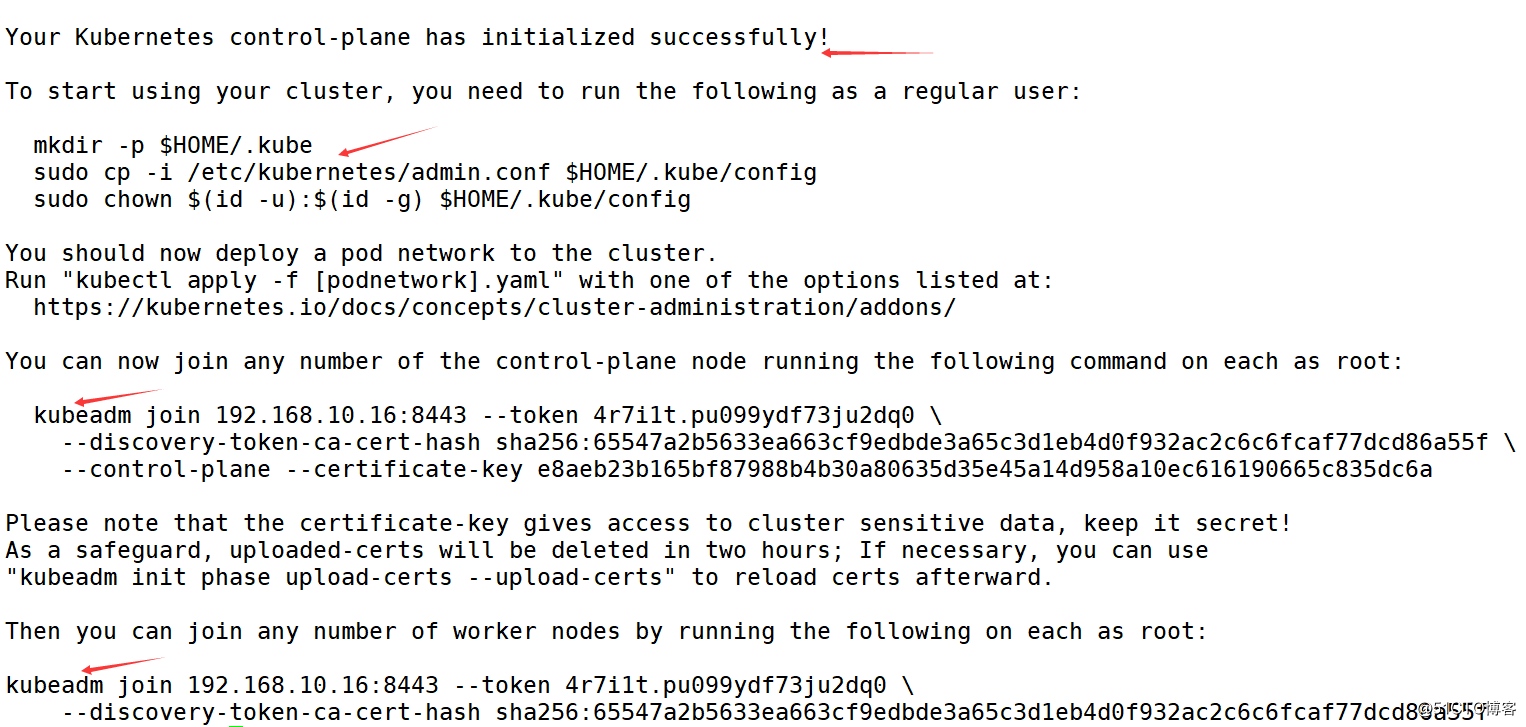
则表示初始化成功
1.为需要使用kubectl的用户进行配置
mkdir -p $HOME/.kube
cp -i /etc/kubernetes/admin.conf $HOME/.kube/config
chown $(id -u):$(id -g) $HOME/.kube/config
2.安装Pod Network
安装canal网络插件
wget https://docs.projectcalico.org/v3.1/getting-started/kubernetes/installation/hosted/canal/rbac.yaml
wget https://docs.projectcalico.org/v3.1/getting-started/kubernetes/installation/hosted/canal/canal.yaml
这里需要修改canal.yaml文件中
修改为: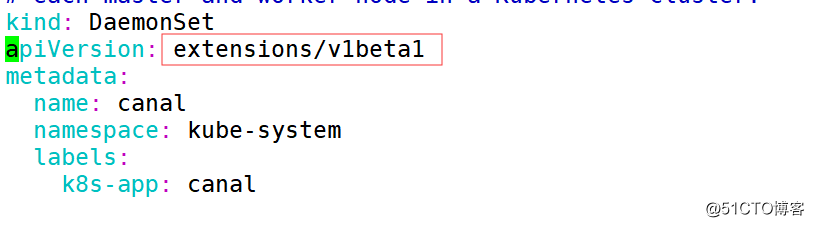
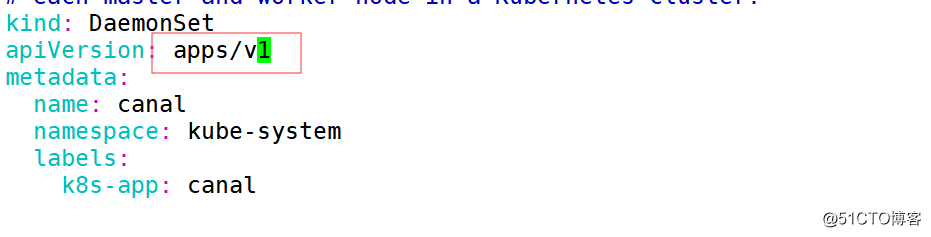
3.然后部署:
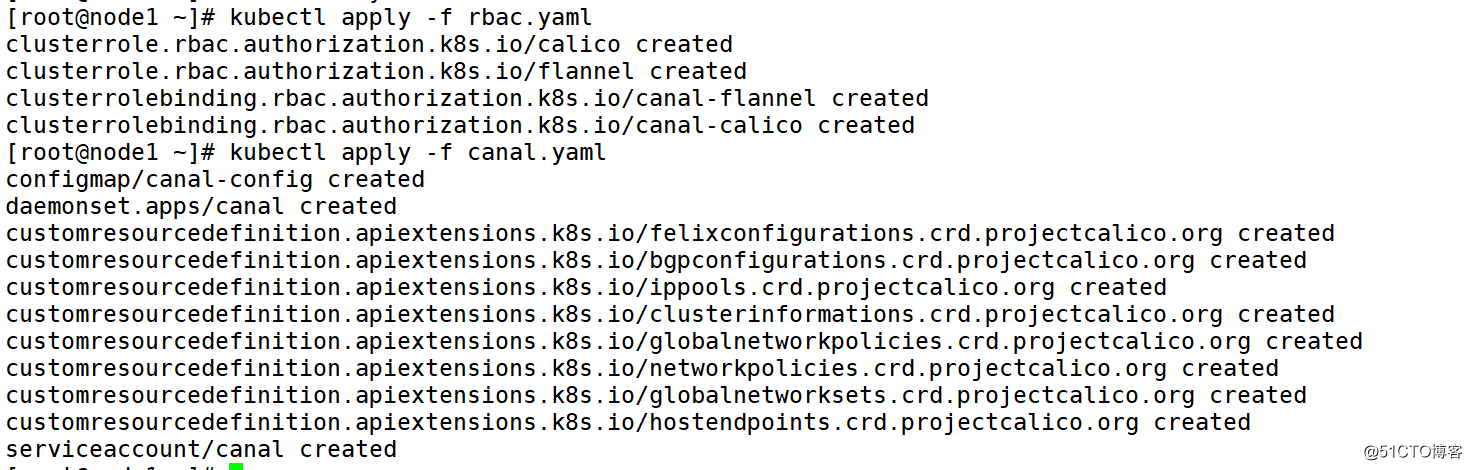
看到所有状态都是running则部署成功
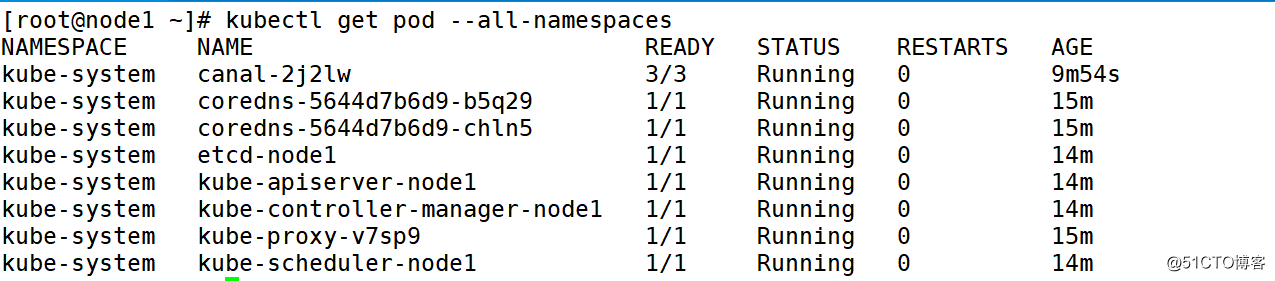

4、加入其他的master节点
kubeadm join 192.168.10.16:8443 --token 4r7i1t.pu099ydf73ju2dq0 \
--discovery-token-ca-cert-hash sha256:65547a2b5633ea663cf9edbde3a65c3d1eb4d0f932ac2c6c6fcaf77dcd86a55f \
--control-plane --certificate-key e8aeb23b165bf87988b4b30a80635d35e45a14d958a10ec616190665c835dc6a
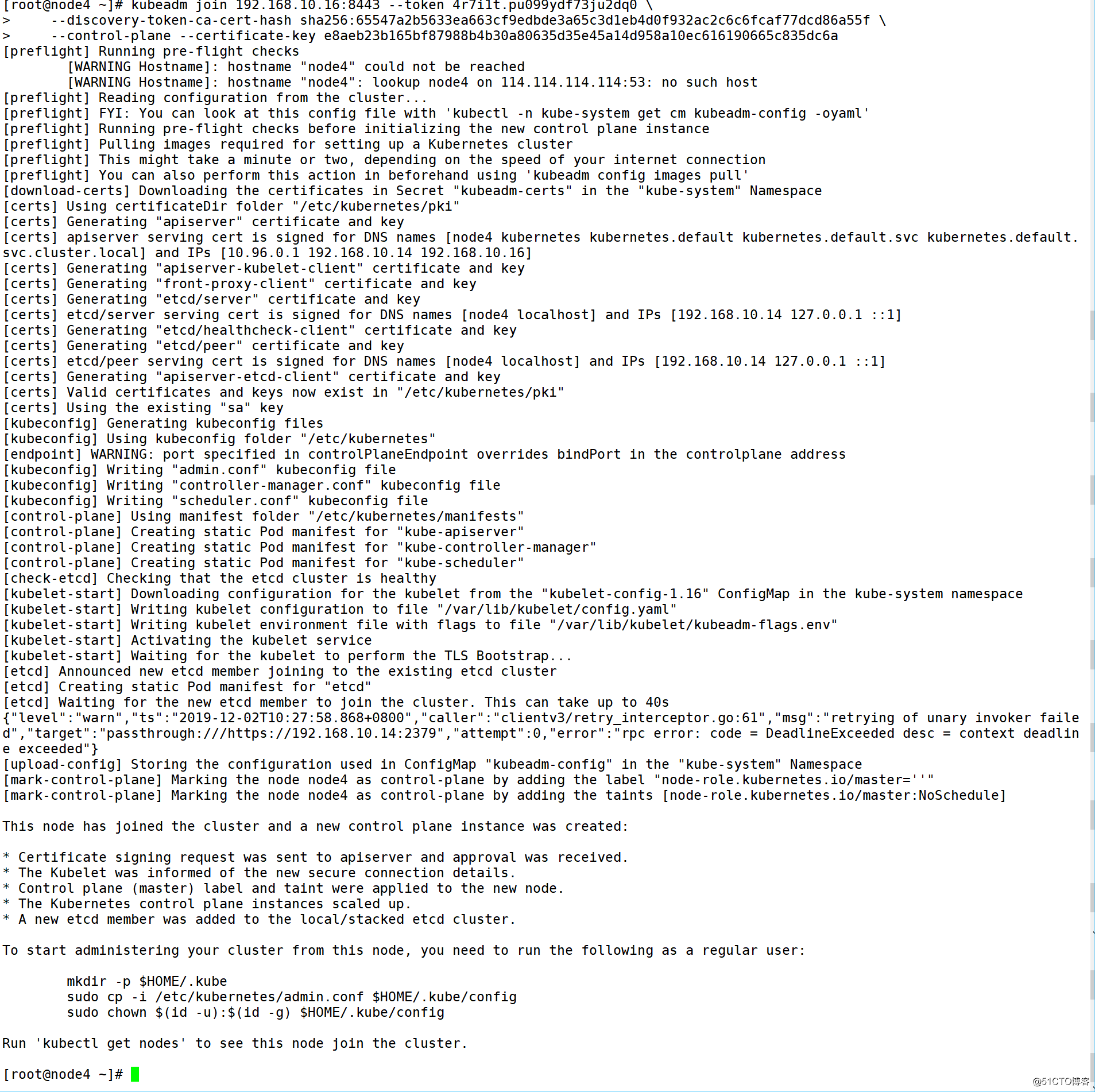
在任意节点执行:
kubectl get node

5.进行测试master高可用:
down掉master1
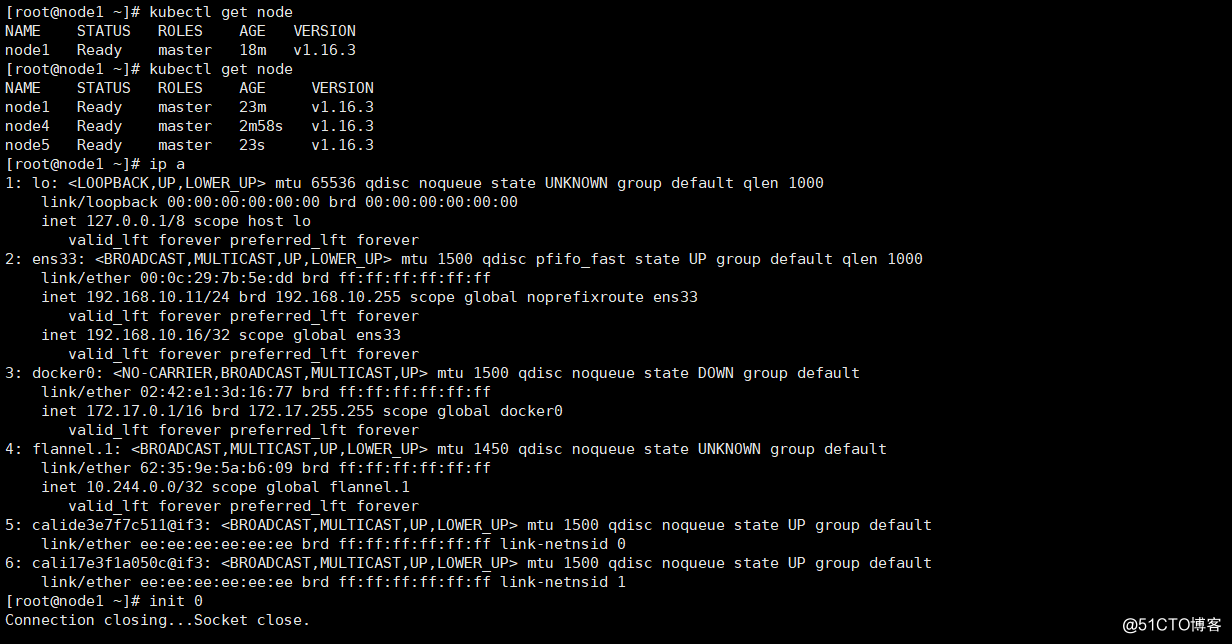
在其他节点查看
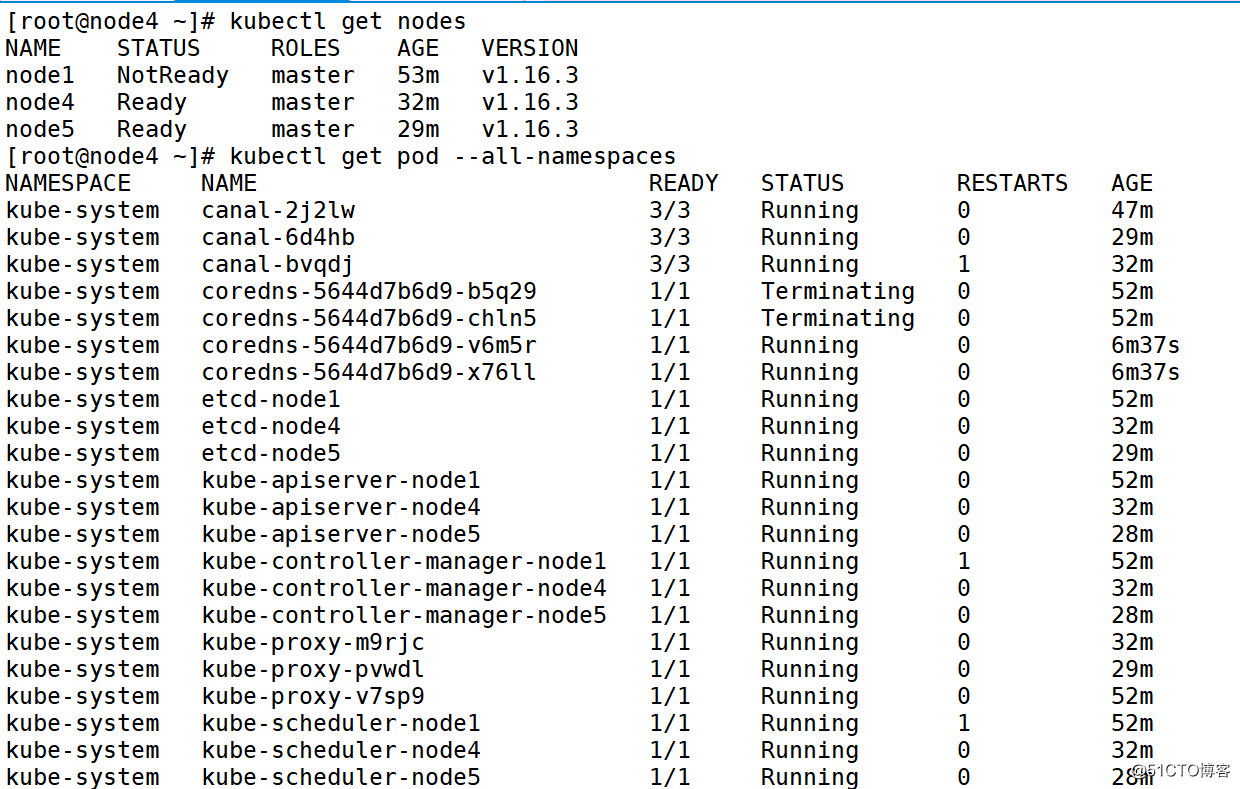
五、加入worker节点
kubeadm join 192.168.10.16:8443 --token 4r7i1t.pu099ydf73ju2dq0 \
--discovery-token-ca-cert-hash sha256:65547a2b5633ea663cf9edbde3a65c3d1eb4d0f932ac2c6c6fcaf77dcd86a55f