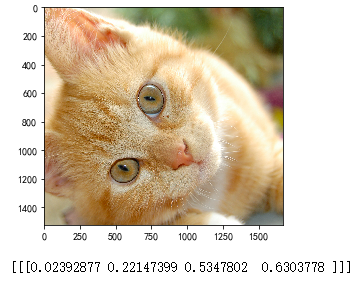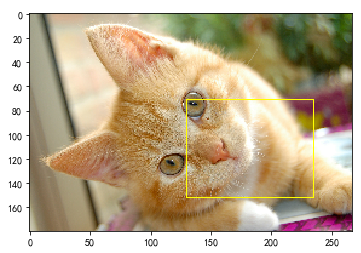import numpy as np import tensorflow as tf import matplotlib.pyplot as plt #读取图片 image_raw_data = tf.gfile.FastGFile("F:\\TensorFlowGoogle\\201806-github\\datasets\\cat.jpg",'rb').read() with tf.Session() as sess: img_data = tf.image.decode_jpeg(image_raw_data) # 输出解码之后的三维矩阵。 print(img_data.eval()) img_data.set_shape([1797, 2673, 3]) print(img_data.get_shape())
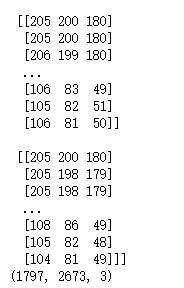
#打印图片 with tf.Session() as sess: plt.imshow(img_data.eval()) plt.show()

#重新调整图片大小 with tf.Session() as sess: # 如果直接以0-255范围的整数数据输入resize_images,那么输出将是0-255之间的实数, # 不利于后续处理。建议在调整图片大小前,先将图片转为0-1范围的实数。 image_float = tf.image.convert_image_dtype(img_data, tf.float32) resized = tf.image.resize_images(image_float, [300, 300], method=0) plt.imshow(resized.eval()) plt.show()
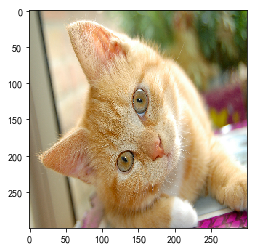
#裁剪和填充图片 with tf.Session() as sess: croped = tf.image.resize_image_with_crop_or_pad(img_data, 1000, 1000) padded = tf.image.resize_image_with_crop_or_pad(img_data, 3000, 3000) plt.imshow(croped.eval()) plt.show() plt.imshow(padded.eval()) plt.show()
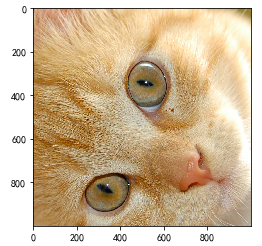
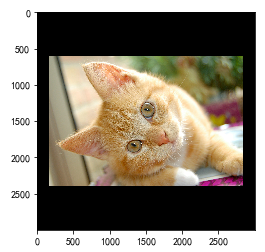
#截取中间50%的图片 with tf.Session() as sess: central_cropped = tf.image.central_crop(img_data, 0.5) plt.imshow(central_cropped.eval()) plt.show()

#翻转图片 with tf.Session() as sess: # 上下翻转 #flipped1 = tf.image.flip_up_down(img_data) # 左右翻转 #flipped2 = tf.image.flip_left_right(img_data) #对角线翻转 transposed = tf.image.transpose_image(img_data) plt.imshow(transposed.eval()) plt.show() # 以一定概率上下翻转图片。 #flipped = tf.image.random_flip_up_down(img_data) # 以一定概率左右翻转图片。 #flipped = tf.image.random_flip_left_right(img_data)
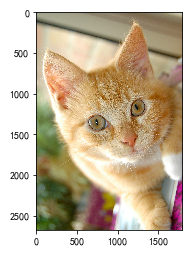
#图片色彩调整 with tf.Session() as sess: # 在进行一系列图片调整前,先将图片转换为实数形式,有利于保持计算精度。 image_float = tf.image.convert_image_dtype(img_data, tf.float32) # 将图片的亮度-0.5。 #adjusted = tf.image.adjust_brightness(image_float, -0.5) # 将图片的亮度0.5 #adjusted = tf.image.adjust_brightness(image_float, 0.5) # 在[-max_delta, max_delta)的范围随机调整图片的亮度。 adjusted = tf.image.random_brightness(image_float, max_delta=0.5) # 将图片的对比度-5 #adjusted = tf.image.adjust_contrast(image_float, -5) # 将图片的对比度+5 #adjusted = tf.image.adjust_contrast(image_float, 5) # 在[lower, upper]的范围随机调整图的对比度。 #adjusted = tf.image.random_contrast(image_float, lower, upper) # 在最终输出前,将实数取值截取到0-1范围内。 adjusted = tf.clip_by_value(adjusted, 0.0, 1.0) plt.imshow(adjusted.eval()) plt.show()
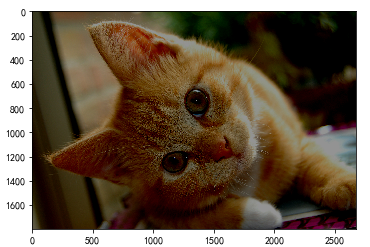
#添加色相和饱和度 with tf.Session() as sess: # 在进行一系列图片调整前,先将图片转换为实数形式,有利于保持计算精度。 image_float = tf.image.convert_image_dtype(img_data, tf.float32) adjusted = tf.image.adjust_hue(image_float, 0.1) #adjusted = tf.image.adjust_hue(image_float, 0.3) #adjusted = tf.image.adjust_hue(image_float, 0.6) #adjusted = tf.image.adjust_hue(image_float, 0.9) # 在[-max_delta, max_delta]的范围随机调整图片的色相。max_delta的取值在[0, 0.5]之间。 #adjusted = tf.image.random_hue(image_float, max_delta) # 将图片的饱和度-5。 #adjusted = tf.image.adjust_saturation(image_float, -5) # 将图片的饱和度+5。 #adjusted = tf.image.adjust_saturation(image_float, 5) # 在[lower, upper]的范围随机调整图的饱和度。 #adjusted = tf.image.random_saturation(image_float, lower, upper) # 将代表一张图片的三维矩阵中的数字均值变为0,方差变为1。 #adjusted = tf.image.per_image_whitening(image_float) # 在最终输出前,将实数取值截取到0-1范围内。 adjusted = tf.clip_by_value(adjusted, 0.0, 1.0) plt.imshow(adjusted.eval()) plt.show()

#添加标注框并裁减。 with tf.Session() as sess: boxes = tf.constant([[[0.05, 0.05, 0.9, 0.7], [0.35, 0.47, 0.5, 0.56]]]) # sample_distorted_bounding_box要求输入图片必须是实数类型。 image_float = tf.image.convert_image_dtype(img_data, tf.float32) begin, size, bbox_for_draw = tf.image.sample_distorted_bounding_box(tf.shape(image_float), bounding_boxes=boxes, min_object_covered=0.4) # 截取后的图片 distorted_image = tf.slice(image_float, begin, size) plt.imshow(distorted_image.eval()) plt.show() # 在原图上用标注框画出截取的范围。由于原图的分辨率较大(2673x1797),生成的标注框 # 在Jupyter Notebook上通常因边框过细而无法分辨,这里为了演示方便先缩小分辨率。 image_small = tf.image.resize_images(image_float, [180, 267], method=0) batchced_img = tf.expand_dims(image_small, 0) image_with_box = tf.image.draw_bounding_boxes(batchced_img, bbox_for_draw) print(bbox_for_draw.eval()) plt.imshow(image_with_box[0].eval()) plt.show()