uni-app框架写小程序如何微信授权、分享页面
首先明确思路:
1.将判断用户是否授权逻辑放在App.vue里,每次用户进入mounted, 判断用户是否已经授权过,将授权状态存在vuex里,(我测试时先存在了storge里)
setting(){
const that = this;
wx.login({
//用户登录
success(res) {
console.log(res.code)
if (res.code) {
// 发起网络请求
var code = res.code;
wx.getSetting({
//查看用户是否授权
success(res) {
console.log(res)
if (res.authSetting['scope.userInfo']) {
//用户已经授权
wx.getUserInfo({
//获取用户信息
success: (res) => {
console.log(res)
res.userInfo.nickName // 存起来用户昵称
res.userInfo.avatarUrl // 存起来用户头像
uni.setStorage({ // 存起来授权状态
key: 'loginSwitch',
data: '1'
})
},
fail(err) {
console.log(err)
}
})
// wx.switchTab({
// url: '../counter/main'
// })
}
}
})
}
}
})
},
- 如果未授权,在用户进行相关功能操作时进行判断vuex里面存的状态,提醒用户跳转到你写授权的页面,让用户授权
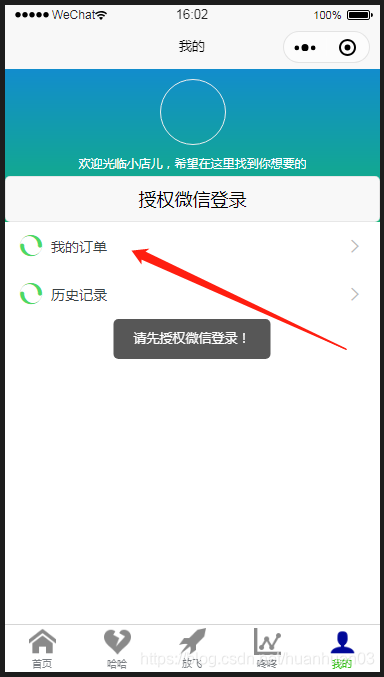
// 我的订单
getMyOrder () {
uni.getStorage({ // 判断用户授权状态,提示相应操作
key: 'loginSwitch',
success(e){
if (e.data == 1) {
uni.showToast({
title: '跳转‘我的订单’页',
duration: 2000,
icon: 'none'
});
} else {
uni.showToast({
title: '请先授权微信登录!',
duration: 2000,
icon: 'none'
});
// 授权放在了user.vue,所以这里可以跳转到user.vue,依需求而定
// wx.switchTab({
// url: '../pages/mine'
// })
}
},
fail(err) {
uni.showToast({
title: '请先授权微信登录!',
duration: 2000,
icon: 'none'
});
}
})
},
- 一般用户授权放在最后user页面,在用户完全了解了小程序的功能后,再选择是否授权
以上是整体思路,我测试的时候为为了省事,将这些逻辑都写在了user.vue页面里,存储也都用的storge,个人觉得要用vuex。
user.vue内容如下:
<template>
<div class="indexBg">
<div class="userinfos">
<img class="userinfo-avatar" :src="userInfos.avatarUrl"/>
<p>{{userInfos.nickName}}</p>
</div>
<p class="tips">欢迎光临小店儿,希望在这里找到你想要的</p>
<button open-type="getUserInfo" @getuserinfo="bindGetUserInfo">授权微信登录</button>
<view>
<uni-list>
<uni-list-item @click="getMyOrder" title="我的订单" :show-extra-icon="true" :extra-icon="{color: '#4cd964',size: '22',type: 'spinner'}"></uni-list-item>
<uni-list-item @click="getHistory" title="历史记录" :show-extra-icon="true" :extra-icon="{color: '#4cd964',size: '22',type: 'spinner'}"></uni-list-item>
</uni-list>
</view>
</div>
</template>
<script>
import uniList from "@/components/uni-list/uni-list.vue"
import uniListItem from "@/components/uni-list-item/uni-list-item.vue"
export default {
data () {
return {
userInfos: {
nickName: '',
avatarUrl: ''
}
}
},
components: {
uniList,uniListItem
},
mounted () {
this.setting()
},
methods: {
// 我的订单
getMyOrder () {
uni.getStorage({
key: 'loginSwitch',
success(e){
if (e.data == 1) {
uni.showToast({
title: '跳转‘我的订单’页',
duration: 2000,
icon: 'none'
});
} else {
uni.showToast({
title: '请先授权微信登录!',
duration: 2000,
icon: 'none'
});
}
},
fail(err) {
uni.showToast({
title: '请先授权微信登录!',
duration: 2000,
icon: 'none'
});
}
})
},
// 历史
getHistory () {
},
// 判断授权
setting(){
const that = this;
wx.login({
//用户登录
success(res) {
console.log(res.code)
if (res.code) {
// 发起网络请求
var code = res.code;
wx.getSetting({
//查看用户是否授权
success(res) {
console.log(res)
if (res.authSetting['scope.userInfo']) {
//用户已经授权
wx.getUserInfo({
//获取用户信息
success: (res) => {
console.log(res)
that.userInfos.nickName = res.userInfo.nickName
that.userInfos.avatarUrl = res.userInfo.avatarUrl
uni.setStorage({
key: 'loginSwitch',
data: '1'
})
},
fail(err) {
console.log(err)
}
})
// wx.switchTab({
// url: '../counter/main'
// })
}
}
})
}
}
})
},
bindGetUserInfo(e) {
const that = this;
if (e.mp.detail.rawData){
//用户按了允许授权按钮
// that.setting();
uni.getStorage({
key: 'loginSwitch',
success(e) {
if (e.data == 1) {
uni.showToast({
title: '您已经授权过了!',
duration: 2000
})
} else {
that.setting()
}
},
fail() {
that.setting()
}
})
} else {
//用户按了拒绝按钮
wx.showModal({
title: '提示',
content: '您拒绝授权,无法进行操作哦!',
showCancel: false,
confirmText: '返回授权',
success: function (res) {
// 用户没有授权成功,不需要改变 isHide 的值
if (res.confirm) {
console.log('用户点击了“返回授权”');
}
}
})
uni.setStorage({
key: 'loginSwitch',
data: '0'
})
}
},
},
onShareAppMessage: function(res) {
// return eventHandler接收到的分享参数
return {
title: '我发现了一家好店,快来看看吧!', // 分享名称
path: 'pages/laugh/index', // 这里写你这个页面的路径
imageUrl:'https://fuss10.elemecdn.com/e/5d/4a731a90594a4af544c0c25941171jpeg.jpeg', //这个是显示的图片,不写就默认当前页面的截图
success: function (shareTickets) {
console.log(shareTickets + '成功');
// 转发成功
},
fail: function (res) {
console.log(res + '失败');
// 转发失败
},
complete:function(res){
// 不管成功失败都会执行
}
}
},
created () {
// let app = getApp()
}
}
</script>
<style scoped lang="less">
.indexBg{
height: 100%;
background: linear-gradient(to bottom, #128dcd 0%,#12cd43 100%);
}
.tips{
text-align: center;
color: #fff;
font-size: 12px;
margin-bottom: 10rpx;
}
.userinfos {
display: flex;
flex-direction: column;
align-items: center;
p{
text-align: center;
}
}
.userinfo-avatar {
width: 128rpx;
height: 128rpx;
margin: 20rpx;
border-radius: 50%;
border: 1px solid #eee;
}
.userinfo-nickname {
color: #aaa;
}
</style>
我的文件目录如下:
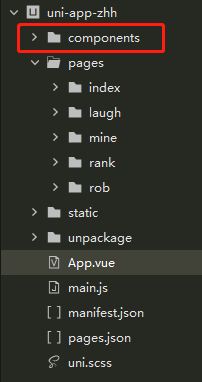
这个components文件夹可以在官网上下载,是uni-app的扩展组件的文件,pages里面放的就是我的页面,static下面就放静态文件,基本写法和vue差不多。
这个授权要在‘微信开发者工具’里面调试,去官网下载一个,然后在HbuilderX里面配置一下路径,直接在菜单栏里面运行到微信开发者工具里面就可以直接打开:
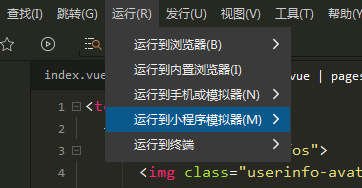
打开之后:
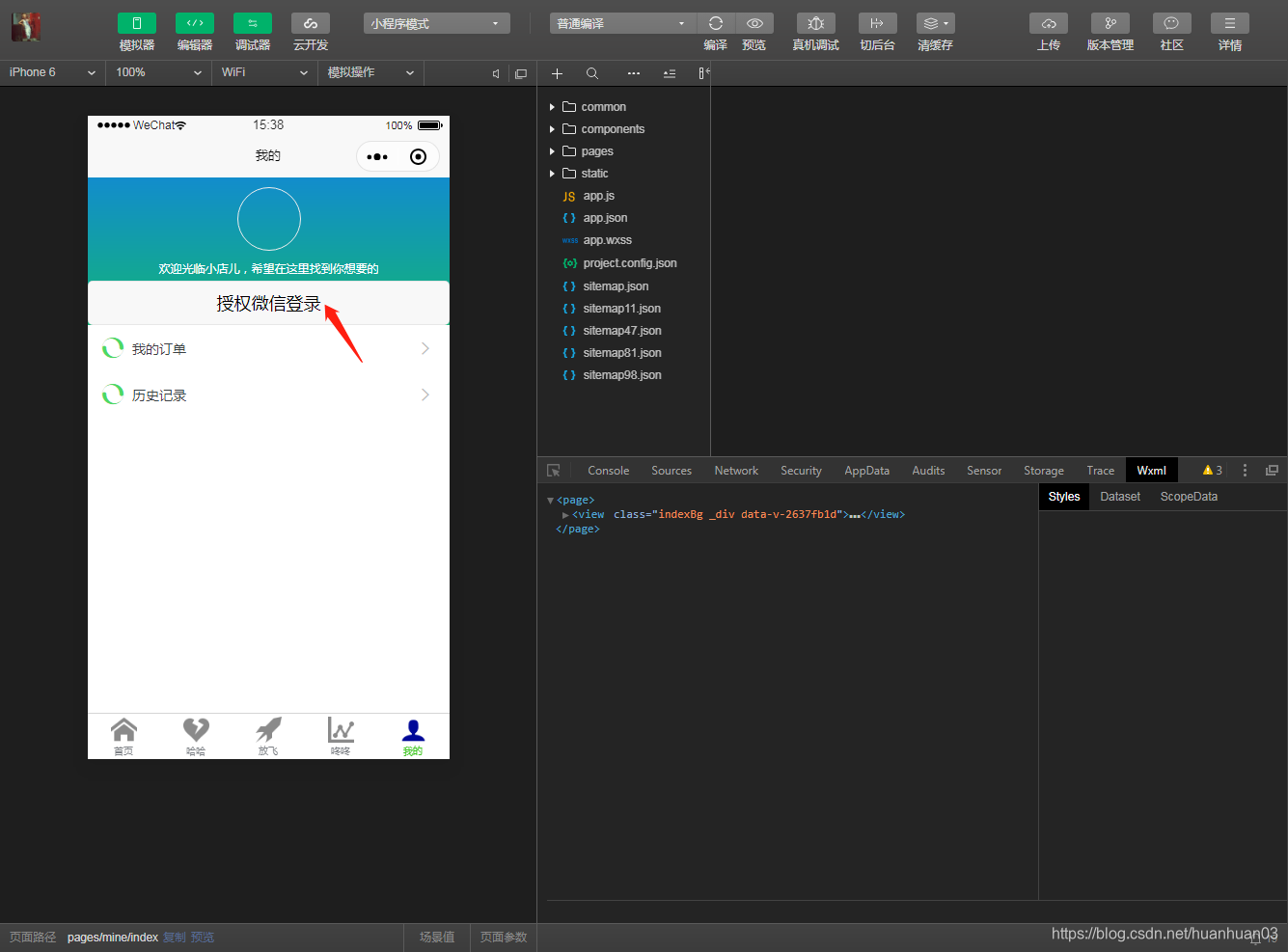
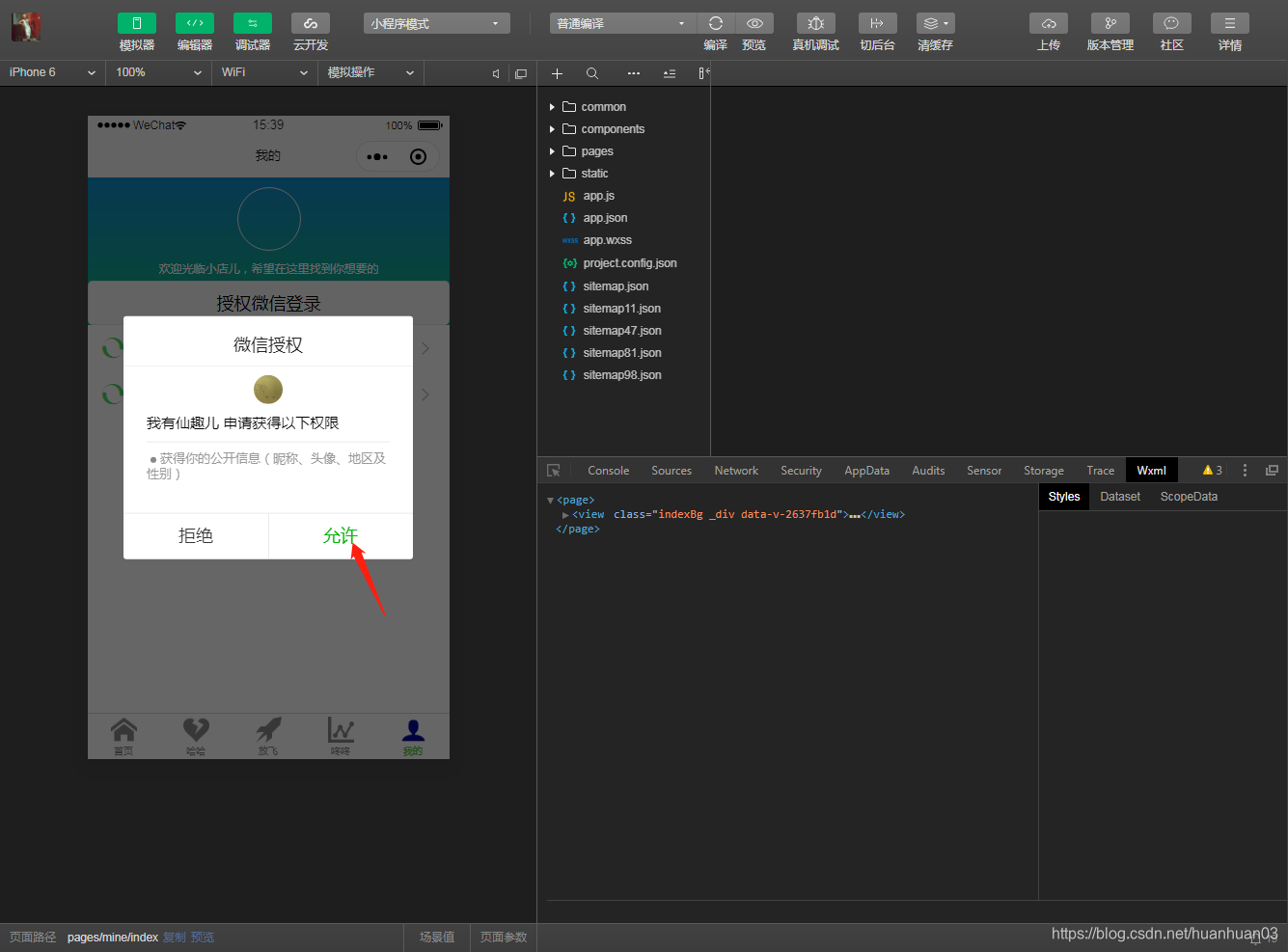
同意授权:

再次授权:
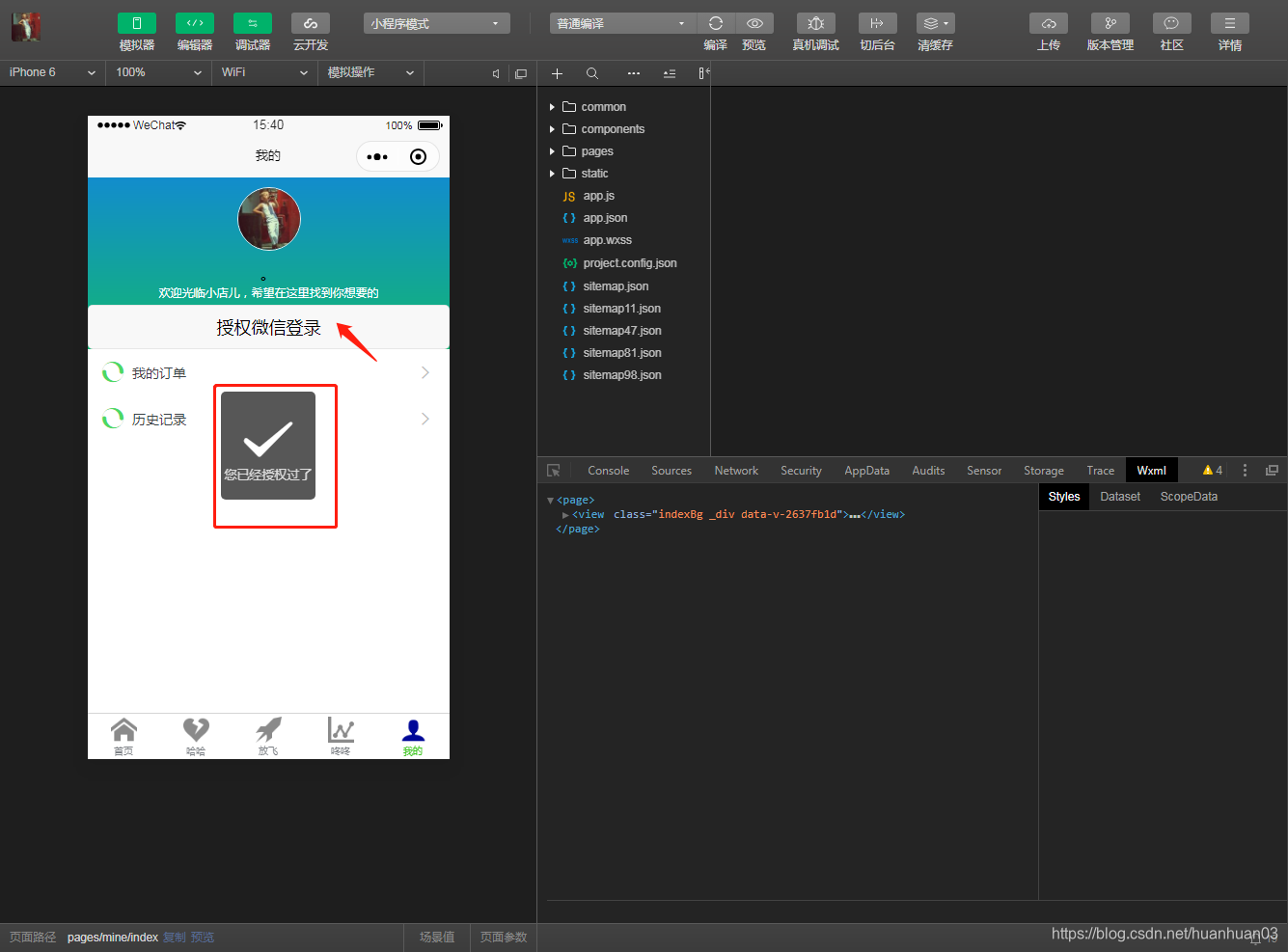
我这个页面里还写了分享事件,它的位置是和methods平级的,只有写了这个事件的页面在右上角点开才有分享的菜单选项,不写是不能分享当前页的:
onShareAppMessage: function(res) {
// return eventHandler接收到的分享参数
return {
title: '我发现了一家好店,快来看看吧!', // 分享名称
path: 'pages/laugh/index', // 这里写你这个页面的路径
imageUrl:'https://fuss10.elemecdn.com/e/5d/4a731a90594a4af544c0c25941171jpeg.jpeg', //这个是显示的图片,不写就默认当前页面的截图
success: function (shareTickets) {
console.log(shareTickets + '成功');
// 转发成功
},
fail: function (res) {
console.log(res + '失败');
// 转发失败
},
complete:function(res){
// 不管成功失败都会执行
}
}
},
如下:

发送给朋友:
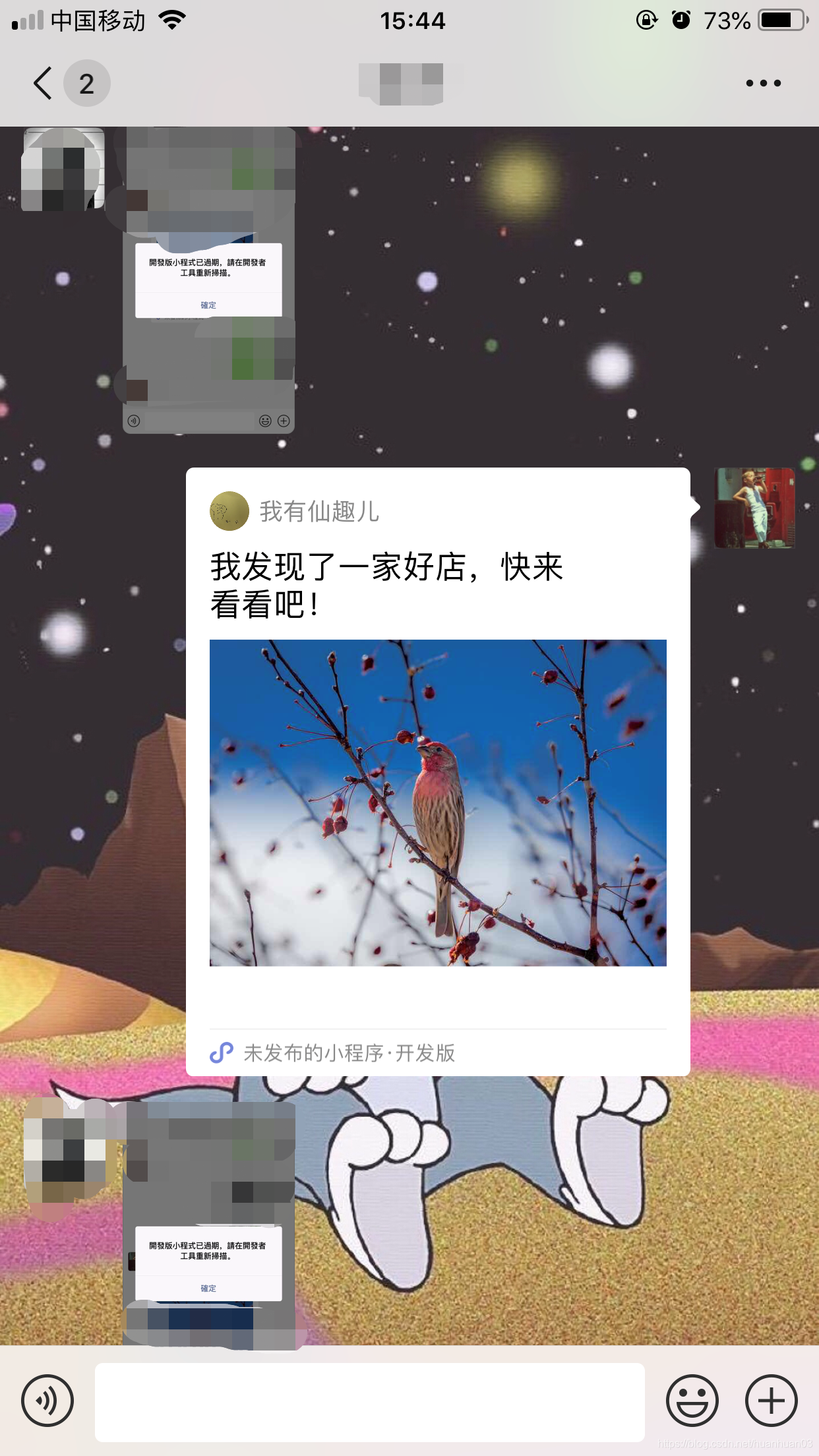
看见上下文中的弹窗了吗,开发版的小程序要让别人预览,要在微信公众平台将这个人添加为开发者,就可以了。这里分享的path是哪个路径,这个接收到的人打开就是哪个页面。
