要求:在根目录下创建/www/wang文件夹,并在文件夹内创建欢迎页面。
使用yum安装httpd

yum install httpd -y
2.配置httpd.conf文件
vim /etc/httpd/conf/httpd.conf


20
31 ServerRoot "/etc/httpd"
32
42 Listen 80
43
56 Include conf.modules.d/*.conf
57
66 User apache
67 Group apache
68
80
86 ServerAdmin root@localhost
87
96
102 <Directory />
103 AllowOverride none
104 Require all denied
105 </Directory>
106
113
119 DocumentRoot "/var/www/html"
120
124 <Directory "/var/www">
125 AllowOverride None
127 Require all granted
128 </Directory>
129
131 <Directory "/var/www/html">
144 Options Indexes FollowSymLinks
145
151 AllowOverride None
152
156 Require all granted
157 </Directory>
158
163 <IfModule dir_module>
164 DirectoryIndex index.html
165 </IfModule>
166
171 <Files ".ht*">
172 Require all denied
173 </Files>
174
182 ErrorLog "logs/error_log"
183
189 LogLevel warn
190
191 <IfModule log_config_module>
196 LogFormat "%h %l %u %t "%r" %>s %b "%{Referer}i" "%{User-Agent}i"" combined
197 LogFormat "%h %l %u %t "%r" %>s %b" common
198
199 <IfModule logio_module>
201 LogFormat "%h %l %u %t "%r" %>s %b "%{Referer}i" "%{User-Agent}i" %I %O" combinedio
202 </IfModule>
203
212
217 CustomLog "logs/access_log" combined
218 </IfModule>
219
220 <IfModule alias_module>
227
238
247 ScriptAlias /cgi-bin/ "/var/www/cgi-bin/"
248
249 </IfModule>
250
255 <Directory "/var/www/cgi-bin">
256 AllowOverride None
257 Options None
258 Require all granted
259 </Directory>
260
261 <IfModule mime_module>
266 TypesConfig /etc/mime.types
267
283 AddType application/x-compress .Z
284 AddType application/x-gzip .gz .tgz
285
295
298
305 AddType text/html .shtml
306 AddOutputFilter INCLUDES .shtml
307 </IfModule>
308
316 AddDefaultCharset UTF-8
317
318 <IfModule mime_magic_module>
324 MIMEMagicFile conf/magic
325 </IfModule>
326
337
348 EnableSendfile on
349
353 IncludeOptional conf.d/*.conf
配置文件如上,开启httpd服务。终端输入ifconfig

可以看出我的内网ip是172.16.200.138
于是在浏览器中访问172.16.200.138,结果如下

可以看出httpd服务已经启动,再看一下端口
ss -tunlp

从图中可以看到,80端口已被httpd服务监听,并且生成的6个子进程,我们httpd工作方式是Refork。
二、配置httpd服务
2.1更改配置文件将配置中默认的/var/www/html,更改为要求的/www/html

2.2 创建/www/wang文件夹
mkdir /www/wang
chmod 777 /www
chmod 777 /www/wang
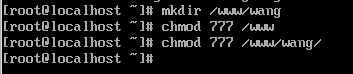
#vim /www/wang/1.html
<html>
<head>
<title>hello word </title>
</head>
<body>
<h1>this a first title</h1>
<p1>Welcome to the new web site </p1>
</body>
</html>
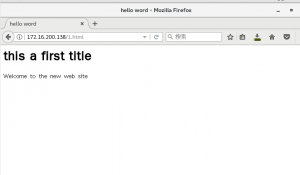
看,我们写的html文本已经在浏览器上显示,使用ip解析的。并是不是特别挺有意思!!
三、更改索引配置
那个test123…页面是不是不太好看。哪个是我们的欢迎页面,httpd读取配置文件时,会默认加载/etc/httpd/conf.d/welcome。conf文件,而这个文件就是test欢迎页面,所以我们把它换个名字mv welcome.conf welcome.conf.bak
然后再访问172.16.200.138,如下图

是不是我们的test页面已经不见了,不过产生了一个索引页面,这个页面包括了/www/wang下的所有文件,这样很危险,太尴尬了,可是这个页面是怎么出来的呢?
再来看配置文件
再来看配置文件
131 <Directory "/var/www/html">
144 Options Indexes FollowSymLinks
145
151 AllowOverride None
152
156 Require all granted
157 </Directory>
将Options Indexes FollowSymLinks更改为Options FollowSymLinks
然后重启httpd服务
#vim /etc/httpd/conf/httpd.conf
131 <Directory "/var/www/html">
144 # Options Indexs FollowSymLinks
145
151 AllowOverride None
152
156 Require all granted
157 </Directory>
#service httpd restart

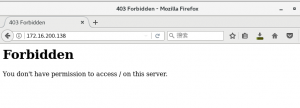
再打开172.16.200.138

Options FollowSymLinks
显示403You don’t have permission to access / on this server.没有权限访问,是不是索引文件不能访问了。哈哈!!就是这么简单
四、脚本路径别名 CGI
# vim /var/www/html/test
1 #!/bin/bash
2 cat << EOF
3 Conten-Type: text/html
4
5 <pre>
6
7 the hostname is :`hostname`
8 the day is `date
9 echo "hello,word"
10
11 </pre>`
12 EOF
因为在配置文件已经定义了 ScriptAlias /cgi-bin/ “/var/www/cgi-bin/”所以
就可以直接显示脚本执行的结果

五、基于用户的访问控制,要求用户访问/www/wang/fin时需要帐号密码,帐号密码存放于/etc/httpd/conf下并命名为.htpasswd
129 <Directory "/www/wang/fin">
130 options none
131 AllowOverride AuthConfig
132 AuthType Basic
133 AuthName "Private Basic"
134 AuthUserFile /etc/httpd/conf/.htpasswd
135 Require valid-user
136 # Allow open access:
137 # Require all granted
138 </Directory>
#cd /www/html
#mkdir fin
#vim index.html
<p1>this is the private aera</p1>
<img src="http://119.29.214.107/wp-content/uploads/2018/01/选区_021.png" alt="" width="295" height="46" class="alignnone size-full wp-image-469" />#service httpd restart
#service httpd restart
打开172.16.200.138/fin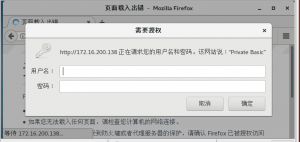
此时需要账户密码登录,但是我们没有创建密码文件,所以创建.htpasswd
我们使用命令来创建密码文件
htpasswd -c -m /etc/htppd/conf/.htpasswd tom
htpasswd -m /etc/htppd/conf/.htpasswd jerry
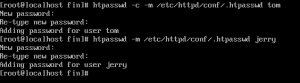
再次访问172.16.200.138
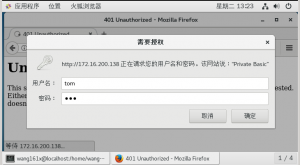
现在我们输入刚刚设置的帐号密码
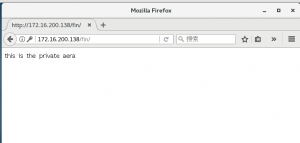
哈哈!!好玩吗,赶快试一试把!
