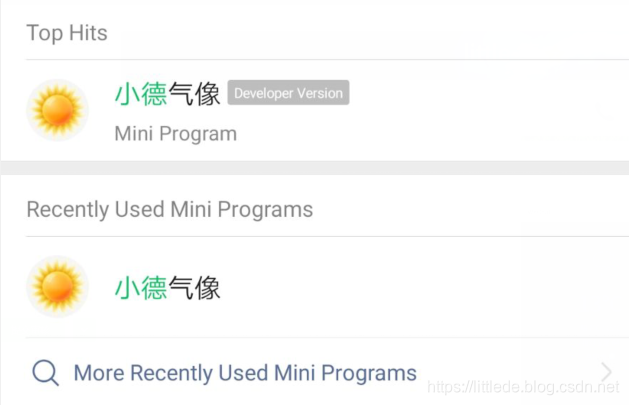关于博客简介
本篇博客介绍的是一个经典的小天气入门项目——天气预报的制作过程,包含了详细的步骤:
- WXML标记和WXSS样式
- 获取经纬度信息
- 获取位置信息
- 获取实况天气
- 数据绑定
- 小程序发布
效果展示
那么话不多述,开始设计
WXML标记和WXSS样式
关于在开始编写WXML标记和WXSS样式时,我们要先给整个程序的布局做出规划,这个程序布局十分简单:
- 整个页面分为两个部分
- 实况天气上面部分
- 近三天预报的表格下面部分
- 在两个大的局部之下还有一个背景图片
这个部分我们无需赘述,给出详细代码:
<image src="../../images/bg.png" id="background" mode="scaleToFill"></image>
<view id="container">
<view id="display">
<image src="../../images/{{cond_code_d}}.png" mode="scaleToFill" wx:if="{{cond_code_d.length>0}}"></image>
<view id="now">{{tmp}}℃</view>
<view id="temp"> {{cond_txt}} {{tmp_min}}℃ / {{tmp_max}}℃</view>
<view id="hum"> 相对湿度 {{hum}}</view>
<view id="city">
{{city}}
<image src="../../images/location.png" mode="scaleToFill"></image>
</view>
</view>
<view id="form">
<view wx:for="{{daily_forecast}}" wx:for-index="i" wx:for-item="item">
<view class="list">
<view class="td">{{item.date}}</view>
<view class="td">
<image src="../../images/{{item.cond_code_d}}.png" wx:if="{{item.cond_code_d.length>0}}" mode="scaleToFill"></image>
</view>
<view class="td">{{item.tmp_min}}℃/{{item.tmp_max}}℃</view>
</view>
</view>
</view>
</view>
局部根据自己的想法来,各种颜色可以自行设置:
/*index.wxss**/
#background{
width: 100%;
height: 1800rpx;
display: block;
}
#now{
font-size: 100rpx;
margin-top: 20rpx;
}
#container{
color: #7B68EE;
position: absolute;
top: 80rpx;
text-align: center;/*居中*/
width: 100%;
}
#container image{
width: 200rpx;
height:200rpx;
}
#air,#weather{
margin: 20rpx;
}
#temp,#hum,#city{
margin-top: 20rpx;
text-align: center;
}
#city image{
width: 35rpx;
height: 35rpx;
}
#form{
color:#B0C4DE;
width: 100%;
height:600rpx;
text-align: center;
margin-top:350rpx;
margin-left:10rpx;
}
#form image{
width: 120rpx;
height: 120rpx;
margin-top:10rpx;
}
.list{
width: 80%;
height: 220rpx;
margin-left:10%;
}
.td{
display: block;
width:33%;
height:160rpx;
float: left;
line-height: 160rpx;
}
整个布局页面就设计完毕了:

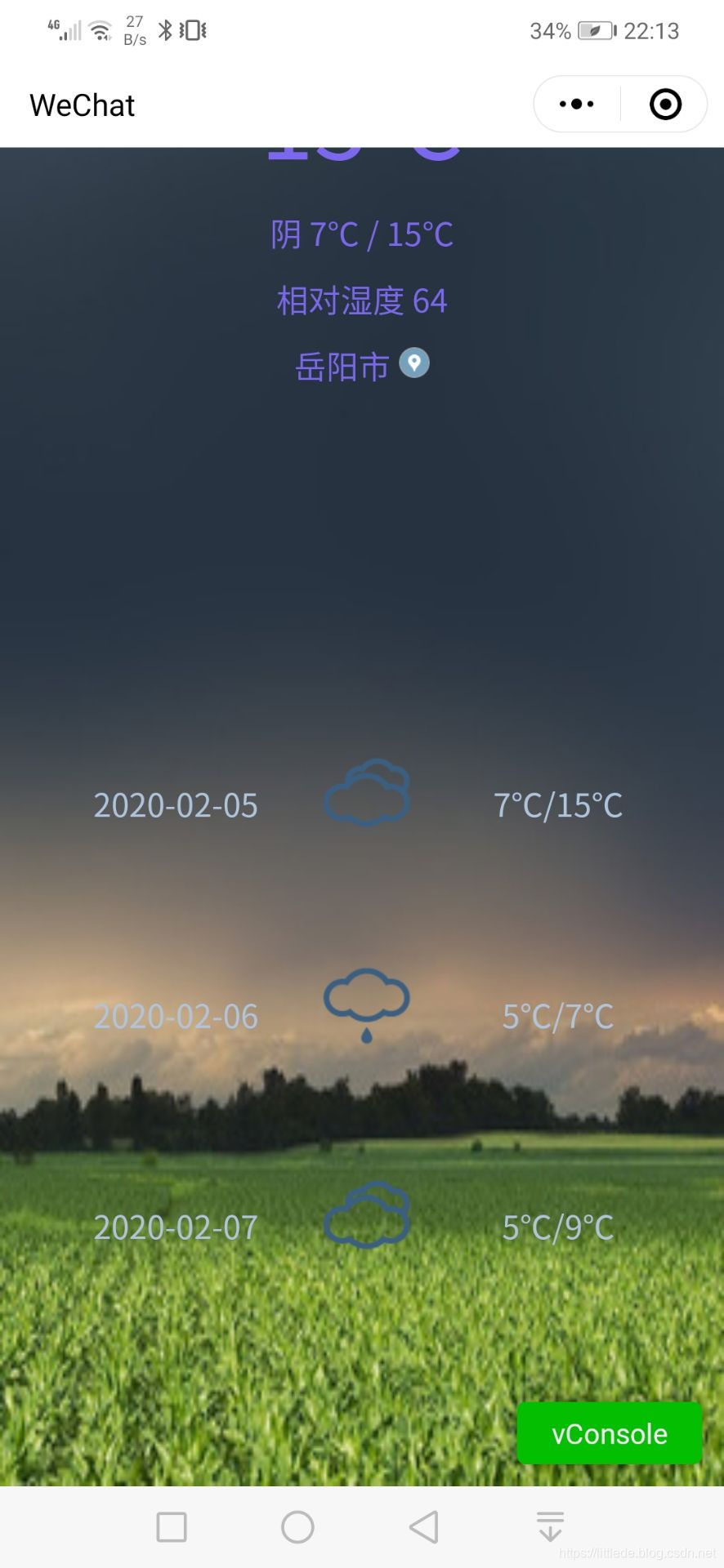
获取位置和天气信息
关于天气位置信息的获取,在这两篇博客中有详细的介绍
-
获取位置信息:小程序通过API获取位置信息 微信API 百度地图API
-
获取实况天气:调用和风天气API获取天气实况
数据绑定
我们在JScript层通过API获取了地理信息以及天气实况,如何将这些数据绑定到WXML中呢?微信官方文档给出了答案:
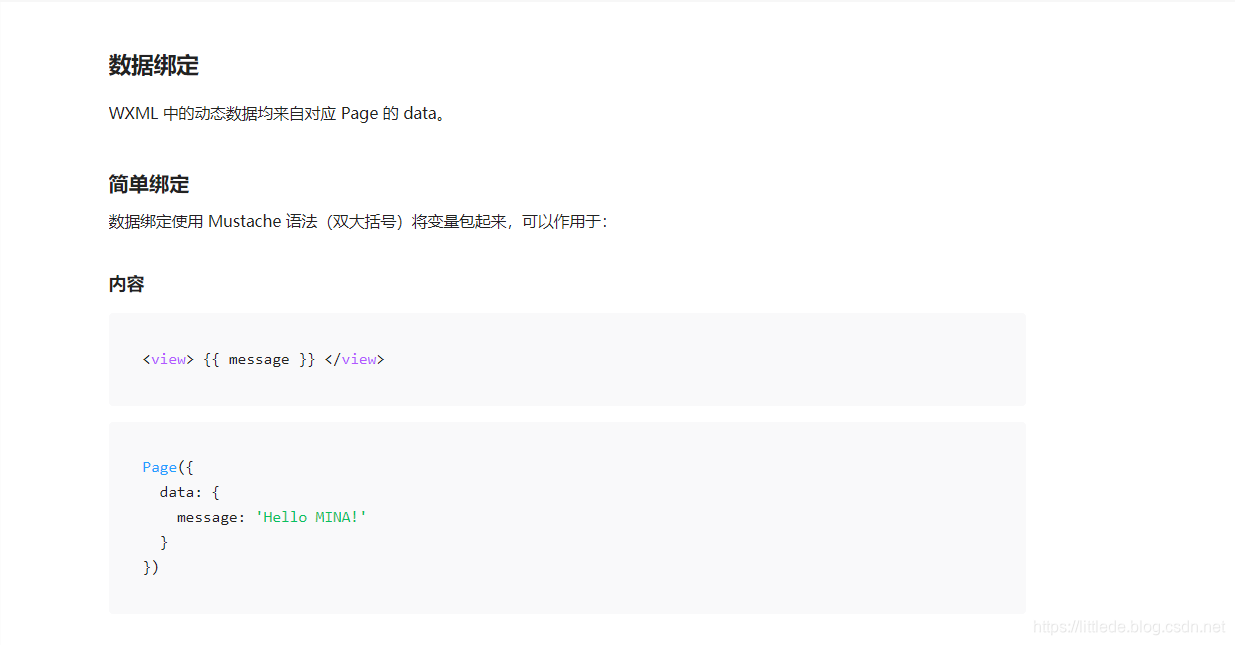
绑定方法:
- 设置 Page 的 data数据
- 通过两对花括号来绑定JScript中的数据
Jcript:
//index.js
//获取应用实例
const app = getApp()
Page({
onLoad: function () {
var that=this;
console.log("load");
that.getLocation();
},
//获取坐标
getLocation:function()
{
var that=this
wx.getLocation({
type: 'wgs84',
success(res) {
const latitude = res.latitude
const longitude = res.longitude
console.log("经纬度" + latitude + ":" + longitude);
that.getCity(latitude, longitude);
}
})
},
//将经纬度坐标转化为实际位置
getCity: function (latitude, longitude)
{
var that=this
var url= "https://api.map.baidu.com/reverse_geocoding/v3/";
var struct={
location: latitude+ "," +longitude,
ak: "amH0AbevGXZMHeGGIWgEPeVcmiVhGz9k",
output:"json"
}
wx.request({
url: url,
data: struct,
success: function(res) {
console.log(JSON.stringify(res));
var city = res.data.result.addressComponent.city;//获取城市信息
that.setData({
city:city,
})
//获取天气
that.getWeather(city);
},
fail: function(res) {},
complete: function(res) {},
})
},
//获取city的天气信息
getWeather:function(city)
{
var that = this
var url ="https://free-api.heweather.net/s6/weather"
var struct={
location:city,
key : "8570f6b17578432d86eabe3290e5c659"
}
wx.request({
url: url,
data:struct,
success: function(res) {
console.log(JSON.stringify(res));
var cond_txt = res.data.HeWeather6[0].now.cond_txt;//天气
var cond_code_d = res.data.HeWeather6[0].now.cond_code;
var tmp = res.data.HeWeather6[0].now.tmp;//当前温度
var hum = res.data.HeWeather6[0].now.hum;//空气质量
var tmp_min = res.data.HeWeather6[0].daily_forecast[0].tmp_min;//最高温度
var tmp_max = res.data.HeWeather6[0].daily_forecast[0].tmp_max;//最低温度
var daily_forecast = res.data.HeWeather6[0].daily_forecast;//连续三天的天气情况数组
that.setData({
cond_txt: cond_txt,
cond_code_d: cond_code_d,
tmp: tmp,
hum:hum,
tmp_min: tmp_min,
tmp_max: tmp_max,
daily_forecast: daily_forecast
})
},
fail: function(res) {},
complete: function(res) {},
})
}
})
关于数据绑定的错误:
在图片加载过程中,往往会遇到这样的问题:
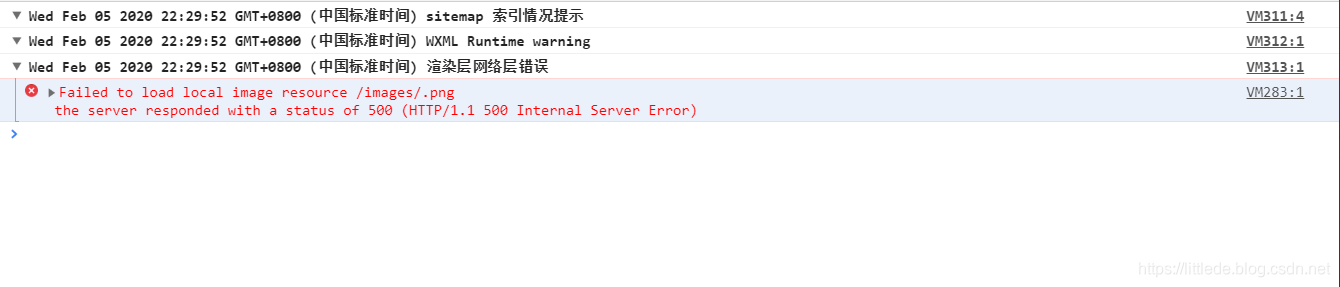
我的图片字符串为什么会是空串呢?由于这是因为初始化的时候,变量还没渲染进去导致的。
所以为了确保变量渲染完之后才初始化,我们加入这样一段代码:
wx:if="{{cond_code_d.length>0}}
//示例:
<image src="../../images/{{cond_code_d}}.png" wx:if="{{cond_code_d.length>0}}"></image>
这个时候就能确保变量渲染完之后才进行初始化了。
小程序的发布
- 上传代码
- 提交审核

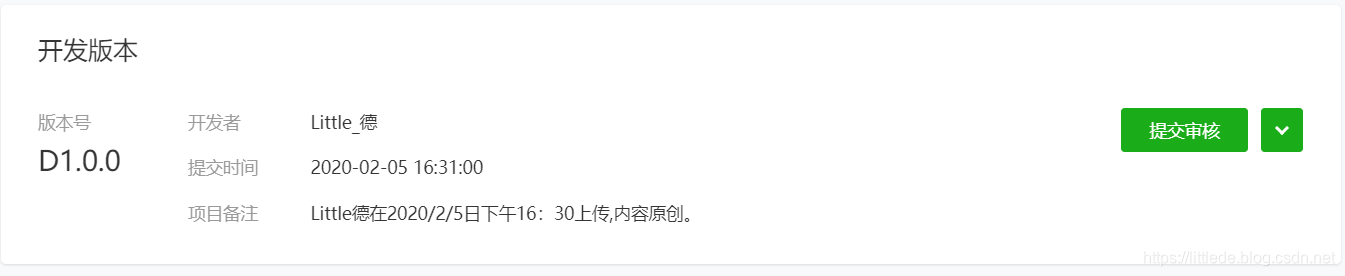
提交审核后1~7个工作日可以审核通过,通过后发布,发布后24h左右可以上线。