下面是自定义RecycleView的用法
主要思想来自郭神的书,但是因为当时的AS版本在2.2左右,AS的添加依赖的方法还是用compile,并且书里面用的SDK是24api的,所以现在给郭神更新一下下。
声明:这是我结合书上的介绍所产生的自己的想法,不对的地方可以评论指出

0、在app/build.gradle文件里,在dependencies中添加依赖
dependencies{
implementation 'com.android.support:recyclerview-v7:28.0.0'//这里面的28,要与上面ompileSdkVersion 28 的后面数字相同
//这是新版本添加依赖的方法
}
添加完成后点击sync now让软件下载依赖
在主活动的layout中父布局为LinearLayout,长宽均匹配父布局,之后将RecyclerView嵌入LinerLayout中,这里布局大小匹配问题以后再说
<?xml version="1.0" encoding="utf-8"?>
<LinearLayout xmlns:android="http://schemas.android.com/apk/res/android"
android:layout_width="match_parent"
android:layout_height="match_parent"
android:orientation="vertical">
<android.support.v7.app.AlertController.RecycleListView xmlns:android="http://schemas.android.com/apk/res/android"
android:id="@+id/recyceler"
android:layout_width="match_parent"
android:layout_height="match_parent">
</android.support.v7.app.AlertController.RecycleListView>
</LinearLayout>
成功添加依赖后,在布局中加入会是这个样子
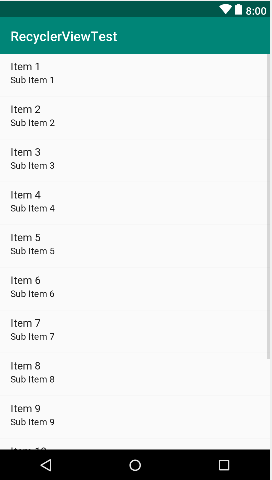
1、实体类
首先我们创建一个实体类,这个类是给RecycleView的适配器(Adapter)适配的,其实质上类似JavaBean,有成员变量,用来赋值成员变量的构造器,还有用来返回已经赋值成员变量的get方法;
这是我做的一个带头像,带名字的实体类
public class Tx {
private String name;
private int imageId;//两个成员变量
public Tx(String name, int imageId) {//构造方法,用以赋值
this.name = name;
this.imageId = imageId;//赋予变量值
}
public String getName() {//获得Name的值
return name;
}
public int getImageId() {//用以获得图片ID的值
return imageId;
}
}
2、每个子项的Layout
接下来就是每个子项的布局,这里是最可以脑洞大开的地方,在文章末尾有我做的一点小改,也会附上代码
可以按照正常布局文件来编写,最好将根布局的长宽设置为包含内容即可
我的代码如下
<LinearLayout xmlns:android="http://schemas.android.com/apk/res/android"
android:layout_width="wrap_content"
android:layout_height="wrap_content"
android:orientation="horizontal">
<ImageView
//图像
android:id="@+id/tx_image"
android:layout_width="160dp"
android:layout_height="160dp"
android:layout_marginBottom="10dp"
android:background="@color/colorAccent"
android:scaleType="fitCenter" />
<TextView
//名字
android:id="@+id/tx_name"
android:layout_width="240dp"
android:layout_height="wrap_content"
android:layout_gravity="center_vertical"
android:layout_marginLeft="10dp"
android:layout_marginTop="10dp"
android:text="ceshixinxi"
android:textAlignment="center"
android:textSize="30sp" />
</LinearLayout>
这里大家可以做各种微调,原理同HTML的盒子模型,安卓也具有Margin和Padding属性
效果图如下
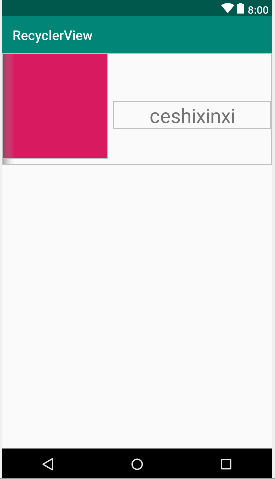
3、适配器
接下来就是最难的地方了
创建用以适配RecycleView的适配器
让代码飞一会~~~~~~~~~~~~
public class TxAdapter extends RecyclerView.Adapter<TxAdapter.ViewHolder> {//该适配器继承字RecyclerView的Adapter适配器,因其具有可以指定
private List<Tx> mTxList;//用以将适配完的子项储存的链表,它的泛型是之前的实体类
static class ViewHolder extends RecyclerView.ViewHolder {
//内部静态类,用以定义TxApter.View的泛型
ImageView txImage;
TextView txName;//这两个是在子项布局里面具体的控件
View txView;//这个是用于整个子项的控制的控件
public ViewHolder(View view) {
super(view);
txView = view;//这个是整个子项的控件
txImage = view.findViewById(R.id.tx_image);
txName = view.findViewById(R.id.tx_name);//通过R文件的id查找,找出子项的具体控件
}
}
public TxAdapter(List<Tx> txList) {
//链表的赋值
mTxList = txList;
}
@Override
public ViewHolder onCreateViewHolder(ViewGroup parent, int viewType) {
//ViewHode方法,我的理解就是对某个具体子项的操作,包括对具体控件的设置,包括且不限于的点击动作两个参数
A:ViewGroup parent主要用于调用其整个RecyclerView的上下文
B:第二个参数因为在方法里面没有调用,所以我也没看懂,从字面上看,这个参数是一个整型的控件类型???
View view = LayoutInflater.from(parent.getContext()).inflate(R.layout.tx_item, parent, false);
//将子项的布局通过LayoutInflater引入
final ViewHolder holder = new ViewHolder(view);
holder.txView.setOnClickListener(new View.OnClickListener() {
//这里是子项的点击事件,RecyclerView的特点就是可以对子项里面单个控件注册监听,这也是为什么RecyclerView要摒弃ListView的setOnItemClickListener方法的原因
@Override
public void onClick(View v) {
Tx tx = mTxList.get(holder.getAdapterPosition());
Toast.makeText(v.getContext(), "已经删除!", Toast.LENGTH_LONG).show();
mTxList.remove(tx);//所谓的删除就是将子项从链表中remove
}
});
return holder;返回一个holder对象,给下个方法使用
}
@Override
public void onBindViewHolder(ViewHolder holder, int position) {
//用以将滚入屏幕的子项加载图片等的方法,两个参数
A:前面方法ViewHolder的对象;
B:子项的id
Tx tx = mTxList.get(position);//创建前面实体类的对象
holder.txImage.setImageResource(tx.getImageId());
holder.txName.setText(tx.getName());//将具体值赋与子项对应的控件
}
@Override
public int getItemCount() {
//用以返回RecyclerView的总共长度,这里直接使用了链表的长度(size)
return mTxList.size();
}
}
基本上这个适配器的所有我都注释上了
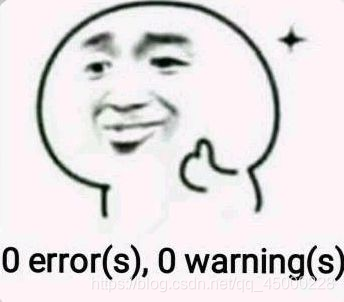
6、主类
需要在Drwable中,提前储存上图片
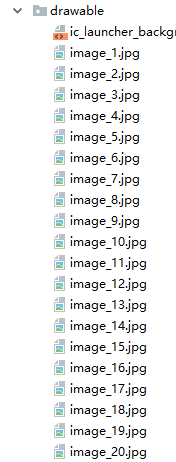
那么
去吧!代码!
public class MainActivity extends AppCompatActivity {
private List<Tx> txList = new ArrayList<>();//一个全局的链表
@Override
protected void onCreate(Bundle savedInstanceState) {
super.onCreate(savedInstanceState);//书的前面活动的生存周期里面讲过了
setContentView(R.layout.activity_main);//设置布局
initTxs();//下面的初始化方法
RecyclerView recyclerView = findViewById(R.id.recycler_view);//找到RecyclerView控件
LinearLayoutManager layoutManager = new LinearLayoutManager(this);//布局管理器
recyclerView.setLayoutManager(layoutManager);
TxAdapter adapter = new TxAdapter(txList);//适配器对象
recyclerView.setAdapter(adapter);//设置适配器为上面的对象
}
private void initTxs() {
//初始化方法,为了能够创造出具体的子项
for (int x = 0; x < 2; x++) {
//嫌少?多来几次循环
Tx a = new Tx("a", R.drawable.image_1);
txList.add(a);//加入到链表
Tx b = new Tx("b", R.drawable.image_2);
txList.add(b);
Tx c = new Tx("c", R.drawable.image_3);
txList.add(c);
Tx d = new Tx("d", R.drawable.image_4);
txList.add(d);
Tx e = new Tx("e", R.drawable.image_5);
txList.add(e);
Tx f = new Tx("f", R.drawable.image_6);
txList.add(f);
Tx g = new Tx("g", R.drawable.image_7);
txList.add(g);
Tx h = new Tx("h", R.drawable.image_8);
txList.add(h);
Tx i = new Tx("i", R.drawable.image_9);
txList.add(i);
Tx j = new Tx("j", R.drawable.image_10);
txList.add(j);
Tx k = new Tx("k", R.drawable.image_11);
txList.add(k);
Tx l = new Tx("l", R.drawable.image_12);
txList.add(l);
Tx m = new Tx("m", R.drawable.image_13);
txList.add(m);
Tx n = new Tx("n", R.drawable.image_14);
txList.add(n);
Tx o = new Tx("o", R.drawable.image_15);
txList.add(o);
Tx p = new Tx("p", R.drawable.image_16);
txList.add(p);
Tx q = new Tx("q", R.drawable.image_17);
txList.add(q);
Tx r = new Tx("r", R.drawable.image_18);
txList.add(r);
Tx s = new Tx("s", R.drawable.image_19);
txList.add(s);
Tx t = new Tx("t", R.drawable.image_1);
txList.add(t);
}
}
}
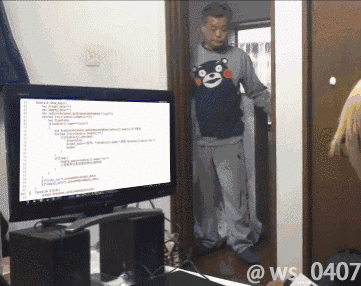
最后下面就是给你们看看效果图
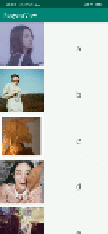
这是前面说的可以脑洞大开的地方在这里
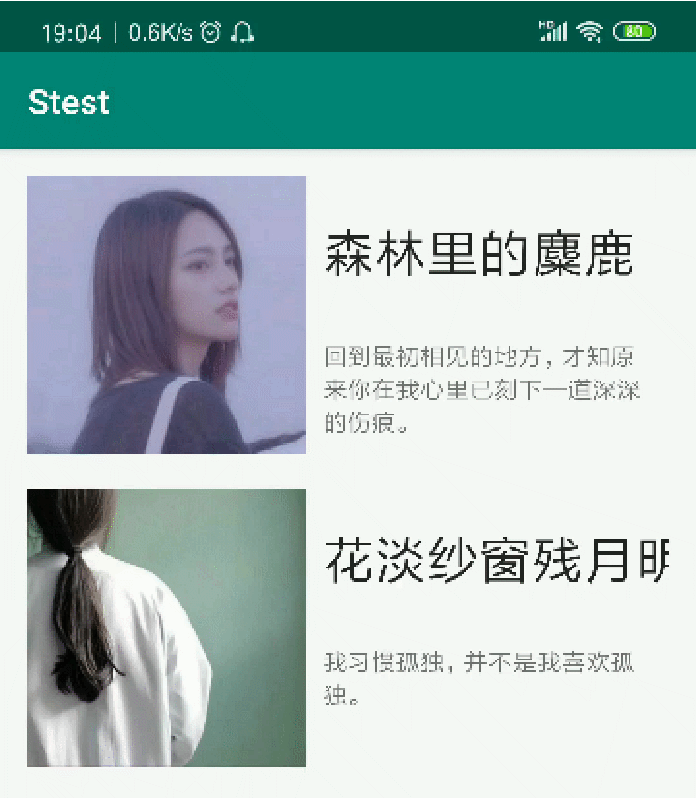
最后的代码飞一会~~~~~~~~~~
<?xml version="1.0" encoding="utf-8"?>
<ScrollView xmlns:android="http://schemas.android.com/apk/res/android"
android:layout_width="match_parent"
android:layout_height="match_parent"
android:padding="15dp"
android:scrollbars="none">
<LinearLayout
android:layout_width="match_parent"
android:layout_height="match_parent"
android:orientation="vertical">
<LinearLayout
android:layout_width="match_parent"
android:layout_height="wrap_content">
<HorizontalScrollView
android:layout_width="wrap_content"
android:layout_height="wrap_content"
android:scrollbars="none">
<LinearLayout
android:layout_width="match_parent"
android:layout_height="wrap_content"
android:orientation="horizontal">
<ImageView
android:id="@+id/im_tx"
android:layout_width="160dp"
android:layout_height="160dp"
android:background="@drawable/image_1" />
<RelativeLayout
android:layout_width="wrap_content"
android:layout_height="wrap_content">
<TextView
android:id="@+id/tx_name"
android:layout_width="wrap_content"
android:layout_height="wrap_content"
android:layout_marginLeft="10dp"
android:layout_marginTop="20dp"
android:text="森林里的麋鹿"
android:textColor="#282626"
android:textSize="30sp" />
<TextView
android:id="@+id/tx_gq"
android:layout_width="190dp"
android:layout_height="wrap_content"
android:layout_below="@+id/tx_name"
android:layout_marginLeft="10dp"
android:layout_marginTop="30sp"
android:text="回到最初相见的地方,才知原来你在我心里已刻下一道深深的伤痕。" />
</RelativeLayout>
<Button
android:id="@+id/bt1"
android:layout_width="160dp"
android:layout_height="match_parent"
android:layout_marginLeft="25dp"
android:background="@drawable/btn"
android:text="删除"
android:textSize="30sp" />
<Button
android:id="@+id/bt2"
android:layout_width="160dp"
android:layout_height="match_parent"
android:layout_marginLeft="25dp"
android:background="@drawable/btn"
android:text="修改"
android:textSize="30sp" />
</LinearLayout>
</HorizontalScrollView>
</LinearLayout>
<LinearLayout
android:layout_width="match_parent"
android:layout_height="wrap_content"
android:layout_marginTop="20dp">
<HorizontalScrollView
android:layout_width="wrap_content"
android:layout_height="wrap_content"
android:scrollbars="none">
<LinearLayout
android:layout_width="match_parent"
android:layout_height="wrap_content"
android:orientation="horizontal">
<ImageView
android:id="@+id/im_tx2"
android:layout_width="160dp"
android:layout_height="160dp"
android:background="@drawable/image_9" />
<RelativeLayout
android:layout_width="wrap_content"
android:layout_height="wrap_content">
<TextView
android:id="@+id/tx_name2"
android:layout_width="wrap_content"
android:layout_height="wrap_content"
android:layout_marginLeft="10dp"
android:layout_marginTop="20dp"
android:text="花淡纱窗残月明"
android:textColor="#282626"
android:textSize="30sp" />
<TextView
android:id="@+id/tx_gq2"
android:layout_width="190dp"
android:layout_height="wrap_content"
android:layout_below="@+id/tx_name2"
android:layout_marginLeft="10dp"
android:layout_marginTop="30sp"
android:text="我习惯孤独,并不是我喜欢孤独。" />
</RelativeLayout>
<ScrollView
android:layout_width="wrap_content"
android:layout_height="match_parent"
android:scrollbars="none">
<LinearLayout
android:layout_width="wrap_content"
android:layout_height="wrap_content"
android:orientation="vertical">
<Button
android:id="@+id/bt3"
android:layout_width="160dp"
android:layout_height="160dp"
android:layout_marginLeft="25dp"
android:background="@drawable/btn"
android:text="删除"
android:textSize="30sp" />
<Button
android:id="@+id/bt4"
android:layout_width="160dp"
android:layout_height="160dp"
android:layout_marginLeft="25dp"
android:layout_marginTop="20dp"
android:background="@drawable/btn"
android:text="修改"
android:textSize="30sp" />
</LinearLayout>
</ScrollView>
</LinearLayout>
</HorizontalScrollView>
</LinearLayout>
</LinearLayout>
</ScrollView>
我挥舞着键盘和本子,发誓要把世界写个明明白白。
|
(斌赋在此)
