更新一些matplotlib绘图周边内容
文章目录
加箭头注释
import matplotlib.pyplot as plt
import numpy as np
x = np.arange(-10, 11, 1)
y = x**2
plt.plot(x, y)
# 设置显示文本:‘this is bottom’,设置指向位置xy,设置文本位置xytext,设置箭头参数(设置颜色:facecolor,设置箭头的头长:headlength,设置箭头的头宽:headwidth,设置箭头的体宽:width)
plt.annotate('this is bottom', xy=(0,5), xytext=(-2,30),
arrowprops=dict(facecolor='b', headlength=10, headwidth=30,width=10))
plt.show()
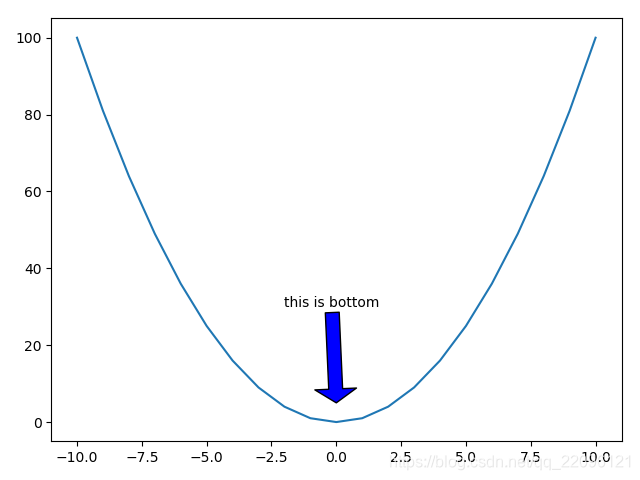
加文本Text
例1:增加文字说明
import matplotlib.pyplot as plt
import numpy as np
x = np.arange(-10, 11, 1)
y = x**2
plt.plot(x, y)
# 显示位置x,y(2,40),显示内容'function:y=x*x',字体family:serif,字号size:20,颜色color:'r',样式style:italic(斜体),字粗:black
plt.text(2, 40, 'function:y=x*x', family='serif', size=20, color='r', style='italic', weight='black')
plt.text(-7, 70, 'function:y=x*x', family='fantasy', size=30, color='g', style='oblique', weight='light', bbox=dict(facecolor='y', alpha=0.2))
plt.show()
Text属性列表
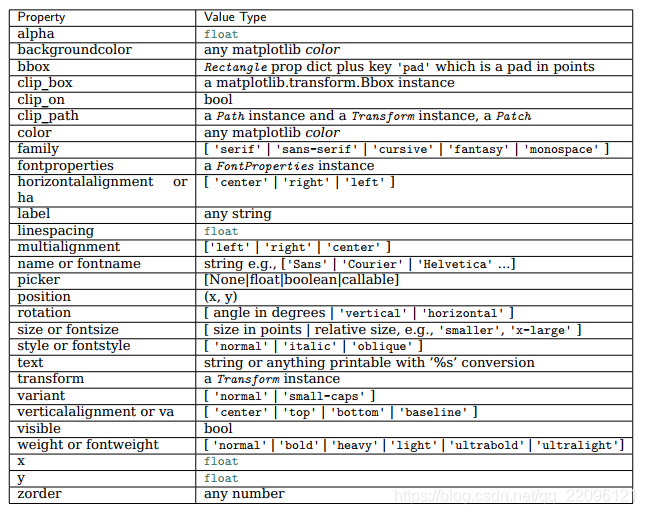
例2:developer guide给出例子
import matplotlib.pyplot as plt
import matplotlib.patches as patches
# build a rectangle in axes coords
left, width = .25, .5
bottom, height = .25, .5
right = left + width
top = bottom + height
fig = plt.figure()
ax = fig.add_axes([0, 0, 1, 1])
# axes coordinates are 0,0 is bottom left and 1,1 is upper right
p = patches.Rectangle(
(left, bottom), width, height,
fill=False, transform=ax.transAxes, clip_on=False
)
ax.add_patch(p)
ax.text(left, bottom, 'left top',
horizontalalignment='left',
verticalalignment='top',
transform=ax.transAxes)
ax.text(left, bottom, 'left bottom',
horizontalalignment='left',
verticalalignment='bottom',
transform=ax.transAxes)
ax.text(right, top, 'right bottom',
horizontalalignment='right',
verticalalignment='bottom',
transform=ax.transAxes)
ax.text(right, top, 'right top',
horizontalalignment='right',
verticalalignment='top',
transform=ax.transAxes)
ax.text(right, bottom, 'center top',
horizontalalignment='center',
verticalalignment='top',
transform=ax.transAxes)
ax.text(left, 0.5 * (bottom + top), 'right center', horizontalalignment='right',
verticalalignment='center',
rotation='vertical',
transform=ax.transAxes)
ax.text(left, 0.5 * (bottom + top), 'left center',
horizontalalignment='left',
verticalalignment='center',
rotation='vertical',
transform=ax.transAxes)
ax.text(0.5 * (left + right), 0.5 * (bottom + top), 'middle',
horizontalalignment='center',
verticalalignment='center',
fontsize=20, color='red',
transform=ax.transAxes)
ax.text(right, 0.5 * (bottom + top), 'centered',
horizontalalignment='center',
verticalalignment='center',
rotation='vertical',
transform=ax.transAxes)
ax.text(left, top, 'rotated\nwith newlines',
horizontalalignment='center',
verticalalignment='center',
rotation=45,
transform=ax.transAxes)
ax.set_axis_off()
plt.show()
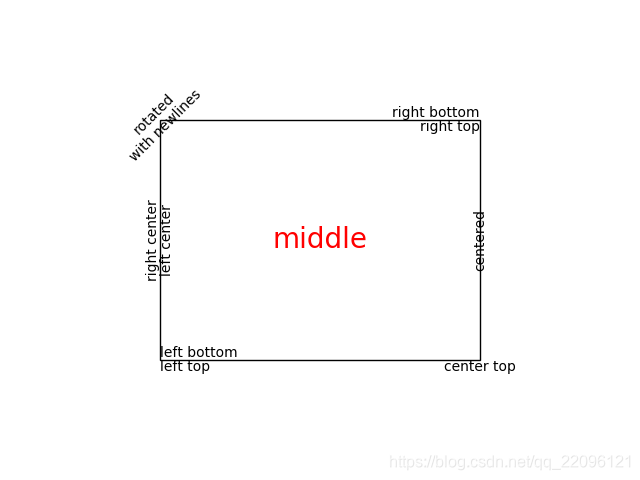
LaTeX公式
Writing mathematical expressions
和CSDN博客支持的LaTeX数学公式相同,这是一种单独的公式表示方式,可以自行搜索其语法。
例1:简单写四个公式demo
import matplotlib.pyplot as plt
import numpy as np
fig = plt.figure()
ax = fig.add_subplot(111)
ax.set_xlim([1, 7])
ax.set_ylim([1, 5])
ax.text(2, 4, r"$ \alpha_i \beta_j \pi \lambda \omega $",size=20)
ax.text(4,4, r"$ \sin(0)=\cos(\frac{\pi}{2}) $",size=25)
ax.text(2,2,r"$ \lim_{x \rightarrow y}\frac{1}{x^3} $",size=25,color='b')
ax.text(4,2,r"$ \sqrt[4]{x}=\sqrt{y} $",size=25)
plt.show()
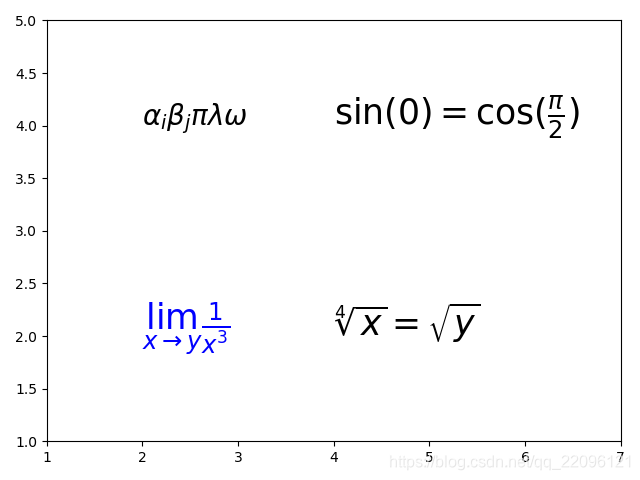
区域填充
fill, fill_between
例1:fill函数方式
import matplotlib.pyplot as plt
import numpy as np
x = np.linspace(0,5*np.pi,1000)
y1 = np.sin(x)
y2 = np.sin(2*x)
plt.plot(x,y1)
plt.plot(x,y2)
plt.fill(x,y1,'b',alpha=0.3)
plt.fill(x,y2,'r',alpha=0.3)
plt.show()
可以看到:fill填充了函数与X轴之间的区域
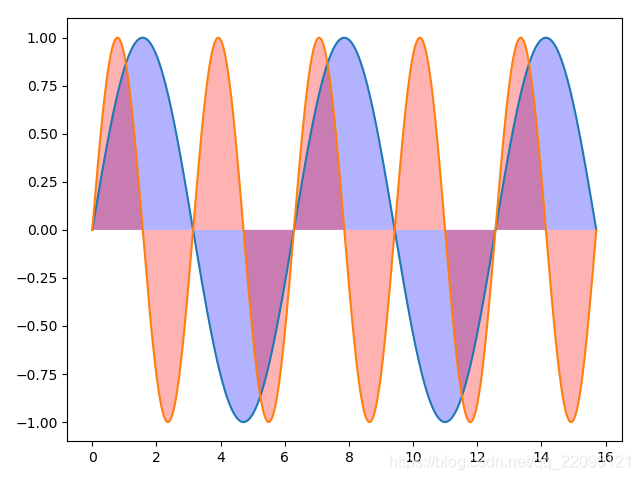
例2:fill_between
x = np.linspace(0,5*np.pi,1000)
y1 = np.sin(x)
y2 = np.sin(2*x)
fig = plt.figure()
ax = fig.gca()
ax.plot(x,y1,x,y2,color='black')
# 填充y1,y2之间,当y1>y2时,填充黄色,离散区域自动填充interpolate=True
ax.fill_between(x,y1,y2,where=y1>y2,facecolor='y',interpolate=True)
# 填充y1,y2之间,当y1<y2时,填充绿色,离散区域自动填充interpolate=True
ax.fill_between(x,y1,y2,where=y1<y2,facecolor='g',interpolate=True)
plt.show()
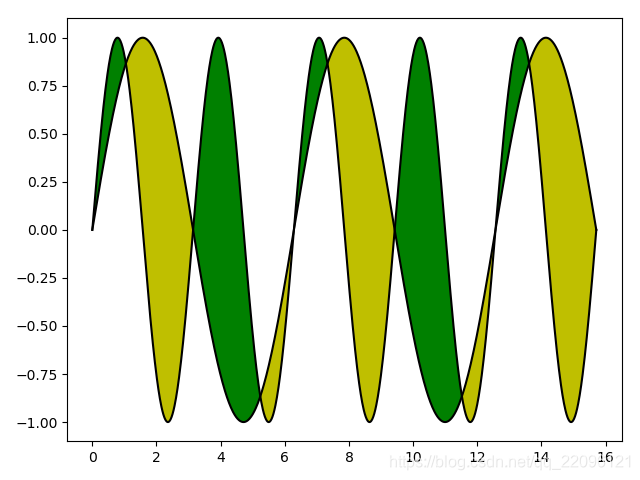
绘制多边图形
例1:绘制圆形,椭圆形,长方形,多边形
import matplotlib.pyplot as plt
import numpy as np
import matplotlib.patches as mpatches
fig, ax = plt.subplots()
# 指定图形位置
xy1 = np.array([0.2, 0.2])
# 圆半径0.05
circle = mpatches.Circle(xy1, 0.05)
ax.add_patch(circle)
# rectangle左下角位置
xy2 = np.array([0.2, 0.8])
# 长方形长0.2,宽0.1
rect = mpatches.Rectangle(xy2, 0.2, 0.1, color='r')
ax.add_patch(rect)
xy3 = np.array([0.8, 0.2])
# 多边形:5条边,图形中心到边的距离为0.1
polygon=mpatches.RegularPolygon(xy3,5,0.1,color='g')
ax.add_patch(polygon)
xy4=np.array([0.8,0.8])
# 椭圆长短直径0.4\0.2
ellipse=mpatches.Ellipse(xy4,0.4,0.2,color='y')
ax.add_patch(ellipse)
plt.axis('equal')
plt.grid()
plt.show()
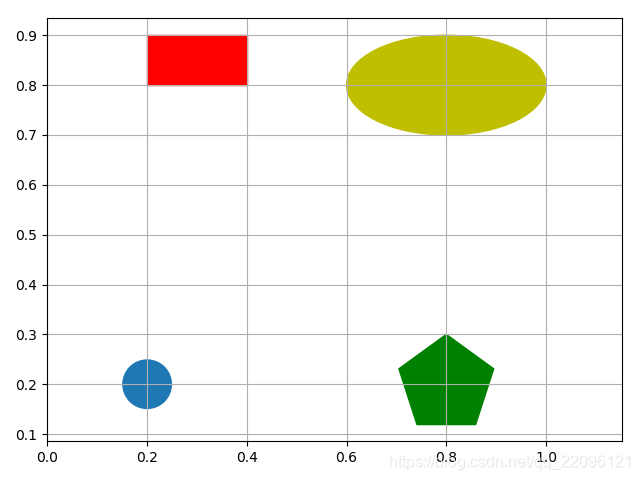
极坐标
确定角度和距离即可作图
例1:绘制距离1-5,角度0-2pi的图
r = np.arange(1, 6, 1)
theta = [0, np.pi / 2, np.pi, np.pi * 3 / 2, 2 * np.pi]
# 投影成极坐标=》projection='polar'
ax = plt.subplot(111, projection='polar')
ax.plot(theta, r, color='r', linewidth=3)
ax.grid(True)
plt.show()
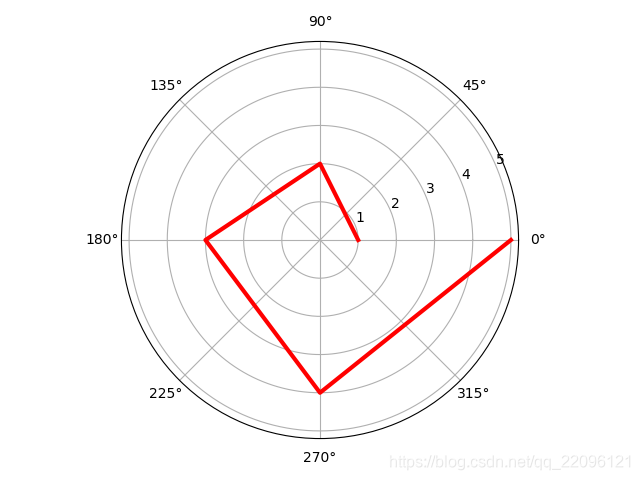
后面开始更新实战例子
