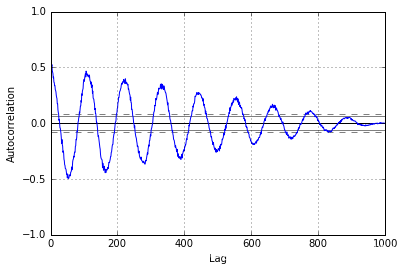前言:
- 前面已经写过Numpy、pandas,数据分析三剑客就剩下matplotlib了
- 用pip安装matplotlib的时候不知道为什么出了[WinError 87],只好手动安装,步骤在这里。
安装好matplotlib之后就随便用用看看有什么好玩的。使用Jupyter可以直接把图生成在页面上。
import matplotlib
import pandas as pd
import numpy as np
数据可视化
Pandas 的数据可视化使用 matplotlib 为基础组件。更基础的信息可参阅 matplotlib 相关内容。本节主要介绍 Pandas 里提供的比 matplotlib 更便捷的数据可视化操作。
线型图
Series 和 DataFrame 都提供了一个 plot 的函数。可以直接画出线形图。
ts = pd.Series(np.random.randn(1000), index=pd.date_range('1/1/2000', periods=1000))
ts = ts.cumsum()
ts.describe()
[Out:]
count 1000.000000
mean -15.295693
std 13.609060
min -40.083112
25% -26.555117
50% -13.070779
75% -4.082425
max 11.133501
dtype: float64
使用plot()方法绘图
ts.plot();
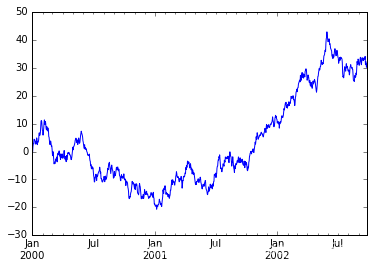
给定title,设置线体样式style,指定y轴坐标ylim,指定图片大小figsize
# ts.plot? for more help
ts.plot(title='cumsum', style='r-', ylim=[-30, 30], figsize=(4, 3));
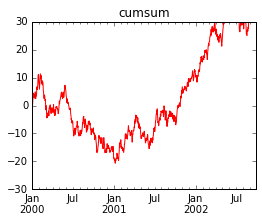
更多style:
| 字符 | 描述 |
|---|---|
| ‘-’ | 实线样式 |
| ‘–’ | 短横线样式 |
| ‘-.’ | 点划线样式 |
| ‘:’ | 虚线样式 |
| ‘.’ | 点标记 |
| ‘,’ | 像素标记 |
| ‘o’ | 圆标记 |
| ‘v’ | 倒三角标记 |
| ‘^’ | 正三角标记 |
| ‘<’ | 左三角标记 |
| ‘>’ | 右三角标记 |
| ‘1’ | 下箭头标记 |
| ‘2’ | 上箭头标记 |
| ‘3’ | 左箭头标记 |
| ‘4’ | 右箭头标记 |
| ‘s’ | 正方形标记 |
| ‘p’ | 五边形标记 |
| ‘*’ | 星形标记 |
| ‘h’ | 六边形标记1 |
| ‘H’ | 六边形标记2 |
| ‘+’ | 加号标记 |
| ‘x’ | X标记 |
| ‘D’ | 菱形标记 |
| ‘d’ | 窄菱形标记 |
| ‘|’ | 竖直线标记 |
| ‘_’ | 水平线标记 |
以及颜色缩写
| 字符 | 颜色 |
|---|---|
| 'b | 蓝色 |
| 'g | 绿色 |
| 'r | 红色 |
| 'c | 青色 |
| 'm | 品红色 |
| 'y | 黄色 |
| 'k | 黑色 |
| 'w | 白色 |
构造1000行4列的DataFrame
df = pd.DataFrame(np.random.randn(1000, 4), index=ts.index, columns=list('ABCD'))
df = df.cumsum()
df.describe()
[Out:]
A B C D
count 1000.000000 1000.000000 1000.000000 1000.000000
mean 51.990014 -18.674476 53.110189 -2.162240
std 29.169795 12.869232 27.169108 5.888237
min -0.042837 -41.647090 -4.793408 -14.653007
25% 28.637957 -32.757807 32.587833 -6.719513
50% 41.773233 -12.875555 52.429776 -2.457030
75% 82.884002 -7.854751 78.647795 2.462142
max 105.062104 3.169023 95.598810 13.215038
根据每一列画出单独图subplots
# df.plot? for more help
df.plot(title='DataFrame cumsum', figsize=(4, 12), subplots=True, sharex=True, sharey=True);
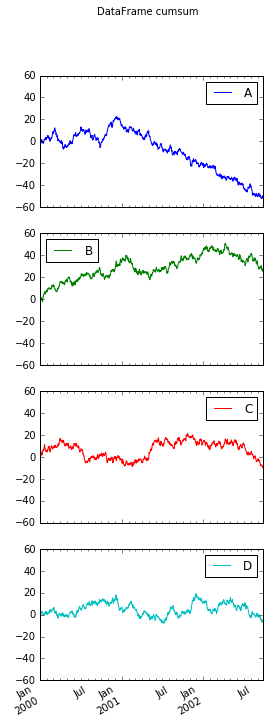
df['ID'] = np.arange(len(df))
df.plot(x='ID', y=['A', 'C'])
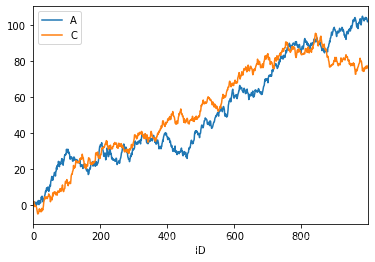
柱状图
df = pd.DataFrame(np.random.rand(10, 4), columns=['A', 'B', 'C', 'D'])
df
[Out:]
A B C D
0 0.560815 0.436623 0.140987 0.859090
1 0.769000 0.970060 0.197618 0.264342
2 0.831866 0.135285 0.536257 0.551072
3 0.698514 0.967225 0.346590 0.352452
4 0.552502 0.962830 0.785556 0.085609
5 0.229587 0.936545 0.215518 0.000504
6 0.596842 0.386716 0.385878 0.327201
7 0.328011 0.366872 0.983212 0.995695
8 0.122507 0.140954 0.325839 0.645794
9 0.189820 0.877107 0.623421 0.754679
绘制柱状图
df.iloc[1].plot.bar()
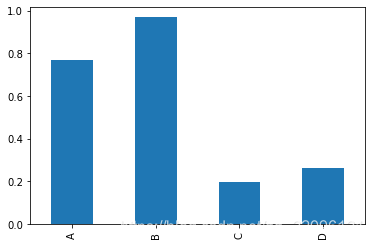
叠加到一起的柱状图stacked
df.plot.bar(stacked=True)
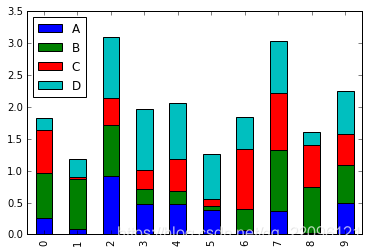
横向柱状图
df.plot.barh(stacked=True)
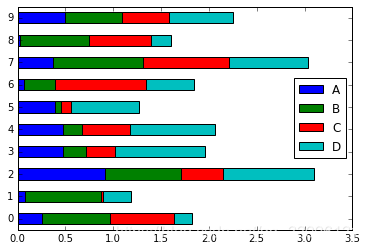
直方图
直方图是一种对值频率进行离散化的柱状图。数据点被分到离散的,间隔均匀的区间中,绘制各个区间中数据点的数据。
df = pd.DataFrame({'a': np.random.randn(1000) + 1, 'b': np.random.randn(1000),
'c': np.random.randn(1000) - 1}, columns=['a', 'b', 'c'])
绘制直方图hist,被分割的条数bins
df['a'].plot.hist(bins=10)
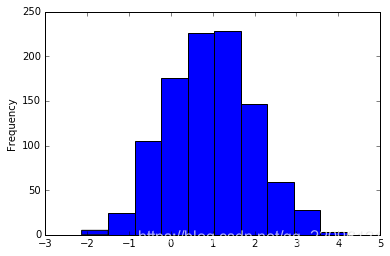
df.plot.hist(subplots=True, sharex=True, sharey=True)
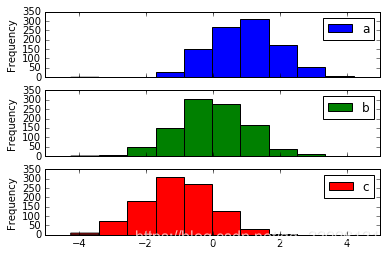
设置透明alpha
df.plot.hist(alpha=0.5)
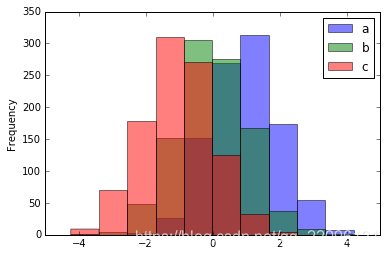
当所有数据叠加一起的时候符合正态分布
df.plot.hist(stacked=True, bins=20, grid=True)
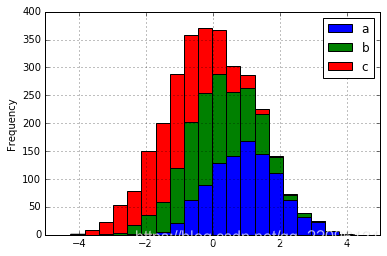
密度图
正态分布(高斯分布)就是一种自然界中广泛存在密度图。比如我们的身高,我们的财富,我们的智商都符合高斯分布。
绘制密度图
df['a'].plot.kde()
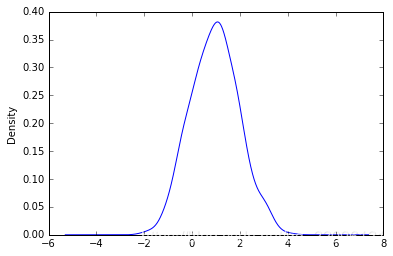
df.plot.kde()

# 平均数为高斯分布的中点
df.mean()
[Out:]
a 0.947151
b -0.026500
c -1.039657
dtype: float64
# 方差为高斯分布的宽度
df.std()
[Out:]
a 1.014101
b 1.028685
c 1.030285
dtype: float64
带密度估计的规格化直方图
n1 = np.random.normal(0, 1, size=200) # N(0, 1)
n2 = np.random.normal(10, 2, size=200) # N(10, 4)
s = pd.Series(np.concatenate([n1, n2]))
s.describe()
[Out:]
count 400.000000
mean 5.172248
std 5.397582
min -3.644105
25% 0.061406
50% 3.691510
75% 10.250011
max 16.031112
dtype: float64
同时绘制直方图和密度图
s.plot.hist(bins=100, alpha=0.5, normed=True)
s.plot.kde(style='r-')
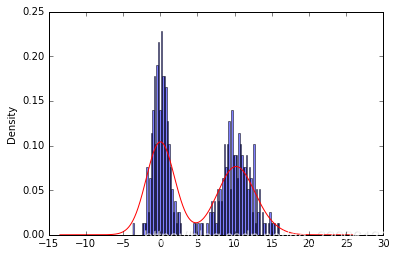
散布图
散布图是把所有的点画在同一个坐标轴上的图像。是观察两个一维数据之间关系的有效的手段。
df = pd.DataFrame(np.random.rand(10, 4), columns=['a', 'b', 'c', 'd'])
df.plot.scatter(x='a', y='b');

df = pd.DataFrame({'a': np.concatenate([np.random.normal(0, 1, 200), np.random.normal(6, 1, 200)]),
'b': np.concatenate([np.random.normal(10, 2, 200), np.random.normal(0, 2, 200)]),
'c': np.concatenate([np.random.normal(10, 4, 200), np.random.normal(0, 4, 200)])})
df.describe()
[Out:]
a b c
count 400.000000 400.000000 400.000000
mean 2.974366 5.035267 5.011259
std 3.158428 5.492017 6.572784
min -3.149143 -5.022496 -13.671181
25% 0.079920 -0.130532 -0.128582
50% 2.800326 5.587717 4.901682
75% 5.923731 10.139781 10.002299
max 8.688234 16.233516 19.855104
df.plot.scatter(x='a', y='b')
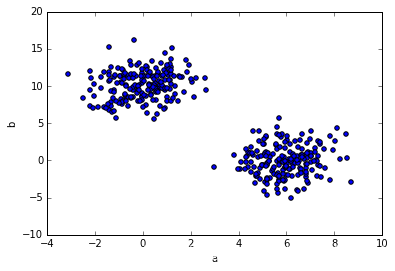
饼图
s = pd.Series(3 * np.random.rand(4), index=['a', 'b', 'c', 'd'], name='series')
s
[Out:]
a 0.505096
b 0.295620
c 2.855217
d 2.716670
Name: series, dtype: float64
s.plot.pie(figsize=(6,6))

s.plot.pie(labels=['AA', 'BB', 'CC', 'DD'], colors=['r', 'g', 'b', 'c'],
autopct='%.2f', fontsize=20, figsize=(6, 6))
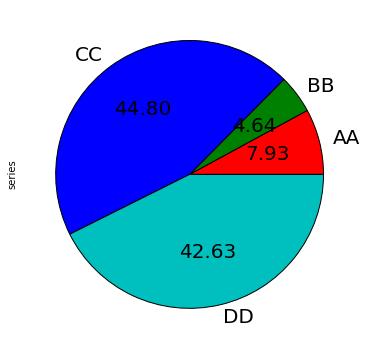
df = pd.DataFrame(3 * np.random.rand(4, 2), index=['a', 'b', 'c', 'd'], columns=['x', 'y'])
df
[Out:]
x y
a 1.115819 2.348513
b 2.681690 0.816831
c 0.855954 0.380417
d 2.235465 1.958050
df.plot.pie(subplots=True, figsize=(9, 4))
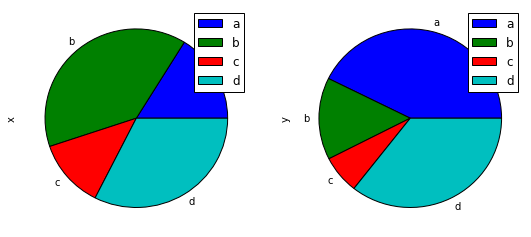
高级绘图
高级绘图函数在 pandas.tools.plotting 包里。
from pandas.tools.plotting import scatter_matrix
df = pd.DataFrame(np.random.randn(1000, 4), columns=['a', 'b', 'c', 'd'])
scatter_matrix(df, alpha=0.2, figsize=(6, 6), diagonal='kde');
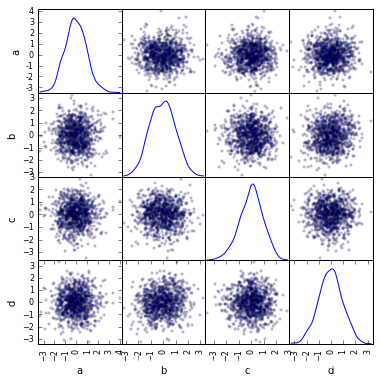
s = pd.Series(0.1 * np.random.rand(1000) + 0.9 * np.sin(np.linspace(-99 * np.pi, 99 * np.pi, num=1000)))
y = np.linspace(-99 * np.pi, 99 * np.pi, num=1000)
s.plot.
from pandas.tools.plotting import lag_plot
s = pd.Series(0.1 * np.random.rand(1000) + 0.9 * np.sin(np.linspace(-99 * np.pi, 99 * np.pi, num=1000)))
lag_plot(s);
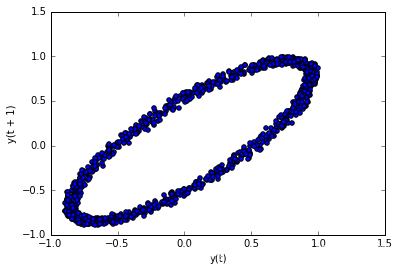
from pandas.tools.plotting import autocorrelation_plot
s = pd.Series(0.7 * np.random.rand(1000) + 0.3 * np.sin(np.linspace(-9 * np.pi, 9 * np.pi, num=1000)))
autocorrelation_plot(s);