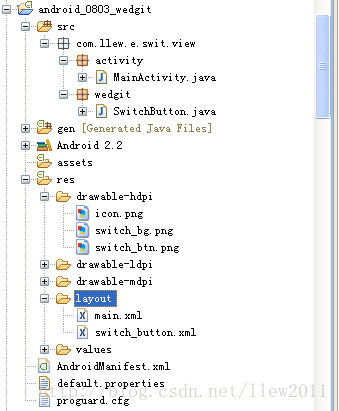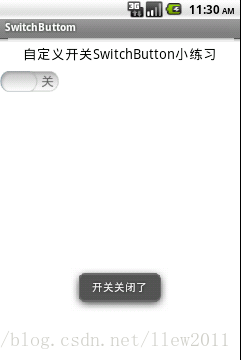做IOS开发的都知道,IOS提供了一个具有动态开关效果的UISwitch组件,这个组件很好用效果相对来说也很绚丽,当我们去点击开关的时候有动画效果,但遗憾的是Android上并没有给我们提供类似的组件(听说在Android4.0的版本上提供了具有动态效果的开关组件,不过我还没有去看文档),如果我们想实现类似的效果那该怎么办了呢?看来又得去自定义了。
公司的产品最近一直在做升级,主要做的就是把界面做的更绚丽更美观给用户更好的体验(唉,顾客是上帝......),其中的设置功能中就有开关按钮,原来的开关做的是两幅图片,通过点击图片来给开关设置不同的状态图片,但是这种效果很死板和程序的整体风格不太协调,于是就想着实现类似于IOS中的开关效果。
拿着笔在图纸上画了画,我实现的原理也是采用了两幅图片,一个整体的背景图: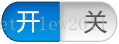

好了,老规矩来看一下项目结构吧:
工程中switch_button.xml文件就是对应的SwitchButton的布局文件,内容不需要解释,你一看就懂
<?xml version="1.0" encoding="utf-8"?>
<LinearLayout
xmlns:android="http://schemas.android.com/apk/res/android"
android:id="@+id/switch_parent"
android:layout_width="wrap_content"
android:layout_height="wrap_content"
android:background="@drawable/switch_bg">
<ImageView
android:id="@+id/switch_button"
android:layout_width="wrap_content"
android:layout_height="wrap_content"
android:src="@drawable/switch_btn" />
</LinearLayout>
其中自定义开关组件就是都在wedgit包下的SwitchButton,那么赶紧来看一下SwitchButton的代码吧
public class SwitchButton extends LinearLayout {
/**
* 开关图片
*/
private LinearLayout switchParent;
/**
* 滑块图片
*/
private ImageView switchButton;
/**
* 按钮状态,默认关闭
*/
private boolean isOn = false;
/**
* 滑块需要滑动的距离
*/
private int scrollDistance;
/**
* 开关按钮监听器
*/
private SwitchChangedListner listner;
public SwitchButton(Context context) {
super(context);
initWedgits(context);
}
public SwitchButton(Context context, AttributeSet attrs) {
super(context, attrs);
initWedgits(context);
}
/**
* 初始化组件
*
* @param context
* 上下文环境
*/
private void initWedgits(Context context) {
try {
View view = LayoutInflater.from(context).inflate(
R.layout.switch_button, this);
switchParent = (LinearLayout) view.findViewById(R.id.switch_parent);
switchButton = (ImageView) view.findViewById(R.id.switch_button);
addListeners();
} catch (Exception e) {
e.printStackTrace();
}
}
/**
* 添加事件监听器
*/
private void addListeners() {
try {
switchParent.setOnClickListener(new OnClickListener() {
@Override
public void onClick(View v) {
isOn = !isOn;
scrollSwitch();
if (null != listner) {
// 开关开发或者关闭的回调方法
listner.switchChanged(getId(), isOn);
}
}
});
} catch (Exception e) {
e.printStackTrace();
}
}
/**
* 滑动开关
*/
private void scrollSwitch() {
// 获取滑块需要滑动的距离,滑动距离等于父组建的宽度减去滑块的宽度
scrollDistance = switchParent.getWidth() - switchButton.getWidth();
// 初始化滑动事件
Animation animation = null;
if (isOn) {
animation = new TranslateAnimation(0, scrollDistance, 0, 0);
} else {
animation = new TranslateAnimation(scrollDistance, 0, 0, 0);
}
// 设置滑动时间
animation.setDuration(200);
// 滑动之后保持状态
animation.setFillAfter(true);
// 开始滑动
switchButton.startAnimation(animation);
}
/**
* 获取开关状态
*
* @return 【true:打开】【false:关闭】
*/
public boolean isOn() {
return isOn;
}
/**
* 设置开关状态
*
* @param isOn
* 开关状态【true:打开】【false:关闭】
*/
public void setOn(boolean isOn) {
if (this.isOn == isOn) {
return;
}
this.isOn = isOn;
post(new Runnable() {
@Override
public void run() {
scrollSwitch();
}
});
}
/**
* 设置开关状态监听器
*
* @param listner
* 开关状态监听器
*/
public void setOnSwitchListner(SwitchChangedListner listner) {
this.listner = listner;
}
/**
* 开关状态监听器
*
* @author llew
*
*/
public interface SwitchChangedListner {
/**
* 开关状态改变
*
* @param viewId
* 当前开关ID
* @param isOn
* 开关是否打开【true:打开】【false:关闭】
*/
public void switchChanged(Integer viewId, boolean isOn);
}
}SwitchButton的实现也很简单,首先是初始化组件initWedgits(),然后添加事件监听器addListeners(),在监听器中做逻辑判断,代码都有注释,就不再详细说明了
那么到了最后,我们来看看MainActivity中对SwitchButton的用法吧
public class MainActivity extends Activity {
private SwitchButton switchButton;
/** Called when the activity is first created. */
@Override
public void onCreate(Bundle savedInstanceState) {
super.onCreate(savedInstanceState);
setContentView(R.layout.main);
initWedgits();
}
/**
* 初始化各组件
*/
private void initWedgits() {
try {
switchButton = (SwitchButton) findViewById(R.id.switchButton);
// switchButton.setOn(false);
switchButton.setOn(true);
addListeners();
} catch (Exception e) {
e.printStackTrace();
}
}
/**
* 添加事件监听器
*/
private void addListeners() {
try {
switchButton.setOnSwitchListner(new SwitchChangedListner() {
@Override
public void switchChanged(Integer viewId, boolean isOn) {
if(isOn) {
Toast.makeText(getApplicationContext(), "开关打开了", Toast.LENGTH_LONG).show();
} else {
Toast.makeText(getApplicationContext(), "开关关闭了", Toast.LENGTH_LONG).show();
}
}
});
} catch (Exception e) {
e.printStackTrace();
}
}
}好了,代码都贴完了,接下来看看运行效果吧,(*^__^*) 嘻嘻……
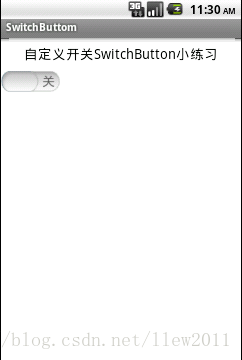
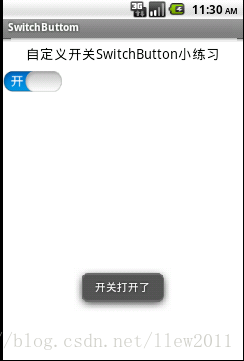
很遗憾的是,木有动画效果,呜呜~~~~(>_<)~~~~ ,先这样吧,呵呵
好了,基本上自定义开关组件到这里就讲完了,如有不足,请指正
感谢您的观看