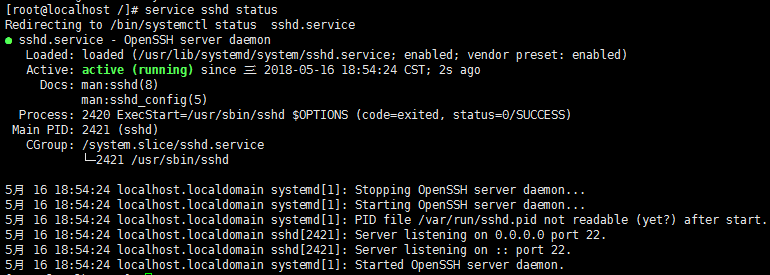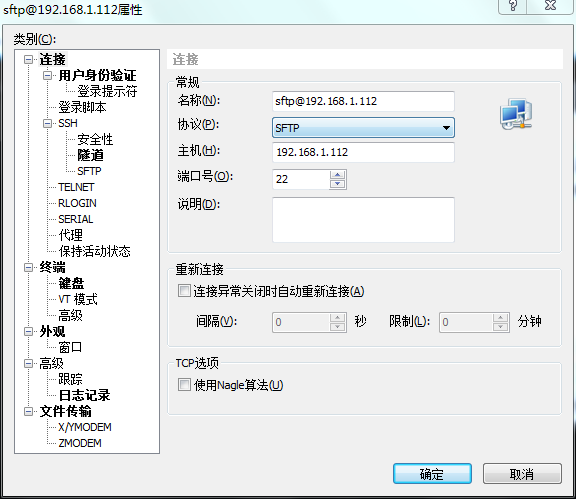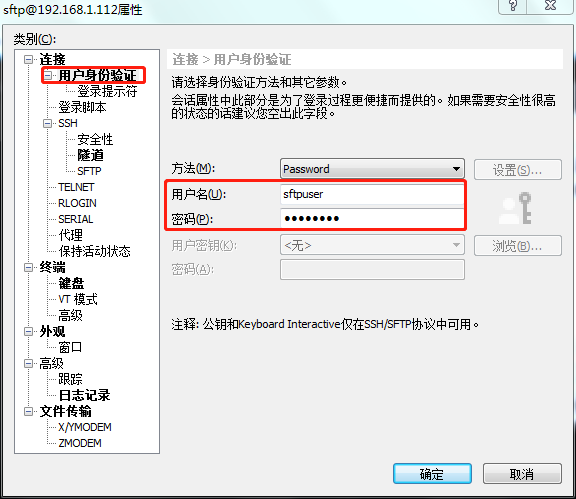最近做的一个需求涉及到使用sftp模式传输文件,所以本地虚拟机创建了一个sftp用户供文件上传测试,这里记录下虚拟机上搭建sftp服务的过程。
1、创建连接服务器的sftp用户
useradd -d/home/sftp1 -s /sbin/nologin testsftp
/home/sftp1:sftp用户所在的目录,如果该目录已存在会报错
testsftp:创建的sftp用户名
2、修改创建的sftp用户的登录密码
passwd testsftp
3、修改sshd_config配置文件
vim/etc/ssh/sshd_config
添加如下代码:
Subsystem sftp internal-sftp Match Usertestsftp

注意需要将原来的
Subsystem sftp /usr/libexec/openssh/sftp-server
注释掉,否则重启sshd服务会报错:
4、修改sftp目录权限
可以根据需要修改sftp用户目录为可读可写可执行权限
chmod 777/home/sftp1
5、修改好配置后重启sftp服务:
service sshd restart
查看sftp服务启动状态:
service sshd status
说明启动成功。
6、使用sftp连接服务器
可以在终端中直接使用sftp username@ip命令登录
也可以使用终端连接工具比如xshell连接
7、对于可能出现的一些问题大多是由于sshd_config配置的问题造成的,这里贴出我的机器上的配置,经测试可以成功,如果有特殊需求配置可以参考网络上其他人的介绍。
# $OpenBSD: sshd_config,v 1.93 2014/01/10 05:59:19 djm Exp $ # This is the sshd server system-wide configuration file. See # sshd_config(5) for more information. # This sshd was compiled with PATH=/usr/local/bin:/usr/bin # The strategy used for options in the default sshd_config shipped with # OpenSSH is to specify options with their default value where # possible, but leave them commented. Uncommented options override the # default value. # If you want to change the port on a SELinux system, you have to tell # SELinux about this change. # semanage port -a -t ssh_port_t -p tcp #PORTNUMBER # #Port 22 #AddressFamily any #ListenAddress 0.0.0.0 #ListenAddress :: # The default requires explicit activation of protocol 1 #Protocol 22 # HostKey for protocol version 1 #HostKey /etc/ssh/ssh_host_key # HostKeys for protocol version 2 HostKey /etc/ssh/ssh_host_rsa_key #HostKey /etc/ssh/ssh_host_dsa_key HostKey /etc/ssh/ssh_host_ecdsa_key HostKey /etc/ssh/ssh_host_ed25519_key # Lifetime and size of ephemeral version 1 server key #KeyRegenerationInterval 1h #ServerKeyBits 1024 # Ciphers and keying #RekeyLimit default none # Logging # obsoletes QuietMode and FascistLogging #SyslogFacility AUTH SyslogFacility AUTHPRIV #LogLevel INFO # Authentication: #LoginGraceTime 2m #PermitRootLogin yes #StrictModes yes #MaxAuthTries 6 #MaxSessions 10 #RSAAuthentication yes #PubkeyAuthentication yes # The default is to check both .ssh/authorized_keys and .ssh/authorized_keys2 # but this is overridden so installations will only check .ssh/authorized_keys AuthorizedKeysFile .ssh/authorized_keys #AuthorizedPrincipalsFile none #AuthorizedKeysCommand none #AuthorizedKeysCommandUser nobody # For this to work you will also need host keys in /etc/ssh/ssh_known_hosts #RhostsRSAAuthentication no # similar for protocol version 2 #HostbasedAuthentication no # Change to yes if you don't trust ~/.ssh/known_hosts for # RhostsRSAAuthentication and HostbasedAuthentication #IgnoreUserKnownHosts no # Don't read the user's ~/.rhosts and ~/.shosts files #IgnoreRhosts yes # To disable tunneled clear text passwords, change to no here! #PasswordAuthentication yes #PermitEmptyPasswords no PasswordAuthentication yes # Change to no to disable s/key passwords #ChallengeResponseAuthentication yes ChallengeResponseAuthentication no # Kerberos options #KerberosAuthentication no #KerberosOrLocalPasswd yes #KerberosTicketCleanup yes #KerberosGetAFSToken no #KerberosUseKuserok yes # GSSAPI options GSSAPIAuthentication yes GSSAPICleanupCredentials no #GSSAPIStrictAcceptorCheck yes #GSSAPIKeyExchange no #GSSAPIEnablek5users no # Set this to 'yes' to enable PAM authentication, account processing, # and session processing. If this is enabled, PAM authentication will # be allowed through the ChallengeResponseAuthentication and # PasswordAuthentication. Depending on your PAM configuration, # PAM authentication via ChallengeResponseAuthentication may bypass # the setting of "PermitRootLogin without-password". # If you just want the PAM account and session checks to run without # PAM authentication, then enable this but set PasswordAuthentication # and ChallengeResponseAuthentication to 'no'. # WARNING: 'UsePAM no' is not supported in Red Hat Enterprise Linux and may cause several # problems. UsePAM yes #AllowAgentForwarding yes #AllowTcpForwarding yes #GatewayPorts no X11Forwarding yes #X11DisplayOffset 10 #X11UseLocalhost yes #PermitTTY yes #PrintMotd yes #PrintLastLog yes #TCPKeepAlive yes #UseLogin no UsePrivilegeSeparation sandbox # Default for new installations. #PermitUserEnvironment no #Compression delayed #ClientAliveInterval 0 #ClientAliveCountMax 3 #ShowPatchLevel no #UseDNS yes #PidFile /var/run/sshd.pid #MaxStartups 10:30:100 #PermitTunnel no #ChrootDirectory none #VersionAddendum none # no default banner path #Banner none # Accept locale-related environment variables AcceptEnv LANG LC_CTYPE LC_NUMERIC LC_TIME LC_COLLATE LC_MONETARY LC_MESSAGES AcceptEnv LC_PAPER LC_NAME LC_ADDRESS LC_TELEPHONE LC_MEASUREMENT AcceptEnv LC_IDENTIFICATION LC_ALL LANGUAGE AcceptEnv XMODIFIERS # override default of no subsystems #Subsystem sftp /usr/libexec/openssh/sftp-server #Subsystem sftp internal-sftp #Match User testsftp Subsystem sftp internal-sftp Match User sftpuser # Example of overriding settings on a per-user basis #Match User anoncvs # X11Forwarding no # AllowTcpForwarding no # PermitTTY no # ForceCommand cvs server