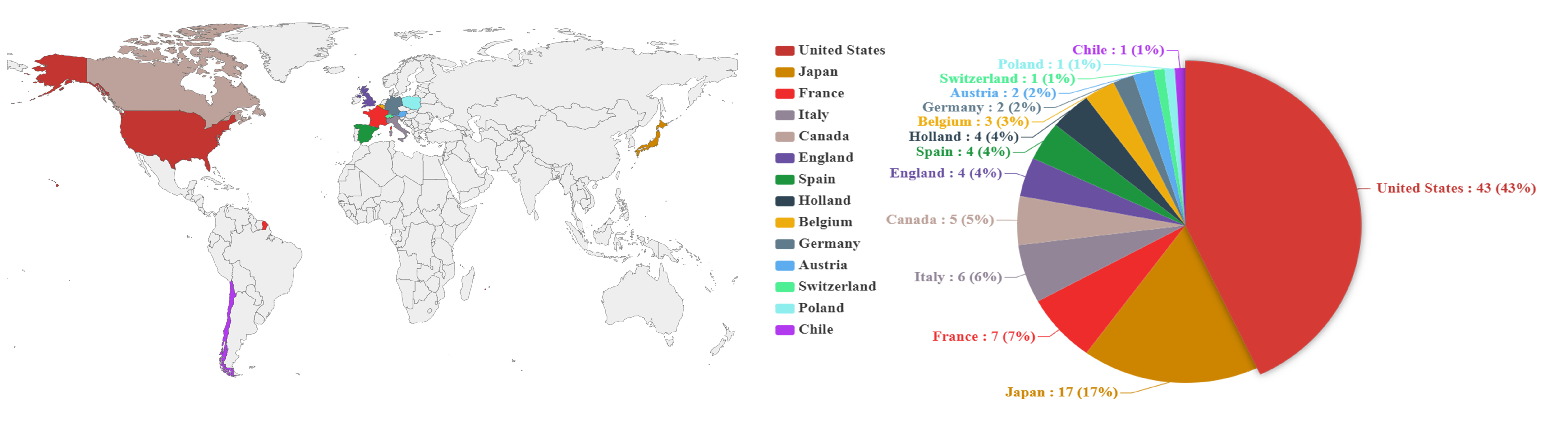 上图是最终的效果图,制作该图片分为两个步骤:
上图是最终的效果图,制作该图片分为两个步骤:
1.使用echart.js生成世界地图和饼状图
世界地图:
<!DOCTYPE html>
<html>
<head>
<meta charset="UTF-8">
<title>Awesome-pyecharts</title>
<script type="text/javascript" src="https://assets.pyecharts.org/assets/echarts.min.js"></script>
<script type="text/javascript" src="https://assets.pyecharts.org/assets/maps/world.js"></script>
</head>
<body>
<!-- 此处style里 宽度和高度是可以自定义的,宽度和高度于生成图片的尺寸相关 ,在下面的饼状图中则同理-->
<div id="d9d03d4443a248218fb00e0b295240bd" class="chart-container" style="width:1800px; height:1200px;"></div>
<script>
var chart_d9d03d4443a248218fb00e0b295240bd = echarts.init(
document.getElementById('d9d03d4443a248218fb00e0b295240bd'), 'white', {renderer: 'canvas'});
var option_d9d03d4443a248218fb00e0b295240bd = {
'legend':{
'show':false,
},
// 默认的颜色数组 (如果不明确设置每个数据项的颜色,则会采用默认的数组
"color": [
"#c23531",
"#2f4554",
"#61a0a8",
"#d48265",
"#749f83",
"#ca8622",
"#bda29a",
"#6e7074",
"#546570",
"#c4ccd3",
"#f05b72",
"#ef5b9c",
"#f47920",
"#905a3d",
"#fab27b",
"#2a5caa",
"#444693",
"#726930",
"#b2d235",
"#6d8346",
"#ac6767",
"#1d953f",
"#6950a1",
"#918597"
],
"series": [
{
// 图标类型为 地图
"type": "map",
"name": "test",
"label": {
"show": false,
"position": "top",
"margin": 8
},
// 地图类型为 世界地图
"mapType": "world",
// ItemStyle 中设置每一个数据项的颜色
"data": [
{
"name": "United States",
"value": 43,
'itemStyle':{
'color':"#c23531"
}
},
{
"name": "Japan",
"value": 17,
'itemStyle':{
'color':"#CD8500"
}
},
{
"name": "France",
"value": 7,
'itemStyle':{
'color':"#EE2C2C"
}
},
{
"name": "Italy",
"value": 6,
'itemStyle':{
'color':"#918597"
}
},
{
"name": "Canada",
"value": 5,
'itemStyle':{
'color':"#bda29a"
}
},
{
"name": "United Kingdom",
"value": 4,
'itemStyle':{
'color':"#6950a1"
}
},
{
"name": "Spain",
"value": 4,
'itemStyle':{
'color':"#1d953f"
}
},
{
"name": "Holland",
"value": 4,
'itemStyle':{
'color':"#2f4554"
}
},
{
"name": "Belgium",
"value": 3,
'itemStyle':{
'color':"#EEAD0E"
}
},
{
"name": "Germany",
"value": 2,
'itemStyle':{
'color':"#607B8B"
}
},
{
"name": "Austria",
"value": 2,
'itemStyle':{
'color':"#5CACEE"
}
},
{
"name": "Switzerland",
"value": 1,
'itemStyle':{
'color':"#4EEE94"
}
},
{
"name": "Poland",
"value": 1,
'itemStyle':{
'color':"#8DEEEE"
}
},
{
"name": "Chile",
"value": 1,
'itemStyle':{
'color':"#B23AEE"
}
},
],
"roam": true,
"zoom": 1,
// 去除各个国家上的小红点
"showLegendSymbol": false,
"emphasis": {}
}
],
"legend": [
{
"data": [
"test"
],
"selected": {
"test": true
}
}
],
// 鼠标悬浮,单机产生的效果
"tooltip": {
"show": true,
"trigger": "item",
"triggerOn": "mousemove|click",
"axisPointer": {
"type": "line"
},
"textStyle": {
"fontSize": 14
},
"borderWidth": 0
}
};
chart_d9d03d4443a248218fb00e0b295240bd.setOption(option_d9d03d4443a248218fb00e0b295240bd);
</script>
</body>
</html>
复制以上代码,使用编辑器(sublime或其他)创建HTML文件,在Chrome浏览器中打开,就可以看到生成的世界地图了,点击右键,图片另存为,将图片保存下来
饼状图代码:
<!DOCTYPE html>
<html>
<head>
<meta charset="UTF-8">
<title>Awesome-pyecharts</title>
<script type="text/javascript" src="https://assets.pyecharts.org/assets/echarts.min.js"></script>
<script type="text/javascript" src="https://assets.pyecharts.org/assets/maps/world.js"></script>
</head>
<body>
<div id="d9d03d4443a248218fb00e0b295240bd" class="chart-container" style="width:1200px; height:800px;"></div>
<script>
var chart_d9d03d4443a248218fb00e0b295240bd = echarts.init(
document.getElementById('d9d03d4443a248218fb00e0b295240bd'), 'white', {renderer: 'canvas'});
var option_d9d03d4443a248218fb00e0b295240bd = {
title: {
text: 'No. of papers',
left: 'center'
},
legend: {
orient: 'vertical',
left: 'left',
// 图例数据
data: ['United States', 'Japan', 'France', 'Italy', 'Canada', 'England', 'Spain', 'Holland', 'Belgium', 'Germany', 'Austria', 'Switzerland', 'Poland', 'Chile'],
// 设置图例的文字样式
textStyle:{
fontWeight:'bold',
fontSize:'20',
fontFamily:'Times New Roman' //字体
}
},
series: [
{
name: '',
type: 'pie', // 图的类型为饼图
radius: '55%', // 饼图半径
clockwise:true, // 顺时针排列各项数据
center: ['50%', '60%'], //饼图的中心坐标
// 饼图中数据项标签设置
label:{
show:true,
position:'outside',
// 格式设置 详细请看:www.echartsjs.com/zh/option.html#series-pie.label.formatter
formatter: '{a} {b} : {c} ({d}%)',
fontWeight:'bold',
fontSize:'20',
fontFamily:'Times New Roman'
},
// ItemStyle 中设置每一个数据项的颜色
data: [
{value: 43, name: 'United States',itemStyle:{color:'#c23531'}},
{value: 17, name: 'Japan',itemStyle:{color:'#CD8500'}},
{value: 7, name: 'France',itemStyle:{color:'#EE2C2C'}},
{value: 6, name: 'Italy',itemStyle:{color:'#918597'}},
{value: 5, name: 'Canada',itemStyle:{color:'#bda29a'}},
{value: 4, name: 'England',itemStyle:{color:'#6950a1'}},
{value: 4, name: 'Spain',itemStyle:{color:'#1d953f'}},
{value: 4, name: 'Holland',itemStyle:{color:'#2f4554'}},
{value: 3, name: 'Belgium',itemStyle:{color:'#EEAD0E'}},
{value: 2, name: 'Germany',itemStyle:{color:'#607B8B'}},
{value: 2, name: 'Austria',itemStyle:{color:'#5CACEE'}},
{value: 1, name: 'Switzerland',itemStyle:{color:'#4EEE94'}},
{value: 1, name: 'Poland',itemStyle:{color:'#8DEEEE'}},
{value: 1, name: 'Chile',itemStyle:{color:'#B23AEE'}},
],
emphasis: {
itemStyle: {
shadowBlur: 10,
shadowOffsetX: 0,
shadowColor: 'rgba(0, 0, 0, 0.5)'
}
}
}
]
};
chart_d9d03d4443a248218fb00e0b295240bd.setOption(option_d9d03d4443a248218fb00e0b295240bd);
</script>
</body>
</html>
与上面的世界地图操作相同,最后保存饼状图片
2.将世界地图和饼状图拼接为一张图片
该步骤使用了ps,具体步骤是:
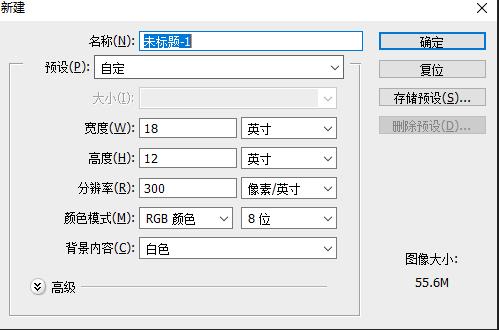
此处宽度和高度可以自定义,一般一开始可以设置大一点,到后面生成图片之前进行裁剪
接着把两张图片拖入画布中,调整大小与位置,再将两个图层栅格化,最后文件另存为.jpg文件,整个过程结束。
关于echart.js的详细信息或其它类型的图片可以参考:https://www.echartsjs.com/zh/index.html