Git 是一个开源的分布版本控制系统,可以有效,高速的处理从很小到非常大的项目版本管理。现在最常见的有github,码云等,看自己使用的平台,但是Git的基本命令还是一样。这里笔者总结了一些平时Git的命令供大家参考,如有问题还请多多指出,本文多处参加 廖雪峰的官方网站,更多关于命令的解释说明也请看该网站,这里笔者只是简单的总结了一些命令。
上传的基本步骤
1. 在github上建立远程仓库
2 . 命令行进入本地文件夹,执行命令:
$ git init
3. 将上传文件添加到仓库,执行命令:
$ git add.
4. 提交文件说明,执行命令:
$ git commit -m "文件说明"
5. 把本地仓库的变化连接到远程仓库主分支:
$ git pull origin master
6. 关联github仓库,执行命令:
$ git remote add origin [url]
7. 上传本地代码,执行命令:
$ git push -u origin master
下载命令
$ git clone [url]
其他命令
配置
- 显示当前的git 配置:
$ git config --list
- 编辑git配置文件
$ git config -e [--global]
- 设置提交代码时的用户信息
$ git config [--global] user.name "[name]"
$ git config [--global] user.email "[email address]"
增加/删除文件
- 添加指定文件到暂存区
$ git add [file1] [file2]
- 添加指定目录到暂存区,包括子目录
$ git add [dir]
- 添加当前目录的所有文件到暂存区
$ git add .
- 对于同一个文件的多处变化,可以实现分次提交
$ git add -p
- 删除工作区文件,并且将这次删除放入暂存区
$ git rm [file1] [file2]
- 停止追踪指定文件,但该文件会保留在工作区
$ git rm --cached [file]
- 改名文件,并且将这个改名放入暂存区
$ git mv [file-orignial] [file-renamed]
代码提交
- 提交暂存区到仓库区
$ git commit -m [message]
- 提交暂存区的指定文件到仓库区
$ git commit [file1] [file2] ... -m [message]
- 提交工作区自上次commit之后的变化,直接到仓库区
$ git commit -a
- 提交时显示所有diff信息
$ git commit -v
- 使用一次新的commit,替代上一次提交
- 如果代码没有任何新变化,则用来改写上一次commit的提交信息
$ git commit --amend -m [message]
- 重做上一次commit,并包括指定文件的新变化
$ git commit --amend [file1] [file2] ...
分支
- 列出所有本地分支
$ git branch
- 列出所有远程分支
$ git branch -r
- 列出所有本地分支和远程分支
$ git branch -a
- 新建一个分支,但依然停留在当前分支
$ git branch [branch-name]
- 新建一个分支,并切换到该分支
$ git checkout -b [branch]
- 新建一个分支,指向指定commit
$ git branch [branch] [commit]
- 新建一个分支,与指定的远程分支建立追踪关系
$ git branch --track [branch] [remote-branch]
- 切换到指定分支,并更新工作区
$ git checkout [branch-name]
- 切换到上一个分支
$ git checkout -
- 建立追踪关系,在现有分支与指定的远程分支之间
$ git branch --set-upstream [branch] [remote-branch]
- 推送到远程分支
$ git push origin master:master
- 合并指定分支到当前分支
$ git merge [branch]
- 选择一个commit,合并进当前分支
$ git cherry-pick [commit]
- 删除分支
$ git branch -d [branch-name]
- 删除远程分支
$ git push origin --delete [branch-name]
$ git branch -dr [remote/branch]
标签
- 列出所有ta
$ git tag
- 新建一个tag在当前commit
$ git tag [tag]
- 新建一个tag在指定commit
$ git tag [tag] [commit]
- 删除本地tag
$ git tag -d [tag]
- 删除远程tag
$ git push origin :refs/tags/[tagName]
- 查看tag信息
$ git show [tag]
- 提交指定tag
$ git push [remote] [tag]
- 提交所有tag
$ git push [remote] --tags
- 新建一个分支,指向某个tag
$ git checkout -b [branch] [tag]
查看信息
- 显示有变更的文件
$ git status
- 显示当前分支的版本历史
$ git log
- 显示commit历史,以及每次commit发生变更的文件
$ git log --stat
- 搜索提交历史,根据关键词
$ git log -S [keyword]
- 显示某个commit之后的所有变动,每个commit占据一行
$ git log [tag] HEAD --pretty=format:%s
- 显示某个commit之后的所有变动,其"提交说明"必须符合搜索条件
$ git log [tag] HEAD --grep feature
- 显示某个文件的版本历史,包括文件改名
$ git log --follow [file]
$ git whatchanged [file]
- 显示指定文件相关的每一次diff
$ git log -p [file]
- 显示过去5次提交
$ git log -5 --pretty --oneline
- 显示所有提交过的用户,按提交次数排序
$ git shortlog -sn
- 显示指定文件是什么人在什么时间修改过
$ git blame [file]
- 显示暂存区和工作区的代码差异
$ git diff
- 显示暂存区和上一个commit的差异
$ git diff --cached [file]
- 显示工作区与当前分支最新commit之间的差异
$ git diff HEAD
- 显示两次提交之间的差异
$ git diff [first-branch]...[second-branch]
- 显示今天你写了多少行代码
$ git diff --shortstat "@{0 day ago}"
- 显示某次提交的元数据和内容变化
$ git show [commit]
- 显示某次提交发生变化的文件
$ git show --name-only [commit]
- 显示某次提交时,某个文件的内容
$ git show [commit]:[filename]
- 显示当前分支的最近几次提交
$ git reflog
- 从本地master拉取代码更新当前分支:branch 一般为master
$ git rebase [branch]
远程同步
- 更新远程仓储
$ git remote update
- 下载远程仓库的所有变动
$ git fetch [remote]
- 显示所有远程仓库
$ git remote -v
- 显示某个远程仓库的信息
$ git remote show [remote]
- 增加一个新的远程仓库,并命名
$ git remote add [shortname] [url]
- 取回远程仓库的变化,并与本地分支合并
$ git pull [remote] [branch]
- 上传本地指定分支到远程仓库
$ git push [remote] [branch]
- 强行推送当前分支到远程仓库,即使有冲突
$ git push [remote] --force
- 推送所有分支到远程仓库
$ git push [remote] --all
撤销
- 恢复暂存区的指定文件到工作区
$ git checkout [file]
- 恢复某个commit的指定文件到暂存区和工作区
$ git checkout [commit] [file]
- 恢复暂存区的所有文件到工作区
$ git checkout .
- 重置暂存区的指定文件,与上一次commit保持一致,但工作区不变
$ git reset [file]
- 重置暂存区与工作区,与上一次commit保持一致
$ git reset --hard
- 重置当前分支的指针为指定commit,同时重置暂存区,但工作区不变
$ git reset [commit]
- 重置当前分支的HEAD为指定commit,同时重置暂存区和工作区,与指定commit一致
$ git reset --hard [commit]
- 重置当前HEAD为指定commit,但保持暂存区和工作区不变
$ git reset --keep [commit]
- 新建一个commit,用来撤销指定commit
- 后者的所有变化都将被前者抵消,并且应用到当前分支
$ git revert [commit]
- 暂时将未提交的变化移除,稍后再移入
$ git stash
$ git stash pop
其他
- 生成一个可供发布的压缩包
$ git archive
错误及解决方法
error: failed to push some refs to ‘[email protected]:plafeng/git_command.git’
hint: Updates were rejected because the remote contains work that you do
hint: not have locally. This is usually caused by another repository pushing
hint: to the same ref. You may want to first integrate the remote changes
hint: (e.g., ‘git pull …’) before pushing again.
hint: See the ‘Note about fast-forwards’ in ‘git push --help’ for details.
如下图: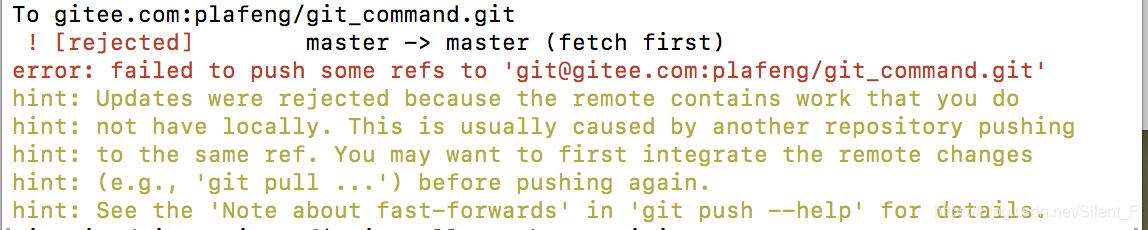
错误产生原因:github中的README.md文件不在本地代码目录中
解决方法:可以通过如下命令进行代码合并
git pull --rebase origin master
执行上面代码后可以看到本地代码库中多了README.md文件,此时再执行语句 git push -u origin master即可完成代码上传到github
error: Your local changes to the following files would be overwritten by merge:Please commit your changes or stash them before you merge.(错误:合并将覆盖对以下文件的本地更改:
请在合并之前提交更改或存储它们。)

解决办法
- 服务器代码合并到本地代码
$ git stash //暂存当前正在进行的工作
$ git pull origin master //拉取服务器的代码
$ git stash pop //合并暂存的代码
- 服务器代码覆盖本地代码
$ git reset --hard //回到上一个版本
$ git pull origin master
本地仓库文件回到之前的版本
今天笔者就犯了一个很严重的错误,本地文件在上传的过程中出现了一个错误,把同事的文件拉到本地,本地的文件都没有了。如果你也遇到这种问题,不要慌,笔者告诉你
首先执行下面命令,查看自己本地仓库的改动情况
$ git reflog
然后在执行下面命令,选择回到的状态
$ git reset --hard ac70ec1
其中“ac70ec1”步骤序号
本博客仅供参考,希望对您有所帮助
