1、wxml
<view class='section'> <view class="flex-wrp" style="flex-direction:row;"> <view class="flex-item bcg_1" bindtap="clickSaoma"> <view class='flex-item_bk1 flex-item_bk'> <image class='flex-item_img' mode="{{imageArray.mode}}" src="{{imageArray.url1}}"></image> </view> <text class='flex-item_title ziti'>{{imageArray.title1}}</text> </view> <view class="flex-item bcg_2"> <view class='flex-item_bk2 flex-item_bk'> <image class='flex-item_img' mode="{{imageArray.mode}}" src="{{imageArray.url2}}"></image> </view> <text class='flex-item_title ziti'>{{imageArray.title2}}</text> </view> </view> <view>{{show}}</view> </view>
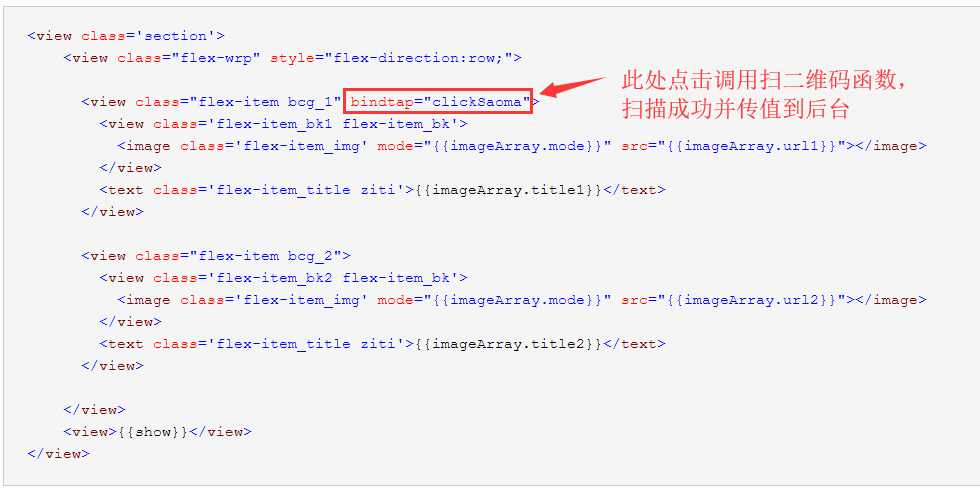
2、js
Page({
/**
* 页面的初始数据
*/
data: {
imageArray: {
mode: 'aspectFit',//保持纵横比缩放图片,使图片的长边能完全显示出来
url1: '/images/ewmkq.png', //字符串需要使用引号
url2: '/images/klkq.png',
title1: '扫码考勤',
title2: '口令考勤'
},
show:""
},
/**
* 生命周期函数--监听页面加载
*/
onLoad: function (options) {
},
clickSaoma: function() {
var that = this;
// 调起客户端扫码界面,扫码成功后返回对应的结果
wx.scanCode({
onlyFromCamera: true,
success: (res) => {
this.show = "结果:" + res.result + "二维码类型:" + res.scanType + "字符集:" + res.charSet + "路径:" + res.path;
//变量设值可传回页面
// that.setData({
// show: this.show
// }),
// 显示消息提示框
wx.showToast({
title: '成功',
icon: 'success',
duration: 2000
}),
//向后台发送请求
wx.request({
url: 'http://cu6xda.natappfree.cc/wxcs/ewmData',
method: 'POST',
header: { 'content-type': 'application/x-www-form-urlencoded' },
data: {
msg: this.show
},
success: function (res) {
wx.showToast({
title: res,
icon: 'success',
duration: 2000
})
}
})
},
fail: (res) => {
wx.showToast({
title: '失败',
icon: 'success',
duration: 2000
})
},
complete: (res) => {
}
});
},
/**
* 生命周期函数--监听页面初次渲染完成
*/
onReady: function () {
},
/**
* 生命周期函数--监听页面显示
*/
onShow: function () {
},
/**
* 生命周期函数--监听页面隐藏
*/
onHide: function () {
},
/**
* 生命周期函数--监听页面卸载
*/
onUnload: function () {
},
/**
* 页面相关事件处理函数--监听用户下拉动作
*/
onPullDownRefresh: function () {
},
/**
* 页面上拉触底事件的处理函数
*/
onReachBottom: function () {
},
/**
* 用户点击右上角分享
*/
onShareAppMessage: function () {
}
})

3、我后台简短的写了各struts,也可以用spring或者servrlt都是可以获取到数据的
4、测试效果图:

