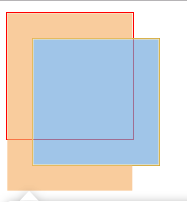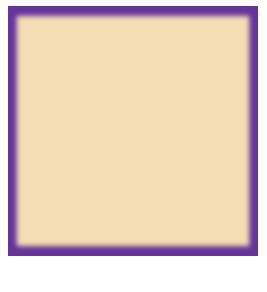本篇内容:
盒子模型CSS
border
box-sizing
表格细线
圆角边框
padding内边距
margin外边距
盒子居中
盒子阴影
盒子模型CSS主要指的是div标签的布局
一个div的宽高就是盒子长宽,border就像盒子的厚度,padding就像盒子内容与盒子的距离,margin是盒子与其他盒子之间的间隙。
border
border是div的边框。
<style>
div {
border:1px solid red;
}
</style>
<body>
<div>盒子模型</div>
</body>
实现效果:
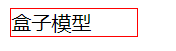
还可以单独对上、下、左、右边框 分别设置样式
<style>
div {
border-top: 2px solid red;
border-left: 2px solid blue;
border-right: 2px solid lawngreen;
border-bottom: 2px solid violet;
width: 100px;
}
</style>
<body>
<div>盒子模型</div>
</body>
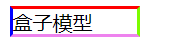
box-sizing
box-sizing是比较好用的一个盒子属性
<style>
div{
/*box-sizing: border-box;*/
border: 1px solid red;
width: 100px;
height: 100px;
}
</style>
未使用该属性时的效果:
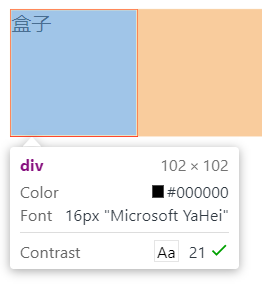
<style>
div{
box-sizing: border-box;
border: 1px solid red;
width: 100px;
height: 100px;
}
</style>
加上box-sizing: border-box之后的效果:
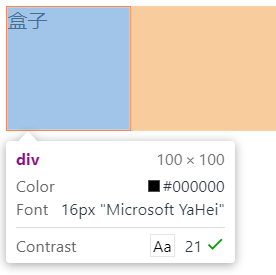
简单来讲就是加上这个属性,就把border的宽度算在盒子以内,即left-border+width+right-border=100px.(如果有内外边距,也算在100px以内)
表格细线
<style>
/* table{
border-collapse: collapse;
} */
td,th{
border: 1px solid red;
}
</style>
<table>
<tr>
<th>姓名</th>
<th>学号</th>
<th>班级</th>
</tr>
<tr>
<td>小王</td>
<td>1</td>
<td>一班</td>
</tr>
<tr>
<td>小白</td>
<td>2</td>
<td>二班</td>
</tr>
</table>
但我们写了一个简单的表格之后,效果如下:
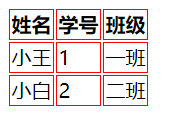
但是不够美观,于是对table设置 border-collapse: collapse; 让它自动合并边框
<style>
table{
border-collapse: collapse;
}
td,th{
border: 1px solid red;
}
</style>
实现效果:
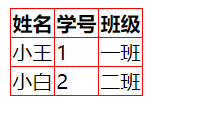
圆角边框
<style>
div {
width: 200px;
height: 200px;
border: 1px solid red;
display: inline-block;
}
div:first-child{
/* 表示四个角都是10px的弧度 */
border-radius: 10px;
}
div:nth-child(2){
/* 表示四个角都是50%高度和宽度的弧度 则会变成一个圆形 */
border-radius: 50%;
}
div:nth-child(3){
/* 表示左上角和右下角都是10px,右上角和左下角是40px */
border-radius: 10px 40px;
}
div:nth-child(4){
/* 表示左上角是10px,右上角和左下角是40px 右下角是80px*/
border-radius: 10px 40px 80px;
}
div:nth-child(5){
/* 表示左上角是10px,右上角是40px 右下角是80px 左下角是100px*/
border-radius: 10px 40px 80px 100px;
}
div:nth-child(6){
/* 表示四个角都是10px的弧度 */
border-radius: 100%;
height: 100px;
}
div:nth-child(7){
/* 表示四个角都是10px的弧度 */
border-radius: 100px 0;
}
</style>
显示效果:
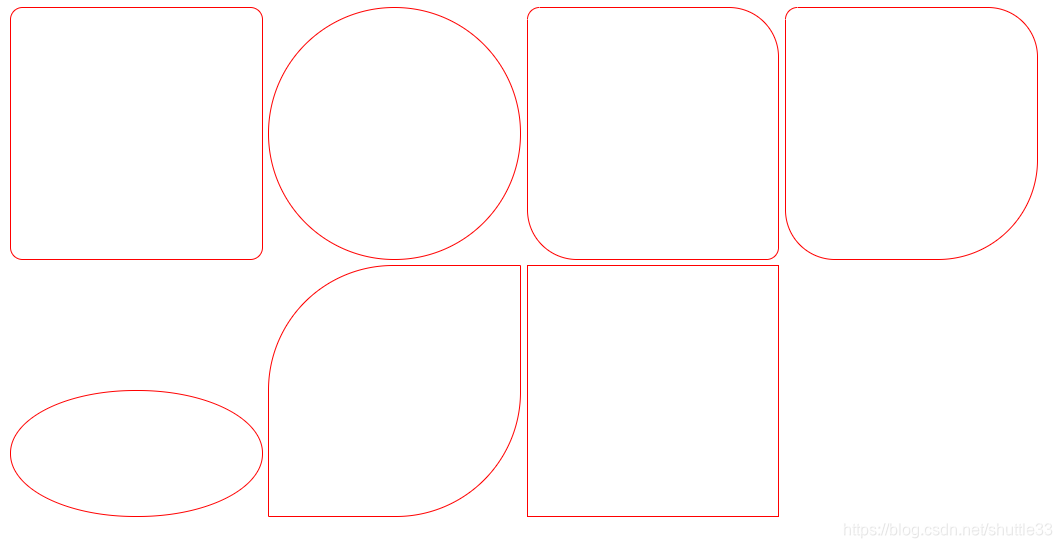
padding内边距
设置内边距的方法:padding:xpx
<style>
div {
height: 100px;
width: 100px;
border: 1px solid red;
padding: 10px;
}
</style>
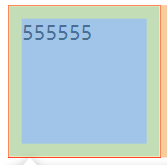
F12使用chrome的开发者工具查看,绿色部分就是padding
- padding也可以分别设置上下左右的内边距,设置方法与border一致。
- padding: top right bottom left
- 当这个语法只设置一个值a,则所有内边距都是a,如padding:10px。
- 当这个语法设置两个值,padding:10px 20px,则上下内边距为10px,二左右内边距为20px。
- 当这个语法设置三个值,padding:10px 20px 30px,则上内边距为10,右内边距为20px,下内边距为30px。
- 当这个语法设置四个值,则分别是上右下左内边距。
- margin也适用以上原则