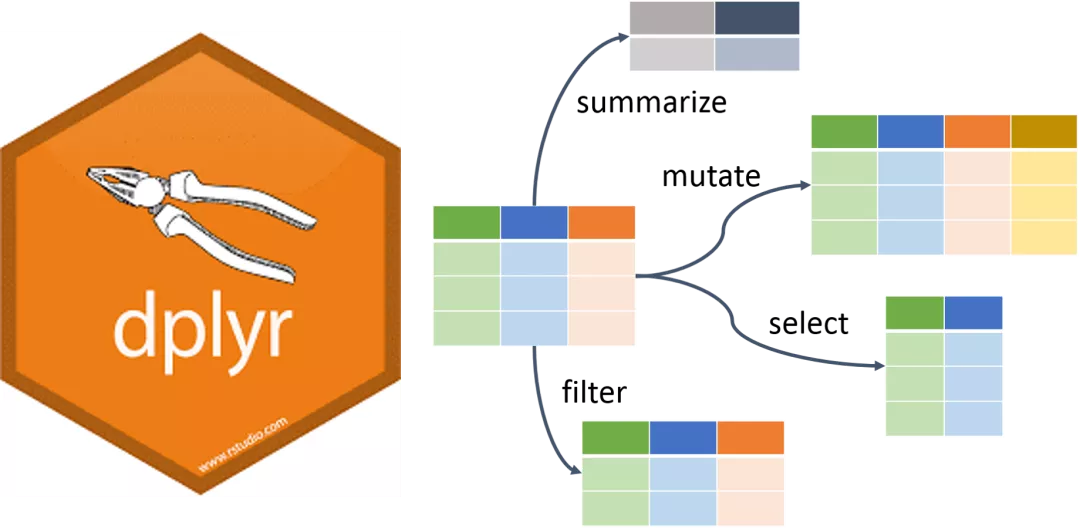
1. dplyr简介
dplyr是R语言的数据分析包,类似于python中的pandas,能对dataframe类型的数据做很方便的数据处理和分析操作。最初我也很奇怪dplyr这个奇怪的名字,我查到其中一种解释 - d代表dataframe - plyr是英文钳子plier的谐音
dplyr如同R的大多数包,都是函数式编程,这点跟Python面向对象编程区别很大。优点是初学者比较容易接受这种函数式思维,有点类似于流水线,每个函数就是一个车间,多个车间共同完成一个生产(数据分析)任务。
而在dplyr中,就有一个管道符 %>% ,符号左侧表示数据的输入,右侧表示下游数据处理环节。
2. 安装并导入dplyr库
pacman库的p_load函数功能包含了
- install.packages(“dplyr”)
- library(dplyr)
该写法更简单易用
pacman::p_load("dplyr")
**3. 读取数据**#设置工作目录
setwd("/Users/thunderhit/Desktop/dplyr_learn")
#导入csv数据
aapl <- read.csv('aapl.csv',
header=TRUE,
sep=',',
stringsAsFactors = FALSE) %>% as_tibble()
head(aapl)
A tibble: 6 × 6

查看数据类型class(aapl)
'tbl_df'
'tbl'
'data.frame'
查看数据的字段
colnames(aapl)
'Date'
'Open'
'High'
'Low'
'Close'
'Volume'
查看记录数、字段数dim(aapl)
251
6
**4. dplyr常用函数**
**4.1 Arrange**
对appl数据按照字段Volume进行降序排序arrange(aapl, -Volume)
A tibble: 6 × 6

我们也可以用管道符 %>% ,两种写法得到的运行结果是一致的,可能用久了会觉得管道符 %>% 可读性更强,后面我们都会用 %>% 来写代码。aapl %>% arrange(-Volume)
A tibble: 6 × 6

**4.2 Select**
选取 Date、Close和Volume三列aapl %>% select(Date, Close, Volume)

只选取Date、Close和Volume三列,其实另外一种表达方式是“排除Open、High、Low,选择剩下的字段的数据”。aapl %>% select(-c("Open", "High", "Low"))

**4.3 Filter**
按照筛选条件选择数据#从数据中选择appl股价大于150美元的交易数据
aapl %>% filter(Close>=150)

从数据中选择appl - 股价大于150美元 且 收盘价大于开盘价 的交易数据aapl %>% filter((Close>=150) & (Close>Open))

**4.4 Mutate**
将现有的字段经过计算后生成新字段。#将最好价High减去最低价Low的结果定义为maxDif,并取log
aapl %>% mutate(maxDif = High-Low,
log_maxDif=log(maxDif))

得到记录的位置(行数)aapl %>% mutate(n=row_number())

**4.5 Group_By**
对资料进行分组,这里导入新的 数据集 weather#导入csv数据
weather <- read.csv('weather.csv',
header=TRUE,
sep=',',
stringsAsFactors = FALSE) %>% as_tibble()
weather

按照城市分组weather %>% group_by(city)
为了让大家看到分组的功效,咱们按照城市分别计算平均温度
weather %>% group_by(city) %>% summarise(mean_temperature = mean(temperature))
`summarise()` ungrouping output (override with `.groups` argument)
weather %>% summarise(mean_temperature = mean(temperature))
