httping是一个用来测试 HTTP 请求的连接、发送请求、等待回应的时间。httping与ping类似,不过它不是发送ICMP请求,而是发送HTTP请求。利用httping,我们可以测量出Web服务器跟网络的延迟。
httping项目地址: https://www.vanheusden.com/httping/
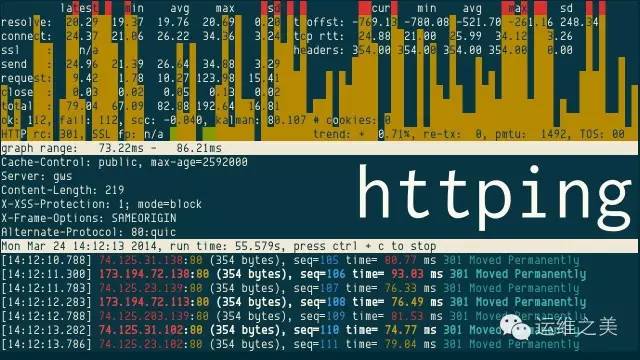
httping安装
$ apt-get install httping # Debian/Ubuntu
$ yum install httping # Fedora/CentOS/RHEL(EPEL源)
$ yaourt -S httping # Arch Linux
$ emerge -av httping # Funtoo/Gentoo
$ brew install httping # MAChttping语法
$ httping --help HTTPing v2.4, (C) 2003-2013 [email protected] * SSL support included (-l) * ncurses interface with FFT included (-K) * TFO (TCP fast open) support included (-F) *** where to connect to *** -g x / --url URL to ping (e.g. -g http://localhost/) -h x / --hostname hostname to ping (e.g. localhost) - use either -g or -h -p x / --port portnumber (e.g. 80) - use with -h -6 / --ipv6 use IPv6 when resolving/connecting -l / --use-ssl connect using SSL. pinging an https URL automatically enables this setting *** proxy settings *** -x x / --proxy x should be "host:port" which are the network settings of the http/https proxy server. ipv6 ip-address should be "[ip:address]:port" -E fetch proxy settings from environment variables --proxy-user x username for authentication against proxy --proxy-password x password for authentication against proxy --proxy-password-file x read password for proxy authentication from file x -5 proxy is a socks5 server --proxy-buster x adds "&x=[random value]" to the request URL *** timing settings *** -c x / --count how many times to ping -i x / --interval delay between each ping -t x / --timeout timeout (default: 30s) --ai / --adaptive-interval execute pings at multiples of interval relative to start, automatically enabled in ncurses output mode -f / --flood flood connect (no delays) *** HTTP settings *** -Z / --no-cache ask any proxies on the way not to cache the requests --divert-connect connect to a different host than in the URL given --keep-cookies return the cookies given by the HTTP server in the following request(s) --no-host-header do not add "Host:"-line to the request headers -Q / --persistent-connections use a persistent connection. adds a 'C' to the output if httping had to reconnect -I x / --user-agent use 'x' for the UserAgent header -R x / --referer use 'x' for the Referer header --header adds an extra request-header *** networking settings *** --max-mtu limit the MTU size --no-tcp-nodelay do not disable Naggle --recv-buffer receive buffer size --tx-buffer transmit buffer size -r / --resolve-once resolve hostname only once (useful when pinging roundrobin DNS: also takes the first DNS lookup out of the loop so that the first measurement is also correct) -W do not abort the program if resolving failed: keep retrying -y x / --bind-to bind to an ip-address (and thus interface) with an optional port -F / --tcp-fast-open "TCP fast open" (TFO), reduces the latency of TCP connects --priority set priority of packets --tos set TOS (type of service) *** HTTP authentication *** -A / --basic-auth activate ("basic") authentication -U x / --username username for authentication -P x / --password password for authentication -T x read the password fom the file 'x' (replacement for -P) *** output settings *** -s / --show-statuscodes show statuscodes -S / --split-time split measured time in its individual components (resolve, connect, send, etc. --threshold-red from what ping value to show the value in red (must be bigger than yellow), only in color mode (-Y) --threshold-yellow from what ping value to show the value in yellow --threshold-show from what ping value to show the results --timestamp / --ts put a timestamp before the measured values, use -v to include the date and -vv to show in microseconds --aggregate x[,y[,z]] show an aggregate each x[/y[/z[/etc]]] seconds -z / --show-fingerprint show fingerprint (SSL) -v verbose mode *** "GET" (instead of HTTP "HEAD") settings *** -G / --get-request do a GET request instead of HEAD (read the contents of the page as well) -b / --show-transfer-speed show transfer speed in KB/s (use with -G) -B / --show-xfer-speed-compressed like -b but use compression if available -L x / --data-limit limit the amount of data transferred (for -b) to 'x' (in bytes) -X / --show-kb show the number of KB transferred (for -b) *** output mode settings *** -q / --quiet quiet, only returncode -m / --parseable-output give machine parseable output (see also -o and -e) -M json output, cannot be combined with -m -o rc,rc,... / --ok-result-codes what http results codes indicate 'ok' comma seperated WITHOUT spaces inbetween default is 200, use with -e -e x / --result-string string to display when http result code doesn't match -n warn,crit / --nagios-mode-1 / --nagios-mode-2 Nagios-mode: return 1 when avg. response time >= warn, 2 if >= crit, otherwhise return 0 -N x Nagios mode 2: return 0 when all fine, 'x' when anything failes -C cookie=value / --cookie add a cookie to the request -Y / --colors add colors -a / --audible-ping audible ping *** GUI/ncurses mode settings *** -K / --ncurses / --gui ncurses/GUI mode --draw-phase draw phase (fourier transform) in gui --slow-log when the duration is x or more, show ping line in the slow log window (the middle window) --graph-limit x do not scale to values above x -D / --no-graph do not show graphs (in ncurses/GUI mode) -V / --version show the version Example: httping Mike-Master-01 -Y -s -Z Welcome to the new HTTPing version 2.4! Did you know that with -K you can start a fullscreen GUI version with nice graphs and lots more information? And that you can disable the moving graphs with -D?
简单介绍一下几个常用的选项
-g 要测量的网址
-l 使用SSL连接
-c 这个和ping 一样,为请求数量
-Y 启用颜色输出
-x host:port(如果是测squid,用-x,不要用-h;和curl的不一样,curl -H指定的是发送的hostname,这个-h是指定给DNS解析的hostname)
-S 将时间分开成连接和传输两部分显示
-G GET(默认是HEAD)
-b 在使用了GET的前提下显示传输速度KB/s
-B 同-b,不过使用了压缩
-n a,b 提供给nagios监控用的,当平均响应时间>=a时,返回1;>=b,返回2;默认为0
-N c 提供给nagios监控用的,一切正常返回0,否则只要有失败的就返回c
-K 使用图形模式
httping使用
测试http网站
$ httping -g http://hi-linux.com -c 5 -Y PING hi-linux.com:80 (/): connected to 23.91.98.188:80 (225 bytes), seq=0 time=391.34 ms connected to 23.91.98.188:80 (225 bytes), seq=1 time=456.97 ms connected to 23.91.98.188:80 (225 bytes), seq=2 time=472.89 ms connected to 23.91.98.188:80 (225 bytes), seq=3 time=289.64 ms connected to 23.91.98.188:80 (225 bytes), seq=4 time=180.28 ms --- http://hi-linux.com/ ping statistics --- 5 connects, 5 ok, 0.00% failed, time 6799ms round-trip min/avg/max = 180.3/358.2/472.9 ms
测试https网站
$ httping -g https://hi-linux.com -c 5 -Y -l PING hi-linux.com:443 (/): connected to 23.91.98.188:443 (232 bytes), seq=0 time=3409.36 ms connected to 23.91.98.188:443 (232 bytes), seq=1 time=3193.33 ms connected to 23.91.98.188:443 (232 bytes), seq=2 time=8279.54 ms connected to 23.91.98.188:443 (232 bytes), seq=3 time=1774.22 ms connected to 23.91.98.188:443 (232 bytes), seq=4 time=1441.57 ms --- https://hi-linux.com/ ping statistics --- 5 connects, 5 ok, 0.00% failed, time 23113ms round-trip min/avg/max = 1441.6/3619.6/8279.5 ms
测试使用代理的网站
$ httping -x 10.1.2.210:1080 http://www.hi-linux.com/ -SGbs -c 5 PING www.hi-linux.com:80 (/): connected to www.hi-linux.com:80 (558 bytes), seq=0 time= n/a+ 0.61+ 0.89+1914.14+ 0.08=1915.63 ms 200 OK 90KB/s connected to www.hi-linux.com:80 (558 bytes), seq=1 time= n/a+ 1.21+ 2.51+1574.01+ 0.09=1577.73 ms 200 OK 80KB/s connected to www.hi-linux.com:80 (557 bytes), seq=2 time= n/a+ 1.21+ 2.44+1396.79+ 0.09=1400.44 ms 200 OK 90KB/s connected to www.hi-linux.com:80 (557 bytes), seq=3 time= n/a+ 1.07+ 2.57+4491.80+ 0.13=4495.44 ms 200 OK 71KB/s connected to www.hi-linux.com:80 (558 bytes), seq=4 time= n/a+ 1.08+ 0.91+4535.66+ 0.13=4537.65 ms 200 OK 22KB/s --- http://www.hi-linux.com/ ping statistics --- 5 connects, 5 ok, 0.00% failed, time 18944ms round-trip min/avg/max = 1400.4/2785.4/4537.6 ms Transfer speed: min/avg/max = 22.674567/71.059180/90.632973 KB
httping还支持IPv6、代理、超时、请求头等其他特性,详情可以通过man httping查询。值得一提的是httping也有Android版本,有需要有朋友可通过Google Play获取。