文章结尾附本次项目素材资料及安装说明
一、基础准备
-
系统环境
CenterOs7.7 x64
-
软件准备
将如下文件上传至服务器 /usr/local/src目录下
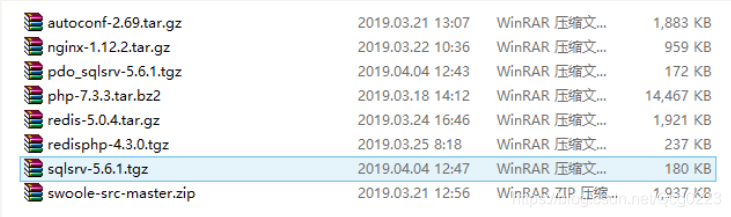
-
配置web服务器基础库
执行如下命令安装web服务器常用依赖库。
sudo yum -y install make apr* autoconf automake curl-devel gcc gcc-c++\
zlib-devel openssl openssl-devel pcre-devel gd kernel keyutils\
patch perl kernel-headers compat* mpfr cpp glibc libgomp libstdc++-devel\
ppl cloog-ppl keyutils-libs-devel libcom_err-devel libsepol-devel \
libselinux-devel krb5-devel zlib-devel libXpm* freetype libjpeg* \
libpng* php-common php-gd ncurses* libtool* libxml2 libxml2-devel \
patch cmake
完成提示 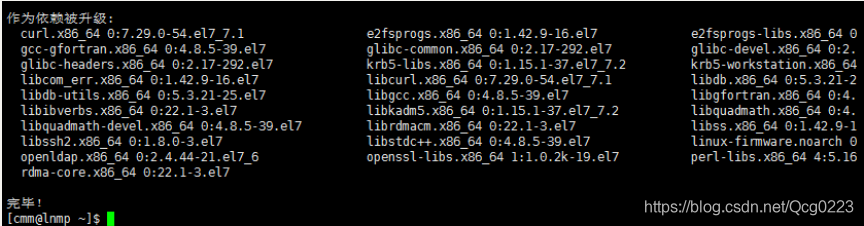
二、安装Mysql
处理下载缓慢问题更改yum源
备份源yum源
如果是国内下载的CentOS很可能国内YUM源已经设置好了。
备份/etc/yum.repos.d/下的*.repo文件。
在CentOS中配置使用网易和阿里的开源镜像
wget http://mirrors.aliyun.com/repo/Centos-7.repo
wget http://mirrors.163.com/.help/CentOS7-Base-163.repo
或者手动下载repo文件并上传到/etc/yum.repos.d/目录
清除系统yum缓存并生成新的yum缓存
yum clean all # 清除系统所有的yum缓存
yum makecache # 生成yum缓存
安装epel源
yum list | grep epel-release
yum install -y epel-release
再次清除系统yum缓存,并重新生成新的yum缓存
yum clean all
yum makecache
查看系统可用的yum源和所有的yum源
yum repolist enabled
yum repolist all
测试安装
yum install openssh-server
下载源
wget -i http://dev.mysql.com/get/mysql57-community-release-el7-7.noarch.rpm
安装rpm源
rpm -ivh mysql57-community-release-el7-7.noarch.rpm
安装服务器
yum -y install mysql-community-server
启动数据库
systemctl start mysqld.service
获取随机密码
grep “password” /var/log/mysqld.log

修改密码

alter user ‘root’@‘localhost’ identified by ‘Cmm11111%%’;
刷新权限
flush privileges
完成提示
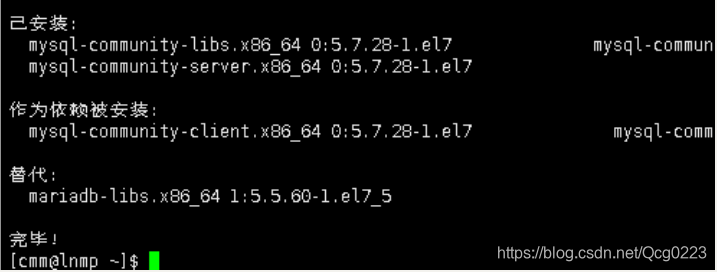
三、安装PHP
-
编译安装php
进入目录
/usr/local/src执行解压tar -vxf php-7.3.3.tar.bz2cd cd php-7.3.3配置(根据自己实际需求选择相应参数,建议不动)
./configure --prefix=/usr/local/php --prefix=/usr/local/php --with-config-file-path=/usr/local/php/etc --with-mysql-sock=/var/lib/mysql/mysql.sock --with-libxml-dir=/usr --with-iconv-dir --with-mhash --with-openssl --with-mysqli=shared,mysqlnd --with-pdo-mysql=shared,mysqlnd --with-gd --with-iconv --enable-inline-optimization --disable-debug --disable-rpath --enable-shared --enable-xml --enable-fpm --enable-bcmath --enable-shmop --enable-sysvsem --enable-mbregex --enable-mbstring --enable-ftp --enable-pcntl --enable-sockets --with-xmlrpc --enable-soap --without-pear --with-gettext --enable-session --with-curl --with-jpeg-dir出现如下提示
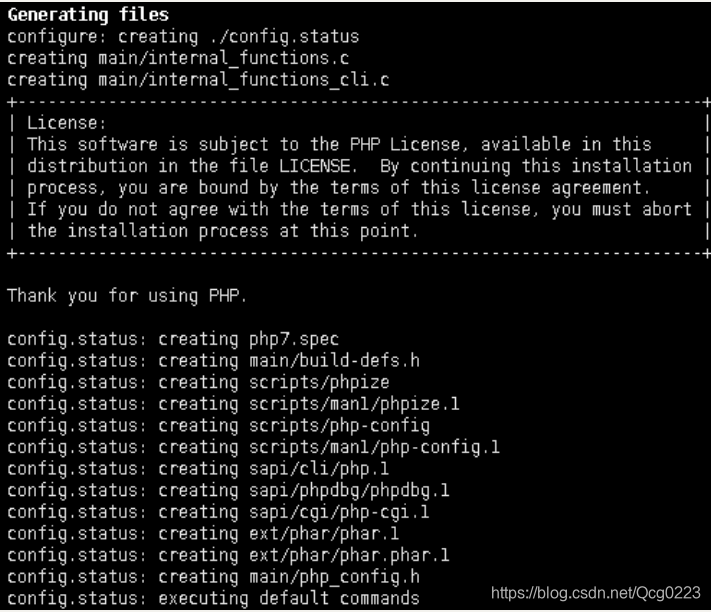
-
编译安装
sudo make&&make install如出现如下提示则说明安装成功
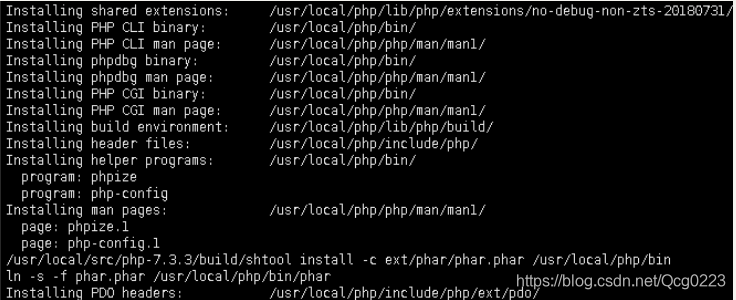

四、安装Nginx
-
安装步骤
依次执行如下步骤
cd /usr/local/src
tar -zxvf nginx-1.12.2.tar.gz
cd nginx-1.12.2
./configure --prefix=/usr/local/nginx --with-http_ssl_module
make && make install
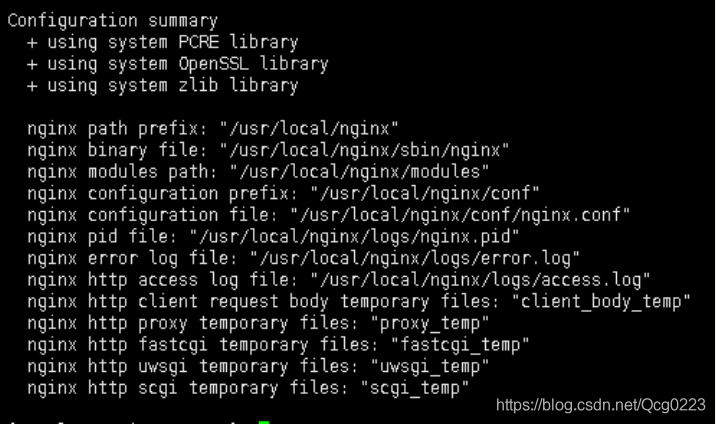

启动nginx /usr/local/nginx/sbin/nginx
访问 (说明nginx安装成功!)
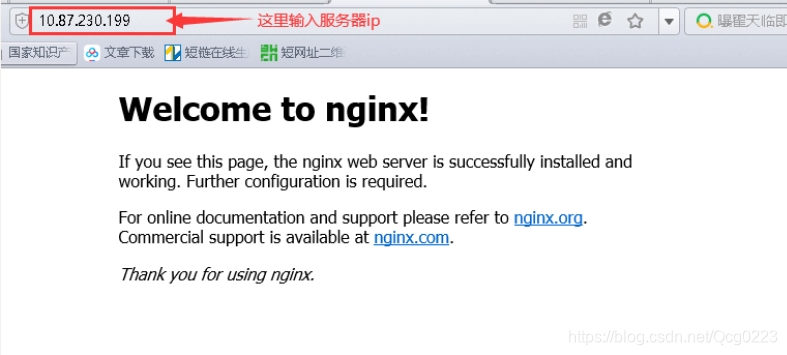
五、Nginx整合php
-
Nginx配置
nginx配置目录展示
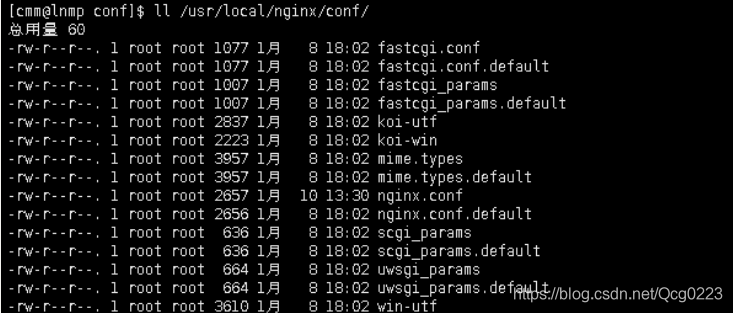
配置文件
/usr/local/nginx/conf/nginx.conf下配置如下
#user nobody;
worker_processes 1;
#error_log logs/error.log;
#error_log logs/error.log notice;
#error_log logs/error.log info;
#pid logs/nginx.pid;
events {
worker_connections 1024;
}
http {
include mime.types;
default_type application/octet-stream;
#log_format main '$remote_addr - $remote_user [$time_local] "$request" '
# '$status $body_bytes_sent "$http_referer" '
# '"$http_user_agent" "$http_x_forwarded_for"';
#access_log logs/access.log main;
sendfile on;
#tcp_nopush on;
#keepalive_timeout 0;
keepalive_timeout 65;
#gzip on;
server {
listen 80;
server_name localhost;
#charset koi8-r;
#access_log logs/host.access.log main;
location / {
root html;
index index.html index.htm index.php;
}
#error_page 404 /404.html;
# redirect server error pages to the static page /50x.html
#
error_page 500 502 503 504 /50x.html;
location = /50x.html {
root html;
}
# proxy the PHP scripts to Apache listening on 127.0.0.1:80
#
#location ~ \.php$ {
# proxy_pass http://127.0.0.1;
#}
# pass the PHP scripts to FastCGI server listening on 127.0.0.1:9000
#
location ~ \.php$ {
root html;
fastcgi_pass 127.0.0.1:9000;
fastcgi_index index.php;
fastcgi_param SCRIPT_FILENAME /scripts$fastcgi_script_name;
include fastcgi.conf;
}
# deny access to .htaccess files, if Apache's document root
# concurs with nginx's one
#
#location ~ /\.ht {
# deny all;
#}
}
# another virtual host using mix of IP-, name-, and port-based configuration
#
#server {
# listen 8000;
# listen somename:8080;
# server_name somename alias another.alias;
# location / {
# root html;
# index index.html index.htm;
# }
#}
# HTTPS server
#
#server {
# listen 443 ssl;
# server_name localhost;
# ssl_certificate cert.pem;
# ssl_certificate_key cert.key;
# ssl_session_cache shared:SSL:1m;
# ssl_session_timeout 5m;
# ssl_ciphers HIGH:!aNULL:!MD5;
# ssl_prefer_server_ciphers on;
# location / {
# root html;
# index index.html index.htm;
# }
#}
}
注:如果找不到nginx.conf和fastcgi.conf文件请直接复制其.default文件
操作如下;
cd /usr/local/nginx/conf
cp ./fastcgi.conf.default ./fastcgi.conf
cp ./nginx.conf.default ./nginx.conf
-
PHP配置
配置文件(如不存在.conf文件则拷贝.default文件为.conf文件)


-
启动php-fpm 和nginx服务
启动php-fpm和nginx服务

-
测试效果
编写phpinfo文件

<?php echo phpinfo(); ?>访问网址:服务器ip/index.php
出现如下效果则大吉大利
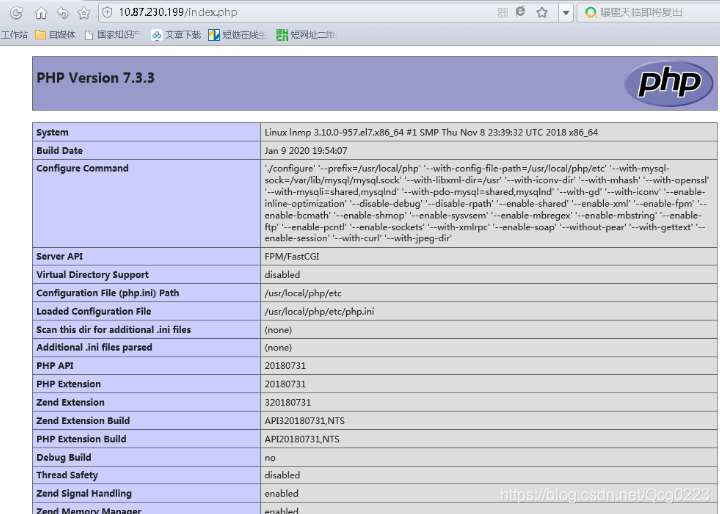
六、安装PHP扩展
为了更好的操作系统php经常要操作第三方扩展库,所以编译安装扩展技能是我等开发人员必备技能。
例1:安装微软数据库扩展示例
- 下载安装文件
sqlsrv-5.6.1.tgz
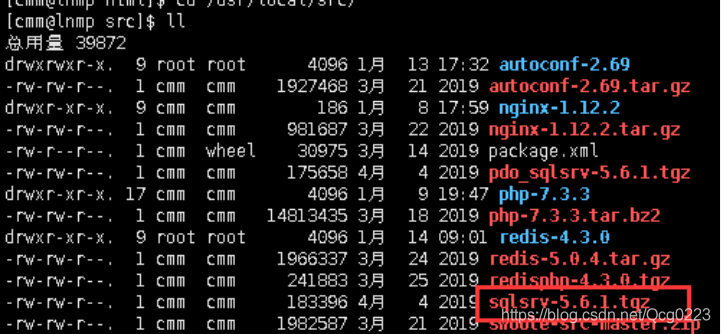
3. 操作:
cd /usr/local/src
tar -zxvf sqlsrv-5.6.1.tgz
cd sqlsrv-5.6.1
/usr/local/php/bin/phpize
./configure --with-php-config=/usr/local/php/bin/php-config
- 错误处理提示缺少sql.h
提示缺少头文件,直接安装unixodbc的工具包即可,yum install unixODBC-devel。

再次编译安装即可
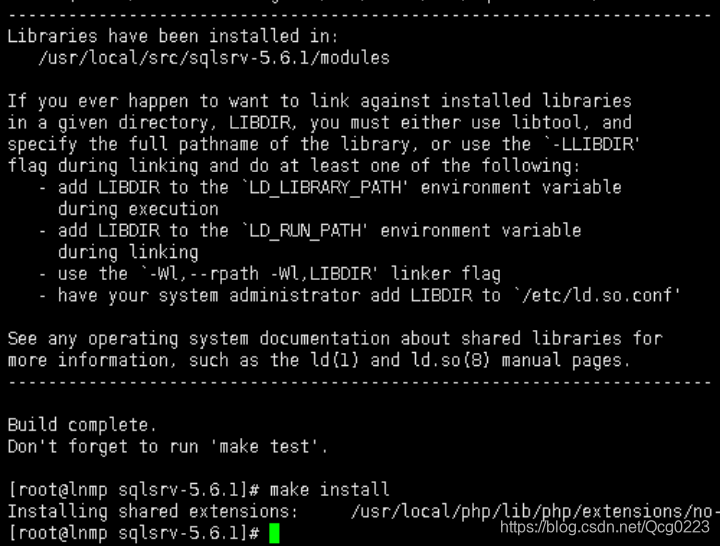
4. 修改php.ini文件加入sqlsrv扩展
vi /usr/local/php/etc/php.ini
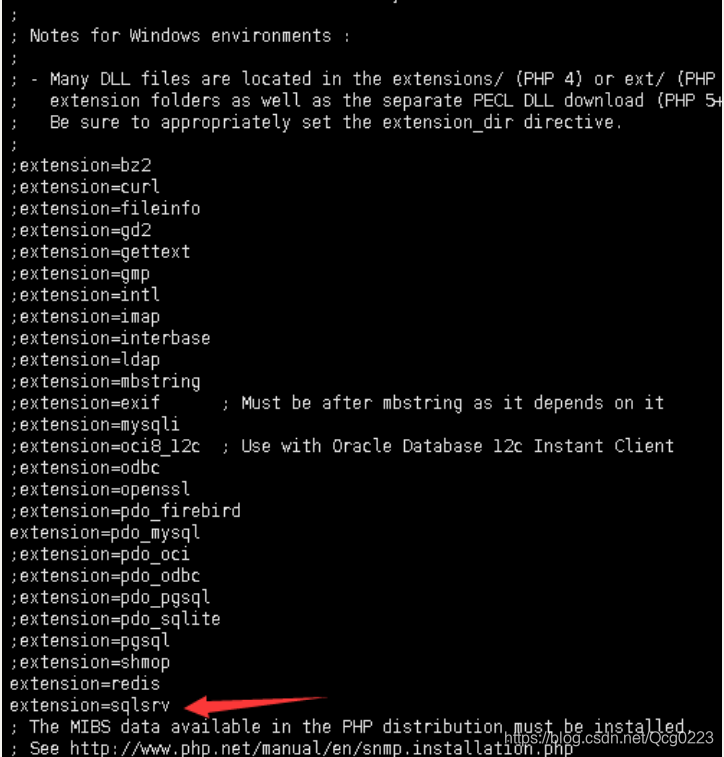
5. 查看效果
扩展已添加
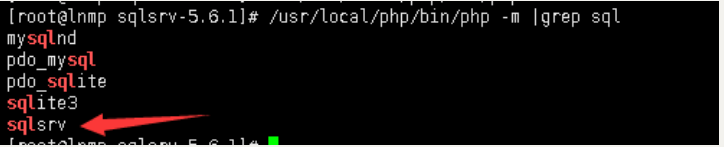
通过页面查看phpinfo 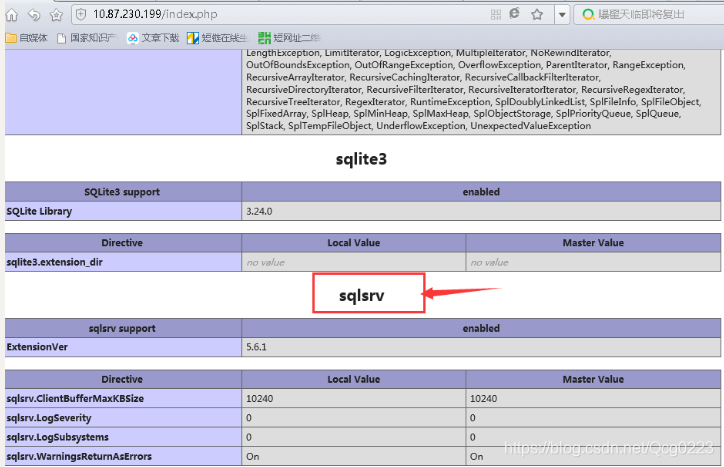
END
关注公众号 “扣丁曼” 回复LNMP 获取相关本次资料源码。