前言
wordcloud是python的一个三方库,称为词云也叫做文字云,是根据文本中的词频,对内容进行可视化的汇总.安装wordcloud: pip install wordcloud
一、wordcloud基础
WordCloud()的默认值:
WordCloud(font_path=None, width=400, height=200, margin=2, ranks_only=None,
prefer_horizontal=.9, mask=None, scale=1, color_func=None, max_words=200,
min_font_size=4, stopwords=None, random_state=None,
background_color='black', max_font_size=None, font_step=1, mode="RGB",
relative_scaling='auto', regexp=None, collocations=True, colormap=None,
normalize_plurals=True, contour_width=0,
contour_color='black', repeat=False,include_numbers=False,
min_word_length=0, collocation_threshold=30)
| 属性名 | 示例 | 说明 |
|---|---|---|
| background_color | background_color=‘white’ | 指定背景色,可以使用16进制颜色 |
| width | width=600 | 画布宽度,图像长度默认400 单位像素 |
| height | height=400 | 画布高度,图像高度 默认200 |
| margin | margin=20 | 词与词之间的边距 默认2 |
| scale | scale=0.5 | 缩放比例 对图像整体进行缩放 默认为1 |
| prefer_horizontal | prefer_horizontal=0.9 | 词在水平方向上出现的频率,默认为0.9 |
| min_font_size | min_font_size=10 | 最小字体 默认为4 |
| max_font_size | max_font_size=20 | 最大字体 默认为200 |
| max_words | max_words=200 | 词云显示的最大词语数量 默认为200 |
| font_step | font_step=2 | 字体步幅 控制在给定text遍历单词的步幅 默认为1 一般不用修改 对于较大text 增大font_step会加快读取速度 但会牺牲部分准确性 |
| stopwords | stopwords=set(‘dog’) | 设置要过滤的词 以字符串或者集合作为接收参数 如不设置将使用默认的 停动词词库 |
| mode | mode=‘RGB’ | 设置显色模式 默认RGB 如果为RGBA且background_color不为空时,背景为透明 |
| relative_scaling | relative_scaling=1 | 词频与字体大小关联性 默认为5 值越小 变化越明显 |
| color_func | color_func=None | 生成新颜色的函数 如果为空 则使用 self.color_func |
| regexp | regexp=None | 默认单词是以空格分割,如果设置这个参数 将根据指定函数来分割 |
| collocations | collocations=False | 是否包含两个词的搭配 默认为True |
| colormap | colormap=None | 给所有单词随机分配颜色 指定color_func则忽略 |
| random_state | random_state=1 | 为每个单词返回一个PIL颜色 |
| font_path | font_path=‘PangMenZhengDaoBiaoTiTi-1.ttf’ | 指定字体 |
| mask | mask=None | 指定背景图,会将单词填充在背景图像素非白色(#FFFFFF RGB(255,255,255))的地方 |
二、wordcloud简单词云图
import jieba#分词库
import pandas as pd
import matplotlib.pyplot as plt
from wordcloud import WordCloud#词云库
import numpy as np
from collections import Counter#统计词频
import PIL#对图片进行操作
df = pd.read_excel(r'D:\python学习\评论.xlsx')#读取文本
#构建函数来删除停用词、自定义关键词、自定义听用词
def get_cut_words(content_series):
# 读入停用词表
stop_words = [] #构建一个空的列表存放听用词
#open中的“r”表示的只读取
with open(r"D:\python学习\\chineseStopWords.txt", 'r') as f:
lines = f.readlines()#一行一行的读取
for line in lines:
stop_words.append(line.strip())#line.strip删除词两端的空格
# 添加关键词
#my_words = []
#for i in my_words:
#jieba.add_word(i)
# 自定义停用词
my_stop_words = ['快递', '收到']
stop_words.extend(my_stop_words)
# 分词
content=';'.join([ str(c) for c in content_series.tolist()])# str(c)转变为字符串
word_num = jieba.lcut(content)
# 条件筛选
word_num_selected = [i for i in word_num if i not in stop_words and len(i)>=2]
return word_num_selected
#利用上面构建的函数对导入的文本进行处理
text1 = get_cut_words(content_series=df['评论'])
c = Counter(text1) #对处理好的文本统计频率
common_c = c.most_common(300)#统计频率后前300的词语
common_c
mk = np.array(PIL.Image.open(r'D:\python学习\zihaowordcloud\code\图片\wujiaoxing.png'))#导入图片
#设定词云图
wc = WordCloud(
# 设置字体
font_path = 'C:/Windows/Fonts/simhei.ttf',#必须加中文字体,否则格式错误
# 设置背景色
background_color='white',
scale=1, # 数值越大,图片越清晰,但是太大电脑可能会吃不消
# 词云形状
mask=mk,
width=900, height=600,
#max_words=300, # 词云显示的最大词语数量
max_font_size=60, # 设置字体最大值
min_font_size=3, # 设置子图最小值
random_state=50 # 设置随机生成状态,即多少种配色方案
)
# 生成词云
wc.generate_from_frequencies(dict(common_c))
# 生成图片并显示
plt.imshow(wc)
plt.axis('off')
plt.show()
# 保存图片
wc.to_file(r'D:\python学习\zihaowordcloud\code\pic.jpg')
结果如下:

三、更改颜色
这里使用:colormap : string or matplotlib colormap, default=”viridis”
matplotlib 色图,可更改名称进而更改整体风格Matplotlib色彩映射表为每个单词随机绘制颜色。 如果指定了“color_func”,则忽略。
颜色代码:colormap = 'Blues'
‘Accent’, ‘Accent_r’, ‘Blues’, ‘Blues_r’, ‘BrBG’, ‘BrBG_r’, ‘BuGn’, ‘BuGn_r’, ‘BuPu’, ‘BuPu_r’, ‘CMRmap’, ‘CMRmap_r’, ‘Dark2’, ‘Dark2_r’, ‘GnBu’, ‘GnBu_r’, ‘Greens’, ‘Greens_r’, ‘Greys’, ‘Greys_r’, ‘OrRd’, ‘OrRd_r’, ‘Oranges’, ‘Oranges_r’, ‘PRGn’, ‘PRGn_r’, ‘Paired’, ‘Paired_r’, ‘Pastel1’, ‘Pastel1_r’, ‘Pastel2’, ‘Pastel2_r’, ‘PiYG’, ‘PiYG_r’, ‘PuBu’, ‘PuBuGn’, ‘PuBuGn_r’, ‘PuBu_r’, ‘PuOr’, ‘PuOr_r’, ‘PuRd’, ‘PuRd_r’, ‘Purples’, ‘Purples_r’, ‘RdBu’, ‘RdBu_r’, ‘RdGy’, ‘RdGy_r’, ‘RdPu’, ‘RdPu_r’, ‘RdYlBu’, ‘RdYlBu_r’, ‘RdYlGn’, ‘RdYlGn_r’, ‘Reds’, ‘Reds_r’, ‘Set1’, ‘Set1_r’, ‘Set2’, ‘Set2_r’, ‘Set3’, ‘Set3_r’, ‘Spectral’, ‘Spectral_r’, ‘Wistia’, ‘Wistia_r’, ‘YlGn’, ‘YlGnBu’, ‘YlGnBu_r’, ‘YlGn_r’, ‘YlOrBr’, ‘YlOrBr_r’, ‘YlOrRd’, ‘YlOrRd_r’, ‘afmhot’, ‘afmhot_r’, ‘autumn’, ‘autumn_r’, ‘binary’, ‘binary_r’, ‘bone’, ‘bone_r’, ‘brg’, ‘brg_r’, ‘bwr’, ‘bwr_r’, ‘cividis’, ‘cividis_r’, ‘cool’, ‘cool_r’, ‘coolwarm’, ‘coolwarm_r’, ‘copper’, ‘copper_r’, ‘cubehelix’, ‘cubehelix_r’, ‘flag’, ‘flag_r’, ‘gist_earth’, ‘gist_earth_r’, ‘gist_gray’, ‘gist_gray_r’, ‘gist_heat’, ‘gist_heat_r’, ‘gist_ncar’, ‘gist_ncar_r’, ‘gist_rainbow’, ‘gist_rainbow_r’, ‘gist_stern’, ‘gist_stern_r’, ‘gist_yarg’, ‘gist_yarg_r’, ‘gnuplot’, ‘gnuplot2’, ‘gnuplot2_r’, ‘gnuplot_r’, ‘gray’, ‘gray_r’, ‘hot’, ‘hot_r’, ‘hsv’, ‘hsv_r’, ‘inferno’, ‘inferno_r’, ‘jet’, ‘jet_r’, ‘magma’, ‘magma_r’, ‘nipy_spectral’, ‘nipy_spectral_r’, ‘ocean’, ‘ocean_r’, ‘pink’, ‘pink_r’, ‘plasma’, ‘plasma_r’, ‘prism’, ‘prism_r’, ‘rainbow’, ‘rainbow_r’, ‘seismic’, ‘seismic_r’, ‘spring’, ‘spring_r’, ‘summer’, ‘summer_r’, ‘tab10’, ‘tab10_r’, ‘tab20’, ‘tab20_r’, ‘tab20b’, ‘tab20b_r’, ‘tab20c’, ‘tab20c_r’, ‘terrain’, ‘terrain_r’, ‘twilight’, ‘twilight_r’, ‘twilight_shifted’, ‘twilight_shifted_r’, ‘viridis’, ‘viridis_r’, ‘winter’, ‘winter_r’
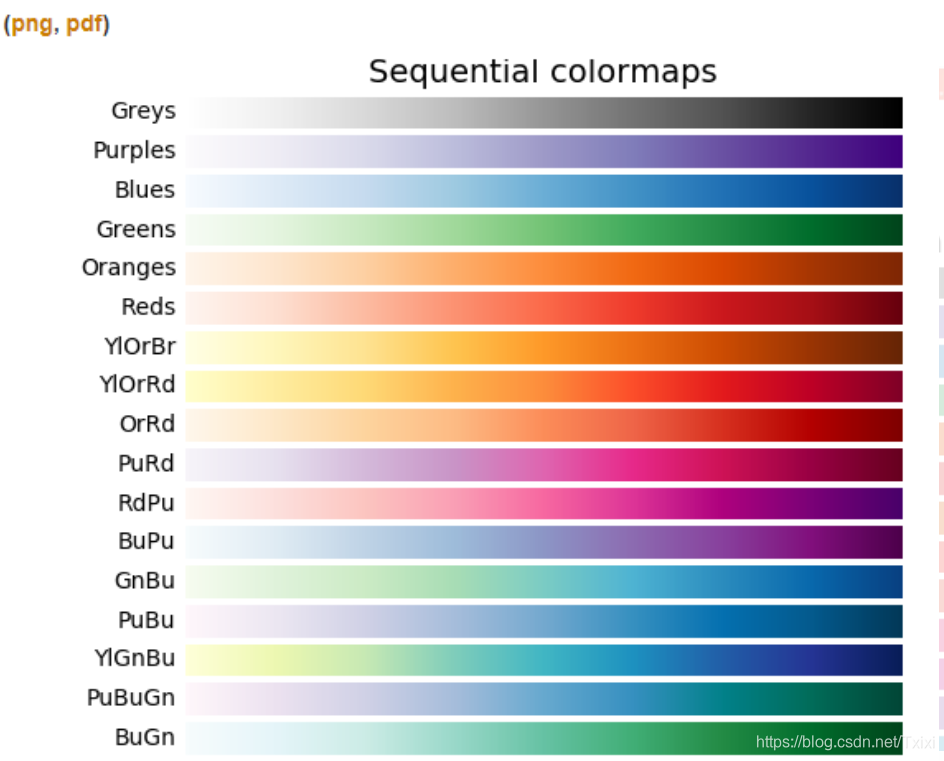
改变颜色,只需要在wc = WordCloud(colormap = 'Blues')其他的都不变
wc = WordCloud(
# 设置字体
font_path = 'C:/Windows/Fonts/simhei.ttf',#必须加中文字体,否则格式错误
# 设置背景色
background_color='white',
scale=3, # 数值越大,图片越清晰,但是太大电脑可能会吃不消
# 词云形状
mask=mk,
width=900, height=600,
colormap='PuOr',
#max_words=300, # 词云显示的最大词语数量
max_font_size=60, # 设置字体最大值
min_font_size=3, # 设置子图最小值
random_state=50 # 设置随机生成状态,即多少种配色方案
)
# 生成词云
wc.generate_from_frequencies(dict(common_c))
# 生成图片并显示
plt.imshow(wc)
plt.axis('off')
plt.show()
wc.to_file(r'D:\python学习\zihaowordcloud\code\pic1.jpg')
结果如下:
