new2:自定义日期选择器:
自定义日期:只是做个整理,原创来源:https://blog.csdn.net/weixin_48201140/article/details/106603913
使用微信的picker-view和picker-view-column自定义日期选择器
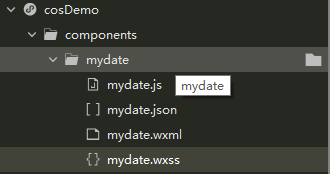
wxml:
<view bindtap="dateOpen">
date组件
</view>
<view class="propTimeBody" wx:if="{
{propDate}}">
<view class="propTimeMain">
<view class="propTop clearfix">
<text class="fl noBtn" bindtap="noBtnTime">取消</text>
<!-- 第几周 -->
<text>可以自己添加内容</text>
<text class="fr okBtn" bindtap="okBtnTime">确定</text>
</view>
<picker-view indicator-style="height: 50px;" style="width: 100%; height: 300px;" value="{
{value}}" bindchange="bindChange">
<picker-view-column>
<view wx:for="{
{years}}" wx:key="years" style="line-height: 50px; text-align: center;">{
{item}}年</view>
</picker-view-column>
<picker-view-column>
<view wx:for="{
{months}}" wx:key="months" style="line-height: 50px; text-align: center;">{
{item}}月</view>
</picker-view-column>
<picker-view-column>
<view wx:for="{
{days}}" wx:key="days" style="line-height: 50px; text-align: center;">{
{item}}日</view>
</picker-view-column>
<picker-view-column>
<view class="icon-container" style="line-height: 50px; text-align: center;">
上午
</view>
<view class="icon-container" style="line-height: 50px; text-align: center;">
下午
</view>
</picker-view-column>
</picker-view>
</view>
</view>
wxss:
.propTimeBody{
position: fixed;
left: 0;
top: 0;
z-index: 99;
height: 100%;
width: 100%;
background-color: rgba(0,0,0,.7);
}
.propTimeBody .propTimeMain{
background-color: #fff;
position: absolute;
left: 0;
bottom: 0;
width: 100%;
z-index: 111;
}
.propTimeBody .propTimeMain .propTop{
text-align: center;
padding: 30rpx 20rpx;
font-size: 32rpx;
color: #333;
}
.propTimeBody .propTimeMain .propTop .noBtn{
color: #666;
}
.propTimeBody .propTimeMain .propTop .okBtn{
color: #0084ff;
}js:
const date = new Date(); //获取系统日期
const years = []
const months = []
const days = []
const bigMonth = [1, 3, 5, 7, 8, 10, 12]
//将日期分开写入对应数组
//年
var getYear = date.getFullYear()
var getMonth = date.getMonth()
var getDate = date.getDate()
for (let i = getYear - 20; i <= getYear + 20; i++) {
years.push(i);
}
//月
for (let i = 1; i <= 12; i++) {
months.push(i);
}
//日
for (let i = 1; i <= 31; i++) {
days.push(i);
}
Component({
properties: {
},
data: {
years: years,
year: getYear,
months: months,
month: getMonth + 1,
days: days,
day: getDate,
value: [20, getMonth, getDate - 1],
isDaytime: true,
timeInput: {},
propDate: false,
},
methods: {
dateOpen() {
let setYear = this.data.year;
let setMonth = this.data.month;
let setDay = this.data.day
let dateTimeBody = setYear + '-' + setMonth + '-' + setDay
let todays = this.data.isDaytime === true ? '上午' : '下午'
this.setData({
propDate: true,
'timeInput.dateTimeBody':dateTimeBody,
'timeInput.todays':todays
})
},
okBtnTime() {
this.setData({
propDate: false,
// timeInput: wx.getStorageSync('adminDate') + wx.getStorageSync('adminTodays'),
})
console.log(this.data.timeInput)
},
noBtnTime() {
this.setData({
propDate: false
})
},
//判断元素是否在一个数组
contains: function(arr, obj) {
var i = arr.length;
while (i--) {
if (arr[i] === obj) {
return true;
}
}
return false;
},
setDays: function(day) {
const temp = [];
for (let i = 1; i <= day; i++) {
temp.push(i)
}
this.setData({
days: temp,
})
},
//选择滚动器改变触发事件
bindChange: function(e) {
const val = e.detail.value;
//判断月的天数
const setYear = this.data.years[val[0]];
const setMonth = this.data.months[val[1]];
const setDay = this.data.days[val[2]]
//console.log(setYear + '-' + setMonth + '-' + setDay);
//闰年
if (setMonth === 2) {
if (setYear % 4 === 0 && setYear % 100 !== 0) {
console.log('闰年')
this.setDays(29);
} else {
console.log('非闰年')
this.setDays(28);
}
} else {
//大月
if (this.contains(bigMonth, setMonth)) {
this.setDays(31)
} else {
this.setDays(30)
}
}
this.setData({
year: setYear,
month: setMonth,
day: setDay,
isDaytime: !val[3],
'timeInput.dateTimeBody':setYear + '-' + setMonth + '-' + setDay,
'timeInput.todays':!val[3] === true ? '上午' : '下午'
})
let dateTimeBody = setYear + '-' + setMonth + '-' + setDay
let todays = !val[3] === true ? '上午' : '下午'
},
}
})
json:
{
"component": true,
"usingComponents": {}
}
引用:在需要引用的父组件的json中加入组件路径如图:
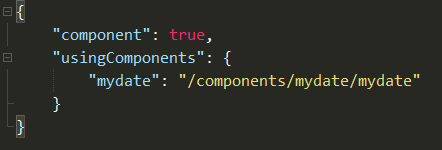
wxml:直接调用即可

picker的多选择框设置日期时间:https://blog.csdn.net/lzy_520/article/details/103487786
new1:自定义的使用checkbox实现多选组件


代码:
wxml:
<view wx:if="{
{ houseApproval.length > 0 }}" class="cu-list menu sm-border margain-top zdy-card">
<checkbox-group bindchange="change2">
<view class="cu-item" wx:for="{
{houseApproval}}" wx:key="{
{ item.id }}" data-item="{
{item}}" wx:key="{
{index}}">
<view class="box">
<view class="top flex-row">
<view class="flex-row" style="align-items: center;">
<checkbox style="margin:auto 0rpx;" id="item{
{ index }}" value="{
{ item.id }}" checked="{
{ item.checked }}"></checkbox>
<text>申请人:{
{ item.userinfoName }}</text>
</view>
<text>{
{ item.addTime }}</text>
</view>
<label style="width: 100%;" for="item{
{ index }}">
<view class="mycontent">
<view class="text-gray text-df">
<text class="margin-right-xs"></text>
房间名称:{
{ item.labName }}
</view>
<view class="text-gray text-df">
<text class="margin-right-xs"></text>
申请日期:{
{ item.year }} {
{ item.time1 }}--{
{ item.time2 }}
</view>
<view class="text-gray text-df">
<text class="margin-right-xs"></text>
申请原因:{
{ item.des }}
</view>
<view class="text-gray text-df">
<text class="margin-right-xs"></text>
标签:{
{ item.tagName }}
</view>
</view>
<view class="flex-row" style="width: 100%;padding-left: 15rpx;">
<text></text>
<view>
<text>审批人:{
{item.userName}}</text>
<text class="{
{ item.isApply ? (item.isPass ? 'tag' : 'curag') : 'curag1' }}">{
{ item.pass }}</text>
</view>
</view>
</label>
</view>
</view>
</checkbox-group>
</view>
<view class="nilist" wx:else>暂无数据</view>
wxss:
.list {
width: 100%;
height: 170rpx;
display: flex;
padding: 25rpx 20rpx;
border-radius: 20rpx;
background: #fff;
overflow: hidden;
position: relative;
margin-bottom: 25rpx;
}
.right {
width: 70%;
display: flex;
flex-direction: column;
}js:
Component({
properties: {
remoteList: {
type: Array,
value: [],
}
},
data: {
all_checked: false,
count: 0,
arrids:[],
arrnames:[],
arrids1:[],
arrnames1:[],
},
methods: {
srue() {
if(this.data.all_checked) {
ids = this.data.houseIdArr.join(",") || this.data.houseIdArr1.join(",")
}else {
ids = this.data.houseIdArr.join(",")
}
},
//多选
change2:function(e) {
let ids = e.detail.value
let index1 = this.data.TabCur
let length = index1 === 1 ? this.data.classApproval.length : this.data.houseApproval.length
console.log(e.detail.value)
// console.log(index1,length)
if(ids.length >= length) {
this.setData({all_checked:true})
}else {
this.setData({all_checked:false})
}
this.setData({ houseIdArr: ids })
},
change1:function() {
if(this.data.houseApproval.length > 0 || this.data.classApproval.length > 0){
this.setData({
all_checked: !this.data.all_checked,
count: 0,
houseIdArr:[],
houseIdArr1:[],
})
let index = this.data.TabCur
let houseApproval = []
if(index === 0) {
houseApproval = this.data.houseApproval
}else {
houseApproval = this.data.classApproval
}
let arr1 = []
houseApproval.forEach(ele => {
ele.checked = this.data.all_checked
if(ele.checked) {
arr1.push(ele.id)
}
})
this.setData({
houseIdArr1: arr1,
houseApproval: houseApproval,
classApproval: houseApproval
})
}
},
},
})json:
{
"component": true,
"usingComponents": {}
}
引用:可全局可局部,这里使用的局部引入,在需要引入的父组件对应的json文件中做如下修改:

在相应的wxml文件中直接引入,如下:
<duoxuan remoteList="{
{ remoteList }}" bind:choose="mychoose"></duoxuan>js如下:
Page({
remoteList: [{
id: Math.random(),
jiancheng: "简称1",
status: "开",
checked: false
}, {
id: Math.random(),
jiancheng: "简称1",
status: "关",
checked: false
}, {
id: Math.random(),
jiancheng: "简称1",
status: "开",
checked: false
}, {
id: Math.random(),
jiancheng: "简称1",
status: "关",
checked: false
}],
mychoose(e) {
console.log(e.detail)
},
})1、下拉框:借鉴:https://www.cnblogs.com/similar/p/11469091.html,区别:在原有的基础上加上了多选

wxml:
<view class="select-box">
<view class="select-current" catchtap="openClose">
<text wx:if="{
{ !current.name }}">{
{ placeholder }}</text>
<text wx:else class="current-name">{
{current.name}}</text>
</view>
<view class="option-list" wx:if="{
{isShow}}" catchtap="optionTap">
<!-- <text class="option"
data-id="{
{defaultOption.id}}"
data-name="{
{defaultOption.name}}">{
{defaultOption.name}}
</text> -->
<view wx:if="{
{ mul }}" >
<label for=""><checkbox class="all" catchtap="allSelect"></checkbox>全选</label>
<checkbox-group catchchange="checkboxChange">
<view class="option" wx:for="{
{result}}" wx:key="{
{item.id}}" data-id="{
{item.id}}" data-name="{
{item.name}}">
<checkbox catchtap value="{
{item.name}}" checked="{
{ item.checked }}"></checkbox>
<text >{
{item.name}}</text>
</view>
</checkbox-group>
<view class="mybtn" catchtap="chooseClas">确定</view>
</view>
<view wx:else>
<text class="option" wx:for="{
{result}}" wx:key="{
{item.id}}" data-id="{
{item.id}}" data-name="{
{item.name}}">{
{item.name}}
</text>
</view>
</view>
</view>
wxss:
.select-box {
position: relative;
width: 100%;
font-size: 24rpx;
}
.select-current {
position: relative;
width: 100%;
padding: 0 10rpx;
height: 50rpx;
line-height: 50rpx;
border: 1rpx solid #e5e5e5;
border-radius: 6rpx;
box-sizing: border-box;
}
checkbox {
transform: scale(0.6);
}
checkbox-group checkbox .wx-checkbox-input.wx-checkbox-input-checked {
background: #1cbbb4!important;
border-color:#1cbbb4;
}
checkbox .wx-checkbox-input.wx-checkbox-input-checked::before {
width: 20rpx;
height: 20rpx;
line-height: 20rpx;
text-align: center;
font-size: 22rpx;
color: #fff;
background: transparent;
transform: translate(-50%, -50%) scale(1);
-webkit-transform: translate(-50%, -50%) scale(1);
}
.mybtn {
color: #fff;
font-size: 24rpx;
background: #1cbbb4;
line-height: 45rpx;
margin-left:20rpx ;
text-align: center;
border: 1rpx solid #1cbbb4;
}
.select-current::after {
position: absolute;
display: block;
right: 16rpx;
top: 22rpx;
content: '';
width: 0;
height: 0;
border: 10rpx solid transparent;
border-top: 10rpx solid #999;
}
.current-name {
display: block;
width: 85%;
height: 100%;
word-wrap: normal;
overflow: hidden;
}
.option-list {
position: absolute;
left: 0;
top: 76rpx;
width: 100%;
padding: 12rpx 20rpx 10rpx 20rpx;
border-radius: 6rpx;
box-sizing: border-box;
z-index: 99;
box-shadow: 0rpx 0rpx 1rpx 1rpx rgba(0, 0, 0, 0.2) inset;
background-color: #fff;
}
.option {
display: block;
width: 100%;
line-height: 70rpx;
border-bottom: 1rpx solid #eee;
}
.option:last-child {
border-bottom: none;
padding-bottom: 0;
}json:
{
"component": true,
"usingComponents": {}
}
js:
Component({
properties: {
options: {
type: Array,
value: []
},
defaultOption: {
type: Object,
value: {
// id: '000',
// name: '全部城市'
}
},
mul: { //判断是否可以多选
type: Boolean,
value: false
},
key: {
type: String,
value: 'id'
},
text: {
type: String,
value: 'name'
},
placeholder: {
type: String,
value: 'placeholder'
}
},
data: {
result: [],
isShow: false,
current: {},
select_all: false,
batchIds: ''
},
methods: {
//全选与反全选
allSelect(e) {
var arr = []; //存放选中id的数组
let result = this.data.result
for (let i = 0; i < result.length; i++) {
result[i].checked = (!this.data.select_all)
if (result[i].checked == true) {
// 全选获取选中的值
arr = arr.concat(result[i].name.split(','));
}
}
// console.log(arr)
this.setData({
result: result,
select_all: (!this.data.select_all),
batchIds: arr
})
},
//班级选择
chooseClas() {
this.triggerEvent("chooseClas", { ...this.data.batchIds})
},
//多选框事件
checkboxChange(e) {
console.log(e.detail.value)
},
optionTap(e) {
let dataset = e.target.dataset
this.setData({
current: dataset,
isShow: false
});
// 调用父组件方法,并传参
this.triggerEvent("change", { ...dataset})
},
openClose() {
this.setData({
isShow: !this.data.isShow
})
},
// 此方法供父组件调用
close() {
this.setData({
isShow: false
})
}
},
lifetimes: {
attached() {
// 属性名称转换, 如果不是 { id: '', name:'' } 格式,则转为 { id: '', name:'' } 格式
let result = []
if (this.data.key !== 'id' || this.data.text !== 'name') {
for (let item of this.data.options) {
let {
[this.data.key]: id, [this.data.text]: name
} = item
result.push({
id,
name
})
}
}
this.setData({
current: Object.assign({}, this.data.defaultOption),
result: result
})
}
}
})
这里我把它定义为了全局组件:
在app.json中设置键值如下:
"usingComponents": {
"cu-custom": "/colorui/components/cu-custom",
"select": "/components/select/select"
},直接在需要的地方引用:
<select style="width: 80%;" placeholder="请选择学期" name="sem" key="semid" text="sem" id="semesters" options="{
{semesters}}" bind:change="semchange"></select>
<label for="" class="flex-row"><text class="name">班级:</text>
<select style="width: 80%;" mul="{
{ true }}" bind:chooseClas="chooseClas" placeholder="请选择班级" key="claid" text="myclass" id="classes" options="{
{classes}}"
bind:change="clachange"></select>
</label>//data中设置,semid对应wxml中的key,sem对应wxml中的text
semesters: [{
semid: Math.random(),
sem: '学期一'
}, {
semid: Math.random(),
sem: '学期二'
}, {
semid: Math.random(),
sem: '学期三'
}], //学期下拉框数据
classes: [{
claid: Math.random(),
myclass: '班级一',
checked: false
}, {
claid: Math.random(),
myclass: '班级二',
checked: false
}, {
claid: Math.random(),
myclass: '班级三',
checked: false
}], //班级下拉框数据2、自定义可滑动tab页(这里没有将其封装成组件,有兴趣的可以根据上述下拉框进行封装)
js:
data: {
tabList: [{
id: Math.random(),
value: "一单元"
}, {
id: Math.random(),
value: "二单元"
}, {
id: Math.random(),
value: "三单元"
}, {
id: Math.random(),
value: "周四"
}, {
id: Math.random(),
value: "四单元"
}, {
id: Math.random(),
value: "五单元"
}],
currenttab: 0,
courselist: [{
type: "类型一",
id: Math.random(),
teacher: "老师一",
mydate: "2020-17-01",
sem: "学期一",
batch: '批次一',
myclass: '班级一',
mylab: '实验室一'
}, {
type: "类型一",
id: Math.random(),
teacher: "老师二",
mydate: "2020-17-01",
sem: "学期二",
batch: '批次二',
myclass: '班级二',
mylab: '实验室二'
}], //模拟课程列表
},
// tab切换
tabSelect(e) {
let index = e.currentTarget.dataset.index
this.setData({
currenttab: index
})
},
//swiper
bindchange(e) {
let index = e.detail.current
this.setData({
currenttab: index
})
},wxml:
<view class="mytab flex-row">
<block wx:for="{
{ tabList }}" wx:key="{
{ item.id }}">
<text class="{
{index === currenttab?'text-cyan cur':''}}" data-index="{
{ index }}" data-item="{
{ item }}" bindtap="tabSelect">{
{ item.value }}</text>
</block>
{
{item.value}}
</view>
<scroll-view scroll-y="true">
<swiper style="height:{
{ (450*courselist.length)+'rpx' }}" bindchange="bindchange" current="{
{ currettab }}">
<block wx:for="{
{ tabList }}" wx:key="{
{ item.id }}">
<swiper-item>
<block wx:for="{
{ courselist }}" wx:key="{
{ item.id }}">
<view class="course flex-row">
<text class="type">{
{ item.type }}</text>
<view class="left flex-col">
<text>{
{ item.teacher }}</text>
</view>
<view class="right flex-col">
<text>所选学期:{
{ item.sem }}</text>
<text>所选批次:{
{ item.batch }}</text>
<text>所选班级:{
{ item.myclass }}</text>
<text>预约时间:{
{ item.mydate }}</text>
<text>所选实验室:{
{ item.mylab }}</text>
</view>
<view class="operation">
<text class="iconfont courseedit" bindtap="edit"></text>
<text class="iconfont coursedel" bindtap="del"></text>
</view>
</view>
</block>
</swiper-item>
</block>
</swiper>
</scroll-view>wxss:
.flex-row {
display: flex;
flex-direction: row;
justify-content: space-between;
box-sizing: border-box;
}
.mytab {
padding: 20rpx 0rpx 0rpx 0prx;
font-size: 24rpx;
border-bottom: 1rpx solid #e3e3e3;
justify-content: space-evenly;
}
.mytab text {
padding: 30rpx 10rpx 30rpx 10rpx;
}
.cur{
border-bottom: 4rpx solid #1cbbb4;
}
scroll-view {
padding: 20rpx;
height: 820rpx;
background: #fff;
border-bottom: 1px solid rgba(243,243,243,0.8);
}
scroll-view .course {
margin-top: 30rpx;
padding: 60rpx;
position: relative;
border-radius: 20rpx;
box-sizing: border-box;
justify-content: flex-start;
box-shadow: 0 0 6rpx 6rpx rgba(0,0,0,.1);
/* box-shadow: 0rpx 0rpx 18rpx 18rpx rgba(243,243,243,0.8); */
}
scroll-view .course .type {
top: 10rpx;
right: 20rpx;
color: #1cbbb4;
padding: 10rpx 20rpx;
font-size: 24rpx;
position: absolute;
background: #d2f1f0;
}
scroll-view .course .left text {
margin: auto;
width: 125rpx;
color: #1cbbb4;
text-align: center;
padding: 10rpx 20rpx;
line-height: 50rpx;
border-radius: 20rpx;
box-sizing: border-box;
background: #d2f1f0;
box-shadow: 0rpx 0rpx 2rpx 2rpx #d2f1f0;
}
scroll-view .course:last-child {
margin-bottom: 20rpx;
}
scroll-view .course .right {
font-size: 24rpx;
margin-left: 100rpx;
}
scroll-view .course .right text {
color: #666;
line-height: 50rpx;
}
scroll-view .course .operation {
right: 30rpx;
bottom: 20rpx;
position: absolute;
}
scroll-view .course .operation text {
margin-right: 20rpx;
}3、js实现上一天和下一天:https://www.cnblogs.com/bingguang/p/4747215.html
//上一天
upday() {
//this.data.nowDate ---为获取的时间,格式为yyyy-mm-dd,dnday()同
var curDate = new Date(this.data.nowDate);
var preDate = new Date(curDate.getTime() - 24 * 60 * 60 * 1000);
var strDate = preDate.getFullYear() + "-";
if((preDate.getMonth() + 1) < 10) {
strDate += '0'+preDate.getMonth() + 1 + "-";
}else {
strDate += preDate.getMonth() + 1 + "-";
}
if(preDate.getDate() < 10) {
strDate += "0"+preDate.getDate();
}else {
strDate += preDate.getDate();
}
this.setData({ nowDate:strDate })
// strDate += preDate.getHours() + ":";
// strDate += preDate.getMinutes() + ":";
// strDate += preDate.getSeconds();
},
//下一天
dnday() {
var curDate = new Date(this.data.nowDate);
var nextDate = new Date(curDate.getTime() + 24 * 60 * 60 * 1000);
var strDate = nextDate.getFullYear() + "-";
if((nextDate.getMonth() + 1) < 10) {
strDate += '0'+nextDate.getMonth() + 1 + "-";
}else {
strDate += nextDate.getMonth() + 1 + "-";
}
if(nextDate.getDate() < 10) {
strDate += '0'+nextDate.getDate();
}else {
strDate += nextDate.getDate();
}
// strDate += nextDate.getHours() + ":";
// strDate += nextDate.getMinutes() + ":";
// strDate += nextDate.getSeconds();
this.setData({ nowDate:strDate })
},有兴趣的朋友可以关注下:积跬步成江河
