1. 窗口加载事件

使用上边的等式只能写一个,否则会按最后一个为标准;使用下边的等式可以写多个,所有的都不守影响。

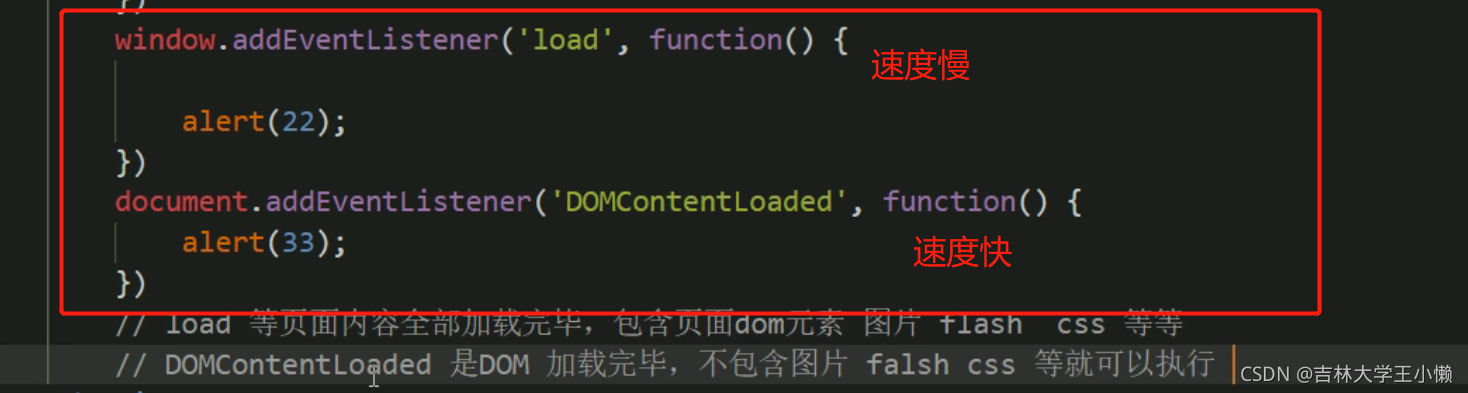
2. 调整窗口大小事件

注意:常用于浏览器调整大小时,网页的页面内容显示。例如:京东页面全部展开为4列,缩小页面后从4列开始逐一隐藏。
window.innerWitdh用于获取当前屏幕宽度。
<!DOCTYPE html>
<html lang="en">
<head>
<meta charset="UTF-8">
<meta name="viewport" content="width=device-width, initial-scale=1.0">
<meta http-equiv="X-UA-Compatible" content="ie=edge">
<title>Document</title>
<style>
div {
width: 200px;
height: 200px;
background-color: skyblue;
}
</style>
</head>
<body>
<script>
window.addEventListener('load', function() {
var div = document.querySelector('div');
window.addEventListener('resize', function() {
console.log(window.innerWidth);
console.log('变化了');
if (window.innerWidth <= 800) {
div.style.display = 'none';
} else {
div.style.display = 'block';
}
})
})
</script>
<div></div>
</body>
</html>
3. 定时器
3.1 使用定时器
注意:定时器中的函数使用有两种方式:一种是直接在setTimerout中进行书写;另一种是在外部书写然后在setTimerout中调用。调用方式有两种,一种是直接通过函数名调用,另一种是’函数名()'调用

<!DOCTYPE html>
<html lang="en">
<head>
<meta charset="UTF-8">
<meta name="viewport" content="width=device-width, initial-scale=1.0">
<meta http-equiv="X-UA-Compatible" content="ie=edge">
<title>Document</title>
</head>
<body>
<script>
// 1. setTimeout
// 语法规范: window.setTimeout(调用函数, 延时时间);
// 1. 这个window在调用的时候可以省略
// 2. 这个延时时间单位是毫秒 但是可以省略,如果省略默认的是0
// 3. 这个调用函数可以直接写函数 还可以写 函数名 还有一个写法 '函数名()'
// 4. 页面中可能有很多的定时器,我们经常给定时器加标识符 (名字)
// setTimeout(function() {
// console.log('时间到了');
// }, 2000);
function callback() {
console.log('爆炸了');
}
var timer1 = setTimeout(callback, 3000);
var timer2 = setTimeout(callback, 5000);
// setTimeout('callback()', 3000); // 我们不提倡这个写法
</script>
</body>
</html>

此处需要注意:1秒=1000毫秒
案例:网页中显示的5秒后自动关闭广告的做法。

此处设置5000,意思即是设置5秒后执行

<!DOCTYPE html>
<html lang="en">
<head>
<meta charset="UTF-8">
<meta name="viewport" content="width=device-width, initial-scale=1.0">
<meta http-equiv="X-UA-Compatible" content="ie=edge">
<title>Document</title>
</head>
<body>
<img src="images/ad.jpg" alt="" class="ad">
<script>
var ad = document.querySelector('.ad');
setTimeout(function() {
ad.style.display = 'none';
}, 5000);
</script>
</body>
</html>
3.2 停止定时器clearTimerout()
<!DOCTYPE html>
<html lang="en">
<head>
<meta charset="UTF-8">
<meta name="viewport" content="width=device-width, initial-scale=1.0">
<meta http-equiv="X-UA-Compatible" content="ie=edge">
<title>Document</title>
</head>
<body>
<button>点击停止定时器</button>
<script>
var btn = document.querySelector('button');
var timer = setTimeout(function() {
console.log('爆炸了');
}, 5000);
btn.addEventListener('click', function() {
clearTimeout(timer);
})
</script>
</body>
</html>
3.3 setInterval() 定时器(相当于循环,每隔一段时间就会调用函数)
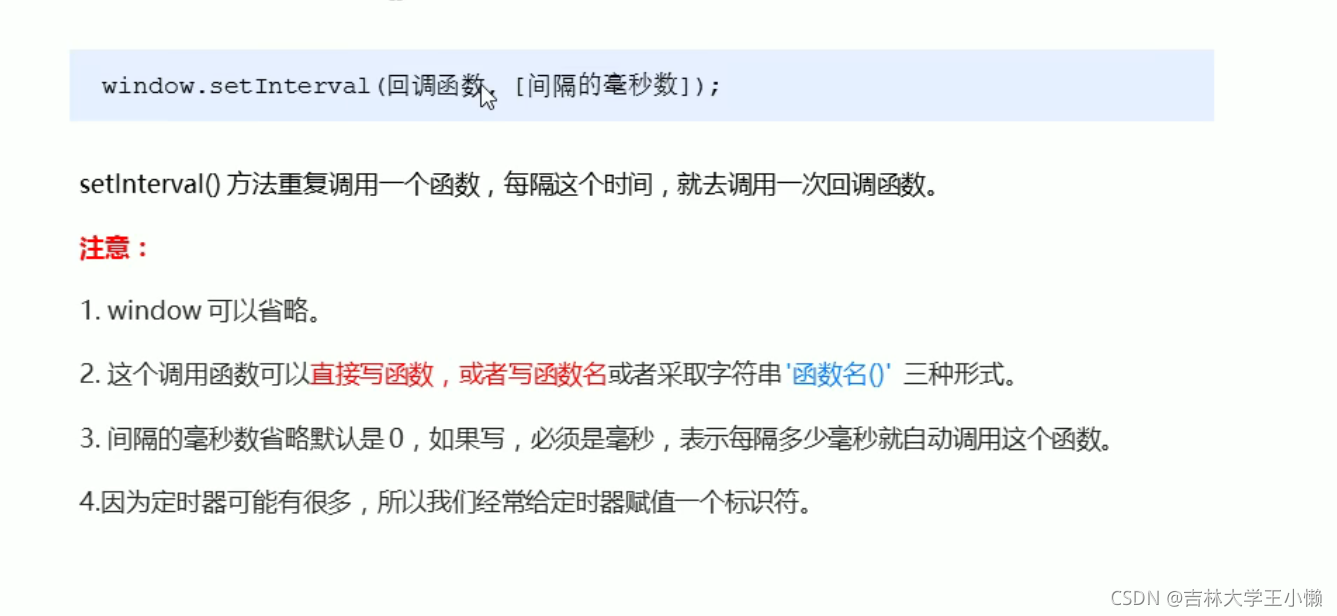
3.4 倒计时效果


<!DOCTYPE html>
<html lang="en">
<head>
<meta charset="UTF-8">
<meta name="viewport" content="width=device-width, initial-scale=1.0">
<meta http-equiv="X-UA-Compatible" content="ie=edge">
<title>Document</title>
<style>
div {
margin: 200px;
}
span {
display: inline-block;
width: 40px;
height: 40px;
background-color: #333;
font-size: 20px;
color: #fff;
text-align: center;
line-height: 40px;
}
</style>
</head>
<body>
<div>
<span class="hour">1</span>
<span class="minute">2</span>
<span class="second">3</span>
</div>
<script>
// 1. 获取元素
var hour = document.querySelector('.hour'); // 小时的黑色盒子
var minute = document.querySelector('.minute'); // 分钟的黑色盒子
var second = document.querySelector('.second'); // 秒数的黑色盒子
var inputTime = +new Date('2021-9-6 18:00:00'); // 返回的是用户输入时间总的毫秒数
countDown(); // 我们先调用一次这个函数,防止第一次刷新页面有空白
// 2. 开启定时器
setInterval(countDown, 1000);
function countDown() {
var nowTime = +new Date(); // 返回的是当前时间总的毫秒数
var times = (inputTime - nowTime) / 1000; // times是剩余时间总的秒数
var h = parseInt(times / 60 / 60 % 24); //时
h = h < 10 ? '0' + h : h;
hour.innerHTML = h; // 把剩余的小时给 小时黑色盒子
var m = parseInt(times / 60 % 60); // 分
m = m < 10 ? '0' + m : m;
minute.innerHTML = m;
var s = parseInt(times % 60); // 当前的秒
s = s < 10 ? '0' + s : s;
second.innerHTML = s;
}
</script>
</body>
</html
4. location对象
4.1 URL

4.2 相关的属性

注意:search返回的是参数
4.3 5秒钟后自动跳转页面的案例

在新浪的页面如果输入错误的网址会自动跳转到首页
<!DOCTYPE html>
<html lang="en">
<head>
<meta charset="UTF-8">
<meta name="viewport" content="width=device-width, initial-scale=1.0">
<meta http-equiv="X-UA-Compatible" content="ie=edge">
<title>Document</title>
</head>
<body>
<button>点击</button>
<div></div>
<script>
var btn = document.querySelector('button');
var div = document.querySelector('div');
var timer = 5;
btn.addEventListener('click', function() {
setInterval(function() {
if (timer == 0) {
location.href = 'http://www.baidu.com';
} else {
div.innerHTML = '您将在' + timer + '秒钟之后跳转到首页';
timer--;
}
},1000);
})
</script>
</body>
</html>
4.4 获取在不同页面的URL参数,即将一个页面的参数在另一个页面显示 (即不同页面之间传递数据)

4.5 location常见方法

4.6 history对象
