安装wxml-to-canvas
wxml-to-canvas源码库
https://github.com/wechat-miniprogram/wxml-to-canvas
wxml-to-canvas扩展组件教程
https://developers.weixin.qq.com/miniprogram/dev/extended/component-plus/wxml-to-canvas.html
1、在小程序项目根目录内,初始化npm
npm init -y2、执行命令安装wxml-to-canvas的npm包
npm install --save wxml-to-canvas3、在微信开发者工具中的菜单栏:工具 --> 构建 npm
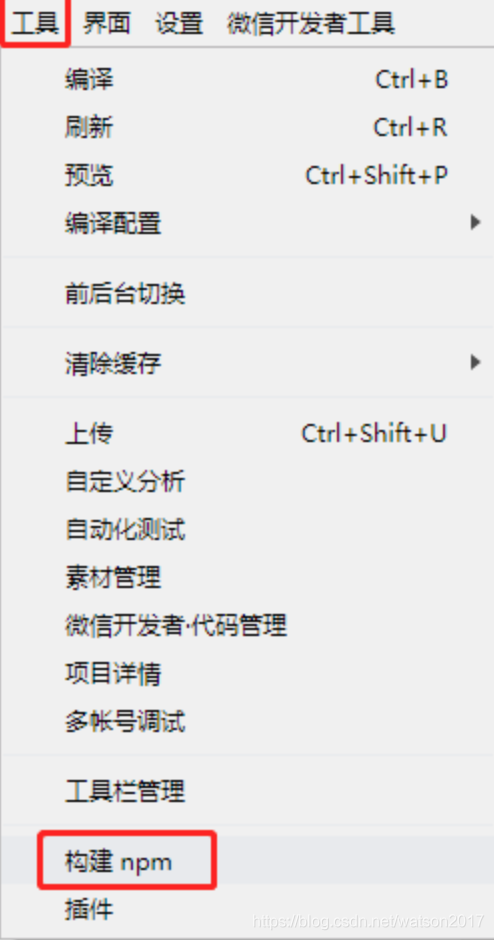
完成构建后可以在目录树里看到了miniprogram_npm以及里面的wxml-to-canvas组件文件夹
4、在微信开发者工具中的菜单栏:工具 --> 项目详情,勾选“使用npm模块”和“增强编译”
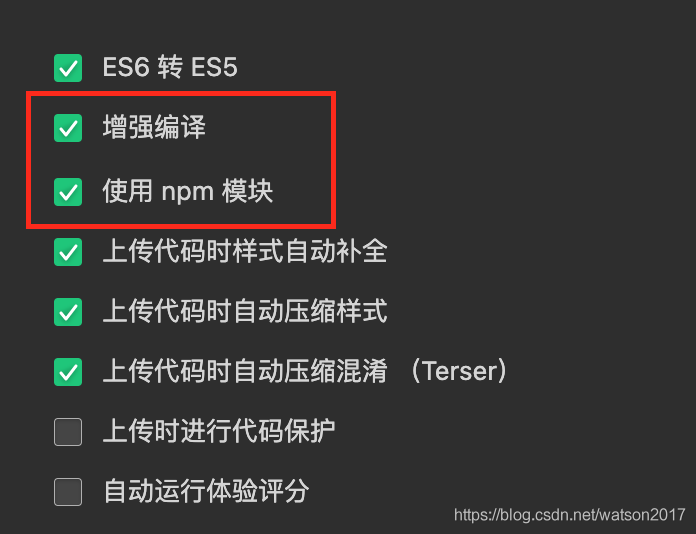
5、使用wxml-to-canvas组件库
.json配置
"usingComponents": {
"wxml-to-canvas": "../../miniprogram_npm/wxml-to-canvas"
}.wxml里引入组件:
<wxml-to-canvas class="widget" width="375" height="550"></wxml-to-canvas>
-
class属性用来标识该组件,可通过设置不同的值来创建不同的wxml-to-canvas组件实例
//在页面js文件中获取该组件实例 onload:function() { this.widget = this.selectComponent('.widget') } -
上面的语句this.widget = this.selectComponent('.widget')是完成widget对象初始化的,但canvas生成是需要一定时间的,onload函数中widget对象还没有初始化完毕就去调用this.widget.renderToCanvas({wxml,style})将wxml模板和wxss样式绘制到canvas上 的话,会导致页面报错。
.js生成截图
const {wxml, style} = require('./demo.js')
Page({
data: {
src: ''
},
onLoad() {
this.widget = this.selectComponent('.widget')
},
renderToCanvas() {
const p1 = this.widget.renderToCanvas({ wxml, style })
p1.then((res) => {
this.container = res
this.extraImage()
})
},
extraImage() {
const p2 = this.widget.canvasToTempFilePath()
p2.then(res => {
this.setData({
src: res.tempFilePath,
width: this.container.layoutBox.width,
height: this.container.layoutBox.height
})
})
}
})
wxml 模板
支持 view、text、image 三种标签,通过 class 匹配 style 对象中的样式。
注意:需为每个元素指定 width 和 height 属性,否则会导致布局错误。
元素均为 flex 布局。left/top 等 仅在 absolute 定位下生效。
image加载的图片只能为网络图片或者base64图片,如果加载本地图片会失败。
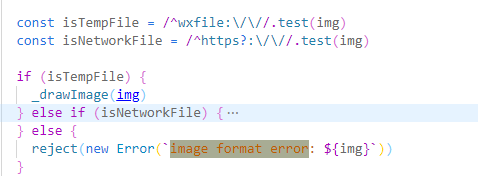
demo.js
const wxml = `
<view class="container">
<view class="item-box red">
</view>
<view class="item-box green" >
<text class="text">yeah!</text>
</view>
<view class="item-box blue">
</view>
<image class="img" src="https://www.demo.com/upload//ca168bc52ce60ee8ed609bf920dbce5a.png"></image>
</view>
`
const style = {
container: {
width: 300,
height: 200,
flexDirection: 'row',
justifyContent: 'space-around',
backgroundColor: '#ccc',
alignItems: 'center',
},
itemBox: {
width: 80,
height: 60,
},
red: {
backgroundColor: '#ff0000'
},
green: {
backgroundColor: '#00ff00'
},
blue: {
backgroundColor: '#0000ff',
alignItems: 'center',
justifyContent: 'center',
},
text: {
width: 80,
height: 60,
textAlign: 'center',
verticalAlign: 'middle',
},
img: {
width: 40,
height: 40,
borderRadius: 20,
}
}
module.exports.wxml = wxml
module.exports.style = style将生成的图片保存到相册
saveToAlbum() {
wx.saveImageToPhotosAlbum({
filePath: this.data.src,
success(res) {
console.log(res)
}
})
},在实际真机测试过程中,发现海报高度 > 1350 的话在手机中生成海报报错。所以生成的海报画布最好不要大于这个值。